Apple added a handy Markup tool to iOS, which allows you to easily add notes to photos, sign documents, hide personal data in screenshots, etc.

Before you can share a screenshot or any image with classified information with someone, you need to somehow hide it.
This can be done with Redacted for iPhone, iPad and Mac.
You ask: why not just use Markup?
That's right, Markup has useful features like a marker that lets you paint over data. However, the tool will not replace a real censored editor, since with sufficient Photoshop skills, the shaded information can still be unearthed.
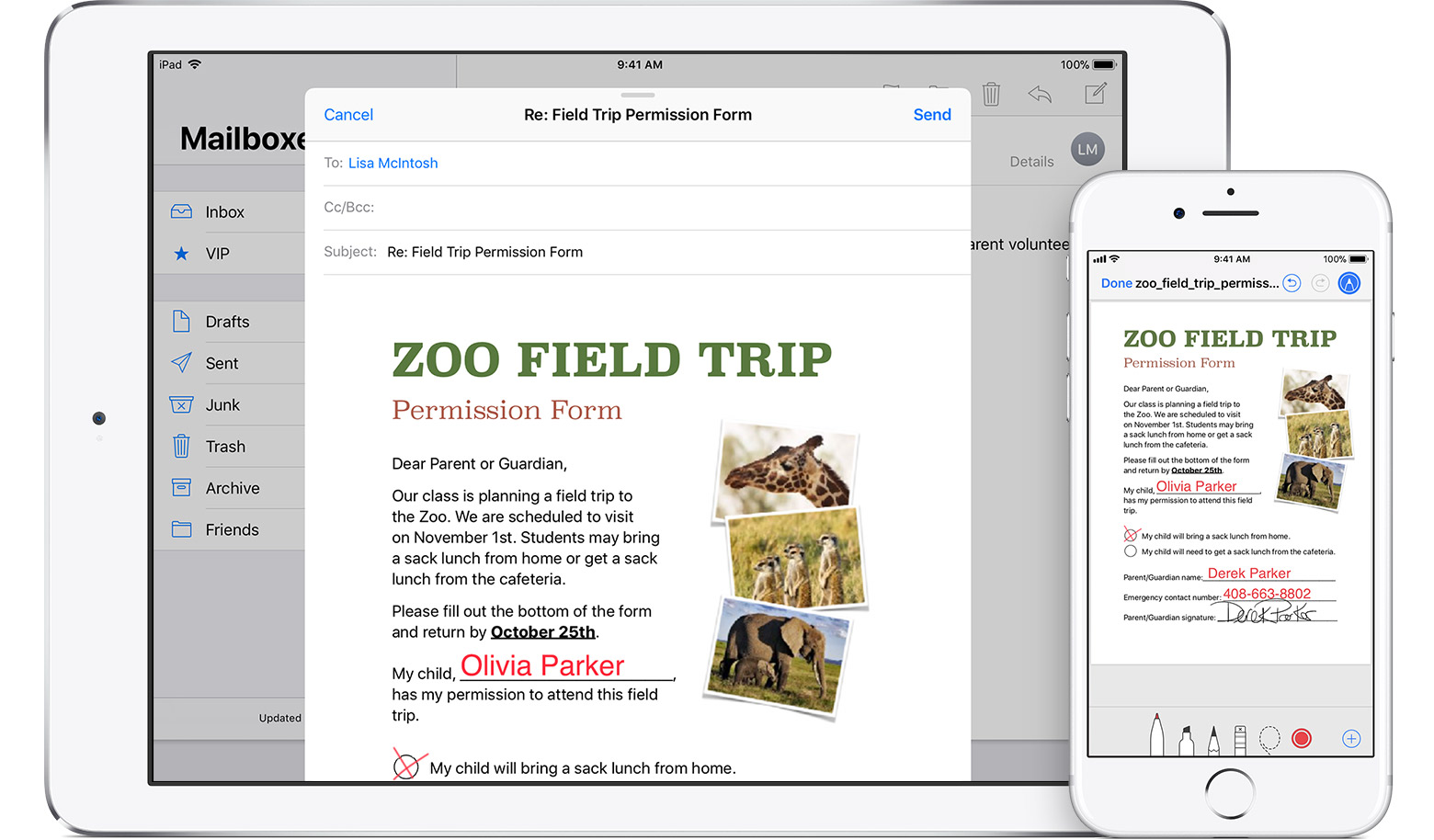
Using the Redacted program from Nothing Magical Inc. you can easily add censorship to photos and screenshots, and no one will be able to access your personal data.
Opening the application, you can select a photo from the gallery, use the last photo, paste the copied one, or take it directly in it.
There are three ways to edit photos.

Secret data can be covered with large pixels, blurred or covered with a black rectangle.
Just select one of the options at the bottom of the screen: Pixelate, Blur or Black Bar, and drag it to the photo.
After that, you can immediately share the photo on social networks, or simply copy it. There is no need to register and create an account in the application. There are no additional settings in it either.
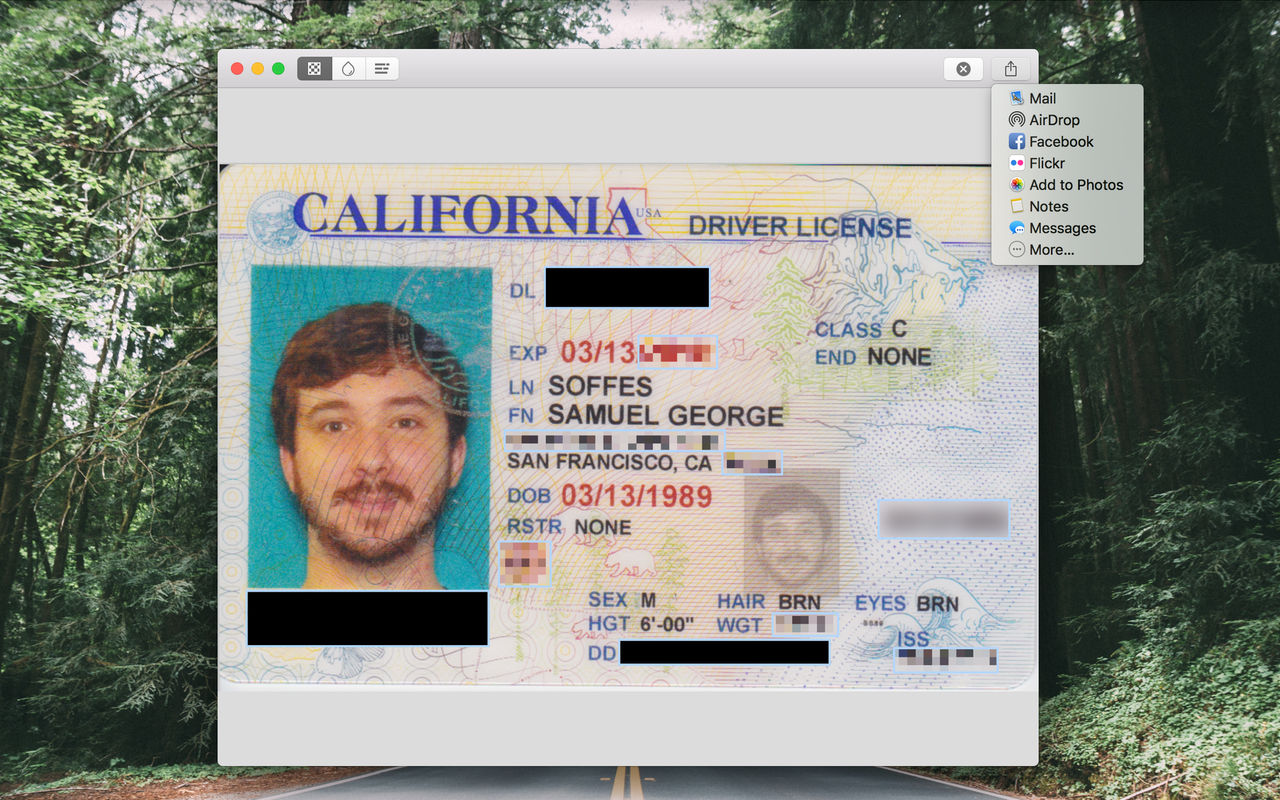
So far, Redacted does not support PDF format. The app is available for macOS and iOS 10.0 and newer.
- Redacted for iPhone, iPad and iPod touch in App Store.
- Redacted for Mac on Mac App Store.
