More and more developers prefer to make their applications free, but provide users with the opportunity to purchase a paid subscription with additional features and content.

If you have previously purchased an in-app subscription, you need to know how to deactivate the subscription at App Store if you no longer need it.
Many users forget about their trial subscriptions and continue to pay money for apps or music they no longer use. In addition, newer releases iOS 12 make it easier to unsubscribe. Below we will show you how to unsubscribe from App Store an application.
- How to cancel a paid subscription in App Store for an application
- Method 2: How to unsubscribe via App Store
- Method 3: How to cancel your subscription in 3 easy steps
- How to cancel your iTunes subscription
- How to unsubscribe App Store or News + on Apple TV
- How to renew your subscription
- Is the subscription not canceled?
- How to cancel a paid subscription in App Store for an application
- Method 2: How to unsubscribe via App Store
- Method 3: How to cancel your subscription in 3 easy steps
- How to cancel your iTunes subscription
- How to unsubscribe App Store or News + on Apple TV
- How to renew your subscription
- Is the subscription not canceled?
How to cancel a paid subscription in App Store for an application
1) On your iPhone or iPad open the Settings application.
2) Go to the iTunes Store and App Store, click on your Apple ID at the top, select View Apple ID.
3) Pass authentication.
4) Select the Subscriptions section. You will see a list of your active and invalid subscriptions.
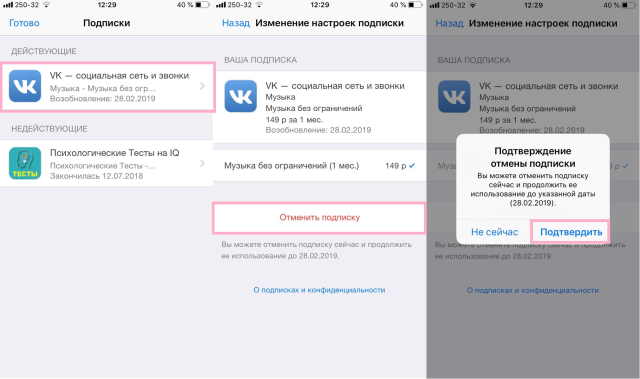
5) Select the subscription you want to cancel, then click Unsubscribe and Confirm.
Even if you cancel your subscription, you can still enjoy its benefits for a while, which have already been paid for.
Method 2: How to unsubscribe via App Store
- Open App Store.
- Choose your profile.
- Select Manage Subscriptions.
- Click on the subscription you don't want and select Unsubscribe.
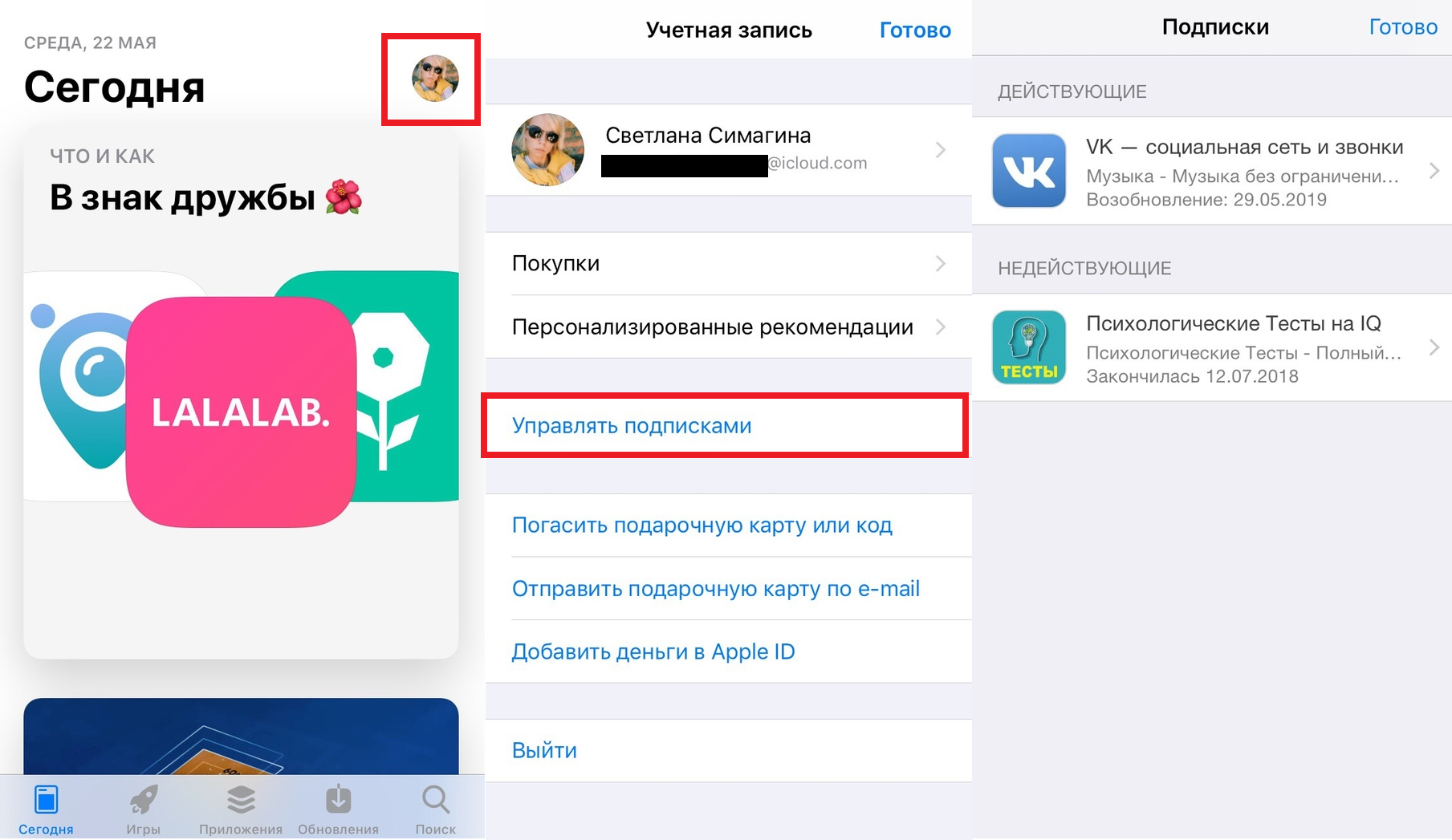
Method 3: How to cancel your subscription in 3 easy steps
If you are too lazy to follow all the above steps, just click on this link on your iPhone or iPad, and you will automatically be redirected to the Subscriptions page.
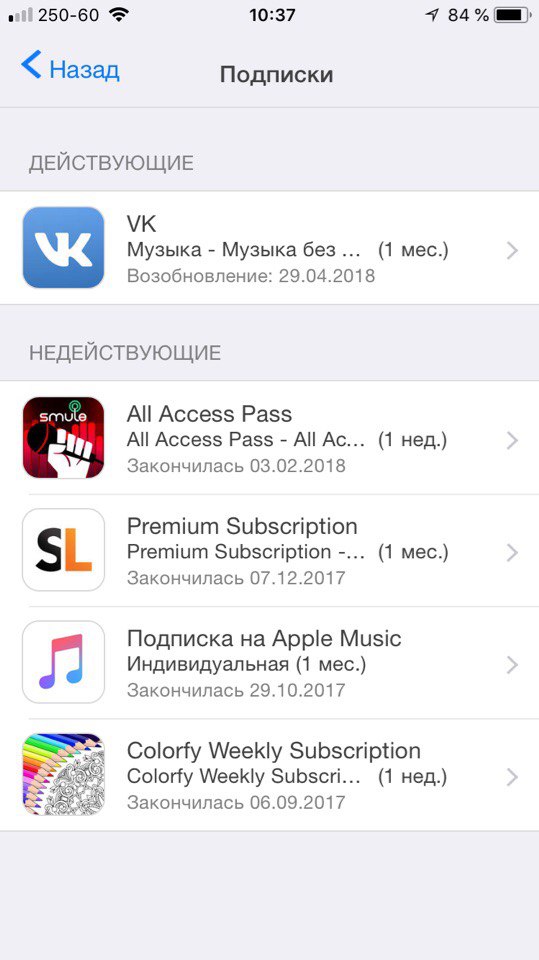
Click on the unsubscribed subscription and select Unsubscribe. This is the easiest and fastest way.
How to cancel your iTunes subscription
To unsubscribe from paid subscriptions through iTunes, do the following:
1) Launch iTunes on Mac or PC.
2) From the menu bar, select Account> View and authenticate.
3) Scroll down and click the Manage link next to subscriptions. You will see all your subscriptions.
4) Click Change next to the subscription you want to cancel.
5) Now click Unsubscribe and confirm your action.
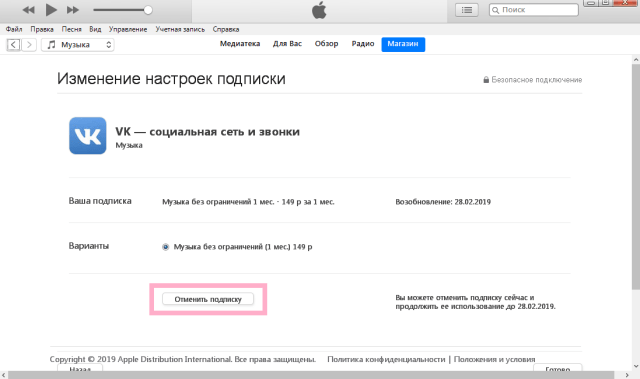
How to unsubscribe App Store or News + on Apple TV
- Go to Settings on your Apple TV.
- Select Accounts> Manage Subscriptions.
- Select the subscription you want.
- Click Unsubscribe.
- Confirm your decision.
It is very easy not to notice the withdrawal of 149 rubles per month from your account, so be sure to check your subscriptions and cancel unnecessary ones. Now you know how to cancel iTunes subscription on iPhone and other devices.
How to renew your subscription
Want to renew the subscription you canceled? Apple stores all your subscriptions so you can access them.
- Go to Settings> iTunes Store and App Store> Apple ID.
- Choose Display Apple ID.
- Enter your password Apple ID or use Touch ID / Face ID.
- Select Subscriptions.
- Find the Inactive section.
- Select the subscription you want to renew.
- Now select the option you want to subscribe as usual

You will be automatically charged every month until you cancel your subscription.
Is the subscription not canceled?
If the subscription is displayed in active, but there is no cancel button, then you have already canceled it, but the validity period has not yet expired. You can confirm this by checking the subscription date: there will be a date when its lines will expire. If you are still paying for the subscription, the word Renewing will be displayed instead of Ending.
If the subscription is not displayed at all on the screen, then you need to cancel it directly through the source. For example, a Netflix subscription will not be displayed here, it must be canceled through the website or app.
