If you often interact with people who live in other time zones, then finding out what time they have now can be quite difficult and inconvenient.
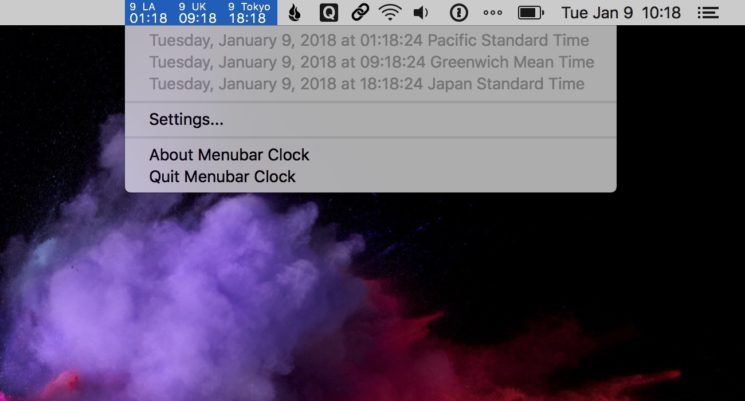
On Mac, you can use the World Clock widget, but this is not the best solution, because it does not show what it is half day in another zone or what day it is.
The most convenient way is to add time to the menu, where it will always be in a prominent place.
How to add multiple time zones on Mac
Mac App Store has a variety of programs to help you do this. We will tell you about the Menubar Clock program, which costs only $ 0.99. It's simple, but it does its job perfectly.
After downloading the program, you can open it and customize it as you like.
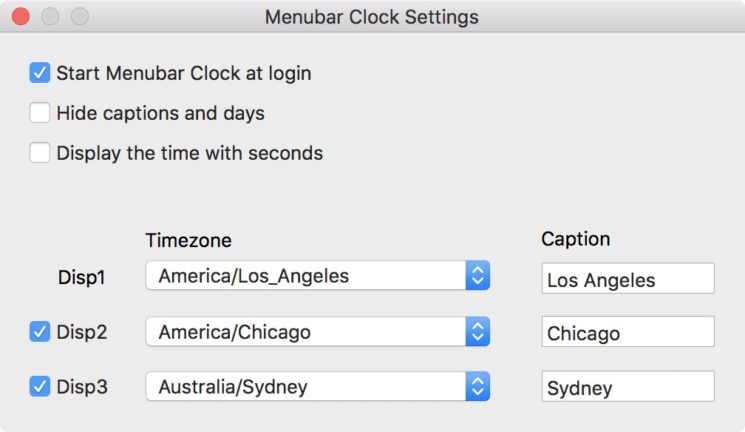
First, you need to select the first additional time zone. Just click on the options menu and select the region or city you want. It is inconvenient that the program does not have a search, but it will not hurt if you are not going to change belts very often.
When you select the first time zone, you can choose how it will be signed. This can be the name of the city or the name of your friend / colleague who lives there.
If you need more time zones, you can add two more. Just check the boxes next to them and adjust the same way.
The time will immediately appear in the menu, you do not need to restart your computer.
You can also select the following in the program settings:
- Automatic launch of Menubar Clock
- Displaying signature near time
- Display seconds
Below are two options that you can customize. The top shows the signature and the day, while the bottom shows only the time.

At one time it looks better, but if you add several time zones at once, then it's better to sign them all the same.
As mentioned above, there are many programs available, the best ones are:
- MenuBarClock– $ 0.99
- The Clock – The Best World Clock– $ 4.99
- Times – World clocks in your menu bar– $ 1.99
- Clocks– $ 2.99
- Clockey – World clocks in your menu bar– $ 2.99
