‘Google Maps’, following Apple, has a great new feature that allows the user to mark where the car is parked so as not to forget it later. The option works somewhat differently than in the ‘Maps’ application from Apple, and requires manual configuration.
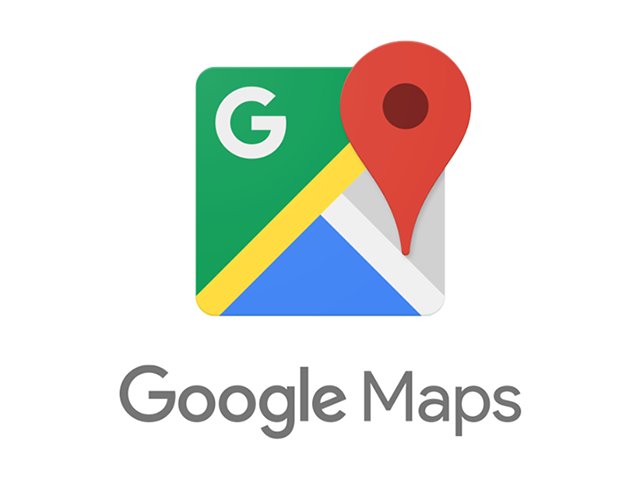
By updating to the latest version of the application ‘Google Maps’, you can mark the parking place on the map, as well as view photos of the location, addresses, notes and other information.
We bring to your attention the instructions for creating a parking spot in the ‘Google Maps’ application on iPhone or iPad.
Adding a parking spot in the ‘Google Maps’ app
Step 1: Visit App Store and make sure you have the latest version of ‘Google Maps’ installed.
Step 2: Launch the ‘Google Maps’ app.
Step 3: Press and hold on the blue dot – this is your location marker.
Step 4: In the menu that appears, select the ‘Save as parking address’ option.
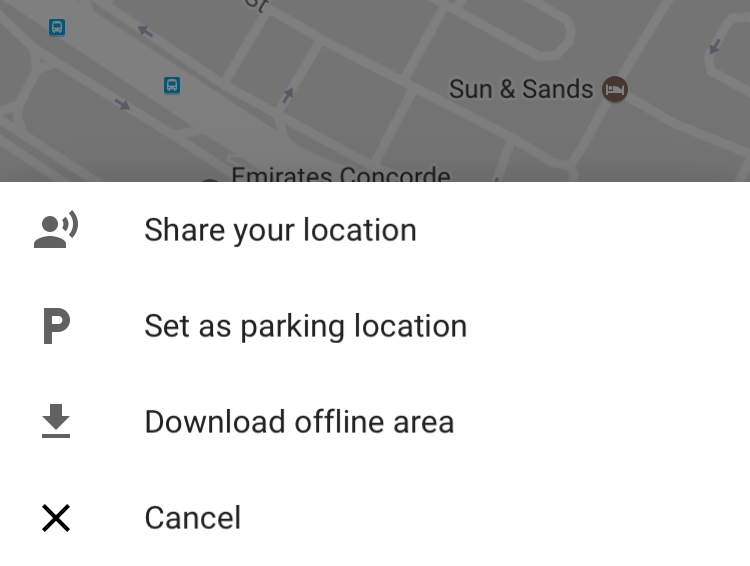
Step 5: A parking spot marker will appear on the map. By clicking on it, you will see additional information, for example, photos or the address of the location.
This great option will help users who sometimes have trouble remembering where they parked their car.
Also in the application ‘Google Maps’ automatic saving is implemented, which is turned on after the program tracks where you hid. If you connect iPhone to the car via Bluetooth or USB, then as soon as you park the car and your smartphone is disconnected, ‘Google Maps’ will automatically recognize your location as parking point. It seems that when introducing the new feature, the creators took inspiration from the vehicle position indicator introduced in ‘Maps’ from Apple in the operating system iOS 10.
