In July, UK-based developer Serif released Affinity Designer for iPad to compete with Adobe Illustrator for Mac and PCs Windows. Today we are going to take a close look at the app and see if it can turn your tablet into a tool for professionals.
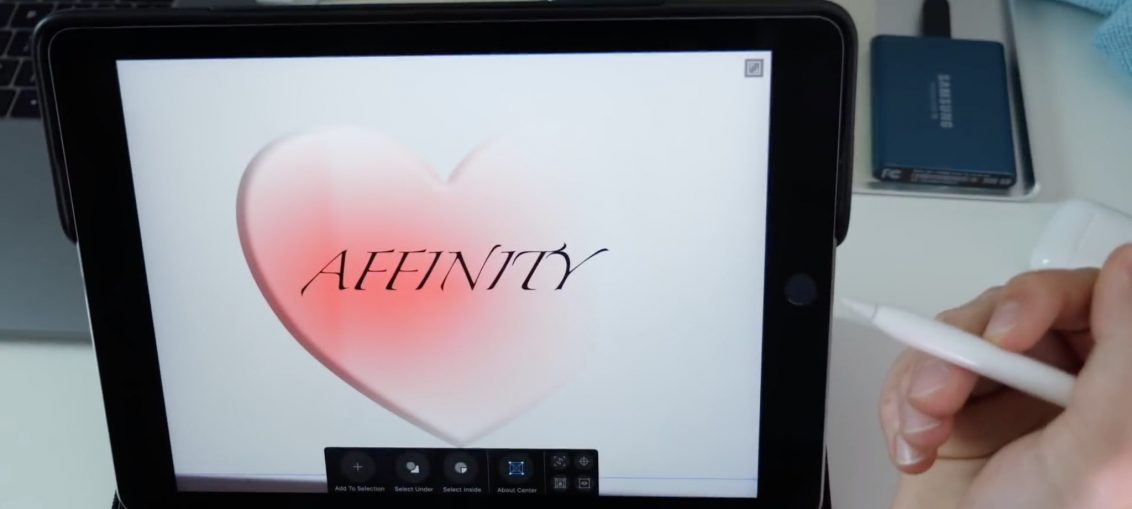
The application costs 1490 rubles, which is not very expensive for such a powerful tool. Affinity Designer for iPad supports all Apple Pencil functions: it can detect tilt, angle and pressure. There are many more interesting things in the application, from basic tools for beginners to more advanced elements for professionals.
Vector Graphics vs Raster Graphics
When working with vector elements (Adobe Illustrator), there is a key advantage over working with raster elements (Photoshop and Pixelmator): vector elements retain their full resolution regardless of the magnification.
Keeping full resolution is great for any kind of graphics, from advertising brochures, websites and app interfaces to funny drawings and memes.
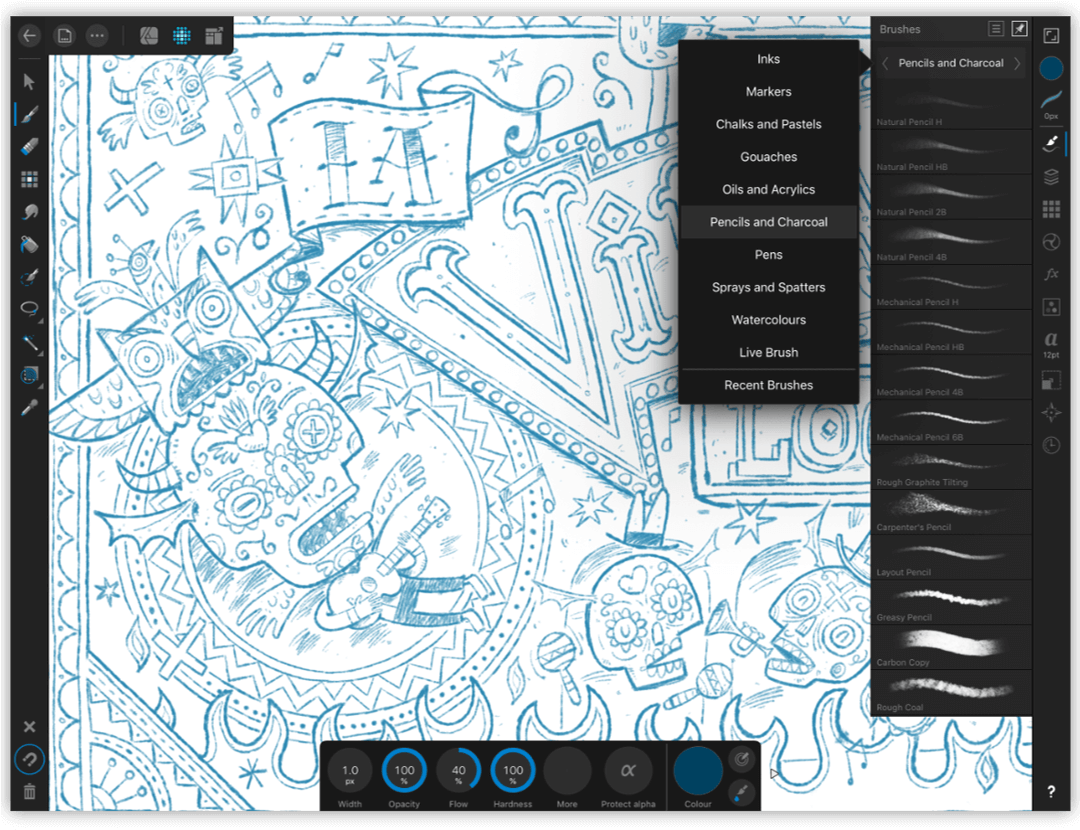
Such elements are displayed mathematically, so the resolution of vector objects does not change. You will immediately appreciate this nuance as you play around with the almost infinite magnification in Affinity. You can also export projects in any resolution without losing quality.
Video instruction
Below you can watch a video demonstrating the main functions of the application.
Thanks to its common file format and easy switching between Affinity applications, Designer is a great companion to Photo (also available in App Store $ 1490) and Publisher, which is currently available as a free beta.
The basics
When you launch the app, an instruction screen will appear.
You will have several options available: open a document from the cloud storage (a finished file will open), import a document from the cloud (a new file will be created), import content from your library, or create a new project. To edit a document, double-tap it.
Cloud documents will be available in all versions of the app on all devices.
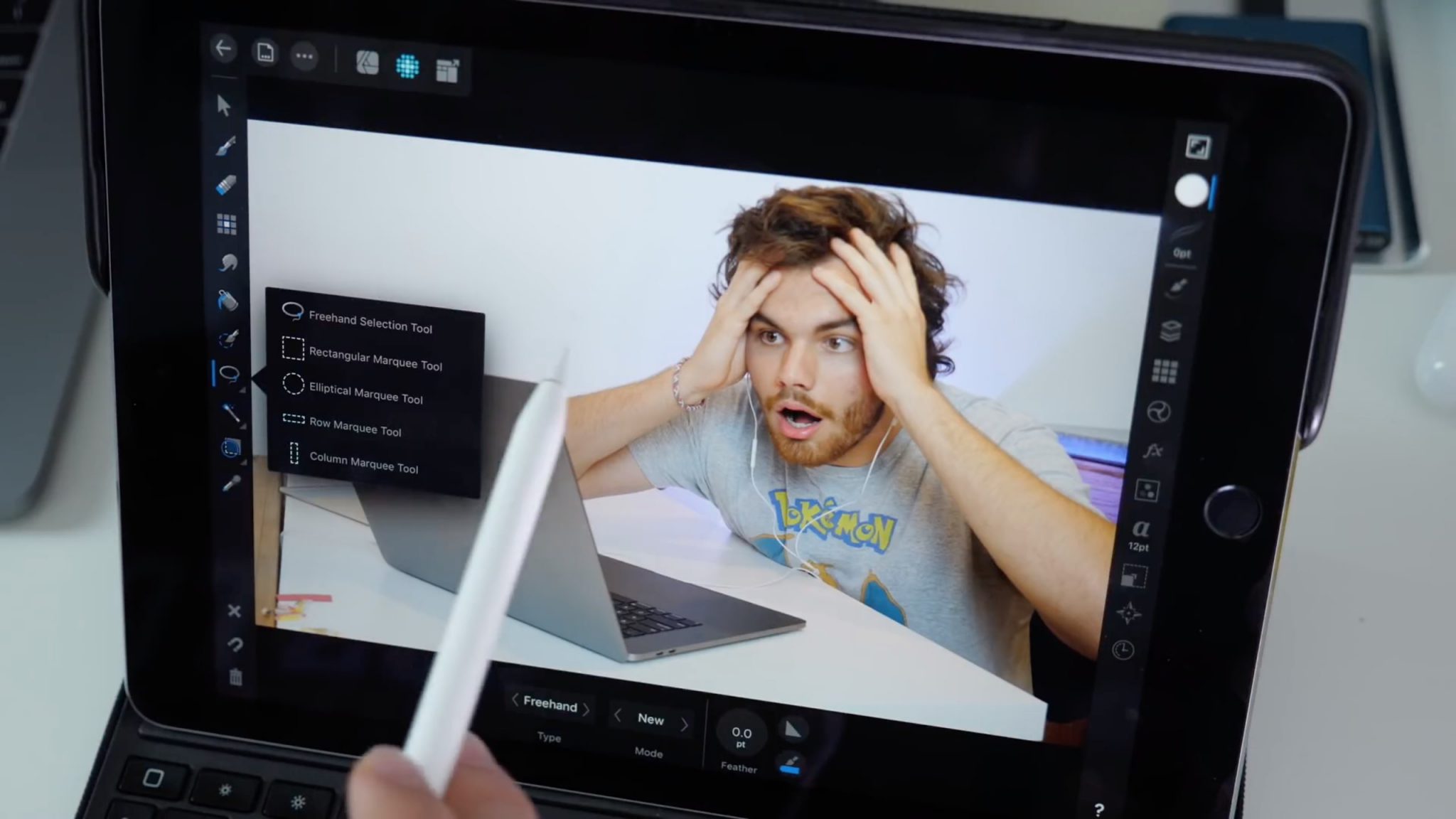
As with other vector programs, Designer has many options for creating drawings and illustrations. You can choose the document size, create a color profile, and change other settings.
Two basic tasks for illustration applications: the ability to integrate images into projects and the ability to work with the background.
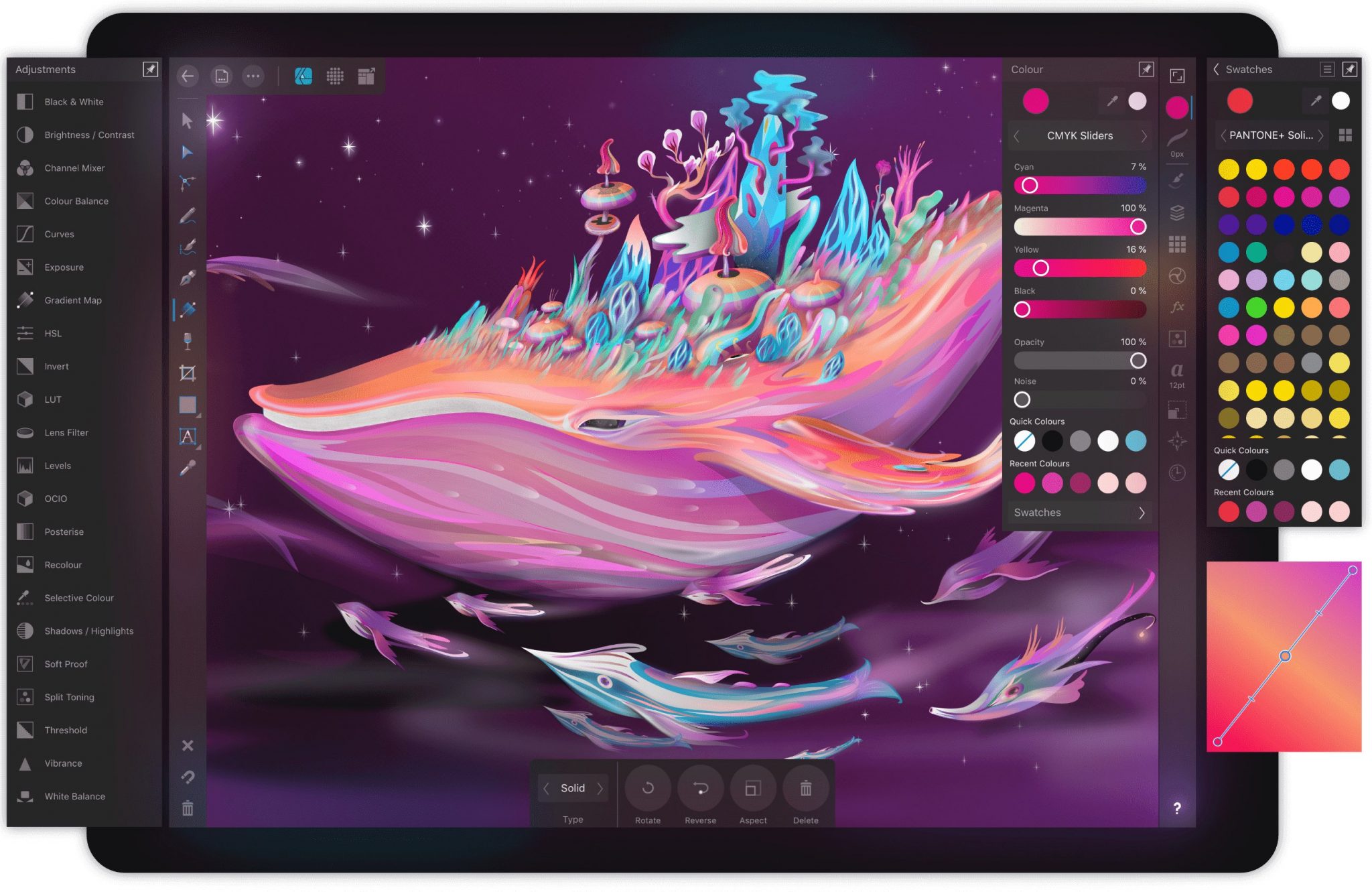
There are many different options available on the menu, including importing and pasting documents, images and other content into projects.
Designer Modes
Designer differs from Adobe Illustrator and other professional tools in that you can select modes in the application that have a different workflow. Three modes are available with unique features:
- Drawing mode – Standard mode for working with vector elements.
- Pixel Mode – Mode for bitmap graphics, textures and brushes.
- Export Mode – Mode for exporting individual parts of the project.
You can switch between modes by pressing a single button, and depending on this, the window will change tools and different panels.
Drawing with vector elements
The standard drawing mode has all the functions you need to create vector shapes that can be resized without loss of quality. You can paint with a pencil or a brush, choosing from over a hundred options and adjusting the following parameters: thickness, saturation and color.
You can change shapes by adding and changing points around their perimeter. Adding text to shape is very easy – just touch the space near the bend and place the text. You can apply various effects and use transformations. You can add 3D effects, apply blur, add layers, and more.

Use paint mode to create drawings, logos, applications or websites.
Painting with bitmap brushes
Pixel mode allows you to work with bitmaps. You can select and move design elements, add and connect lines, use a magnet to connect individual points, and smart selection.
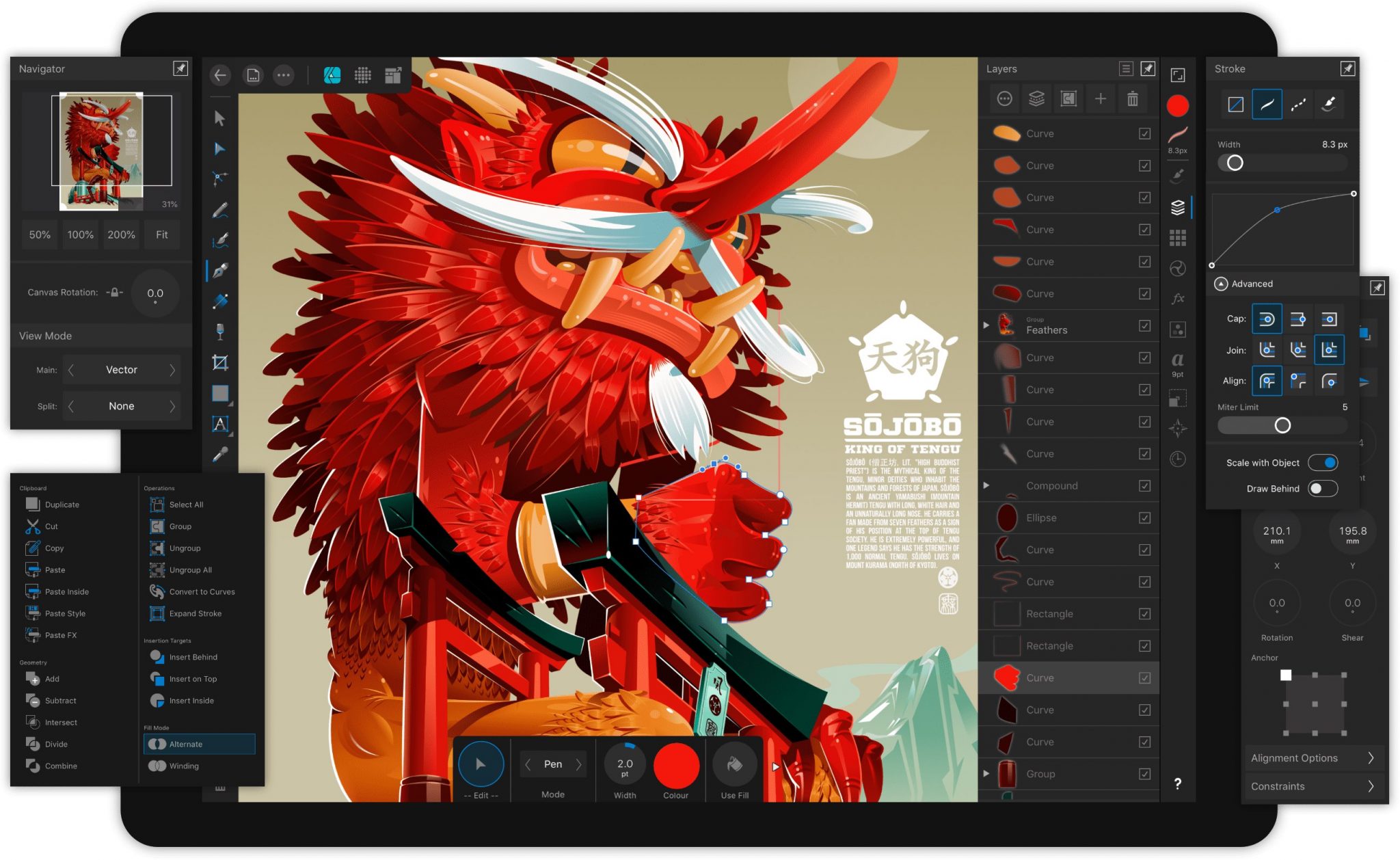
Changing selected areas is easy too. You can paint over areas to move them to a new layer and also switch to the background. To make elements stand out more accurately, you can change the background contrast.
In this mode, you can create raster images with a specific resolution. You can even add elements created in drawing mode to drawings.
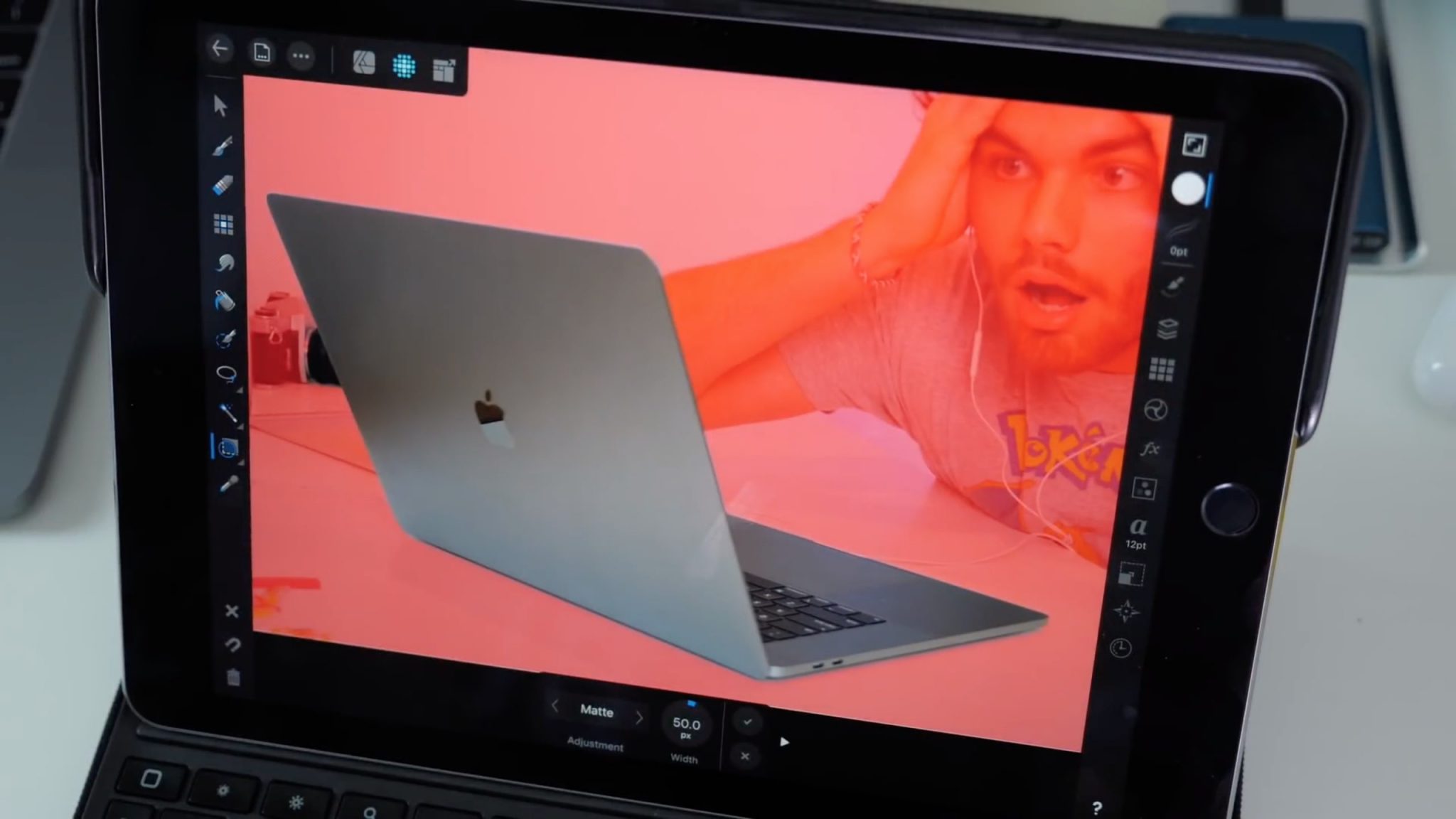
Once you've created your elements, you can experiment with gradients and other effects.
Export
Export mode is designed to work with single objects, layers or entire documents. It can be used to automatically generate items based on size, format, compression, color, etc.
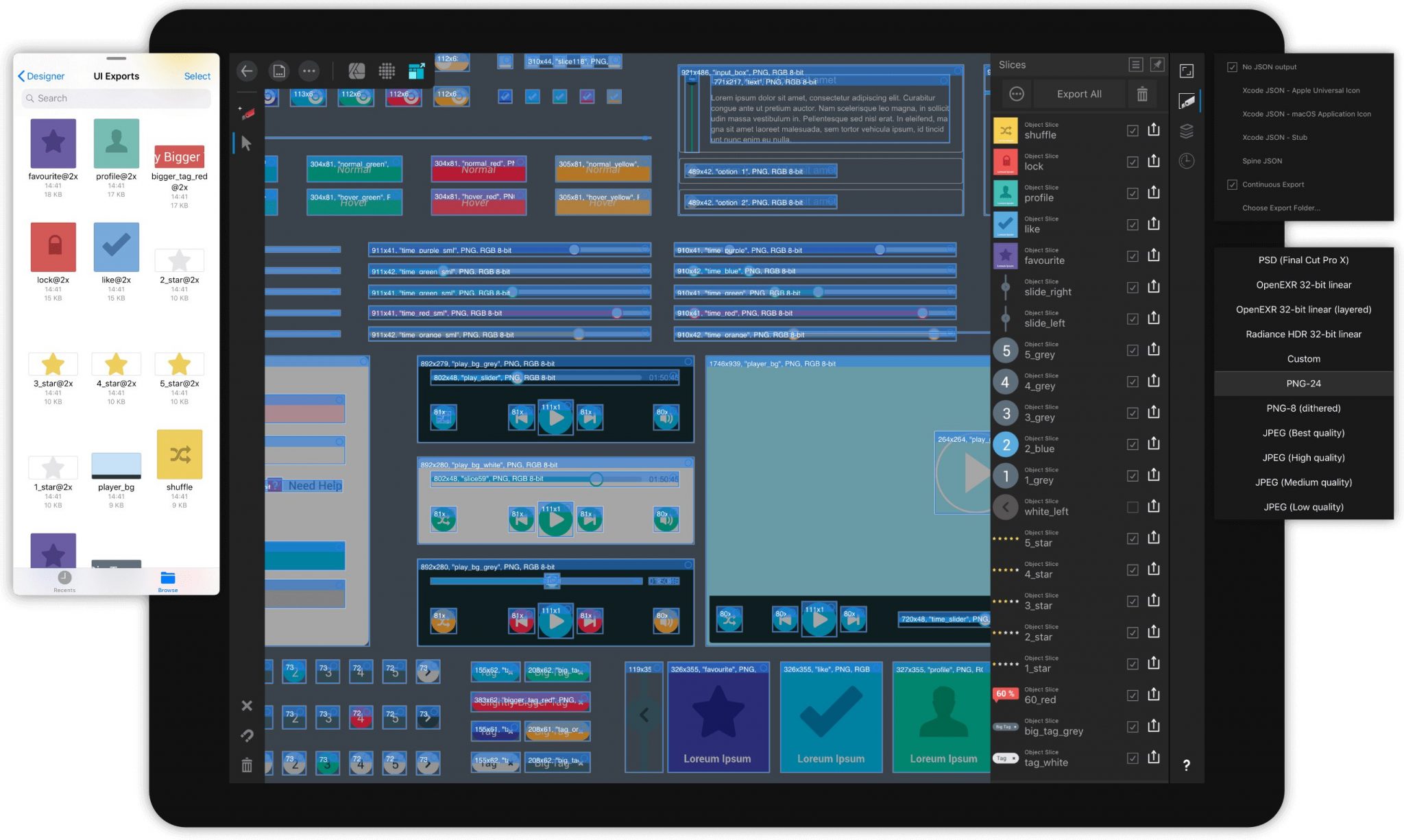
This mode allows you to export files in various formats, some of which can be opened on the web. It has several editing tools, but they are not enough for a full-fledged work.
Comparison with Adobe Illustrator
Affinity Designer can be compared to Adobe Illustrator in many ways.
It has something that is rarely added to mobile applications. For example, importing fonts and supporting PSD, SVG and EPS formats. It couldn't be better.
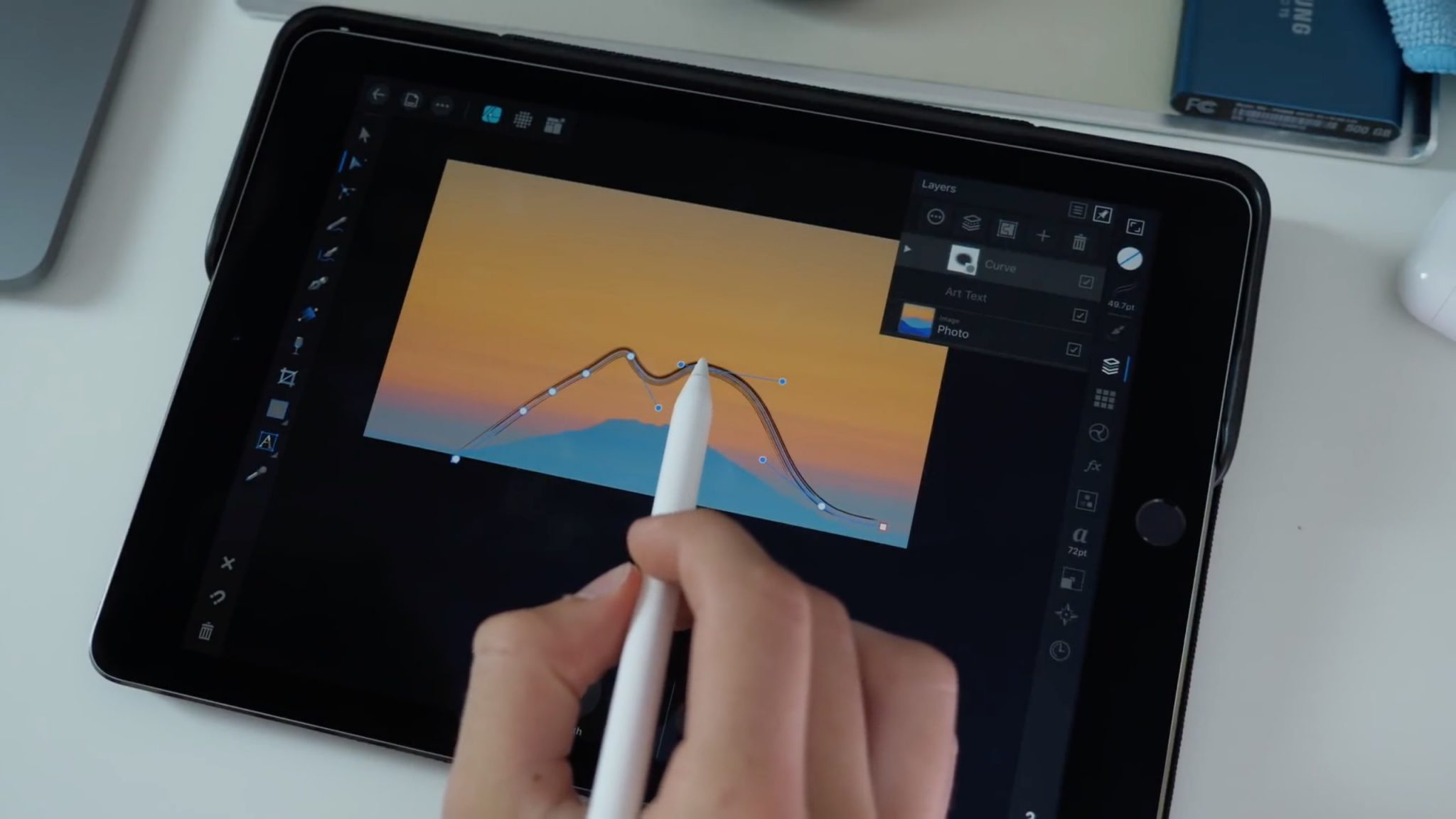
At first glance, the interface may seem loaded, but this is understandable.
Please note that this application is not intended for entertainment. It would be nice if useful functions weren't hidden so deeply. It is about increasing the size of the window. We hope that these shortcomings will be eliminated in the future.
In general, the application has no significant disadvantages.
Key features
Below are the best features of Affinity Designer app.
Optimization for iPad
- Metal system support for maximum performance.
- Determination of pressure, slope and angle Apple Pencil.
- Synchronization support iCloud for convenient file storage.
Real-time processing
- Zoom in and out always at 120fps.
- Apply gradients, transformations and effects in real time.
- Live image viewing, support for split screen mode.
- Quickly switch between tools and modes.
Perfect color rendering
- Professional color models CMYK, LAB, RGB and Grayscale.
- Editing 16-bit per channel.
- ICC color management.
- Supports Lanczos 3, Bicubic, Bilinear and Nearest Neighbor modes.
Variety of functions
- Lots of vector elements.
- Effects, modes, options for customizing various elements of the project.
- A combination of vector and raster elements.
- Great set of tools: pen, pencil, angle, bend, etc.
- High quality raster tools.
- Ability to create your own brushes.
- Symbols, shapes, patterns, etc.
Output
This application gives owners iPad unlimited possibilities, and it can easily compete with powerful and expensive programs. In some tasks it performs even better than Photoshop.
With a variety of tools, the application iPad Pro can become a professional platform for illustrators and artists. You can use layers, multiple drawing panels, text tools, bitmap brushes, etc.

Affinity Designer takes full advantage of the Apple Metal graphics network. It improves graphics by directly accessing the GPU. You get 120 fps no matter what you're working on. The Metal Network helps the application harness all the power it has.
Another plus is that the application is available for both iOS and macOS, and it also has iCloud Drive synchronization, with which it is very convenient to store your projects.
Affinity Designer for iPad is well worth the money, even if you're just getting started with illustrations. The app is not very expensive for such a powerful tool.
Pros and cons
Below is a list of everything we liked and disliked about Affinity Designer.
pros
- An impressive low-cost alternative to Adobe Illustrator.
- Ease of use for beginners.
- Suitable for professional artists.
Minuses
- Does not support multi-page documents.
- The zoom in window size and zoom in 100% are hidden in the menu.
Want to try Designer for Mac and Windows? Download a free trial from the Serif website!
Price and support
You can download the Affinity Designer app for iPad from App Store for 1490 rubles.
Keep in mind that Affinity Designer requires a modern model iPad like iPad Pro, iPad Air 2 or iPad 2017 and newer. Older models do not support the app.
Affinity Designer for macOS can be downloaded for RUR 3790. from Mac App Store.
