Since iOS 9 Apple made ad blocking possible. This will allow owners of iPhone and iPad running on iOS 9 to block ads, JavaScript, pop-ups and more in Safari for a more comfortable internet experience. Below we will give an example of how to block ads on iPhone and tell you what applications can do this.
![ABP-Logo [1]](/wp-content/uploads/images/blokirovka_reklami_safari_na_iphone_s_ios_11_8211_ios_9_ith.png)
Since content blocking will block ads on websites, it will deprive many online publications (including us) of income. Therefore, we recommend that you whitelist your favorite sites in the ad blocker, so as not to deprive them of income.
Also note that not all devices iOS support ad blocking. Only iPhones released after iPhone 5s in 2012, iPad Air 1,2 and iPad mini 2, 3, 4 support this feature.
Full list of supported devices
- iPhone 6s
- iPhone 6s Plus
- iPhone 6
- iPhone 6 Plus
- iPhone 5s
- iPad Pro
- iPad Air 2
- iPad Air
- iPad mini 2
- iPad mini 3
- iPad mini 4
- 6th generation iPod touch
So how do you use the ad blocking feature in Safari on iOS 9? Read below to find out.
Step 1: Go to App Store and download any ad blocker. We recommend:
- Freedom
- Silentium
- 1Blocker
- Blockr
- Crystal (Recommended)
Step 2: After you have installed the ad blocker, go to Settings -> Safari -> Content Blocking Rules and enable the ad blocker you installed.
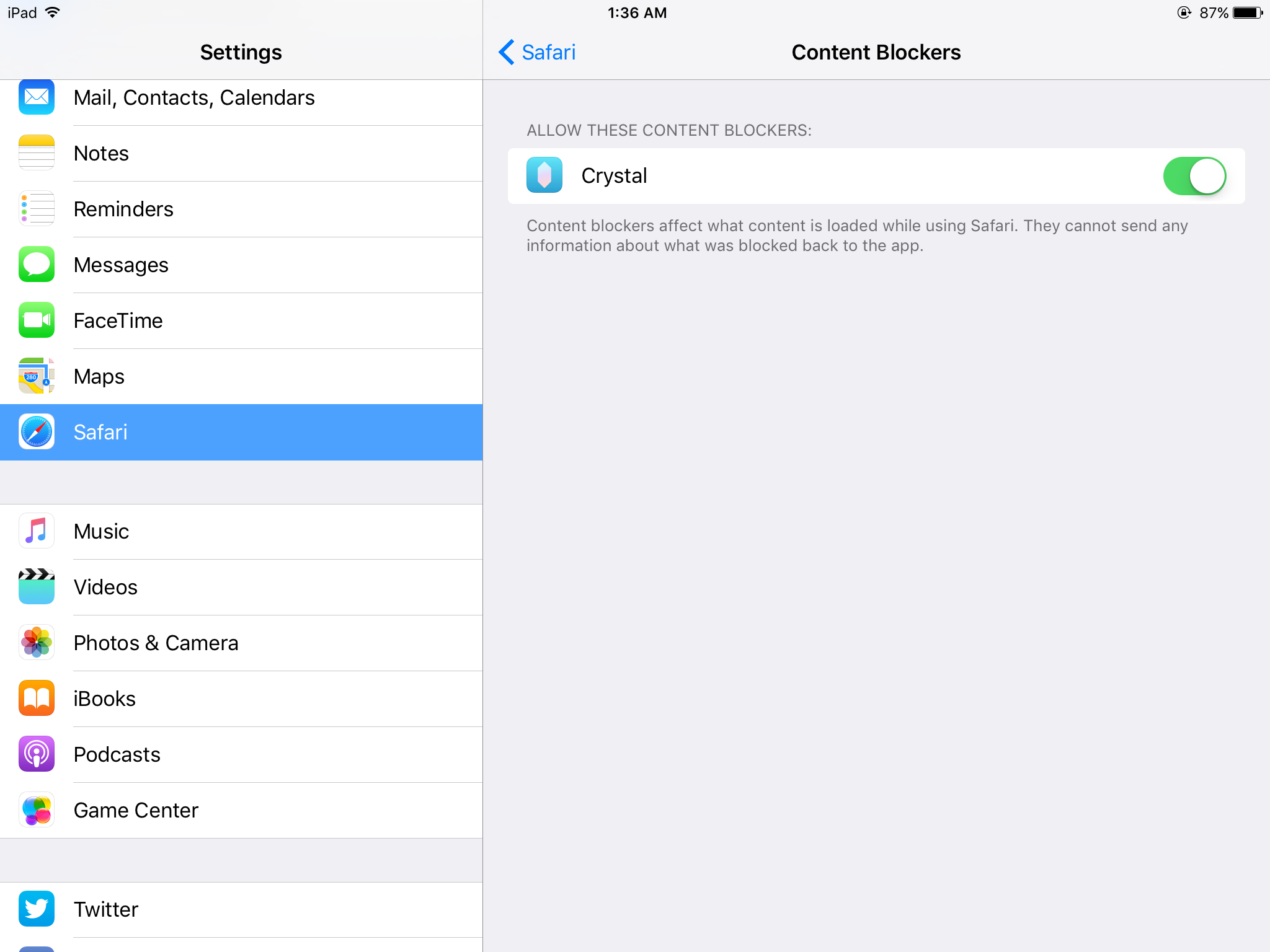
That's all! Now you can browse the web in Safari without any ads or pop-ups. You can also open the ad blocker app for additional options.
