iPhone 6s and iPhone 6s Plus have slightly smaller battery capacity than iPhone 6 and iPhone 6 Plus. However Apple claims that even with a smaller battery, the newer iPhone will remain the same as last year's models, thanks to the economical A9 processor, improved cellular transceiver and other technical innovations.
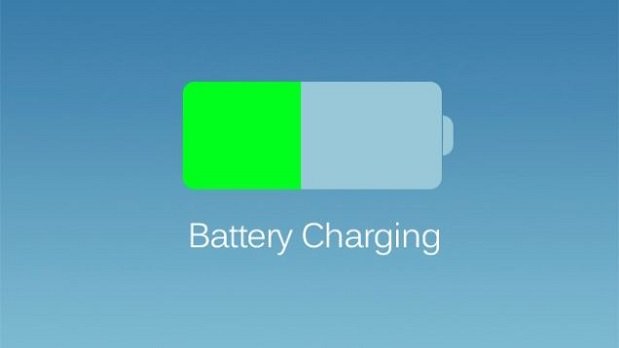
If you still think that your new iPhone 6s or iPhone 6s Plus does not “hold charge” enough, we have several ways to fix it.
- Specifications
- What to expect from a battery?
- Percentage charge
- 1. Using the battery
- Accessing Battery Usage on iPhone 6s or iPhone 6s Plus
- Finding demanding applications
- What's next
- 2. Geolocation services
- Using geolocation only while using the application
- 3. Content update
- 4. Push function in the Mail app
- 5. Checking the cellular signal
- 6. Economy mode
- 7. Basic settings
- Reminder Center Widgets
- Disable dynamic wallpaper
- Disable motion effects, parallax
- Disable automatic updates App Store
- Disable unnecessary Spotlight items
- Disable Push
- More Tips
- 8. Troubleshooting
- Restart iPhone
- Reset network settings
- Keeping the battery running
- 9. Full reset iPhone
Specifications
iPhone 6s Plus comes with a 3.82 volt, 10.45 watt-hour (2750 milliampere-hour) battery iPhone 6s – with 3.82 V and 6.55 Wh battery (1715 mAh). For comparison, the battery specifications of the previous generation iPhones were 3.82 V, 11.1 Wh (2915 mAh) for iPhone 6 Plus and 3.82 V, 6.91 Wh (1810 mAh) for iPhone 6.
What to expect from a battery?
Before moving on to ways to extend the life of the battery, it would be important to find out how much your new iPhone can last in principle, in order to understand if the concerns about its operating time are justified. Here is the information from the official site Apple.
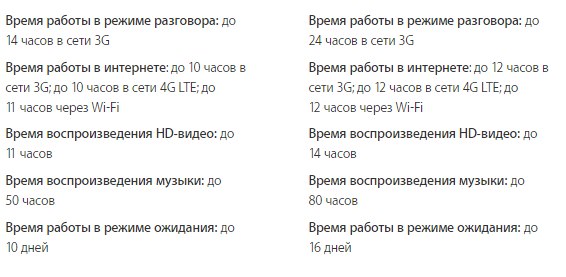
Of course, these estimates depend on how you use your iPhone: for example, if you listen to music offline using a music application, and do not download it via LTE / 3G / Wi-Fi, the battery will last for much longer period.
The device usage time and the time spent in standby mode can be tracked in the After the last full charge section in Settings (Settings -> Battery).
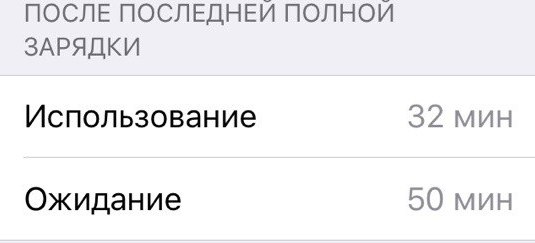
“Use” is the “wakefulness” time iPhone since the last charge. The device is “awake” during a call, viewing mail, listening to music, using the Internet, exchanging messages, as well as, for example, automatically updating mail in standby mode.
Percentage charge
By default, iOS displays the battery level in the upper right corner of the screen. You can track it more efficiently by enabling percentage display. To do this, go to Settings -> Battery and turn on the Charge percentage switch.
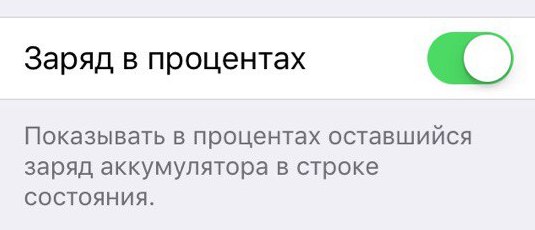
Now that you know how much your battery can last and can track percentage, here are 9 ways to effectively manage and improve battery life.
1. Using the battery
First of all, you need to understand what the battery charge is spent on. In iOS 8 Apple introduced the “Battery Usage” feature that allows you to track the energy consumption of each application. In iOS 9 this feature has been greatly improved. Now it shows how long this or that application was used, and was also involved in standby mode. Due to this, the most gluttonous applications can be identified.
Accessing Battery Usage on iPhone 6s or iPhone 6s Plus
- Run Settings
- Go to Battery
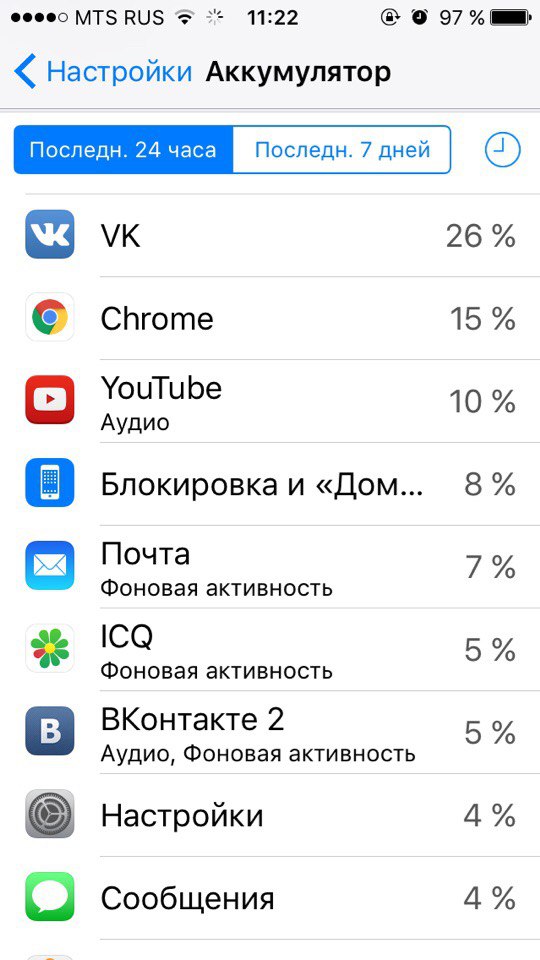
Here you can see the apps and services (such as Lock and Home) that are using up your battery. By default, apps that have consumed power in the last 24 hours are displayed. You can also see a list of applications that have consumed energy in the last 4 days; to do this, click on the Last 4 days button. By clicking on the button with the image of the clock, you can see how long the application was used and was in standby mode.
Finding demanding applications
“Battery Usage” lets us know how much power is being consumed by various applications and services. It should be noted that a program that has consumed a large amount of battery power does not necessarily “eat a lot” or is not optimized. Perhaps you just use it often, or it worked in standby mode.
Applications at the top of the list that you don't use often can cause reasonable concerns. iPhone can also tell you exactly how the app was using energy; for example, in the previous screenshot, Mail was consuming power in standby mode.
What's next
Let's say you find an application that is consuming too much power. Here are a few things you can do, especially when the application is made by a third party developer:
- If this app is not vital, just uninstall it
- Apps can run in standby mode. It may make sense to permanently turn off programs like VoIP, navigation, and online radio when you are not using them; such applications consume a lot of power. It is worth noting that it is better to turn off those applications that you really do not need. It is harmful to turn off everything at all, it can also negatively affect the life of your battery. You can disable the application by double-clicking on the Home button, finding it in the list that opens and dragging its icon up.
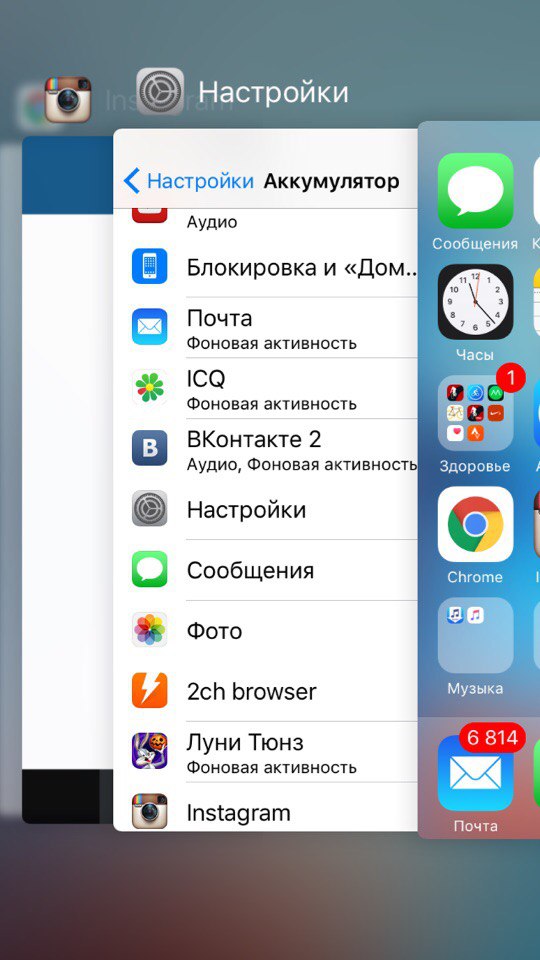
- If you don't want to disable an app, it might be worth turning off geolocation (Settings -> Privacy -> Location Services) and updates (Settings -> General -> Content Updates) for it to reduce power consumption. Next, we'll take a closer look at how this is done.
2. Geolocation services
When installing a program, it often asks for permission to access additional features (such as geolocation), and we often give this permission without thinking. However, geolocation applications can be very power consuming. Therefore, it makes sense to find out which applications should be allowed access to track your position.
The best method is to disable geolocation for all apps first. This can be done through Privacy -> Geolocation Services. After geolocation is turned off, select the applications that can be allowed access and turn on geolocation for each of them. Also, notice the new feature introduced in iOS 8.
Using geolocation only while using the application
In iOS 8 a new function “When using the program” was added to the geolocation settings, its meaning is that the application gets access to geolocation during its direct use, and not always. This can be useful for applications like App Store that don't need constant tracking of geo location.
You can see which apps have recently used geolocation in Settings -> Privacy -> Geolocation Services. Apps that have recently used your location will be marked with a compass arrow. By clicking on the application, you will see the geolocation settings for it; click on When using a program to set this setting for the application. Thus, geolocation will be enabled for it only when it itself (or part of it) is available on the phone screen. As you can see in the screenshot below, iOS suggests that the application needs geolocation App Store to “find relevant programs available nearby”.
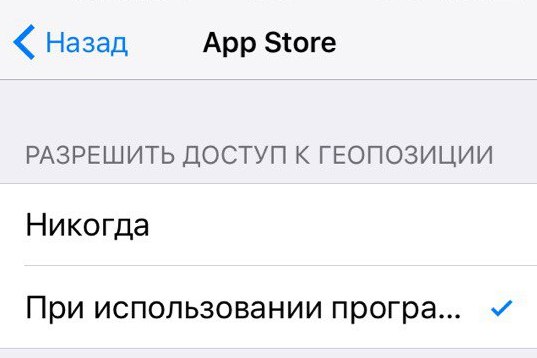
Unfortunately, even a year after the introduction of this feature, it is not supported by all manufacturers, so this option may not be available for some applications.
If you've accidentally turned off geolocation for an app that needs it, the permission prompt will appear again the next time you launch it.
3. Content update
Apple added a smart multitasking system in iOS 7, this system allows applications to operate on data while idle. While Apple is constantly working to optimize power consumption, it is possible that older iOS devices lacked this feature. To disable background updates, go to Settings -> General -> Content Updates and disable them for apps like Facebook and other apps that don't really need them. Background updates are great, but not everyone needs them.
One of the biggest sources of battery problems, according to a former employee Apple, is the app Facebook; he recommends turning off geolocation and content updates for this application. In some cases, the improvement in energy consumption due to this is really noticeable. Facebook continues to work on optimizing his application, so you may not need to do this in the future.
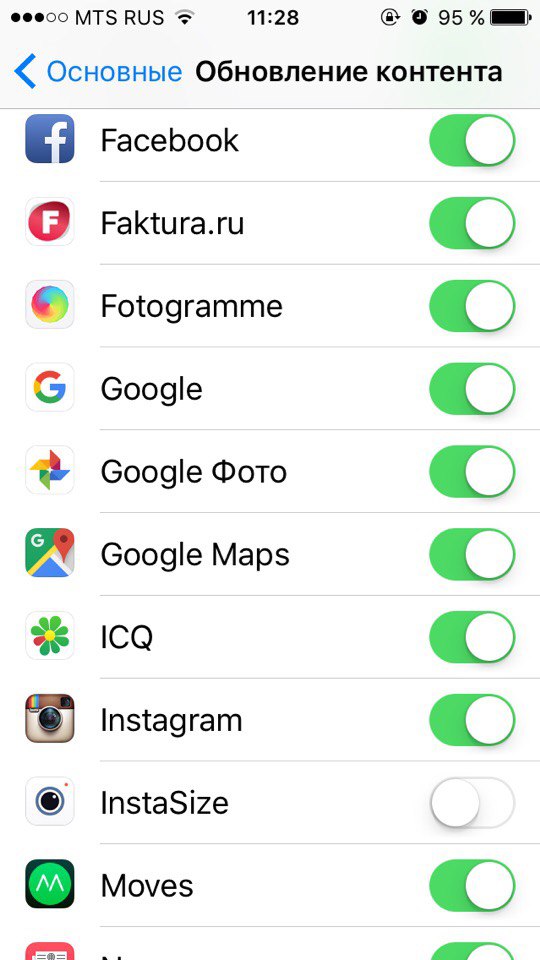
4. Push function in the Mail app
Push can cause battery drain quickly. To find out if this option is enabled, go to Settings -> Mail, Addresses, Calendars -> Data Download.
The Push setting means that you receive instant reminders when you receive new mail, but if Fetch is enabled, then mail will be searched every 15 minutes, 30 minutes, hourly, or when the Mail application is turned on (manually).
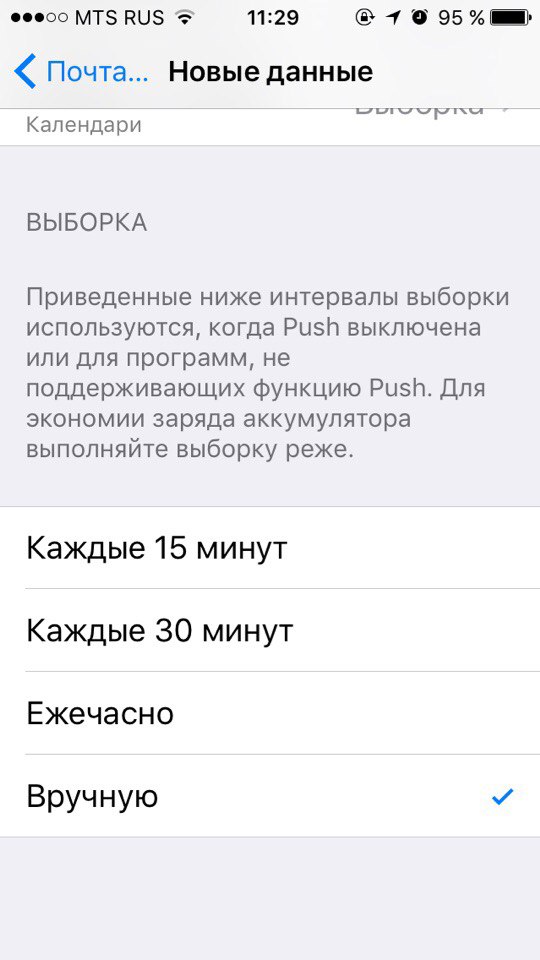
If you use several email accounts, it would be wise to disable Push for those of them that do not need instant notification of new messages, and switch to Fetch. The longer the sampling interval is selected, the better for the battery, so reminders can be configured according to the importance of each email account.
5. Checking the cellular signal
If you live or work in an area with poor coverage or no LTE, it is wise to turn it off so that searching for an LTE signal does not waste battery power. To do this, go to Settings -> General -> Cellular Data -> Turn LTE / 4G on and click on Off.
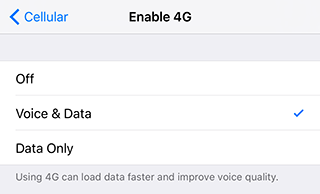
6. Economy mode
If your phone is almost empty, but it is possible to connect it to a power source after a while, turn on the power saving mode. This can be done through Settings -> Battery by clicking on the appropriate switch. Economy Mode allows you to reduce power consumption by turning off new mail search, background refresh, automatic downloads, and some visual effects. According to Apple, this mode can provide 3 additional hours of device operation.
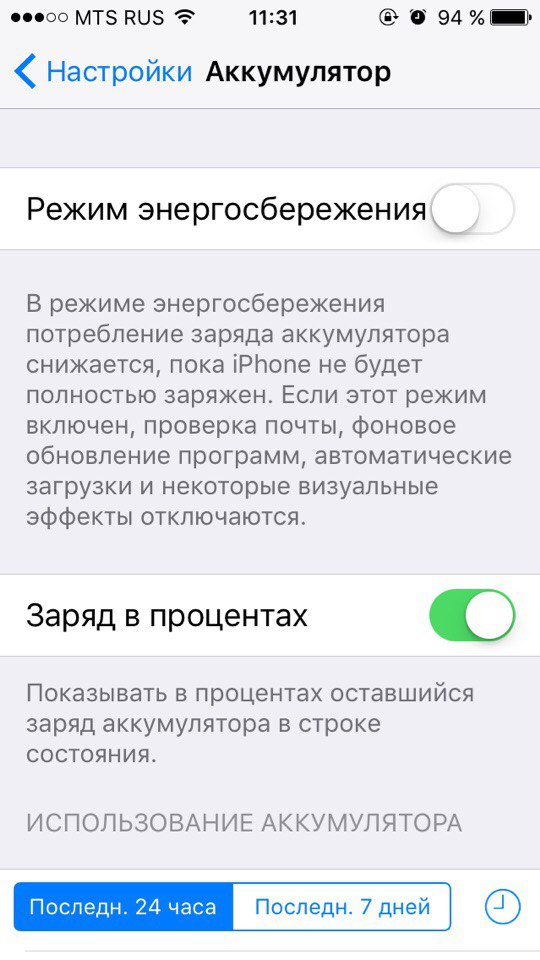
You will be automatically prompted to switch to Eco mode as soon as the battery power drops below 20%, and this mode will be disabled when the battery is more than 80% charged.
7. Basic settings
Note that the following methods involve disabling those things that you don't personally need. We do not recommend that you disable any functions just for the sake of reducing energy consumption, because then why use iPhone at all?
Reminder Center Widgets
The Reminder Center may contain widgets such as Today's Overview, Tomorrow's Overview, a Currency Rates Widget, and any other widgets you add. Look through the list of widgets and delete those that you don't really need, because they can consume energy, including for geolocation.
Swipe down from the top of the screen to open the Reminder Center. Next, you need to go to the Today tab and click on the Change button. Clicking on the red button in the window that opens will disable the corresponding widget.
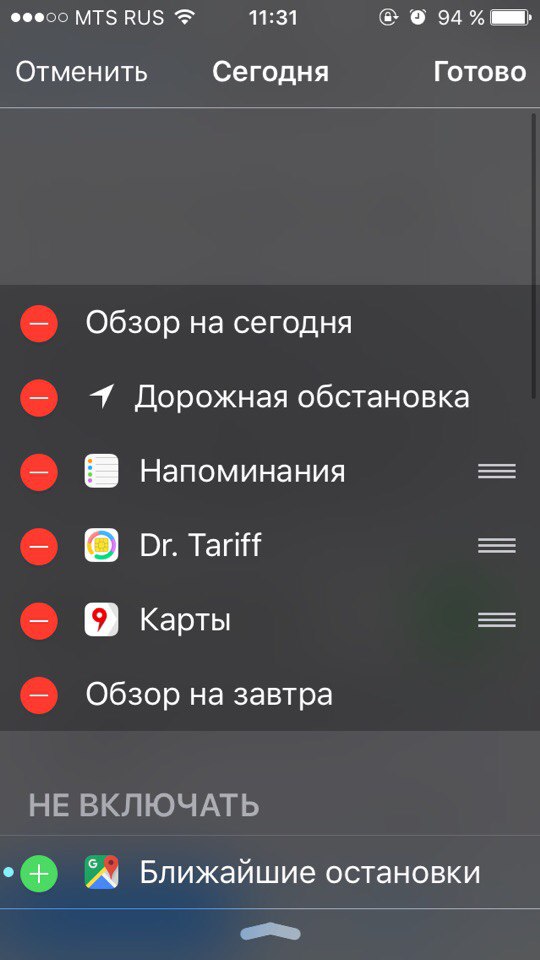
Disable dynamic wallpaper
In iOS 7 dynamic were introduced, i.e. animated wallpapers for home screen and idle screen. Such wallpapers load the processor and consume battery power. If you have dynamic wallpapers enabled and at the same time you feel that the battery is not enough, you can change them through Settings -> Wallpaper -> Select new wallpaper; just choose a static wallpaper in Pictures or any of your photos. You can also select live wallpapers on iPhone 6s and iPhone 6s Plus, but they can also consume extra energy, as they animate when pressed.
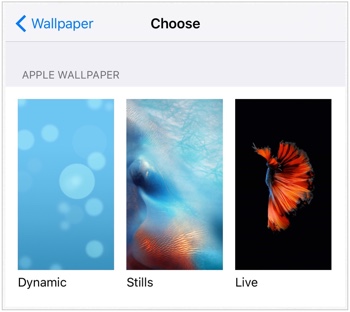
Disable motion effects, parallax
Apple added some dynamic and physics effects to the interface iOS 7 to make some of its elements more clear. Some of these effects even involve the gyroscope, which leads to an increase in energy consumption. These effects can be turned off in Settings -> General -> Accessibility -> Reduce Motion by pressing the switch.
Disable automatic updates App Store
Apps downloaded via App Store are automatically updated in the background, but if you don't really need this, you can turn off this feature by going to Settings -> iTunes, App Store by scrolling to the Automatic section downloading and clicking on the Update switch. In the same window, you can prevent the use of cellular communication for automatic downloads and iTunes Match.
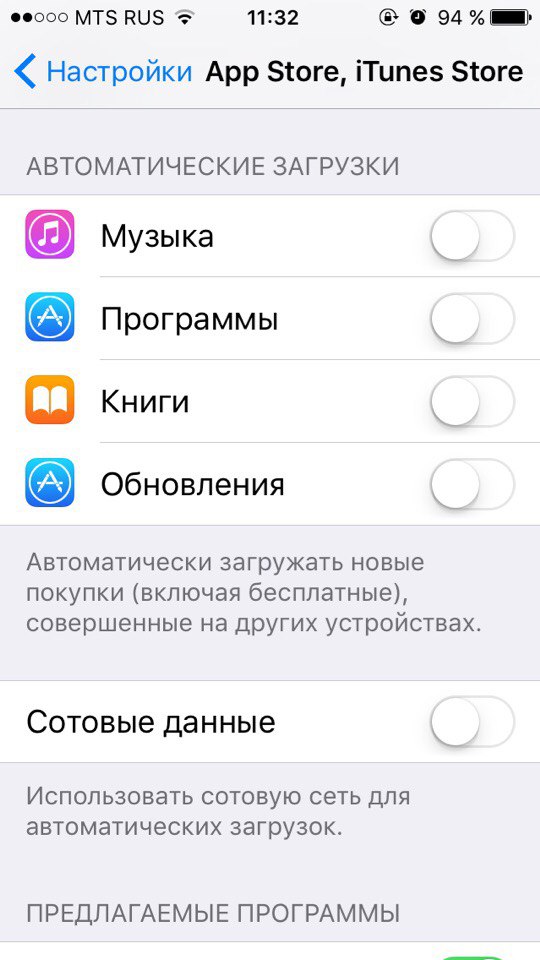
Disable unnecessary Spotlight items
Spotlight can search for various information among Apps, Contacts, Music, Podcasts, Mail, Events, etc., but you may need it, for example, only for Apps, Contacts and Music. Disable search among unwanted content in Settings -> General -> Spotlight Search.
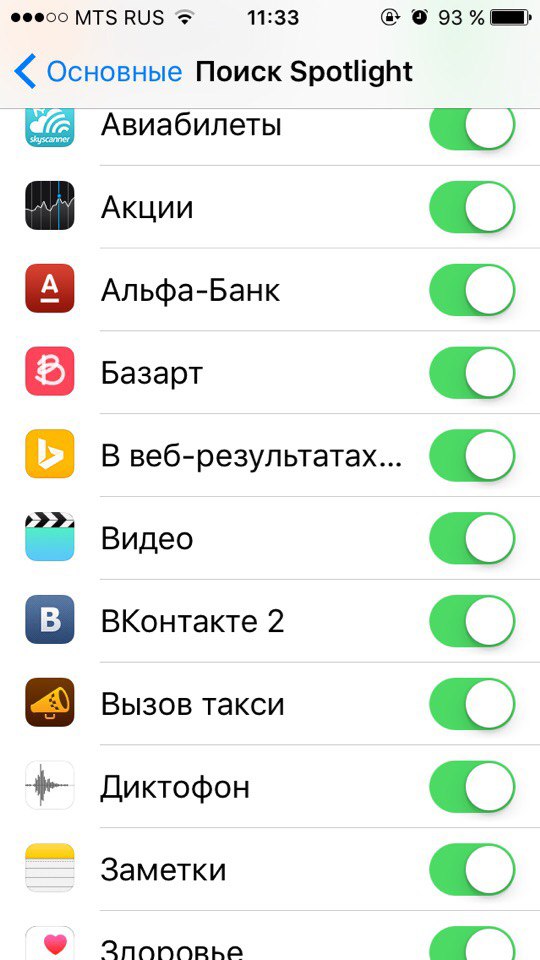
Disable Push
If you receive a large number of push notifications, this can affect your battery, so disable Push for infrequently used apps via Settings -> Reminders by clicking on the corresponding app in the list.
More Tips
- If you rarely use Bluetooth, disable it in Settings -> General -> Bluetooth.
- Decrease the auto-lock time to turn off the backlight faster. You can set up auto-blocking through Settings -> General -> Auto-block; available options are 30 seconds (iOS 9), 1, 2, 3, 4, 5 minutes.
- Sure, you know that Wi-Fi can be a drain on your battery, but not everyone knows that one of the most energy-consuming processes is finding an available network. If the search is carried out regularly, it will affect the health of your battery. To disable this feature, launch Settings, go to Wi-Fi and turn off Confirm connection. Note that in this case iPhone will connect to familiar networks automatically, but if none of them is available, then the network must be selected manually. This feature is disabled by default.
- Decreasing the screen brightness may increase the operating time of the device. You can adjust the brightness yourself as you like, or you can enable the Auto Brightness option, which adapts the screen to ambient light. To do this, go to Settings -> Brightness & Screen. This option is enabled by default.
- Turn off geolocation for Diagnostics & Usage, Time Zone Setting, Geolocation iAd (Settings -> Privacy -> Geolocation Services -> System Services).
8. Troubleshooting
Restart iPhone
Press and hold the Lock and Home buttons at the same time for at least 10 seconds until the logo Apple appears.
Reset network settings
Reconfigure the network in Settings -> General -> Reset -> Reset network settings. This will reset all network settings, including passwords, VPN and APN.
Keeping the battery running
Apple recommends going through a full discharge / charge cycle (using up the battery completely and then fully charging it) at least once a month. So if you haven't done this yet, it's time to give it a try. This allows you to more accurately calibrate the battery indicator.
9. Full reset iPhone
The method is not ideal, but rather an extreme measure. If you resorted to using your backup iPhone, then problems with the battery may be due to errors in this backup. Try to reset iPhone (Settings -> General -> Reset -> Erase content and settings) and set up the phone again (not from the backup). Before doing this, make a backup of your iPhone via iTunes or iCloud, or save your content (photos, videos) manually using Dropbox or Google +.
Some users claim that their device's battery lasts longer after a full rollback.
People are sometimes suspicious of such articles, because their authors recommend that you simply turn off the functions. However, our goal is not to advise you to turn off everything, but to provide information about many different settings so that you can refuse what you do not need in order to extend the operating time of the device.
How long does your iPhone 6s or iPhone 6s Plus last? Can it last all day without recharging?
