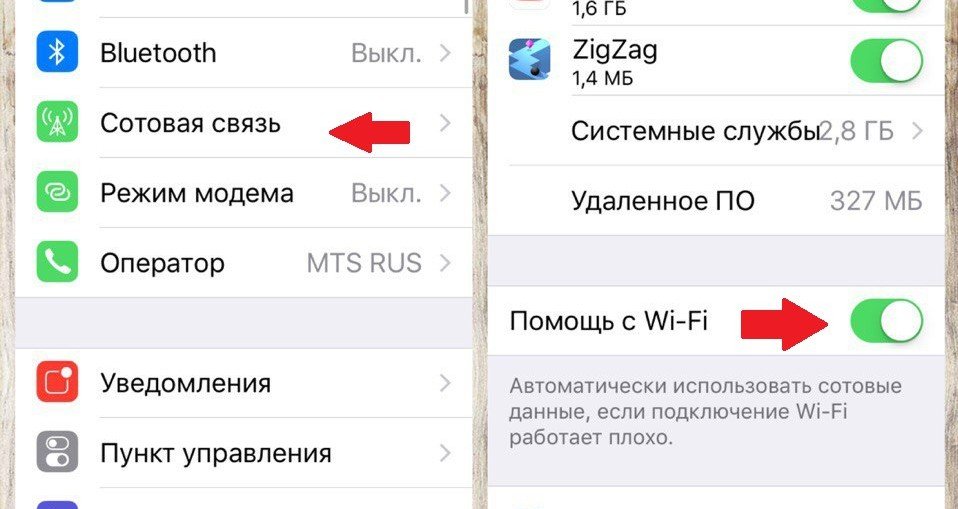
- How to reduce mobile traffic consumption on iPhone from iOS 9
- 1. Disabling cellular communication at iCloud
- 2. Disable cellular connection for automatic downloads
- 3. Disable Wi-Fi Help
- 4. Watching for greedy applications
- 5. Disable background app refresh
- 6. Disable high quality music over cellular
- 7. Last resort: turn off the cellular connection completely
How to reduce mobile traffic consumption on iPhone from iOS 9
1. Disabling cellular communication at iCloud
If you use iCloud and constantly move files from one device to another, this can increase your communication costs. If you work with a document in Pages while in a taxi, the mobile Internet is used when you save changes you made to the document to the cloud. Here's what you can do:
- Open Settings and go to section iCloud
- Click on the line iCloud
- Scroll the list to the very end and disable the Cellular data button
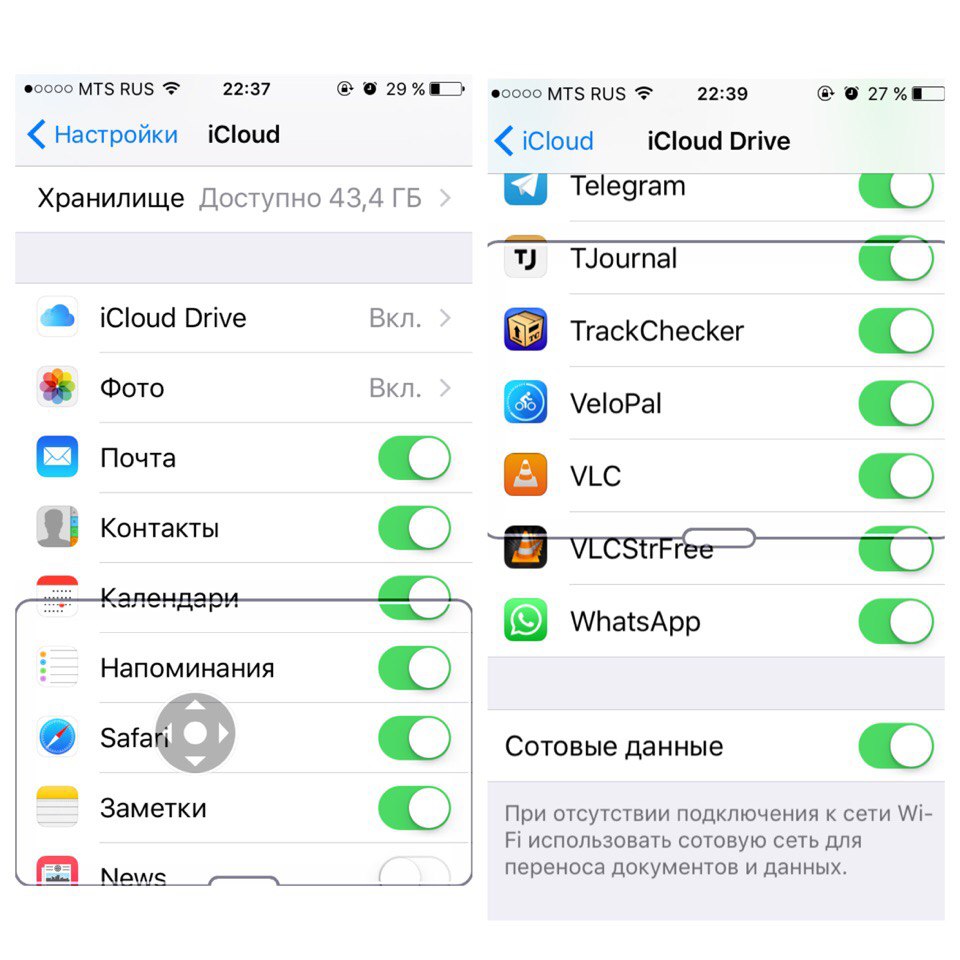
Once disabled, iCloud will no longer use cellular data to transfer and save documents and other content, which will save on communications.
2. Disable cellular connection for automatic downloads
Apps automatically download a lot of information from the web, and auto-updating apps over mobile internet can be expensive. Instead, all updates and downloads can be done via Wi-Fi.
- In Settings, go to the iTunes Store, App Store.
- There you will find the Cellular Data switch. Just turn it off.

3. Disable Wi-Fi Help
Help with Wi-Fi can be as helpful as it can be harmful. When the Wi-Fi signal becomes weak, this feature turns on cellular, if available. This is great in itself, but it can lead to the fact that you do not notice how you consume a lot of mobile Internet. Disable Wi-Fi Help:
- Open Settings> Cellular
- At the very bottom of the list is the Wi-Fi Help switch. Turn it off
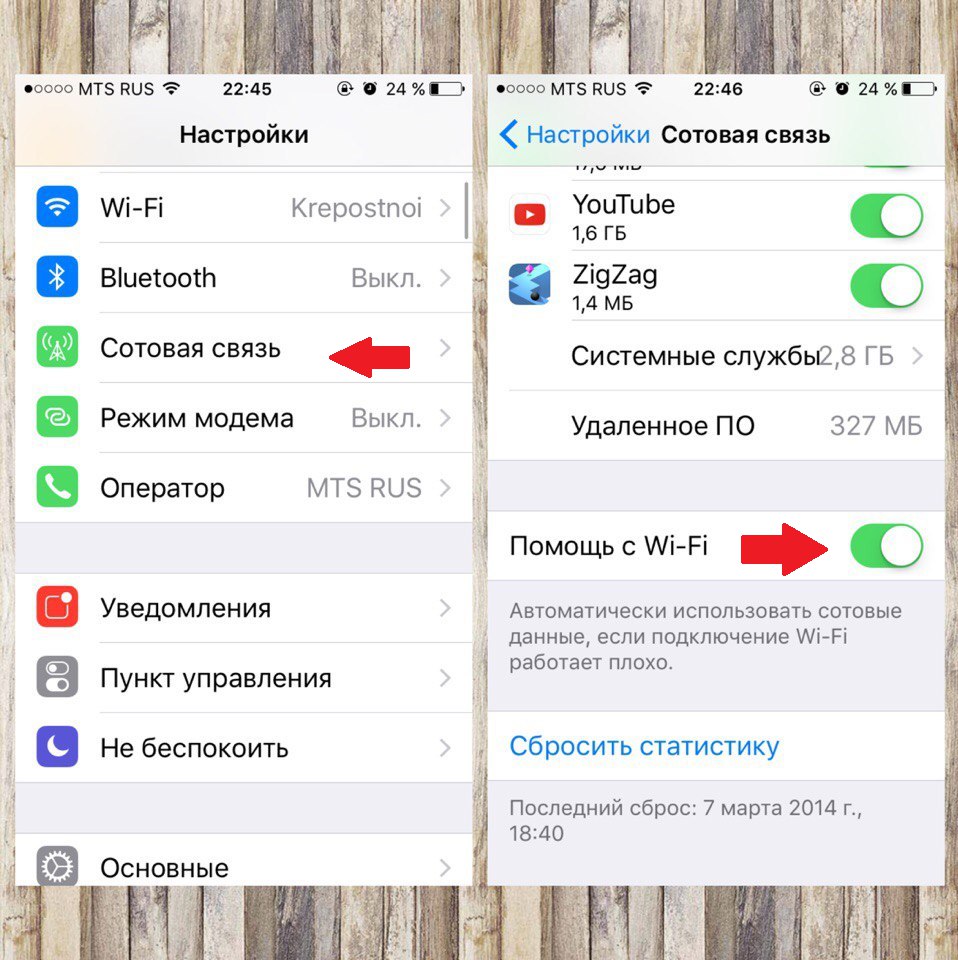
By the way, people with poor home Wi-Fi signals may not be aware that they are actually using cellular data if they have Wi-Fi Assist turned on. If you have too much consumption of mobile Internet, it is quite possible that this function is to blame.
4. Watching for greedy applications
This is a fairly general recommendation, but in any case, you are likely to use some applications more often than others. Some of these applications can siphon little information from the web, others more. It is always useful to know which applications consume a lot of the Internet, and to think about whether they need mobile Internet at all.
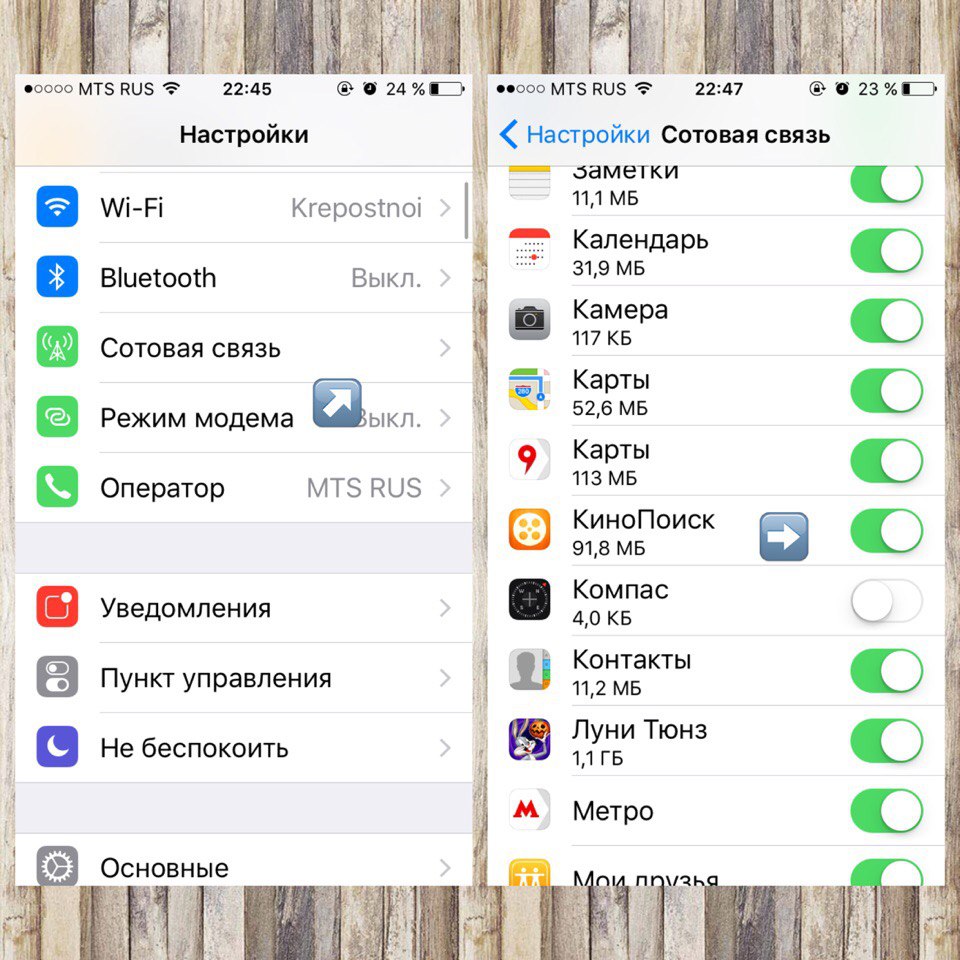
Disable cellular data for greedy and unnecessary apps. Just click on the appropriate switches.
5. Disable background app refresh
A standard trick. Apps can download their updates in the background while you're not using them, and of course this can consume cellular traffic. This feature can be disabled without much impact on your interactions with your phone.
- Go to Settings> General> Content Update
- Disconnect the top switch. All other switches will disappear.
- In the list below, you can allow individual applications to use this feature.
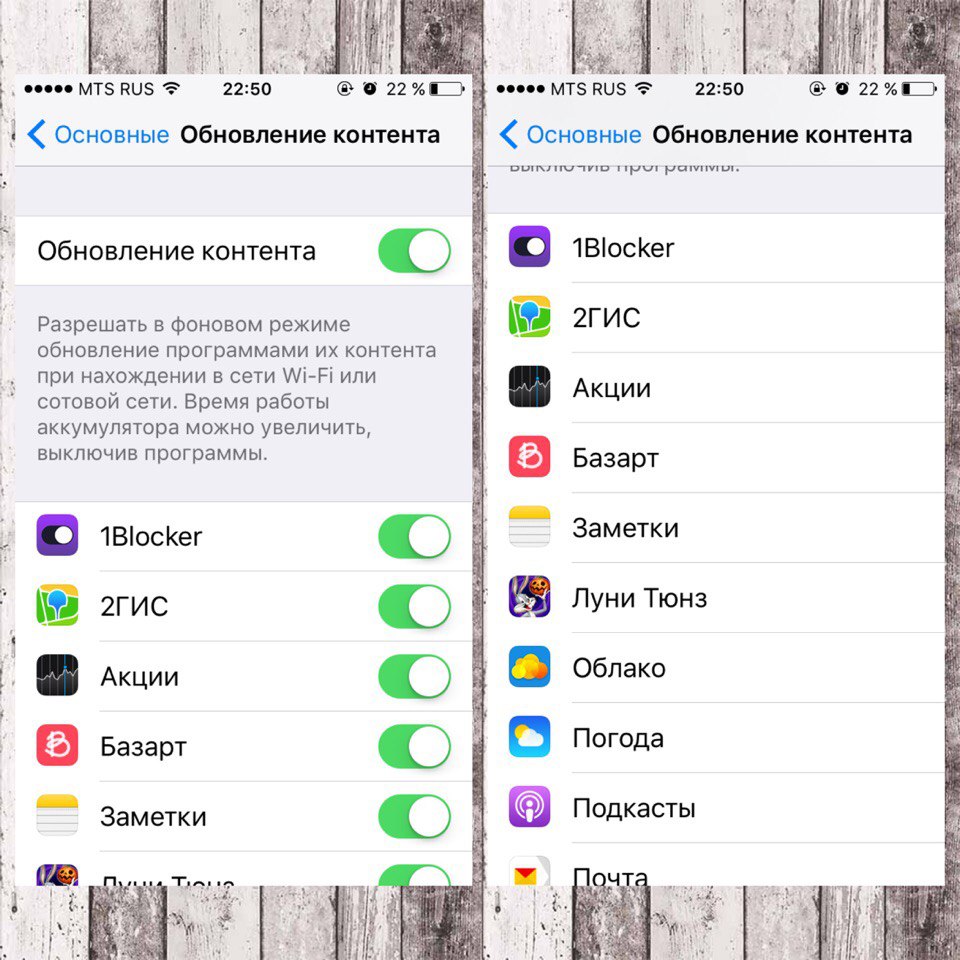
Usually this feature is disabled to extend the operating time of the device, but at the same time it leads to traffic savings.
6. Disable high quality music over cellular
Apple implemented the ability to download music in high quality both via Wi-Fi and cellular communication. Of course, higher quality means larger file sizes. The larger the file, the more traffic. Thus, if you want to save mobile traffic, disable this feature.
- Open Settings> Music
- Find and turn off High Quality Cellular
- If you want to cut traffic even more, disable Use cellular data. When this option is disabled, you can only listen to music online via Wi-Fi.
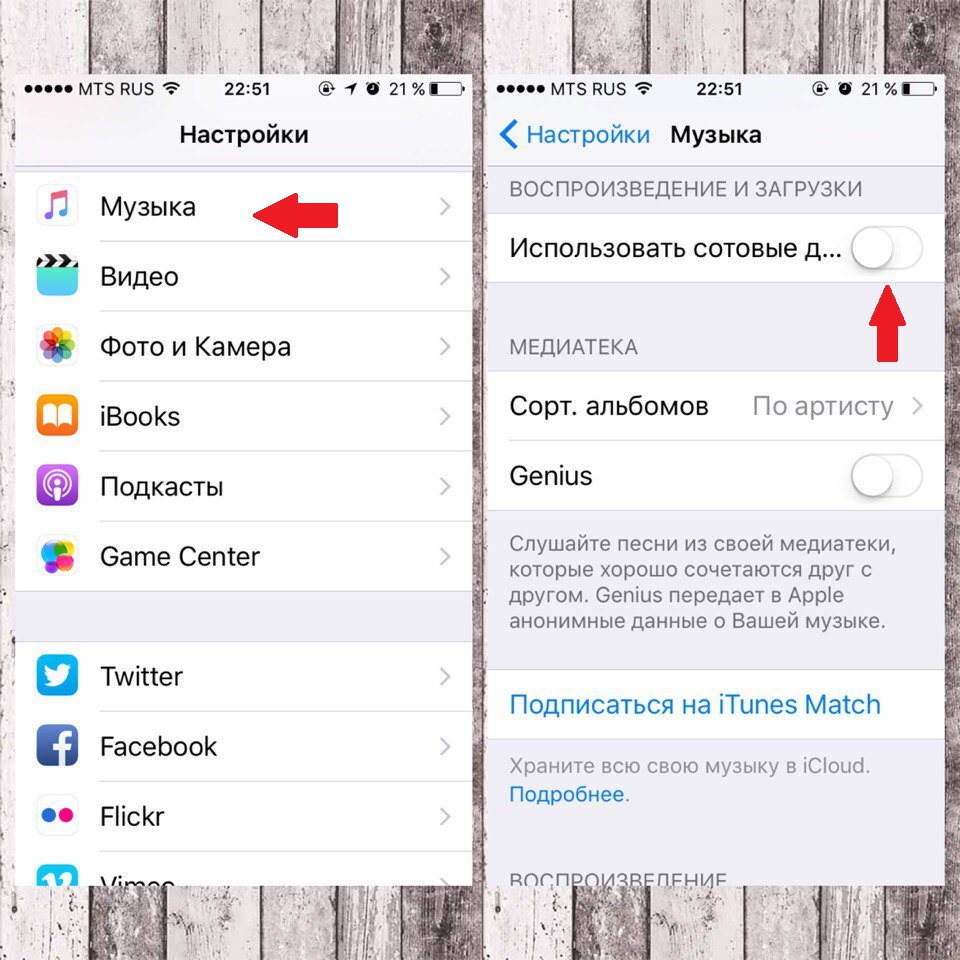
Disabling high quality can be useful for those who want to keep listening to music on the internet but don't want to download too much. If you use Pandora, Tidal, or Spotify, make sure they only download music over Wi-Fi.
7. Last resort: turn off the cellular connection completely
Finally, you can turn off the cellular connection completely. If your 2GB package runs out and you can't do anything about it, use this method.
- Open Settings> Cellular Data
- Click the Cellular Data switch
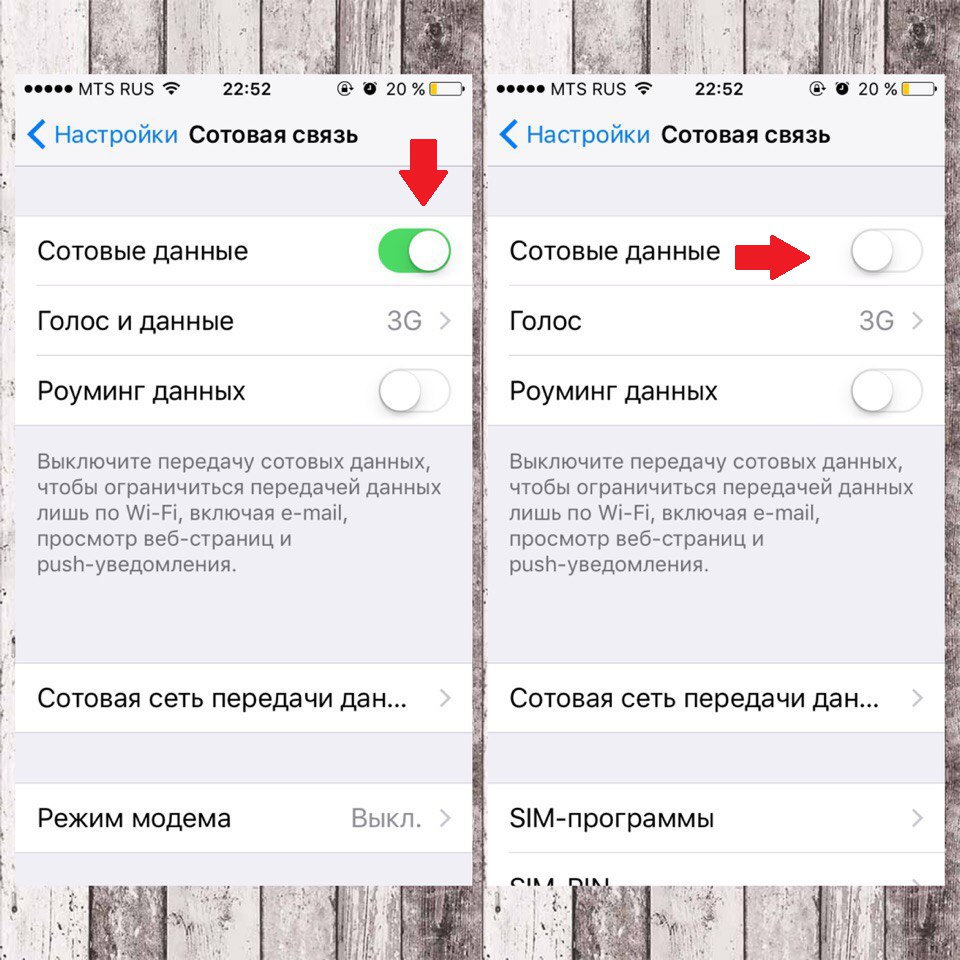
If you are not connected to Wi-Fi, then there will be no internet connection at all. So you can safely enable all the other functions that we talked about earlier.
Here are the best ways to reduce cellular traffic. If we missed something, write about it in the comments.
