Mac is a fantastic platform – intuitive, user-friendly, easy to use, yet powerful enough and free of all sorts of problems and annoyances. Unfortunately, it cannot be said that the operating system Mac OS is also devoid of some unpleasant aspects or features. This post outlines some of the biggest troubles that can arise on a Mac, and provides simple solutions for how you can resolve the situation and get rid of the hassle that occurs.
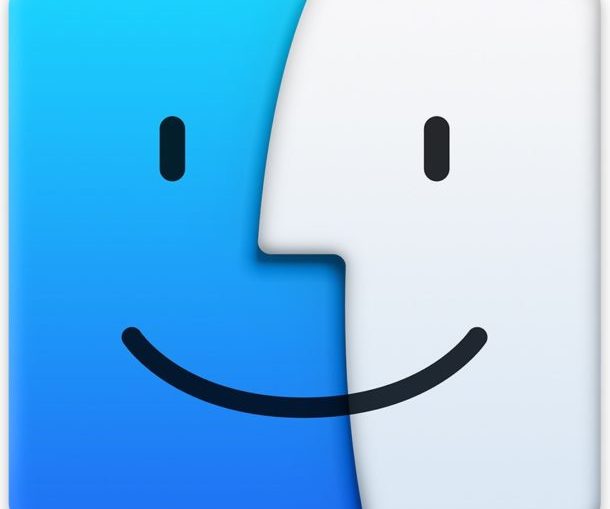
We've covered the most common complaints of obscure gestures, whining alerts, sound effects, obscuring visuals, unpredictable cursor behavior, constant password prompts, and other issues.
While many of the tips listed here apply to all modern versions of Mac OS and Mac OS X, deciding what will work for you and your Mac, and what exactly is annoying or normal. remains subjective for each specific user.
- Where is the scrollbar? I want it to be displayed constantly
- How do I turn off persistent sound notifications?
- Why does the cursor sometimes behave unexpectedly? I want to turn off the Force Click option on the trackpad
- Why is my Mac making nasty noises when I change the volume? I want silence!
- Tired of accidentally flipping pages. How do I turn off swipe mode?
- I want to better see what is happening on the screen! How do I turn off the transparency effect?
- How do I get rid of the constant password entry for free downloads from App Store?
Where is the scrollbar? I want it to be displayed constantly
Many computer users want the scroll bar to remain visible at all times, rather than only appearing when they scroll the screen or use a specific input method. This setting in Mac OS is very easy to change.
To change go to the menu section Apple 'System settings' => 'General' => 'Show scroll bars'. Select the 'Always' option.
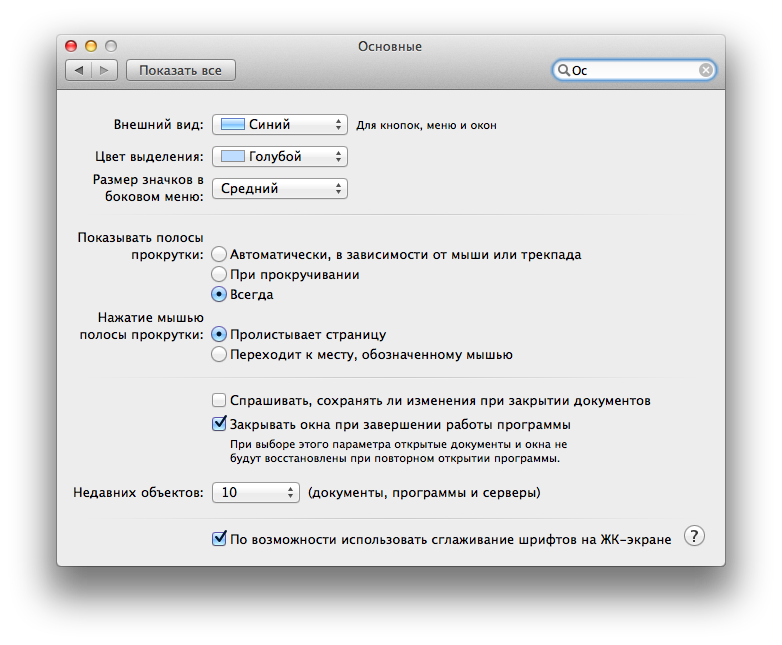
How do I turn off persistent sound notifications?
Tired of the endless stream of alerts and notifications popping up in the corner of your Mac screen? New message, software update, photo posting to iCloud, email top-up, browser update request, drive incorrectly ejected, password request, new invitation in Calendar app – and all this serves as a reason for a new alert … This can go on forever, which is why Action Center is becoming a distraction for some Mac users. If you are also annoyed by this phenomenon, you can use a simple workaround to enable the perpetual Do Not Disturb mode. Of course, you can also toggle all sorts of toggle switches in the Action Center manually, however it takes time. So, the instructions for activating the Do Not Disturb mode (read – the way to a quiet life):
Go to 'Menu Apple' => 'System settings' => 'Notifications'. Activate the 'Turn on Do Not Disturb' option for a whole day (for example, from 12:01 to 12:00) to never hear the annoying sound again (unless, of course, you yourself want to turn off the Do Not Disturb mode).
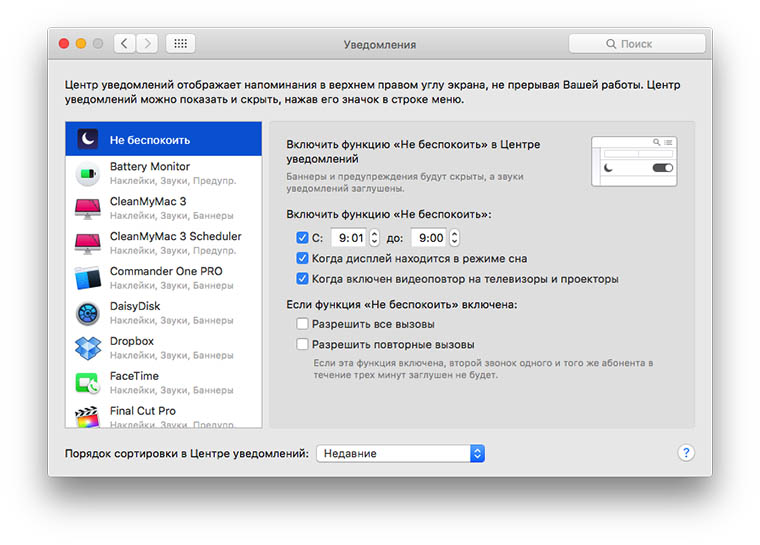
Why does the cursor sometimes behave unexpectedly? I want to turn off the Force Click option on the trackpad
The Force Click option added to the trackpad on newer models MacBook is interesting because it recognizes pressure and triggers different actions based on it. The current implementation of the option, however, has frustrated many Mac users who accidentally activate the function or, wanting to perform a simple press, but miscalculate the pressure on the trackpad, trigger unexpected and unwanted actions. To eliminate this confusion, you can disable Force Press:
Visit 'Menu Apple' => 'System Preferences' => 'Trackpad'. In the Select & Press tab, deactivate the Force Press and Tactile Response check box.
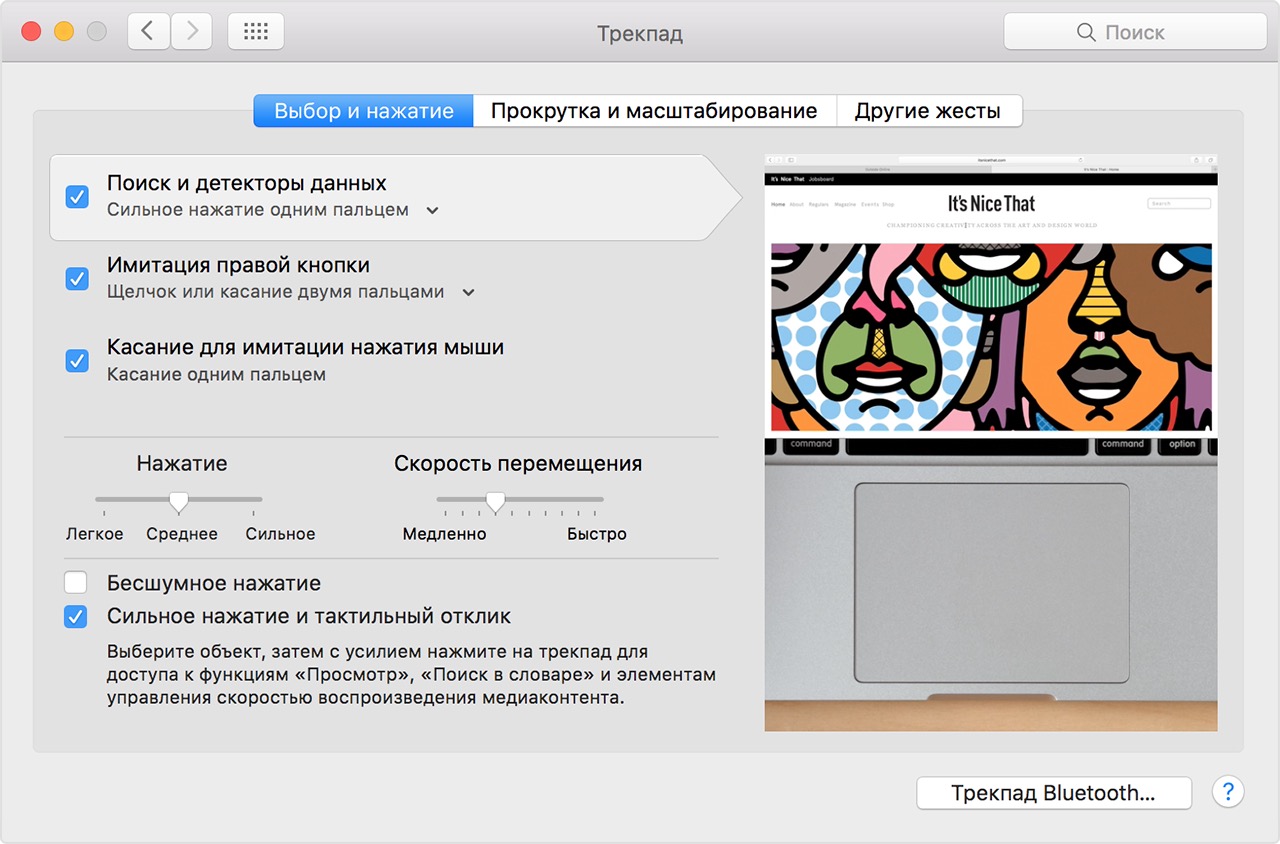
Why is my Mac making nasty noises when I change the volume? I want silence!
If you would prefer to change the playback volume in silence, you can turn off the accompanying sound – on modern Macs it is presented in the form of a 'pop', on older versions of 'croak'. The perception of this feature is very different – some people like sound notifications like that, while some Mac users hate them. If you don't like this option, you can deactivate it:
In 'Menu Apple' => 'System settings' => 'Sound' disable the option 'Beep when volume is changed'.
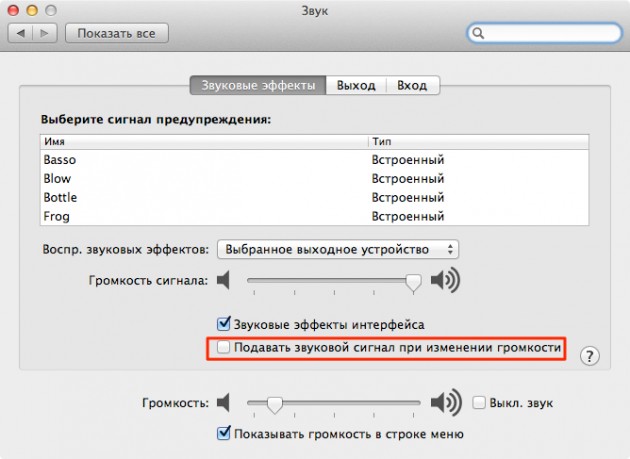
Tired of accidentally flipping pages. How do I turn off swipe mode?
Gestures can be very convenient, but not if you accidentally make them or are simply not aware of their work. It is pertinent to tell a real case – one Mac owner accidentally used a swipe gesture between pages, completely unaware of what was happening. The tabs in the web browser were switched back and forth, the pages in the books were also constantly flipping. The user complained that he was facing the problem all the time. The thing is that the user was holding two fingers on the trackpad and accidentally easily sliding them left or right during the standard trackpad setting, when such a gesture means going back and forth. If this setting is burdening your workflow, disable it as follows:
Visit 'Menu Apple' => 'System Preferences' => 'Trackpad'. On the More Gestures tab, deactivate the Swipe Between Pages option.
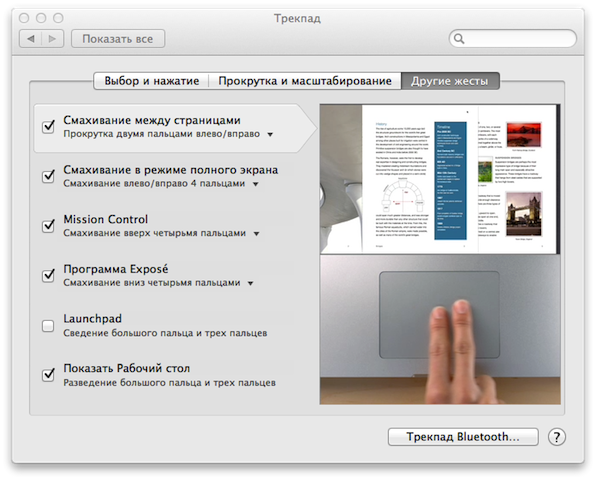
I want to better see what is happening on the screen! How do I turn off the transparency effect?
The transparency effect on modern versions Mac OS can look very nice, but it can make reading from the screen somewhat difficult and, as a result, the user's interaction with the computer, and in some cases even slow down the Mac itself. If you don't like the transparency effect, you can easily turn it off.
To do this, go to the 'Menu Apple' => 'System Settings' => 'Accessibility' => 'Monitor' section. Select the 'Reduce Transparency' option.
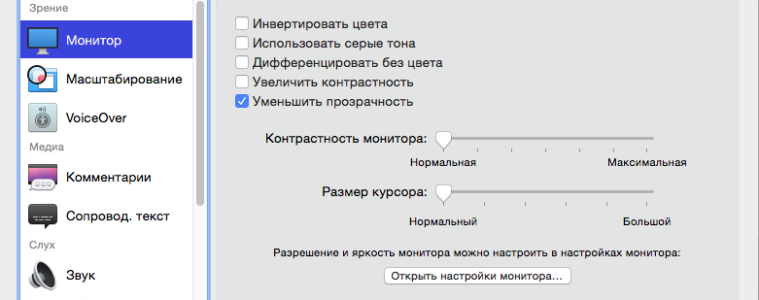
How do I get rid of the constant password entry for free downloads from App Store?
If you frequently download free apps from your Mac App Store, you may be tired of constantly typing your password Apple ID to make a so-called 'free purchase' and start downloading the app. There is a setting to save Mac password App Store for free downloads; however, in the case of making paid purchases, the password will still be requested.
To select, follow the chain: 'Menu Apple' => 'System settings' => 'App Store'. Find the 'Free Downloads' item and check the box next to the 'Save password' option.
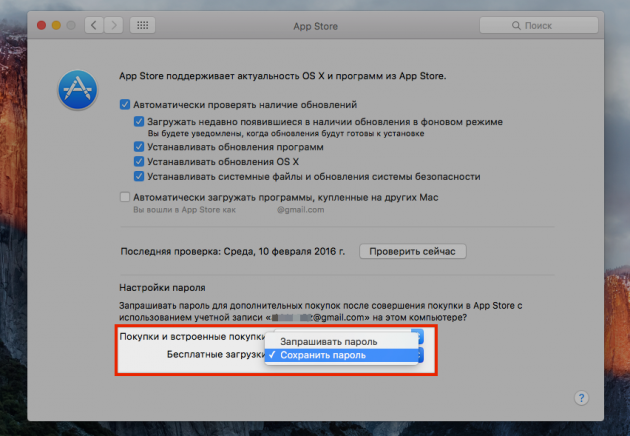
Was our advice helpful to you? Maybe you have some tips of your own to share? Or do some aspects or troubles associated with the work Mac OS seem unclear to you, and you would like to know how to resolve them? Please tell us in the comments!
