Apple finally woke up and noticed an out of memory problem on iPhone. The first step was to increase the minimum to 32GB. Now the company has added as many as five functions to iOS 11 that will help you manage storage or automatically free up memory on your iPhone.

1. Recommendations for storage management
This feature is similar to the storage recommendations on macOS Sierra’s. On iOS 11 Apple completely changed the Storage section iPhone (in Settings> General).
Above, you will see a colored chart with data that is taking up memory space. But the most interesting thing is under it. Below Apple will offer you several options to free up memory on iPhone or iPad.
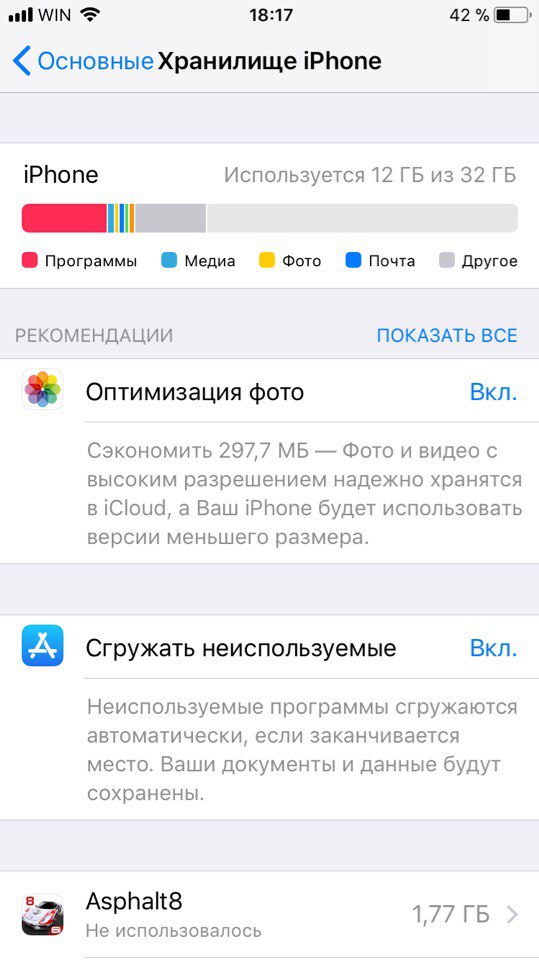
Here are some of them:
Enable Media Library iCloud: iOS will show you the exact amount of memory you can free up by enabling Media Library iCloud. The function will keep copies of all your photos and videos and delete them from your device. They will be available at iCloud at any time.
Clear album with recently deleted photos: If you have recently deleted many photos, you will be prompted to delete them permanently from the device and thereby free up memory space.
Include Messages in iCloud: Apple will introduce message synchronization with iCloud in the near future. This feature will download all your messages to storage and delete them from your device.
View attachments and dialogs in Messages: This recommendation will show you a list of large attachments (like photos and videos), as well as dialogs that take up a lot of memory. You will be able to view this list and delete unnecessary ones.
Automatically delete old messages: This is a setting from the Messages section. If you enable it, all messages that are more than 1 year old will be deleted automatically.
You will also see sections with Music, Videos and Photos. In them, you can delete videos or music that take up too much memory on iPhone.
2. Download unused applications
This feature also debuted on iOS 11. You can use it in different ways. On the Storage iPhone screen, enable the Unload unused option, and iOS 11 will automatically unload applications when the device runs out of memory. The system will select apps that you haven't used for a long time.
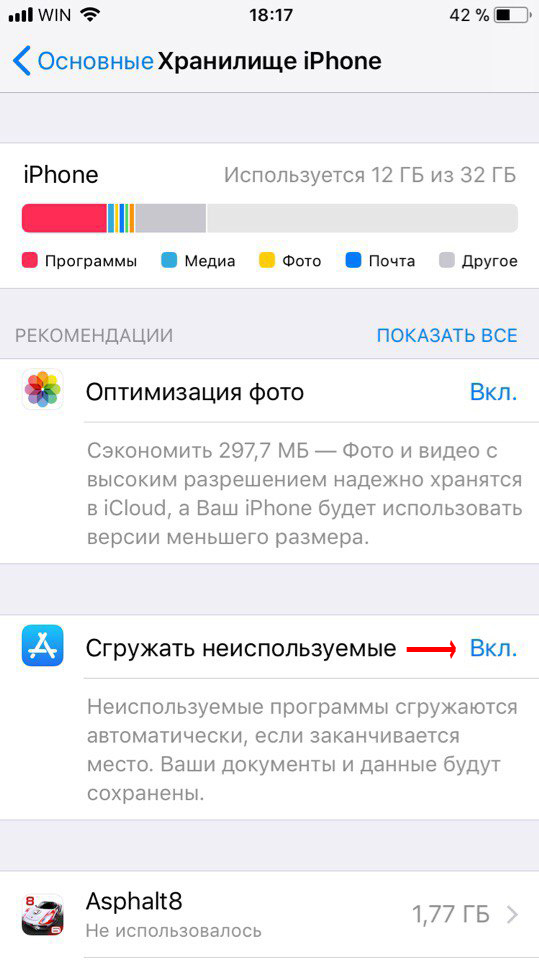
And don't worry, all your documents and data will be saved on your device. The function will only delete the installation files, which are easy to download in App Store, if you need them again.
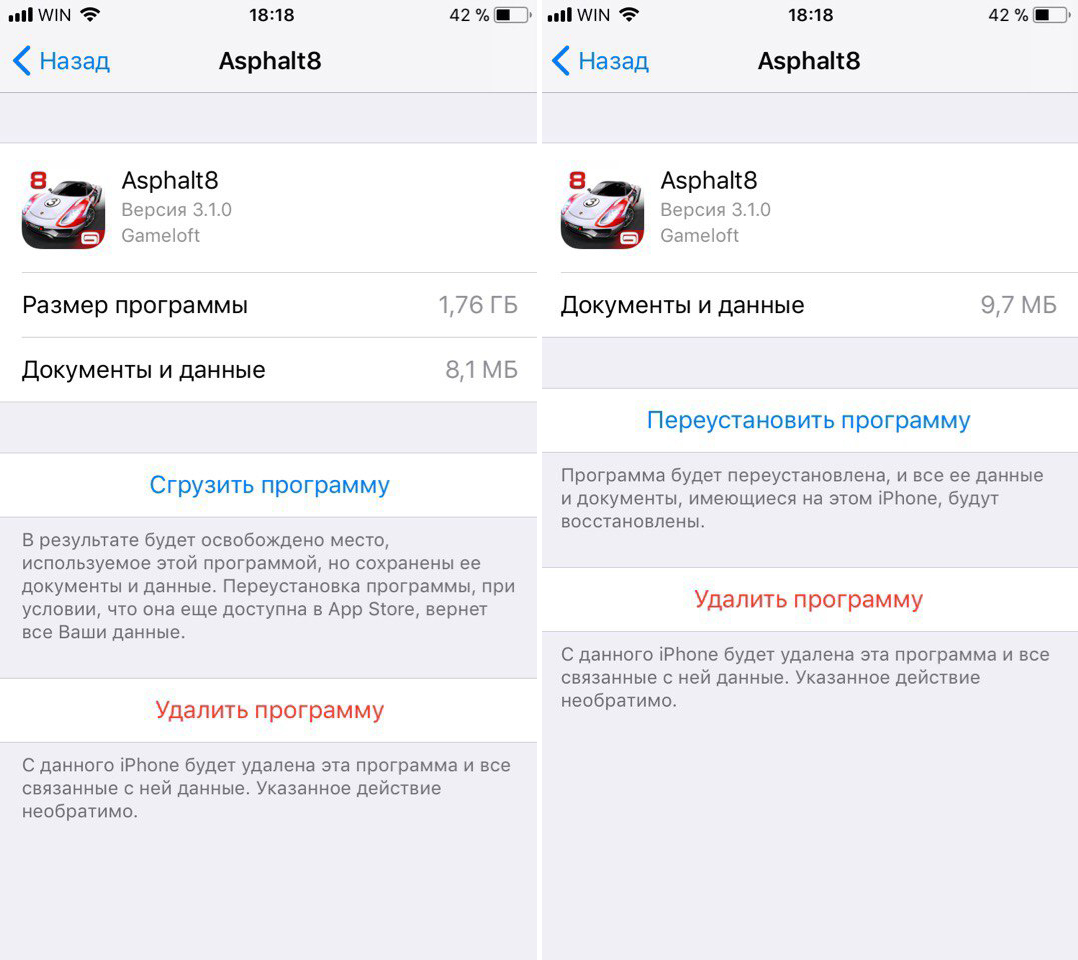
You can also manage this manually if you don't trust the system. On the Storage iPhone screen, scroll down to Recommendations and select an application. You will see the Download Program option, which will only work for the selected application.
3. HEIF image format
iOS 11 switches to new image format – HEIF. Don't worry, this is not a proprietary format. Moreover, it is a new standard. It will replace the JPEG image format. Now when you take photos with your camera iPhone, they will be saved in HEIF format. It will not only improve the quality of photos, but also reduce their volume. On average, a HEIF file is half the size of a JPEG file, and the image quality is the same.
This means that you can now store twice as many photos on your phone. iOS 11 will not convert old photos to the new format, only new photos will be affected. And when you want to share an image, iOS 11 instantly converts HEIF to JPEG.
4. HEVC video format
Videos will also have a new format. HEVC is often used for online video. It's again about the advanced compression algorithm, which is very useful for 4K resolution. 4K HEVC videos will take up 40% less memory. This means that a 1GB video recording will now weigh 500MB. If you haven't filmed in 4K due to memory issues, HEVC will force you to reconsider your decision.
5. Messages iCloud
Both iOS 11 and macOS High Sierra support the Messages iCloud feature. It automatically saves copies and syncs all your messages to iCloud. Now Messages will work according to the WhatsApp principle and become more reliable. A big plus of this feature is a lot of free memory.
When all your posts (including photos and videos) are uploaded to iCloud, you can delete them from your device. And if you need them, just scroll up and the messages will automatically download from iCloud.
If you use Messages for a long time, they can take up up to 5GB of memory.
On iOS 11 Beta 5 Apple removed this feature, but promised to return it soon. There is a chance that the function will only return with the final release iOS 11.
We will keep you updated. When the function is returned, you can find it in the iCloud and Repository iPhone section.
How else to free memory for iPhone?
We talked only about the new features iOS 11. All the old methods will also help you free up memory on your device. Delete old photos, apps you don't use, iTunes files, old messages, upload media to virtual storage, and more.
