Perhaps those with a spirit of creativity in their hearts will happily experiment with a new jailbreak tweak released by the developer under the pseudonym 'merdok' and called 'AppCon'.

This tweak allows you to change the application icons on the home screen to any other image from your photo library, and most importantly, you can replace the application icon with one selected photo, depending on the purpose of the application, or assign one photo to a whole page consisting of application icons in a mosaic.
Replacing the icon of one application
In my opinion, the main purpose of this tweak is the ability to replace the application icon on the home screen. This is especially true in cases where you downloaded the application, but you do not like its icon and have to look for ways to replace it with another image.
Of course, for the same purpose, you can use various interface themes, themes based on WinterBoard and which will change all interface elements, which may not please all users. The 'AppCon' tweak helps to solve this problem by replacing the icon of only one application, depending on its purpose, which is the main advantage of this tweak.
To do this, follow these steps:
1) Set your iPhone to the 'wiggle' icons mode.
2) Click once on the icon of the application on the Home screen, the image of which you want to change.
Note: In our case, we are using the 'PP Helper' app icon as an example.
3) Select the 'Replace fromPhoto library' option. 
4) Select the image and resize it to the appropriate size. 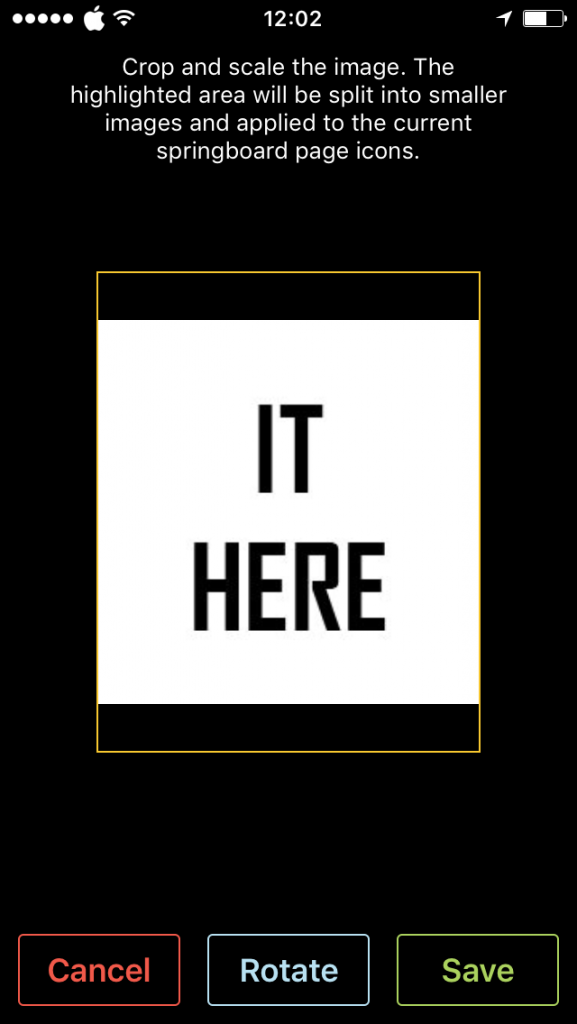
5) Click on the green 'Save' button.
And that is all. We enjoy the result:

There is an option to set an image via an image URL on the Internet, instead of selecting an image in the Photo Library, and you can also restore the original image of the application icon by simply selecting the corresponding 'Restore original' option in the dialog menu in the 'wiggle' mode, instead of any options to change the image.
Change the home screen app image to a single image mosaic
The second feature of the 'AppCon' tweak is the ability to split a single image into separate tiles and overlay them across all applications on the Home screen, which can have a very unexpected effect. And although this functionality is very doubtful from the point of view of quickly finding the desired application by its appearance, it can radically change the appearance of an individual home screen page and make it very attractive.
To replace the home page view with a single image mosaic, follow these steps:
1) Switch your iPhone to the 'wiggle' icons mode (by holding your finger on any image).
2) Click once on the magenta button at the top of the screen.
3) Select the 'Replace fromPhoto library' option.
4) Select the image and resize it to the appropriate size.
5) Click on the green 'Save' button.
And here's the final result:
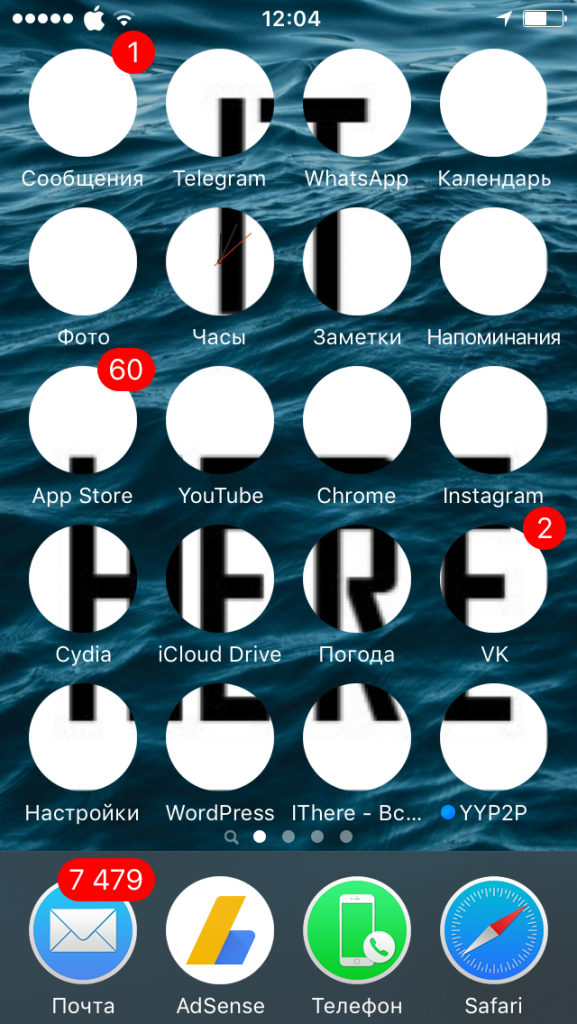
As you can see, in the resulting result it is difficult to distinguish one application from another and you have to be guided by the signatures under the applications, not their icons, which may not be to everyone's liking.
Based on the above, I do not think that this feature is of any functional value, in contrast to the option to change the icon of each application individually. On the other hand, I suspect that there will be those who like to play with the image of the interface who will be just happy to have such an opportunity, so this feature will not be completely useless for someone.
It should be noted that folders and other icons with transparent interface elements, like the effects of the 'Activator' tweak, will not be subject to changes in this tweak. This tweak works with real-image app icons, such as your device's default apps or apps downloaded from App Store, and with rare exceptions, it will also work with app icons that can be downloaded from the Cydia app.
Tweak 'AppCon' settings
The 'AppCon' tweak adds a settings panel to the 'Settings' app, where you can customize the tweak to your taste and color: 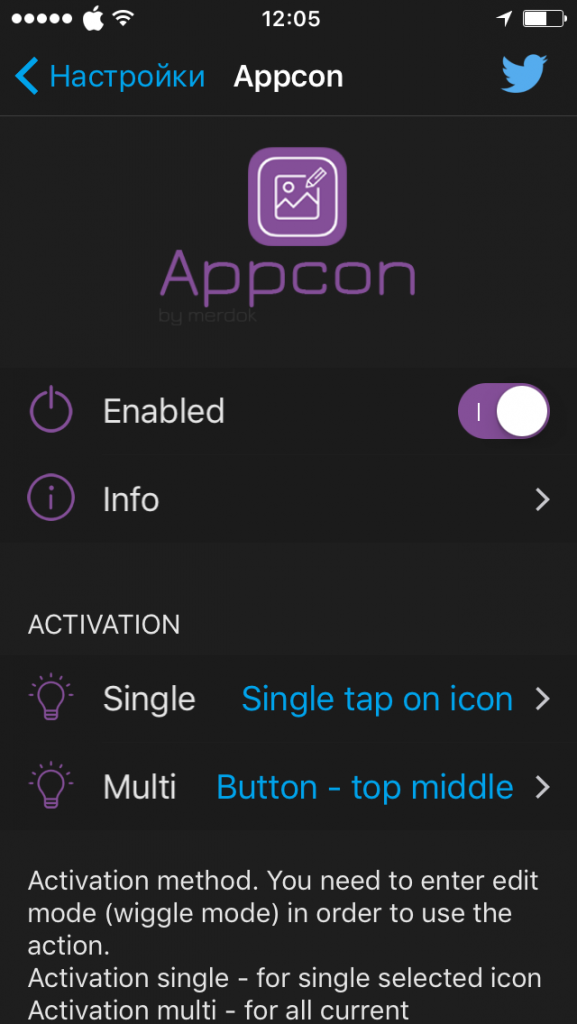
The parameters you can change:
- Toggle tweak functionality on and off on demand.
- Assign an individual gesture to change the image of an individual application icon.
- Assign an individual gesture to change the images of icons of all applications on a single page in the form of a mosaic.
- Choose between dynamic or static display to optimize overall system performance.
- Restore default app icon images.
That might end our review of the 'AppCon' tweak, but as you can see, it is quite powerful and provides a long list of possibilities for creative users of jailbroken devices.
The tweak is very small and not demanding in terms of system resources. Its operation does not cause significant delays in system response, which is quite remarkable for an application of this caliber. Therefore, you should not be afraid of problems in the operation of the system due to the use of this tweak, you can safely use it!
If you are interested in the 'AppCon' tweak, you can download it from Cydia, the BigBoss repository, for the current price of $ 1.99. This tweak supports jailbroken devices running iOS 9 and iOS 10.
