New version iOS means new settings. Almost every new update function has its own section in Settings with changeable options. Moreover, there are several significant features that work exclusively through Settings.
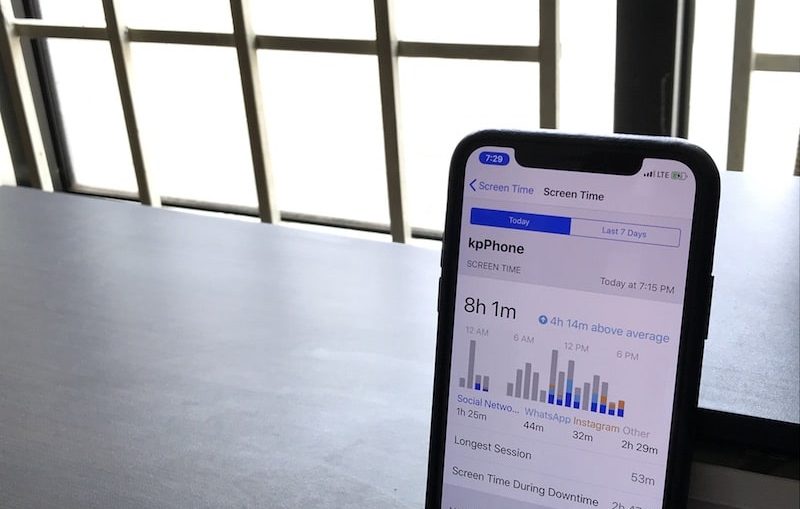
Below we will tell you about all the new settings iOS 12 that you just need to know about.
Also read: iOS 12: all new and hidden features
- 1. Notifications
- 2. 'Go to bed' in the Do not disturb section
- 3. Screen time
- 4. Program limits
- 5. Downtime
- 6. Allowed applications
- 7. Content restrictions
- 8. Scanning QR codes in Control Center
- 9. New wallpapers
- 10. Additional face for Face ID
- 11. New battery statistics
- 12. Siri Shortcuts
- 13. Icons in Safari
- 14. Promotions
- 15. New Recording Section
- 16. Measure
- 17. Auto updates
- 18. Autofill passwords
- 19. Podcasts
- 20. Apple Books
1. Notifications
Along with the way notifications are displayed on the lock screen, the Notifications section in Settings has changed.
Now you will find three options in it: lock screen, notification center and banners. Apple decided to go back to the traditional Notification Center.
You can also choose the principle by which notifications are grouped in iOS 12. Among them, automatically, by application, or even disabled. If selected automatically, notifications will be combined by context, correspondence, or time. For example, notifications with messages from different dialogs in WhatsApp will be combined into different groups. You can also choose the option to combine by application, which is very convenient if you have a lot of instant messengers.
2. 'Go to bed' in the Do not disturb section
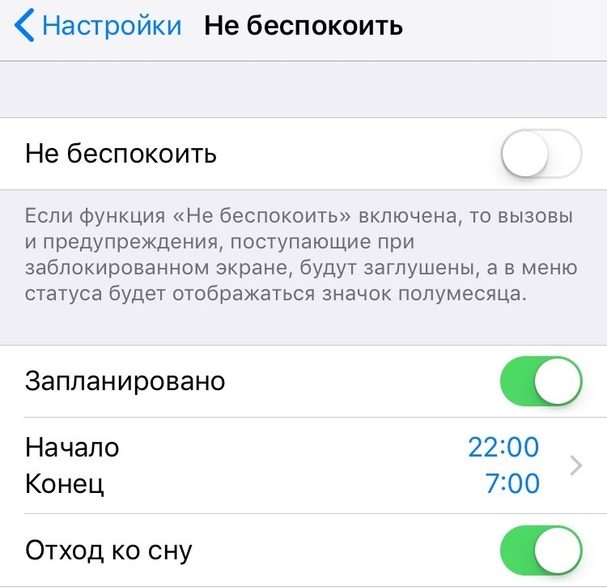
If you are using Do Not Disturb on a schedule, you will find a new option called 'Go to Sleep'. And it's worth turning it on.
The function makes the lock screen completely dark and does not allow any notifications on it. The smartphone will not light up and you will not see your notifications until you turn off the mode or until you wake up. In the morning iPhone will show the weather forecast and wish you good morning.
3. Screen time
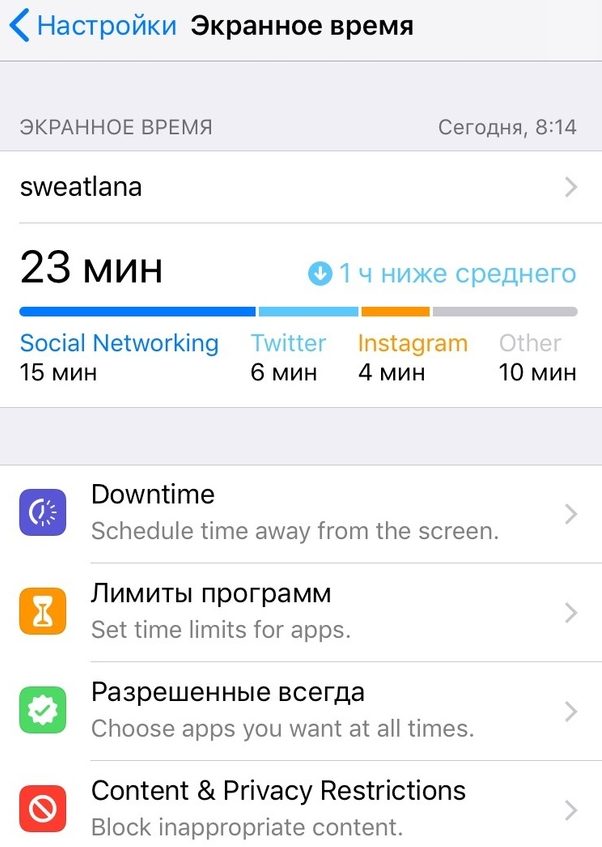
This is a completely new section of the Settings app, right below the Do not disturb section. It includes many health-related features, but its main purpose is to provide you with data on exactly how you use your device and how much time you spend in each of the applications.
At the top, you will see the time data in the form of a graph. Scroll down the screen and you can see how much time was spent on each of the applications.
Below you can find out how many times a day you use your smartphone, and for what purpose you take it the most.
4. Program limits

Program Limits is a new feature from the Screen Time section. If you think you are spending too much time on an application, you can limit the available time to 30 minutes or 1 hour. When the limit approaches the end, you will receive a notification.
When the time is up, a notification screen will appear when launching the application, but if you wish, you can ignore it and use the application for another 15 minutes.
5. Downtime
Downtime is a Do Not Disturb on Steroid mode that you can set a schedule for. Every application will be blocked with it, except for those that you add to the list of exceptions. This also applies to Safari sites. If you want to disaccustom yourself to use your smartphone at night, this function is for you.
6. Allowed applications
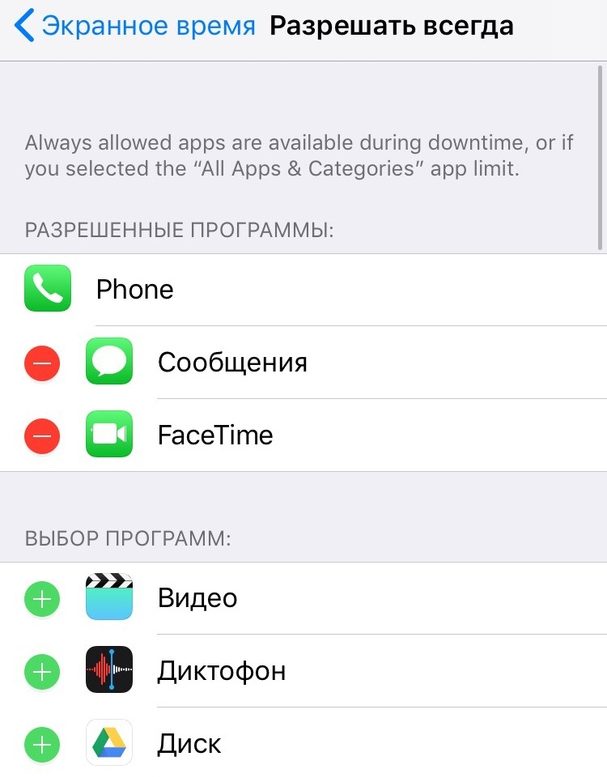
Allowed Applications – Exceptions for all limiting features. If you add an application to this list, you can use it even with Do Not Disturb, Downtime, etc. By default, the list contains Phone and Messages, but you can add any applications you want to it.
7. Content restrictions
The Restrictions section in the Basic Settings has been moved to the Screen Time section. Since it deals with restrictions on the use of the device, it makes sense. It is especially convenient that you can also manage restrictions on other family devices here.
Here you can disable purchases App Store, specific applications, location services and limit content.
8. Scanning QR codes in Control Center
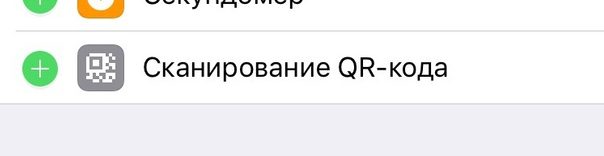
You can now add a QR code scan icon to Control Center. Unfortunately, this is the only new icon iOS 12. Click on it and the camera will open, ready to scan the code.
9. New wallpapers
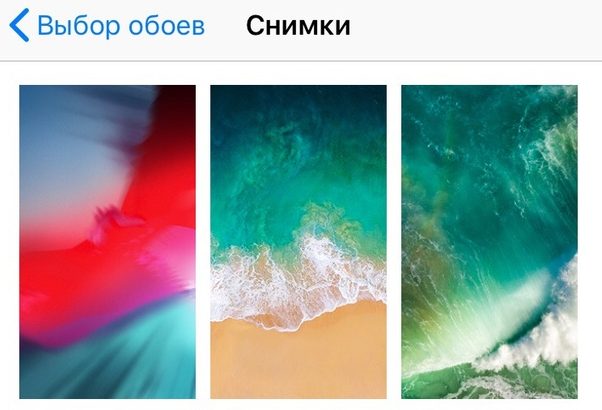
What's the new version iOS without the new wallpaper? In the Wallpaper section you will find a new image that will decorate your screen.
10. Additional face for Face ID
The Face ID section has a new feature that allows you to add an additional face for Face ID. If you need to temporarily change your appearance, you can create an additional face scan.
You can also add a completely different person's face. With this trick, your iPhone can be unlocked by someone else.
11. New battery statistics
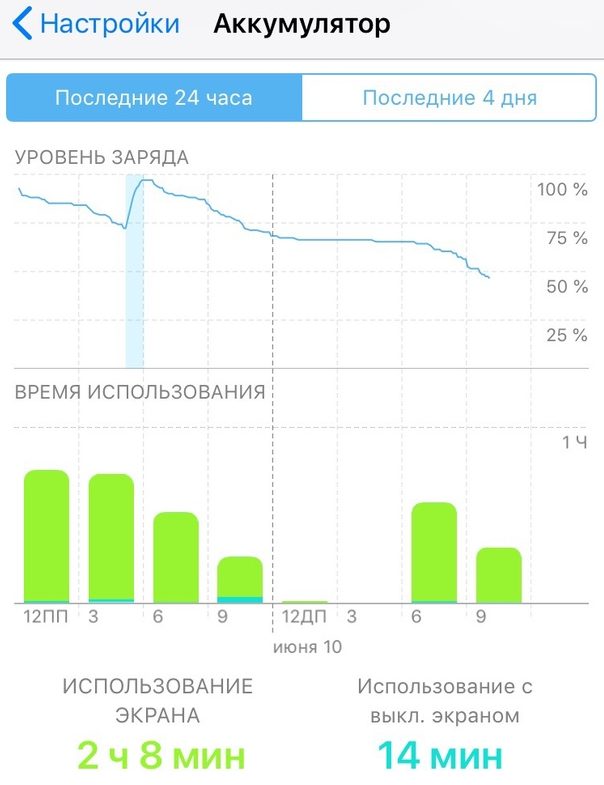
By opening the Battery section in Settings, you will see a new interactive graph of battery usage over the last 24 hours and 7 days. Below it is a list of apps that are consuming power. You can click on them to see the exact usage times.
12. Siri Shortcuts
The Shortcuts app hasn't been released yet, but the Siri Shortcuts feature can be found in the Siri section and search in Settings. There you will find the recommended actions and you can write down phrases to activate them.
For example, there may be a shortcut to opening a website, etc. You can even send an entire message to a specific person in a specific application in one phrase.
This function will also help to get rid of the problem Siri with a misunderstanding of some words. This often happens when you speak with an accent.
13. Icons in Safari
Surprisingly, this feature is not enabled by default. It displays site icons on tabs in Safari.
It should be noted that these are real site icons, not copies from Apple.
14. Promotions
A Promo section has appeared in Settings, where you can disable access to mobile data and background updates, as well as reset the application settings.
15. New Recording Section
The updated Dictaphone application has got a separate Recording section in Settings. There are three options here. You can change the format of records, date format and delete records after 30 days. Perhaps this is a bug of the first beta version, but removal is enabled by default, so check this nuance.
16. Measure
The new Measure app also got a separate section in Settings. So far, there is only one option – the ability to switch between different measurement systems.
17. Auto updates
The Auto update item has been added to the Software update section. If you enable the function, new versions of the system will be automatically installed on your device. It is disabled by default.
18. Autofill passwords
A new option has been added to Passwords and Accounts that allows you to enable or disable autocomplete one-time passwords received via SMS.
19. Podcasts
Now in the Podcasts section you can set the rewind interval from 10 to 60 seconds.
20. Apple Books
In Apple Books you can sync the books you are reading now.
