The familiar Sleep / Wake button on iPhone X has changed slightly. Now it's bigger, it's called the 'side button', it's easier to press and can do a lot.

#1. Screen activation
The side button can still be used to activate the screen as well as lock the device.
# 2. Turning on
When your iPhone is off, hold down the side button to turn it on.
# 3. Activation Siri

Due to the absence of the 'home' button Siri, now you need to call by pressing the side button.
#4. Shutdown, Emergency call – SOS, Medical card
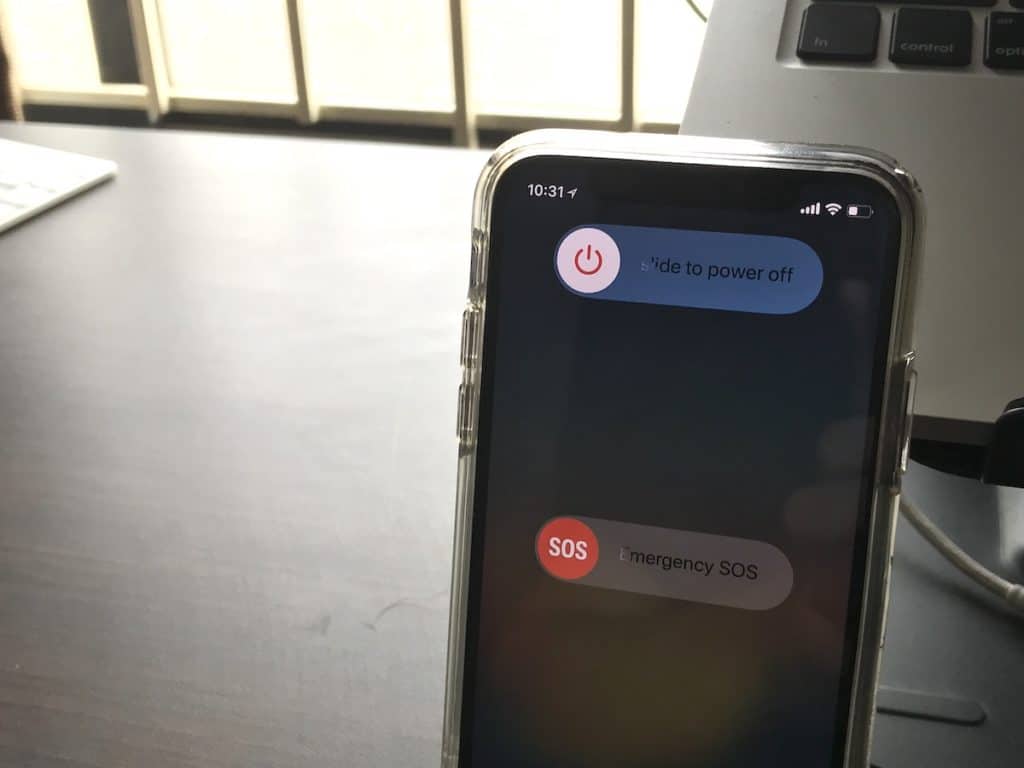
To turn off iPhone X, the side button must be pressed simultaneously with one of the volume buttons. After a couple of seconds, you will feel the vibration, and a screen will appear with the sliders to turn off the device, call emergency services and your medical card.
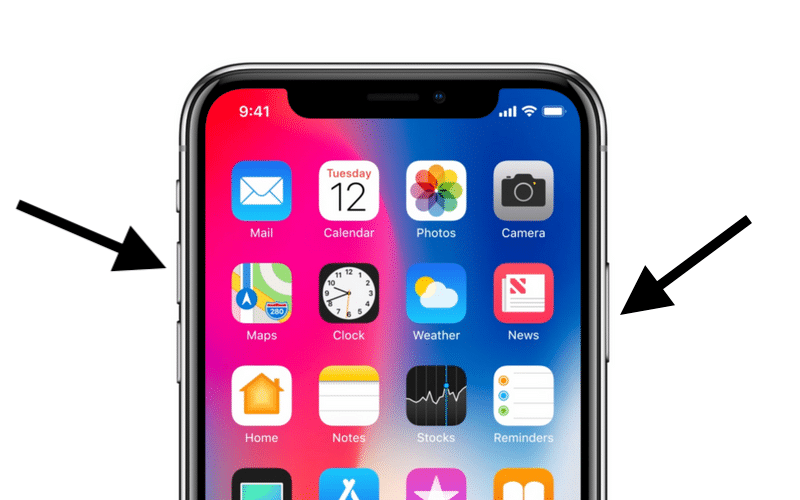
#five. Emergency calls quickly
If enabled in the settings, the side button can be pressed 5 times to immediately initiate an emergency call.
# 6. Apple Pay
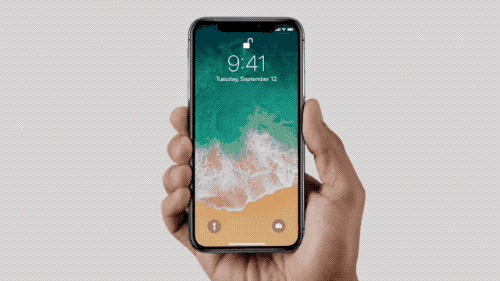
To make a payment Apple Pay, you first need to double-click the side button. After that, you will need to log in using Face ID and bring the smartphone to the terminal.
# 7. Buying Apps
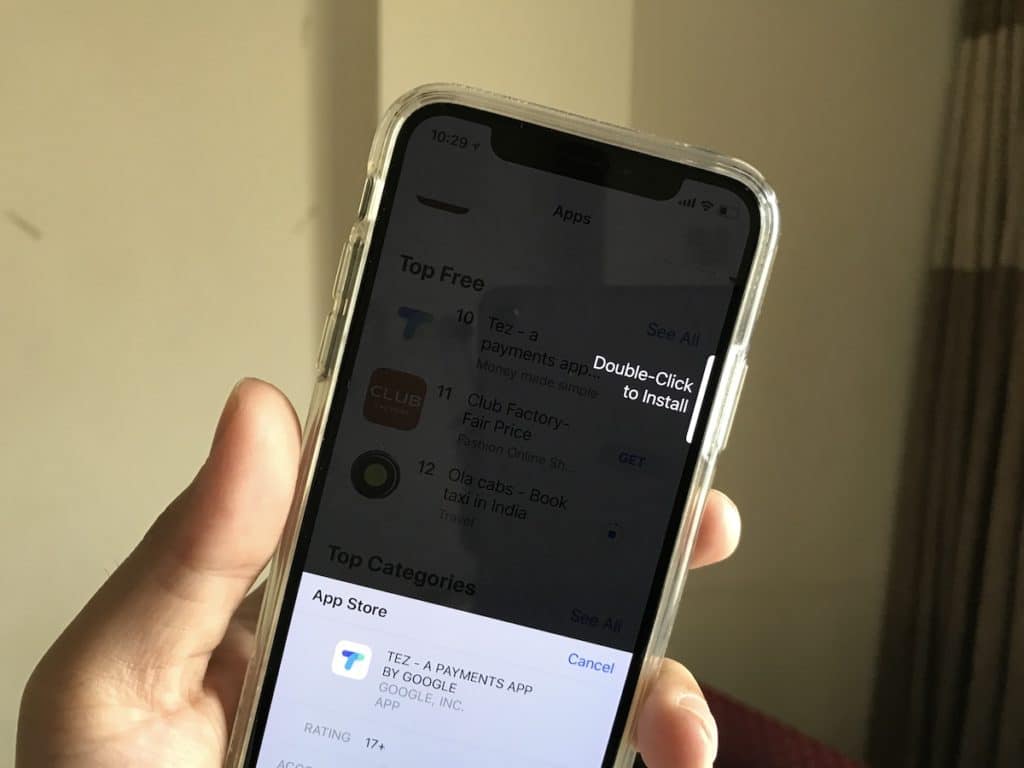
Now you definitely won't accidentally buy the app from App Store. First, you have to double-click on the side button, and only then log in with Face ID. If you click 'buy' in App Store, the system will first ask you to click on the button.
#8. Screenshot
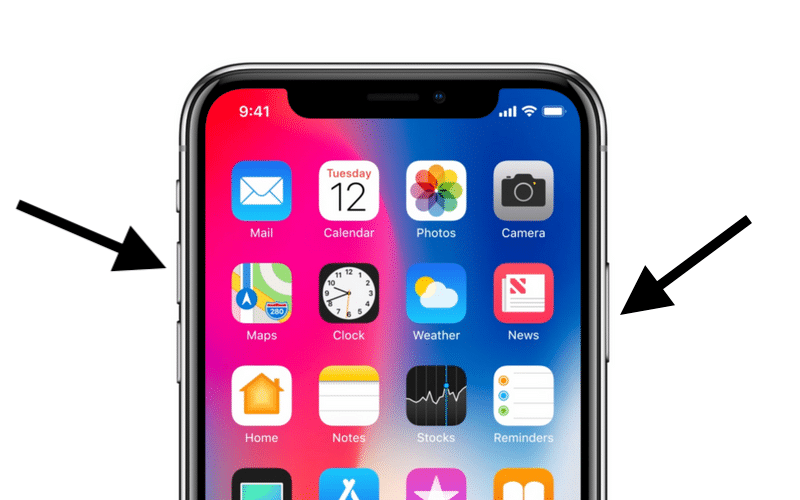
To take a screenshot, simultaneously hold down the side button and the volume up button.
#nine. Force reboot
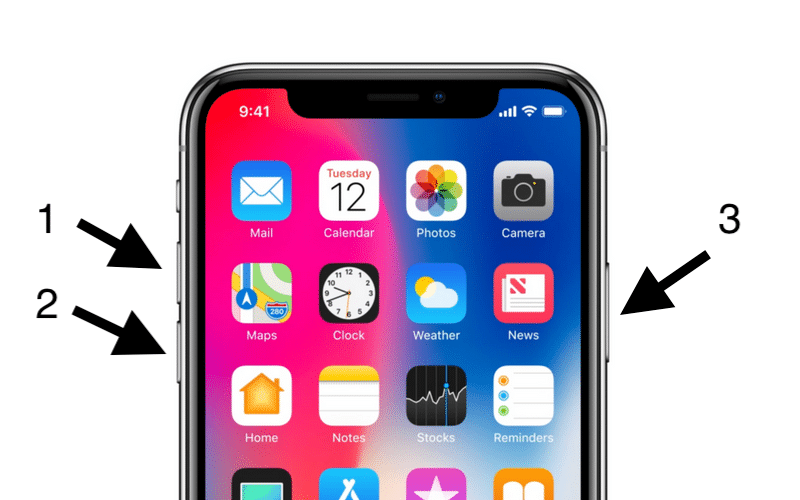
Press the volume up button, then the volume down button, and then hold down the side until the logo Apple appears on the screen. It was a forced reboot. All your data will remain intact, only system functions will be rebooted. This usually helps to deal with bugs.
#ten. Disabling Face ID temporarily
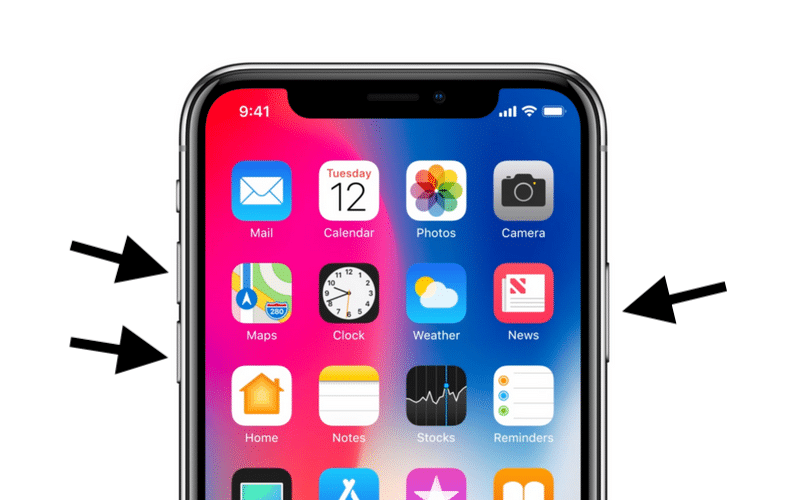
Pinch the top of your iPhone so that all three buttons are pressed. You will feel a vibration, Face ID will turn off, and the system will ask you to enter your password.
#eleven. Recovery mode
If you have serious problems with iPhone X, you need to update it using iTunes. Connect your smartphone to your computer and launch iTunes. After that, press the volume up button, then the volume down button, and then hold down the side until the iTunes logo appears.
