According to Apple, iPhone X can run 2 hours longer than iPhone 7. This is one of the best features of iPhone X. If If you are having any problems with the battery of your new iPhone, you can use one of the tips below.

People are often cynical about such articles, because they mostly advise you to disable various functions. The purpose of this article is not to force you to turn off the functions of your smartphone, but to tell you about how various options affect battery consumption, and how to reduce it in order to extend the life of your iPhone. You will definitely learn something new for yourself and you will be able to extend the life of your iPhone X, even if you think that you already know everything.
- Expectation and reality
- Battery percentage
- 1. Find out what is charging
- How to find out the battery consumption for iPhone
- Which apps consume the most power
- What to do next
- 2. Geolocation services
- 3. Background application refresh
- 4. Use night mode in applications
- 5. Use power saving mode
- 6. Place iPhone face down
- 7. Push function
- 8. Basic tips
- Widgets
- Dynamic wallpaper
- Motion effects
- More Tips
- 9. Extreme measures
- Force restart iPhone X
- Reset network settings
- Correct charging
- 10. Set up iPhone as new
Expectation and reality
Before getting into the tips, it's worth talking about how long iPhone X should ideally run. Perhaps you are completely in vain worried about the duration of your smartphone. Below is the data from the official specifications page iPhone X from the website Apple.
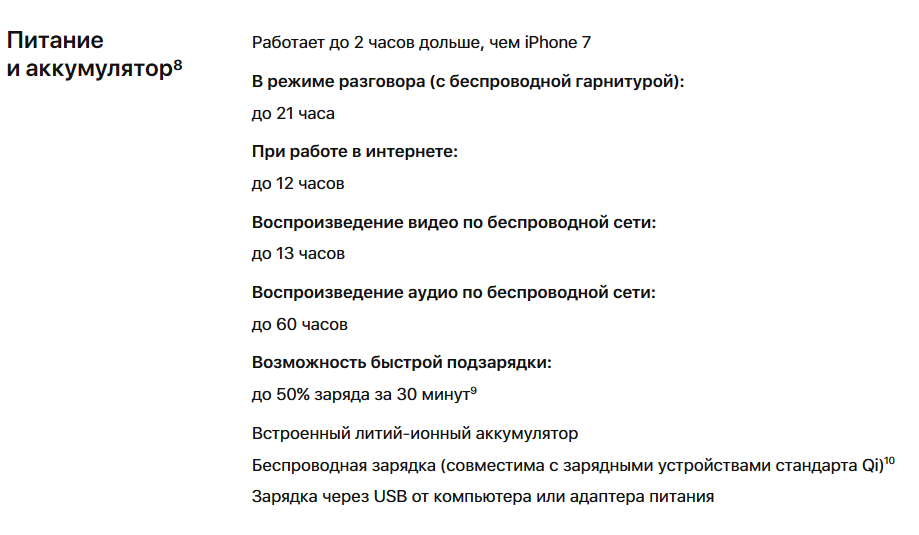
It is important to understand that the battery life depends on how you use it. For example, if you listen to music locally through the Music app instead of LTE / 3G / Wi-Fi, the battery will drain more slowly.
You can check the battery usage by apps and the battery life since the last charge in Settings> Battery.
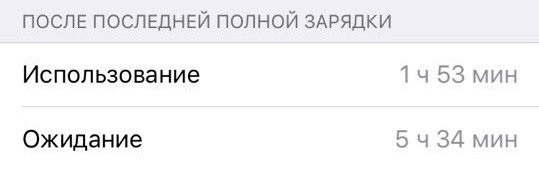
Usage is the period of time in which iPhone was active. The smartphone is active when you call, use mail, listen to music, use the Internet, send messages, view applications, etc. The smartphone can be active even during some background tasks like auto-update of incoming emails.
Battery percentage
Unlike previous models iPhone, the status bar iPhone X does not display the battery charge percentage. There is simply not enough space for the percentages due to the notch. Now you can find out the percentage of charge only by opening the Control Center.
To open Control Center at iPhone X, swipe down from the top right corner. The Control Center has been animated so that you first see the elements at the top. There will be status bar icons that didn't fit next to the notch. The first is the percentage of battery charge.
Now you know how long your smartphone should last and how to keep track of battery drain. If there really is something wrong with your iPhone X, skip to the tips below.
1. Find out what is charging
The first step is to understand where exactly the battery power is being consumed. iOS has a function that shows how long you have used each app and how much of a charge they took. You can use this information to understand which applications are the most energy consuming.
How to find out the battery consumption for iPhone
- Go to Settings.
- Go to the Battery section.
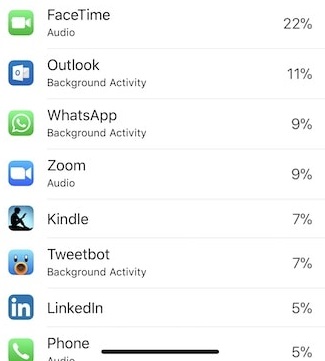
Here you will see all the apps and processes that are using up your battery. You can view data for the last 24 hours, or for the last 7 days. Alternatively, you can tap the clock icon to see how much time you spent in each app, as well as how long they were running in the background.
Which apps consume the most power
The same page shows what percentage of the battery was consumed for each application. If an application is consuming a lot of power, this does not necessarily mean that it is the problem. Perhaps you just use it often and for a long time, or it often downloads and downloads content in the background.
The only thing to worry about is the apps that appear at the top of the list, even though you don't use them. Apps can also drain your battery by performing background tasks you don't need.
What to do next
If you understand which app is causing your smartphone battery to drain quickly, there are several options.
- If you don't need the app, it's best to simply uninstall it.
- Although iOS limits the ability of applications in the background, some of them can still perform tasks in the background. If you are not using such applications, you need to force close them. However, you should only close unnecessary applications, it is better not to touch the rest. To force close an app, swipe up from the Home indicator and stop when the animation appears. Release your finger and hold down the card with the required application until a minus icon appears in the corner. Now just swipe the app up to close it.
- If you want to continue using the app regularly, turn off location services and background refreshing. More on this later.
2. Geolocation services
When you install applications, they request access to various services and applications, such as geolocation services. More often than not, you grant access. However, apps that use location services can be battery-intensive. In this case, they must be disabled.
It is best to first turn off Location Services for all applications, and then activate them only in those where they are needed. To do this, go to Settings> Privacy> Location Services. Here, click on the switch on top to turn them off completely. Then you can activate location services only in the applications you need by selecting them from the list.
In addition, you can only allow location services while using the program so that they do not consume power in the background. This is useful for applications like App Store where geolocation is not used all the time.
In the Location Services section, you can find out which applications have used them recently. An arrow-shaped icon will appear next to them in the list. Tap on an app and select When using an app so that it doesn't drain your battery in the background. App Store, for example, uses geolocation services to 'suggest the software that suits you best'.
However, this option may not be available in all applications, as it requires special support.
If you've accidentally disabled location services in an app that needs them, don't worry – when you start it, you'll be prompted to allow access to them.
3. Background application refresh
iOS has multitasking features to allow apps to update in the background. Apple tries to keep energy consumption to a minimum, but some apps still eat up a lot of battery. To turn off background refreshing, go to Settings> General> Content Refresh and manually turn it off in every app that doesn't need to be constantly updated.
We strongly recommend disabling the content update in the application Facebook, because it eats up a lot of charge.
In iOS 11, you can configure background refresh to be active only when connected to Wi-Fi. This may work for you as well. It will also help save mobile internet traffic.
4. Use night mode in applications
Y iPhone X OLED – display. Apple first used such a display for iPhone. Not only does it have beautiful shapes and rich colors, with OLED – the display perfectly matches the dark mode. OLED – the panel does not highlight black pixels, which means that no energy is wasted.
If you replace the white background with black in applications, then the content will seem to just float on the screen. The edges of the smartphone will disappear. It looks pretty good. In addition, night mode is very practical as it saves battery power by iPhone X. You can view the settings of the applications you use most often and, if they have night mode, enable it.
If you jailbreak your iPhone X using the Electra tool, you can use the EclipseX tweak, which adds night mode to your entire system. Users report that this tweak is very battery saving.
5. Use power saving mode
You can turn on power saving mode in Settings> Battery to at least temporarily reduce battery consumption. The mode will disable background app refresh, auto download, and some visual effects. Apple assures that the power saving mode can extend the operation of your device by 3 hours.
A window prompting you to turn on power saving mode appears every time the battery level drops to 20%. Later, it automatically shuts off at 80%.
6. Place iPhone face down
iOS has a function that detects the position of the screen downward using a light sensor. It is needed so that the smartphone screen does not light up from notifications when it lies with the screen down. It will reduce the battery consumption by a little. It should be noted that this feature is only available on iPhone 5s and newer.
7. Push function
The Push function can also cause rapid battery drain. To disable it, go to Settings> Accounts & Passwords> Data Download. There will be a switch.
Push provides the following: 'new data will be actively delivered to iPhone from the server, if possible'. By disabling the function, you can prolong the life of your smartphone.
You can also select sampling intervals on the same page. The less frequently sampling occurs, the less battery is consumed.
8. Basic tips
This section includes services that you can disable to reduce battery consumption, but we do not recommend doing this unless absolutely necessary. By disabling these functions, you simply limit yourself.
Widgets
A standard weather widget and widgets of other applications are displayed on the lock screen and in the Notification Center (with a swipe to the left). They are worth revising and turning off unnecessary ones, since some use geolocation services and consume battery.
Dynamic wallpaper
Dynamic Wallpaper is an animated wallpaper for your home and lock screen. Unfortunately, the animation puts a heavy load on the processor, thereby draining the battery. By disabling such wallpaper, you can reduce consumption. To do this, go to Settings> Wallpaper> Choose new wallpaper and select a static image. iPhone X can be set to Live Photo as wallpaper and uses less power than dynamic ones because they only move when you interact with them.
Motion effects
The interface iOS is based on various animations and motion effects. Some of these effects consume a lot of energy. You can turn them off in Settings> General> Accessibility> Reduce motion. However, keep in mind that now you will not see very many effects in various applications.
More Tips
- If you rarely use Bluetooth, you can turn it off (Settings> General> Bluetooth).
- Decrease the auto-lock interval (Settings> Display & brightness> Auto-lock> 30 sec).
- Turn on request to connect to Wi-Fi networks (Settings> Wi-Fi> Request to connect). The function is disabled by default.
- You can save battery by dimming the screen. You can manually dim the brightness in Control Center, or you can turn on Auto Brightness to adjust to your surroundings. The feature is enabled by default.
- Disable Geolocation Services for: Analysis iPhone, Time Zone, Geolocation Ads Apple (Settings> Privacy> Geolocation Services> System Services).
9. Extreme measures
Force restart iPhone X
To force restart iPhone X, quickly press and release the Volume Up button, then the Volume Down button, and then hold down the Side button until the logo Apple appears on the screen.
Reset network settings
Go to Settings> General> Reset> Reset Network Settings.
Correct charging
Apple recommends users to charge their smartphone to 100% at least once a month and then completely discharge it. It might be time to do it. Such cycles help to calibrate the battery more accurately.
10. Set up iPhone as new
This is your last chance. It is possible that battery problems are due to the fact that you previously restored your iPhone from a backup. Try setting it up like new. Go to Settings> General> Reset> Erase Content and Settings. Before that, save a backup copy of the device in iTunes or iCloud, or simply save the necessary photos, videos and other data.
Many users report that a hard reset iPhone helps to fix battery problems.
