One of the most notable changes in iOS 11 is a completely redesigned Custom Control Center. We have been waiting for such an update since the release iOS 7, and now, finally, it appeared. How exactly does the new control center work and how great is the customization options?
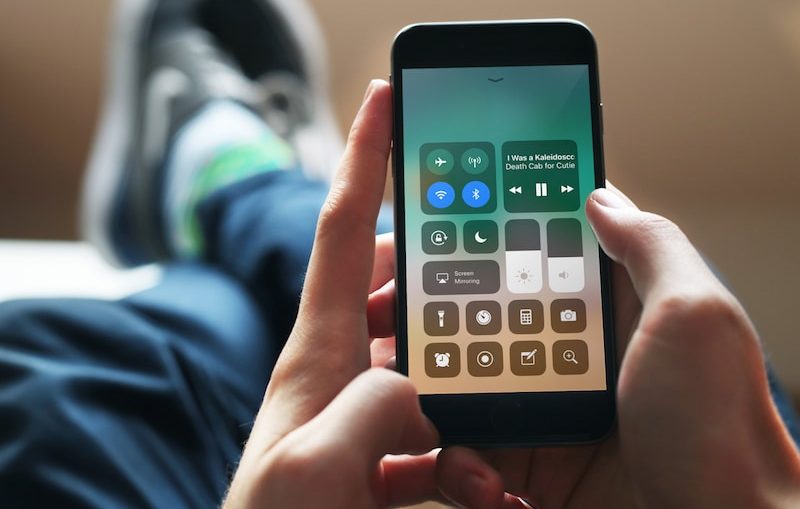
Reading: 10 new products for iPhone in iOS 11.
Back to one page design
Having not existed for long, the multi-page design of the control center will not be used in iOS 11. Apple must have finally realized how much these tabs got in the way and got confused.
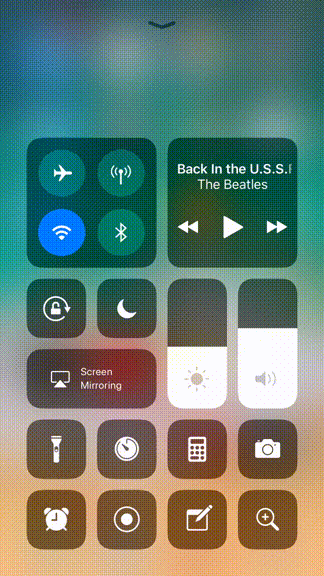
After swiping up, the control center now occupies the entire screen, blurring the background, like the center of alerts.
The design has also changed somewhat. Buttons are now black with white icons and fonts – one of the big visual changes in iOS 11.
The top two sections — indicators and playback controls — can now be expanded by holding or 3D Touch. Inside they are, respectively, buttons for managing the mobile network and modem mode and additional information about the composition along with the volume and other information.
There is also another design change. The brightness and volume indicators have morphed into the big, bold bars we first saw in the Home app. They are actually easier to use compared to what came before. The Night Shift option is located inside the brightness settings.
The bottom four icons have not changed: flashlight, stopwatch, calculator and camera.
How to set up a control center
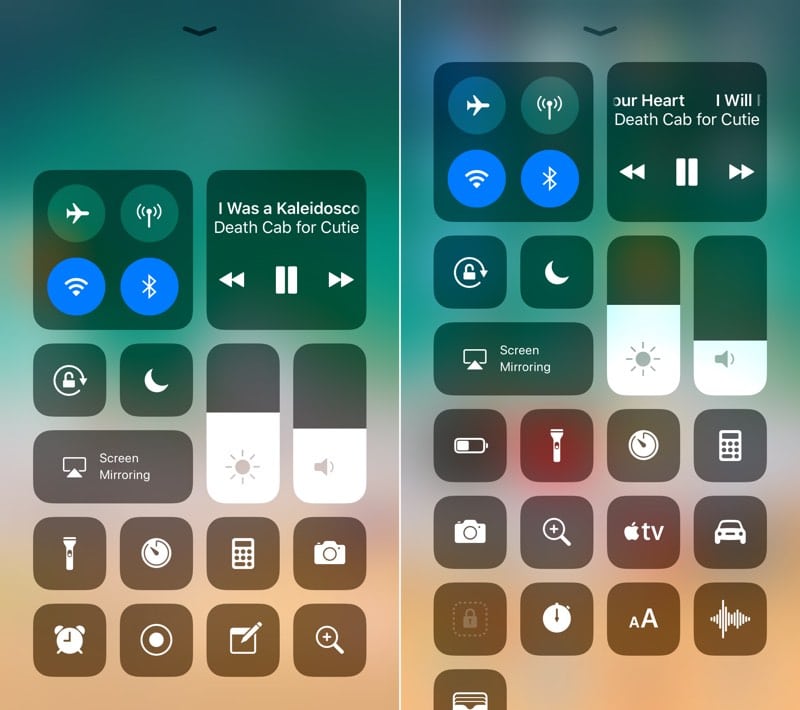
Now let's talk about more interesting things. Open the 'Control Center' section in Settings. There you will find a long list of different controls. If you've had to customize widgets in the Today View, you already know what to do.
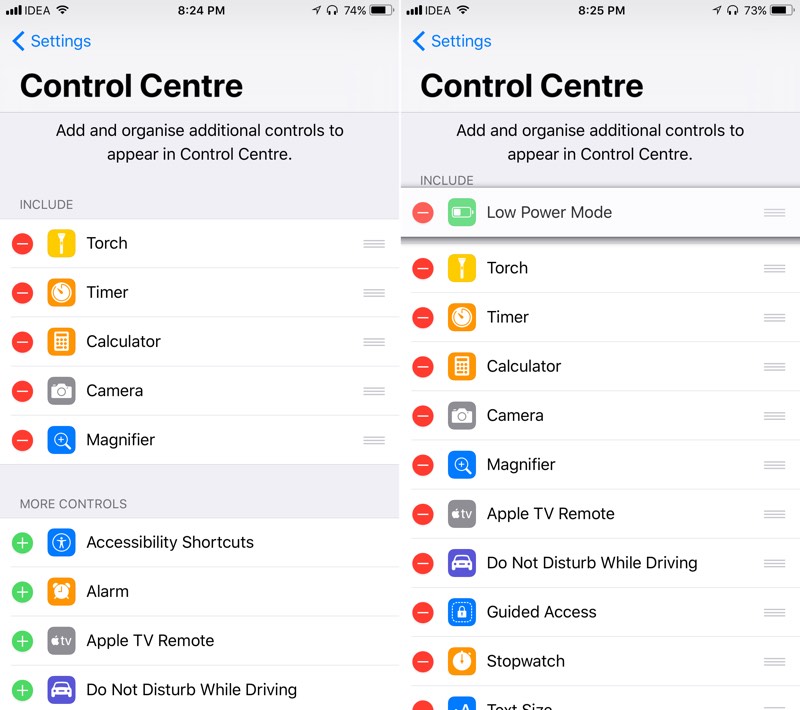
Click on the + button to add the tile to the control center. To remove an item, click on the – button. Sorting is done by dragging and dropping.
The top four rows cannot be changed. You can organize the rest as you like.
Here is a list of the tiles you can add to your control center:
- Universal access;
- Screen magnifier;
- Warnings;
- Low power mode;
- Remote control Apple TV;
- Do not disturb while driving mode;
- Guided Access
- Notes;
- Screen Recorder (Great New iOS 11);
- Stopwatch;
- Text size;
- Voice memos;
- Online wallet.
It's all. You can't change or add your own elements, but it's a good place to start.
Design
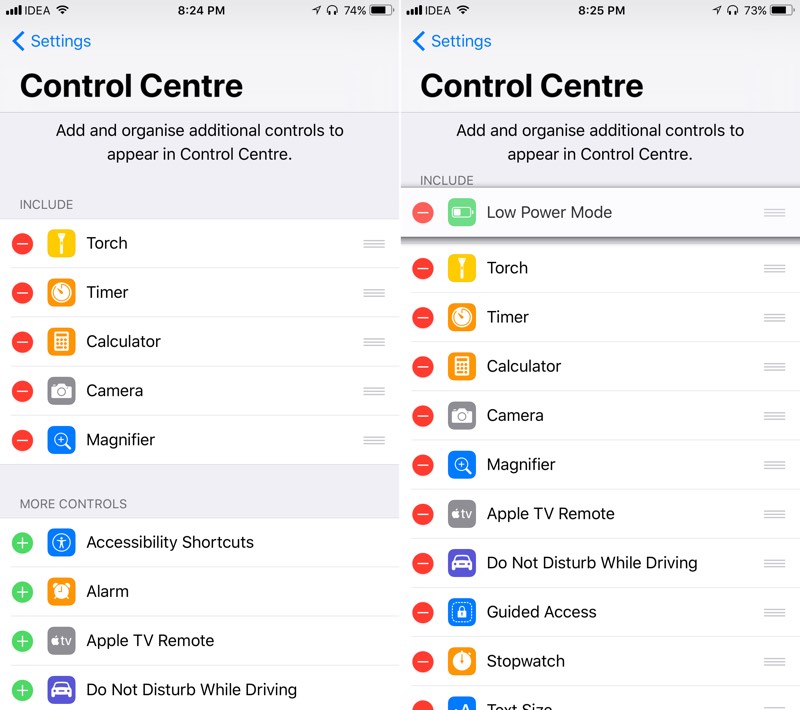
In the first beta iOS 11, the design of the control center clearly needs improvement. It is hoped that this will be fixed by the time of release. Jonathan Ive would never approve of such a design.
While most of the flaws, as usual, lie in the little things, there are some serious oversights. For example, you will have to make three whole clicks to go to the choice of audio output, which, moreover, looks rather strange.
A step in the right direction
Overall, the new Control Center is a pleasant and useful change despite small issues that are likely to be fixed in the next three months.
What do you think of all this? Do you like the design? And the ability to customize? Maybe you expected more? Let us know in the comments below.
