Apple finally gave us the features we've been waiting for for nearly a decade. Consolidated notifications? There is. More Do Not Disturb Options? Sure. FaceTime conferences? Yes, but a little later. In addition, version iOS 12 will significantly improve device performance. The update contains a huge number of little things that make it very convenient.
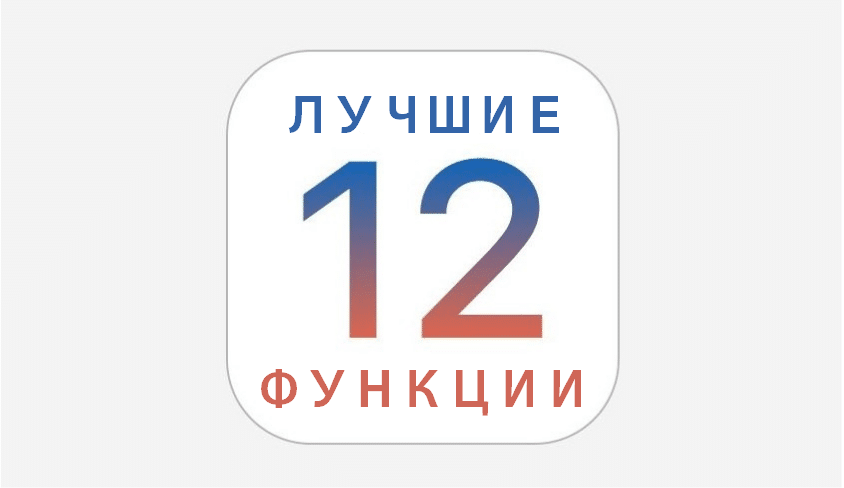
- 1. Improved performance of older devices
- 2. Tab 'For you' in Photos
- 3. Recommendations
- 4. Recommendations when searching
- 5. Search by places and events
- 6. Support for RAW format
- 7. Improved import in Camera
- 8. New types of media files in Photos
- 9. Share photos via iCloud
- 10. Improved portrait light
- 11. QR code highlighting
- 12. Segmentation of portraits
- 13. New Animoji
- 14. Language recognition in Animoji
- 15. Memoji
- 16. Camera effects
- 17.Longer Animoji video
- 18. Integration of FaceTime in Messages
- 19. Screen Time
- 20. Program limits and At rest
- 21. Parental Control + Program Limits
- 22. Do not disturb at night
- 23. Do not disturb icon in Control Center
- 24. Disabling Do Not Disturb Mode
- 25. Consolidated notifications
- 26. Configuring notifications
- 27. Deliver without sound
- 28. Teams Siri
- 29. Recommendations Siri
- 30. New Commands application Siri
- 31. Section 'Commands' in settings Siri
- 32. Add to Siri
- 33. Improved translation
- 34. New knowledge Siri
- 35. Fact checking
- 36. A more natural voice
- 37. New voice Siri when translating text to speech
- 38. New phrase Siri
- 39. ARKit 2.0
- 40. Multiplayer AR
- 41. New format of augmented reality
- 42. Conservation
- 43. Object detection
- 44. AR Quick Look
- 45. New Roulette application
- 46. FaceTime conferences
- 47. Apple Cards
- 48. Improved Tracking Prohibition
- 49. Blocking ads
- 50. Improved password management
- 51. Old passwords
- 52. Share passwords easily
- 53. Autocomplete passwords
- 54. Autocomplete codes
- 55. Siri and passwords
- 56. Appendix Apple Books
- 57. 'I am reading now'
- 58. 'I want to read'
- 59. Book shop
- 60. Audiobooks store
- 61. Search songs by lyrics
- 62. New page with performers
- 63. Play button for performers
- 64. Songs of Friends
- 65. Top 100 Songs
- 66. Appendix Apple News
- 67. New side menu on iPad
- 68. Application Promotions
- 69. Shares on iPad
- 70. Voice recorder
- 71. Automatic deletion of records
- 72. Synchronization iCloud
- 73. New Voice Recorder settings
- 74. Better support iPad
- 75. Chapters in Podcasts
- 76. Rewind setting
- 77. Headphone support
- 78. 'Listening now'
- 79. Auto update
- 80. Special alerts
- 81. Simple closing of applications on iPhone X
- 82. Safari Tabs on iPhone X
- 83. Gestures iPhone X to iPad
- 84. QR codes scanning icon
- 85. Site Icons in Safari
- 86. Battery Statistics
- 87. Dual Face ID Support
- 88.Swipe up to retry Face ID
- 89. New widget with music
- 90. New Trophies in the Activity app
- 91. More Colors in Markup Tools
- 92. Virtual trackpad on all iPhone and iPad
- 93. Hidden weather widget
- 94. New Dictionary
- 95. TV app notifications
- 96. The ability to share
- 97. Air quality index
- 98. USB Connection Limitations
- 99. AirPods Live Listen
- 100. Convenient access
- 101. New dictionaries
- 102. Third party applications in CarPlay
1. Improved performance of older devices
Apple has worked hard to add new features iOS 12 to all smartphones that support iOS 11. Including iPhone 5s! This time, the company has really improved the performance of the devices. At iPhone 6, apps start 40% faster, keyboard opens 50% faster, and camera opens 70%.
2. Tab 'For you' in Photos

The new tab is a cozy place for your memories, shared albums and recommendations Siri. Here you will also find recommended effects, other people's photos with you, etc.
3. Recommendations
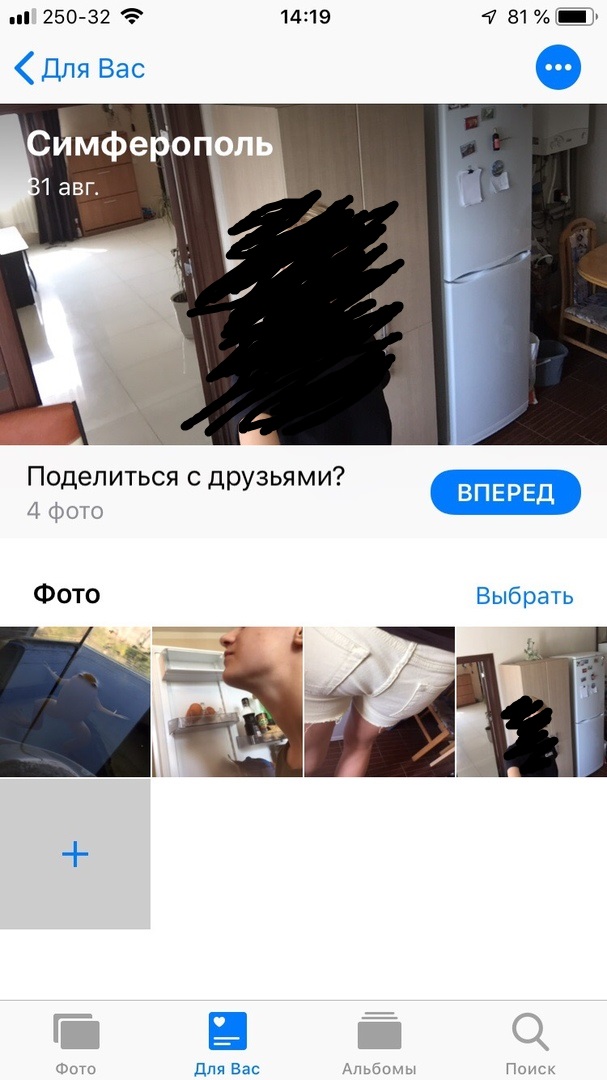
Just like Google Photos, you can now easily share group photos with your friends. The Photos app will identify different events and places and then invite you to share those photos with other people. The system will select people based on face recognition. When you share pictures, recipients can share their pictures from the same event with you.
4. Recommendations when searching
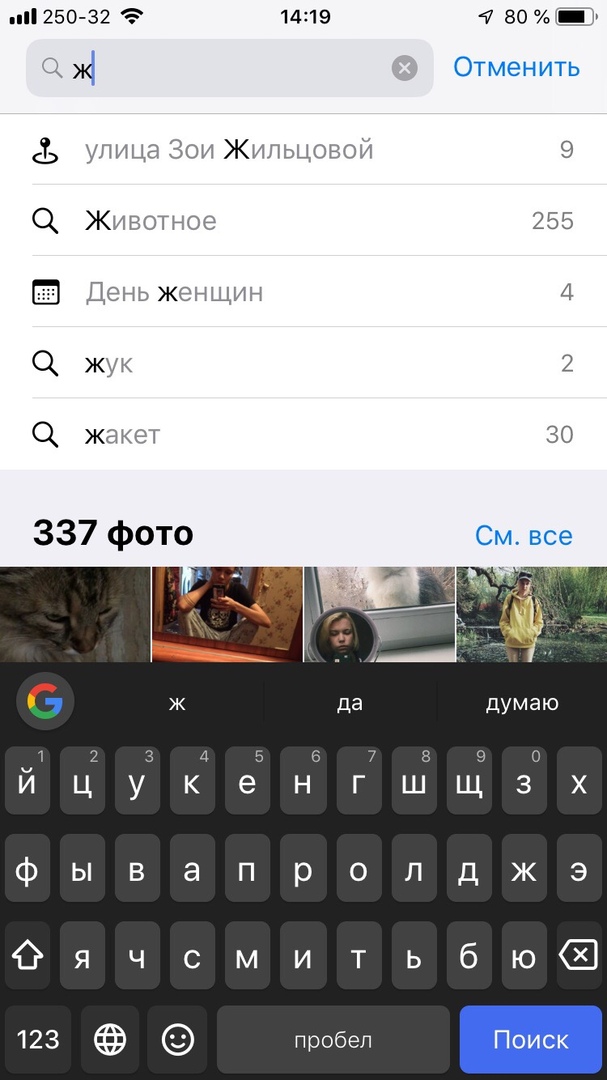
Now, when you enter the first letters in the search, the Photos app will immediately offer you an option for categories, events, people, places and dates.
5. Search by places and events
You can find photos by the locations where they were taken. General definitions will also work. Event search has also appeared. Moreover, search now supports multiple keywords.
6. Support for RAW format
Now you can import and manage RAW photos right on your iPhone or iPad. If you have iPad Pro, you can even edit them.
7. Improved import in Camera
Camera import is faster and new large preview mode is supported.
8. New types of media files in Photos
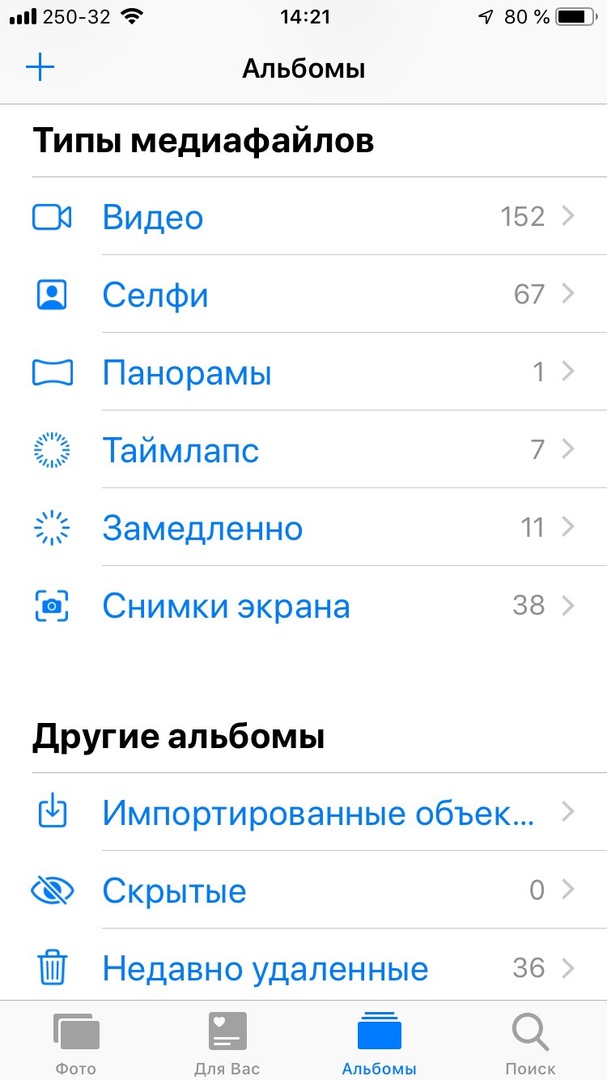
Want to find a separate album with screenshots or portraits? There is now a whole new section on the Albums tab with different types of media files.
9. Share photos via iCloud
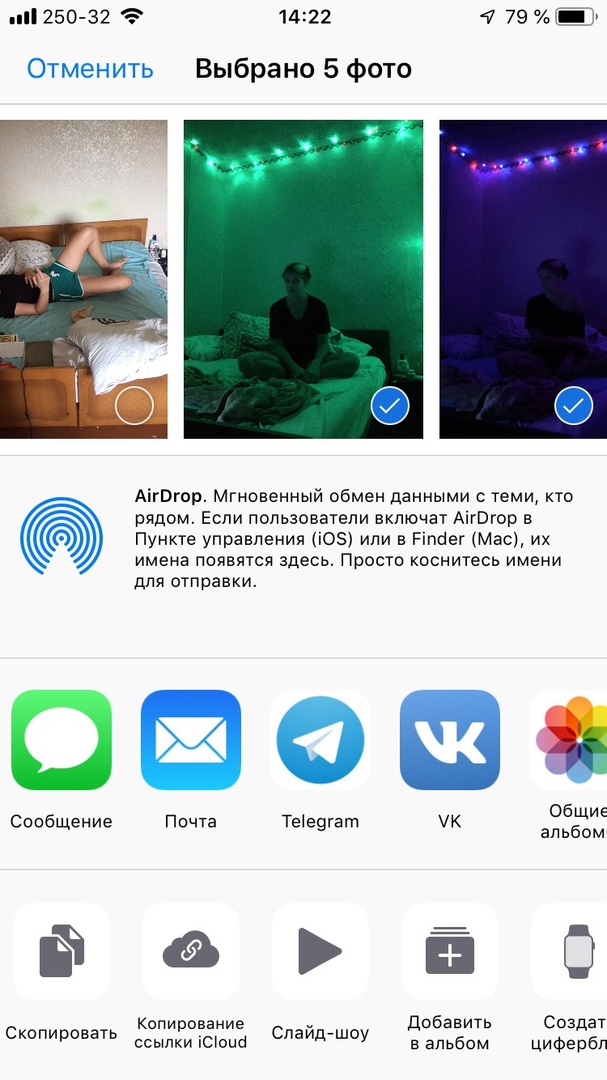
Users iCloud can now generate links to multiple photos or an entire album and then share them via Messages.
10. Improved portrait light
Portrait lighting is improved in iOS 12. The Camera app now applies a mask to a person's face, which recognizes and then separates the person from the background. Previously, the mode did a poor job with the edges of faces, but now everything is better.
11. QR code highlighting
When the Camera app recognizes the QR code, it will be highlighted and easier to scan.
12. Segmentation of portraits
New APIs for third-party developers allow you to split photos into layers. For example, the background can be separated from the foreground.
13. New Animoji
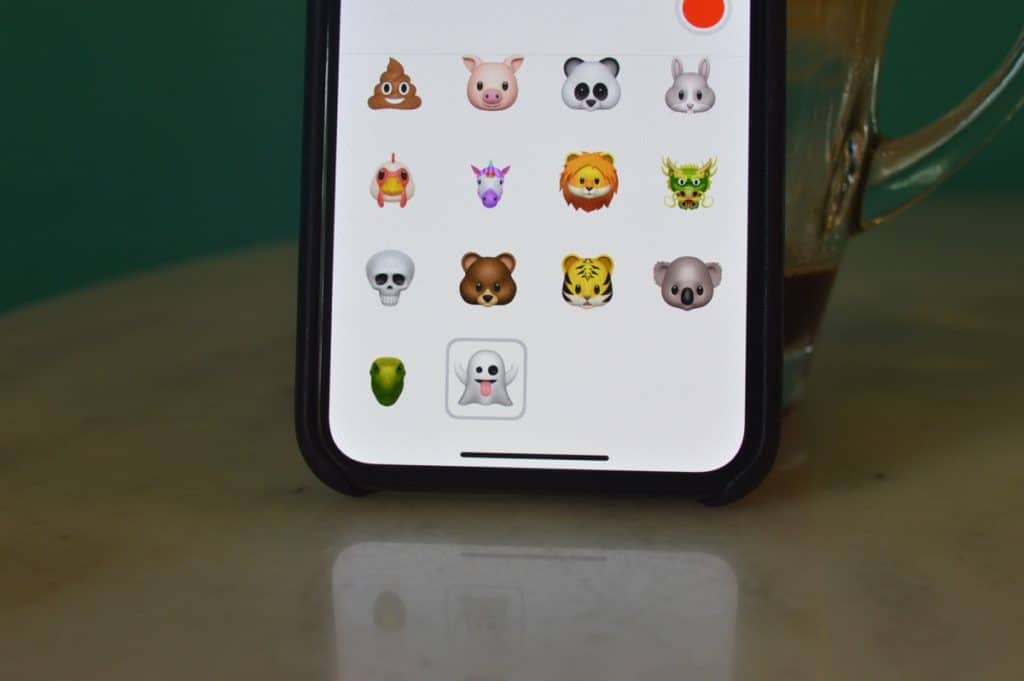
Four new Animoji characters have been added: ghost, koala, tiger, and dinosaur.
14. Language recognition in Animoji
Now you can stick your tongue out and the Animoji character will repeat after you. Blink recognition has also appeared.
15. Memoji

You can create your own Animoji characters. If you've ever used Bitmoji, then you know what this is about. You can create an animated version of yourself by choosing skin tone, eye and hair color, and more.
Also Read: How to Create and Use Memoji in iOS 12
16. Camera effects

When you open the Camera from Messages, you will see the effects icon in the lower left corner of the screen. With it, you can add filters, stickers, Animoji or Memoji to your photos. This is a very convenient way to send funny photos and videos, especially when using Memoji.
17.Longer Animoji video
Now you can record videos with Animoji up to 30 seconds long, up from 10 seconds.
18. Integration of FaceTime in Messages
You can now start a group FaceTime call from Messages. Users will be able to join it using the link in the message.
19. Screen Time
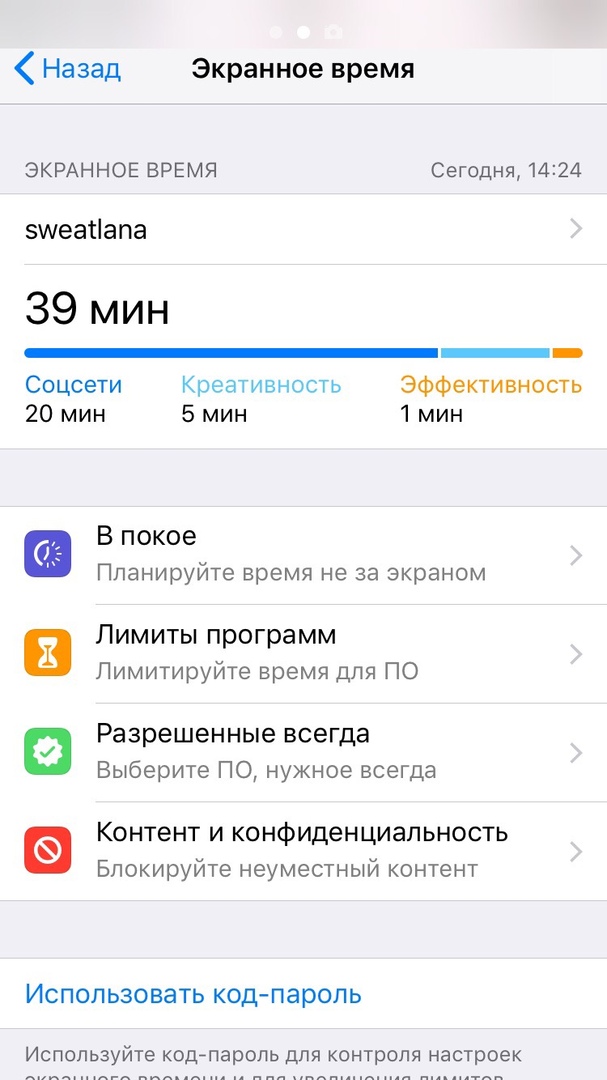
Screen Time provides detailed reports of how you use your device. You will find out which applications you use most often, how often you pick up your smartphone, etc. Data syncs across all your devices. In addition, you will automatically receive weekly reports.
Also Read: How to Use Screen Time and Program Limits in iOS 12
20. Program limits and At rest
Once you know how much time you spend on different apps, you can set limits on their use. When the time runs out, you will receive a notification and you will not be able to continue using the app. You can ignore the notification to get additional time.
Alone is an incredibly handy feature. When you set a schedule for it, it will automatically shield you from almost all applications on your smartphone. Only important applications like Phone will work. This is a great way to get rid of the habit of using your smartphone for a long time before bed.
21. Parental Control + Program Limits
Program limits are integrated with parental controls so that parents can set restrictions on their child's device through their device. You can set the total available time and time for individual application categories. Alternatively, you can place restrictions on adult content.
22. Do not disturb at night
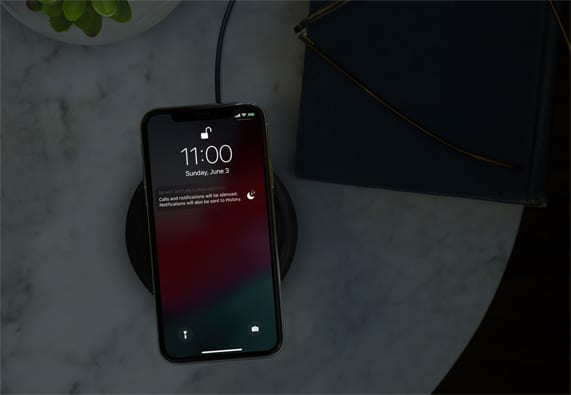
When do not disturb mode is active at night, the screen will not turn on with every notification. If you touch the screen, a dimmed lock screen appears. In the morning, notifications will be hidden until you pick up the device.
23. Do not disturb icon in Control Center
You can now tap on the Do Not Disturb mode icon in Control Center 3D Touch to turn it on for a specified time. For example, you can turn it on only for an hour or for a meeting that is saved in Calendar.
Also Read: How to Use the Updated Do Not Disturb Mode in iOS 12
24. Disabling Do Not Disturb Mode
In iOS 12, the Do not disturb mode can be turned off automatically at a set time, location or calendar events.
25. Consolidated notifications
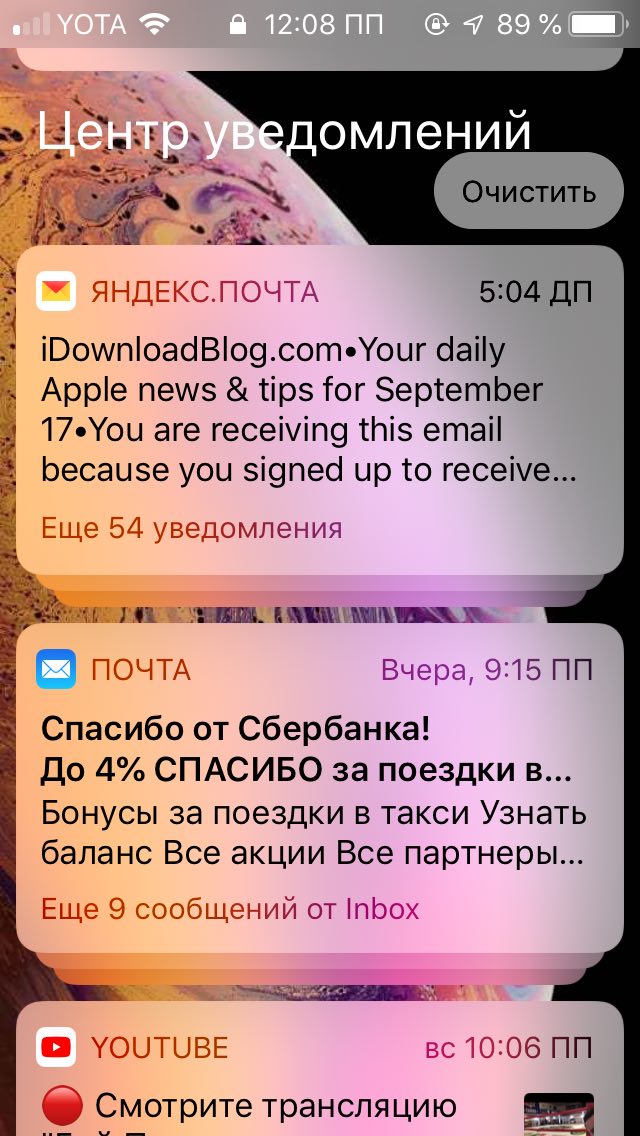
Apple has finally updated the notification system: now they are combined into groups not only by application, but also by correspondence and context. To view all messages in a group, you just need to touch it.
Also read: How to use and customize merged notifications in iOS 12
26. Configuring notifications
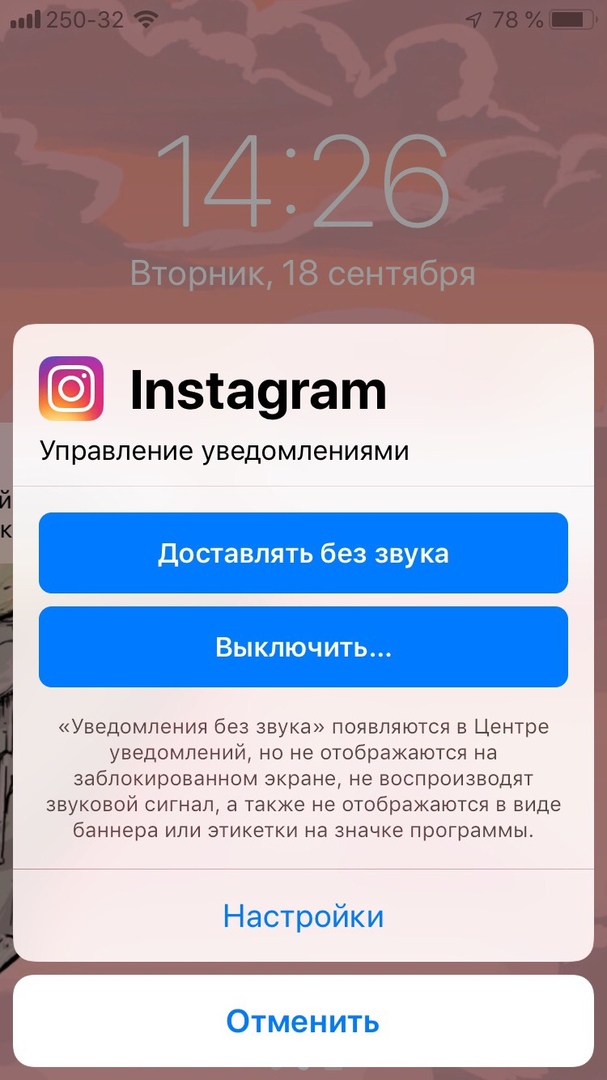
You can now manage specific app notifications right from the lock screen. You can turn off notifications from a specific application, hide them from the lock screen, etc. For all this, you don't even need to go to Settings. If you have not used the application for a long time, Siri will offer to disable its notifications.
Also Read: How to Temporarily Turn Off Lock Screen Notifications iOS 12
27. Deliver without sound
The new Deliver Silent feature displays notifications immediately in the Notification Center and also makes them silent. You can activate it for any application by swiping left on the notification from it and selecting 'Manage'.
Also read: How to make notifications in iOS 12 silent
28. Teams Siri
Commands Siri – one of the most interesting functions iOS 12. It allows you to perform chains of actions with one voice command.
29. Recommendations Siri
Recommendations Siri are now system wide. When Siri remembers your habits, the personal assistant will recommend you the right things at the right time. Recommendations will appear on the lock screen and in search.
30. New Commands application Siri
Apple integrated the Workflow application with iOS and is now called Teams. The interface has remained much the same as before. You can create commands that can perform multiple actions. You can come up with a command and then activate it and Siri will do whatever it takes.
Also read: Siri Shortcuts in iOS 12: Everything You Need to Know
31. Section 'Commands' in settings Siri
In the settings section Siri and Search there is a separate section for Commands, where you can create commands for actions. Thus, you can write a message to someone, open a specific site in Safari, etc. The best thing is that you can keep your phrase that Siri will recognize and understand.
32. Add to Siri
Siri can execute commands in third party applications thanks to the new Siri Kit API. With the 'Add to Siri' button, you will be able to use some of the functions of third party applications via Siri. In addition, actions can be activated through any device, including HomePod.
Also read: New app Apple 'Commands' available at App Store
33. Improved translation
Translator Siri now supports over 40 languages. Previously, only a few were available.
34. New knowledge Siri
Siri got a better understanding of many things. Now your personal assistant can answer questions about anything, including motorsport. You can find photo memories and passwords via Siri. You can also find out statistics and results of sports matches and fights.
35. Fact checking
You can check facts about celebrities such as where they were born. You can also ask questions about food, including calories.
36. A more natural voice
Now the voice of the personal assistant has become more natural and expressive with an Irish accent, South African English, Danish, Norwegian, etc.
37. New voice Siri when translating text to speech
New voice Siri is also triggered when translating text to speech.
38. New phrase Siri
Siri now understands the following phrases: 'where is my phone', 'where is my watch', 'turn on the flashlight' and 'turn off the flashlight'.
39. ARKit 2.0

The new version of the ARKit platform is better at recognizing volumetric objects, better tracking faces, displaying reflections, etc.
40. Multiplayer AR
Now one augmented reality can be viewed by several users at once from different devices. You can play games with augmented reality in multiplayer mode.
41. New format of augmented reality
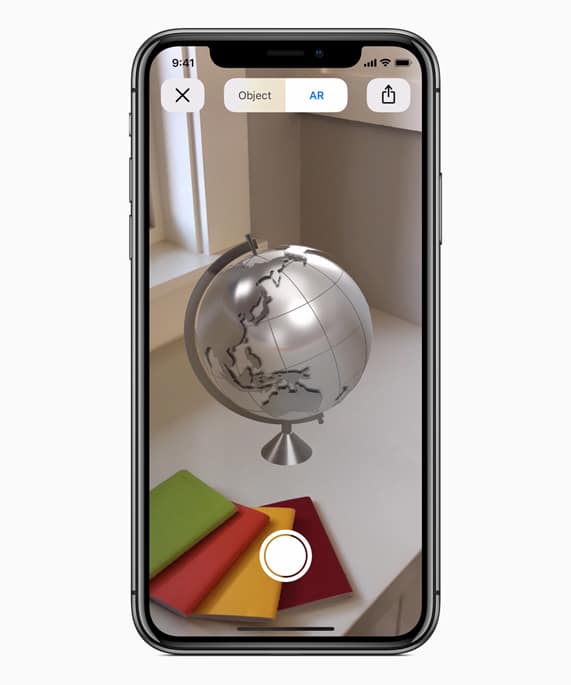
Apple made it easier to create 3D objects in augmented reality. The company has created a new format, USDZ, which makes objects easy to view in augmented reality. The format is easy to share via Mail, Messages, and even through a browser.
42. Conservation
Developers will now be able to add save and reload to augmented reality games.
43. Object detection
New tools have been added to detect and track moving objects.
44. AR Quick Look
AR Quick Look extends system-wide augmented reality iOS, allowing you to view and share virtual objects in News, Safar, and Files apps through Messages.
45. New Roulette application
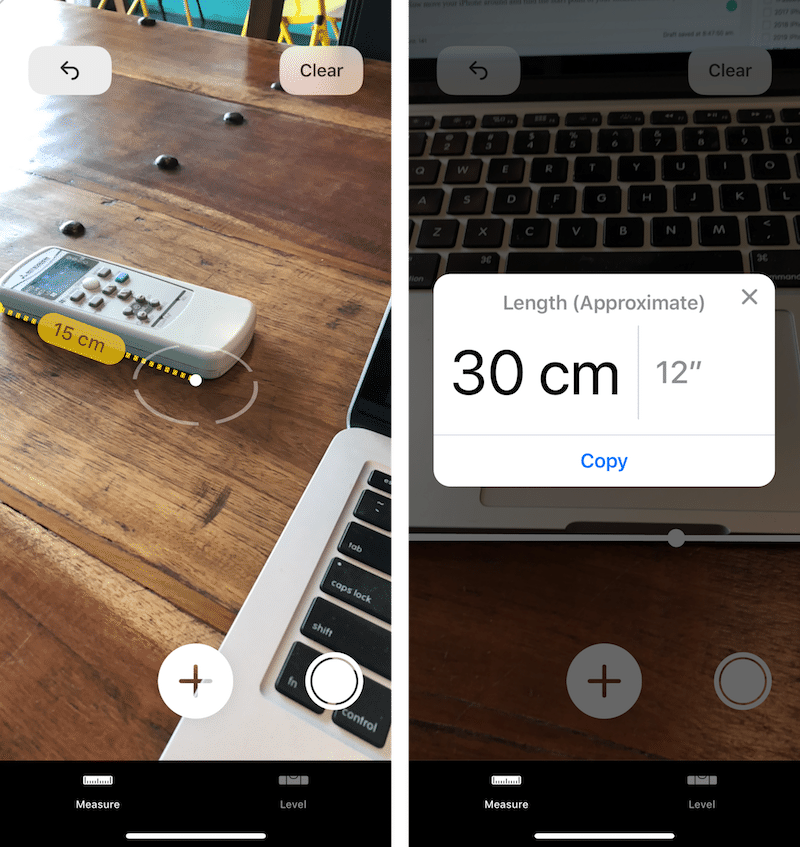
In the new Roulette application, you can measure the size of objects using augmented reality in the camera. It is enough just to point the camera at an object, and the smartphone itself will detect its edges and measure the distance.
You can also save, edit and share screenshots with measurements.
46. FaceTime conferences
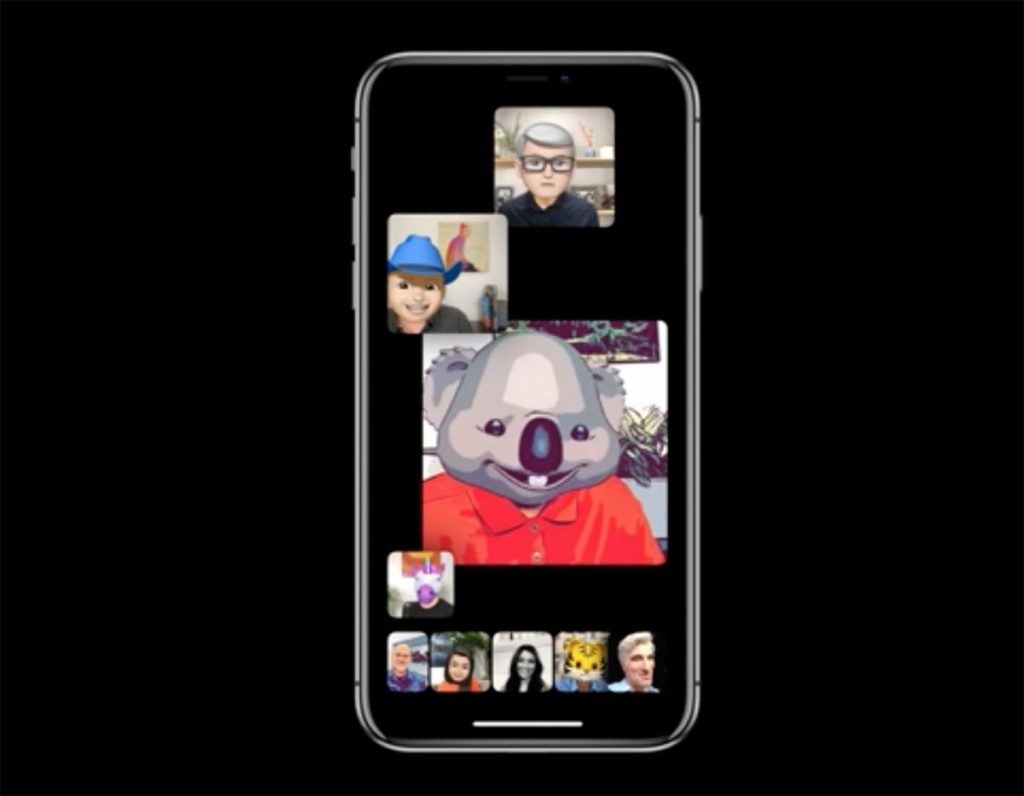
The FaceTime platform has finally been updated. It has a new design and support for conferences in which up to 32 users can participate simultaneously. This feature will be available later this fall.
Also Read: FaceTime Conferences at iOS 12: Everything You Need to Know
47. Apple Cards
In iOS 12 the Maps app has been updated. It now more accurately displays trees, pools, buildings, sidewalks and other elements. The display of traffic, real-time congestion status, road works, etc. has been improved. Map updates only apply to Northern California. In the future, they will be released for other US states.
48. Improved Tracking Prohibition
Now iOS prevents sites from tracking your activities without your consent. Safari also prevents advertisers from collecting data about your device.
49. Blocking ads
Apple continues to protect users from targeted ads. iOS 12 does not allow sites to recognize unique data about your device.
50. Improved password management
iOS will offer stronger and more unique passwords and will not allow duplicate passwords.
51. Old passwords
Old passwords are now stored in Settings.
52. Share passwords easily
Now you can easily share passwords with nearby devices. Can be shared between devices with iOS and Mac, and also with iOS and Apple TV. Passwords are transferred securely via AirDrop. The information appears in iCloud Keychain on the recipient's device.
Also Read: How to Share a Password via AirDrop at iOS 12
53. Autocomplete passwords
Developers of third-party applications can add password autocomplete to them, which will work without various extensions and switching between applications.
54. Autocomplete codes
This feature will be especially useful for users with two-factor authentication. Now iOS automatically enters one-time passwords and codes received in SMS. You don't even have to copy or remember anything.
55. Siri and passwords
Siri supports password management.
56. Appendix Apple Books
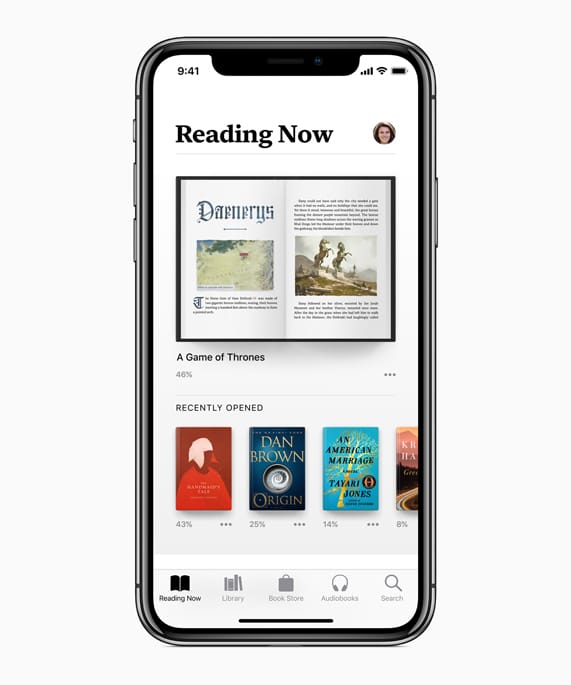
The iBooks app has been renamed and redesigned. Now the main section is the section with the books you are currently reading. The design of the books and audiobooks store was also changed. It looks like App Store.
57. 'I am reading now'
The Reading Now section will make it easy to get back to the book you are reading and also find great recommendations.
58. 'I want to read'
Add books to the 'Want to read' section so you don't forget which books you plan to read.
59. Book shop
It's easy to find interesting new books in the store and browse the most popular books and recommendations just for you.
60. Audiobooks store
The new audiobook store makes it easy to find captivating stories from your favorite authors. You can also find audiobooks voiced by your favorite actors and celebrities.
61. Search songs by lyrics
Now in the Music application you can find songs by their lyrics.
62. New page with performers
The artist page is now easier to view. You can open all songs of one artist.
63. Play button for performers
There is now a Play button on the artist page, by clicking on which you will play a random song by that artist.
64. Songs of Friends
You can listen to a playlist with songs of your friends, which will be updated periodically.
65. Top 100 Songs
A playlist is available with the top 100 songs of the day in your country and around the world.
66. Appendix Apple News
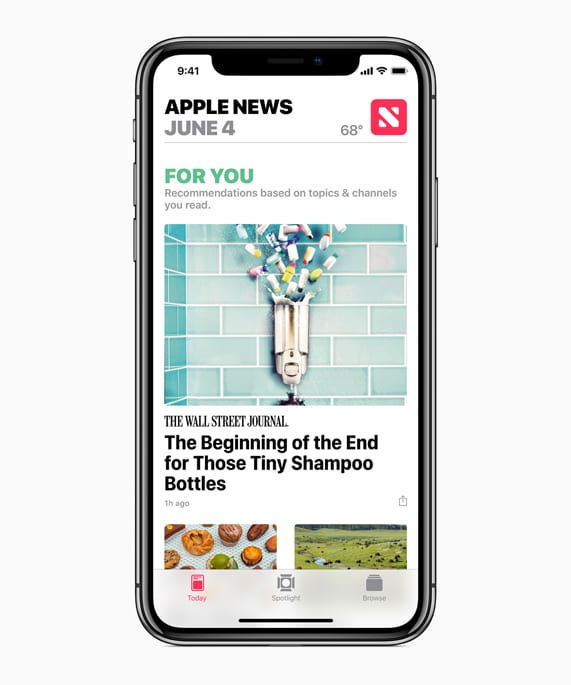
It has become easier and more convenient to view news in a special application.
67. New side menu on iPad
At iPad, the News app has a new sidebar for navigation.
68. Application Promotions
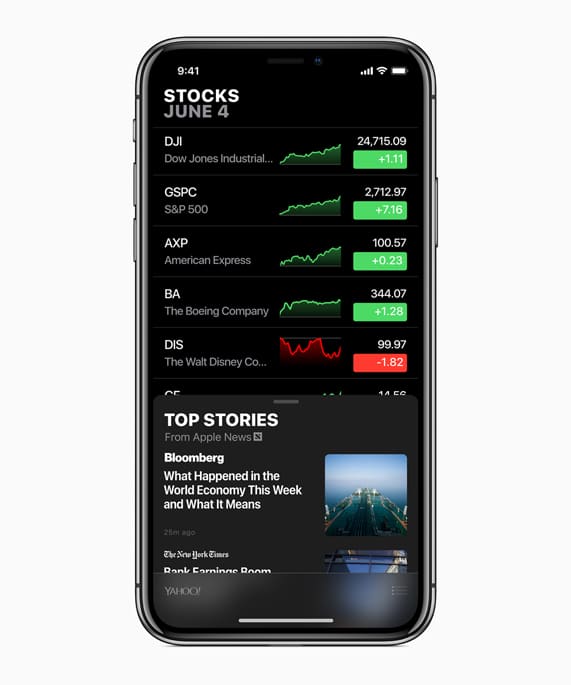
The Promotions app has been redesigned to provide more information on the state of the market. Interactive graphics have also been added. You can view the latest business news directly in Promotions.
69. Shares on iPad
The Promotions app has been added to iPad as well. It also has a side menu with the most important information.
70. Voice recorder
The design of the Dictaphone application has also been updated, which is also available at iPad. The interface for editing audio recordings has also been changed.
71. Automatic deletion of records
Now deleted records in Dictaphone do not disappear immediately, but are sent to the Recently Deleted folder, as in Photos. Records can be deleted after 7 days, 30 days, or instantly.
72. Synchronization iCloud
iCloud syncs your audio recordings across all devices with iOS.
73. New Voice Recorder settings
New options have been added to the Dictaphone section in Settings. You can choose the audio compression quality, change the default names, etc.
74. Better support iPad
Now the Voice Recorder app is available on iPad in both vertical and horizontal mode.
75. Chapters in Podcasts
You can view the chapters of the podcasts you are listening to. By clicking on a chapter, you can go directly to it.
76. Rewind setting
You can now select a rewind interval from 10 to 60 seconds in Podcasts.
77. Headphone support
Podcasts support rewinding through headphones or in the car.
78. 'Listening now'
You can manage the notifications of new releases in the 'Listening now' section.
79. Auto update
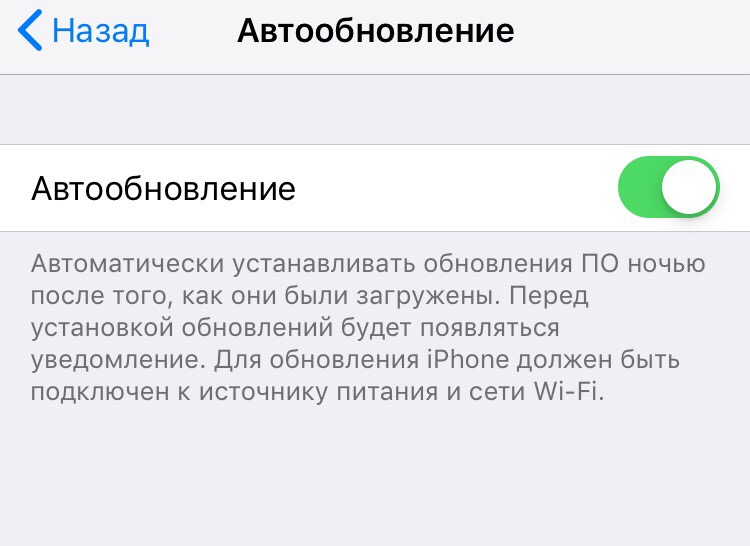
In the Software update section, a new Auto update option has been added, which is disabled by default.
80. Special alerts
There is a new type of alerts with important information, like reports from your doctors. They will even come with Do Not Disturb mode.
81. Simple closing of applications on iPhone X
In iOS 11, closing applications on iPhone X was long and inconvenient, but now the process has been simplified. You just need to open the app switcher and swipe the app up.
Also read: How to Force Quit Applications on iPhone X
82. Safari Tabs on iPhone X
Safari now displays tabs in horizontal mode just like on a computer.
83. Gestures iPhone X to iPad
Swiping down from the top right corner of the screen iPad will open Control Center. Swiping over the dock will open the home screen. The gestures are a little different from the iPhone X gestures, but they still seem familiar. To switch between recent apps, simply swipe left and right along the bottom of the screen.
84. QR codes scanning icon
There is a new icon in Control Center that opens the Camera and scans the QR code.
85. Site Icons in Safari
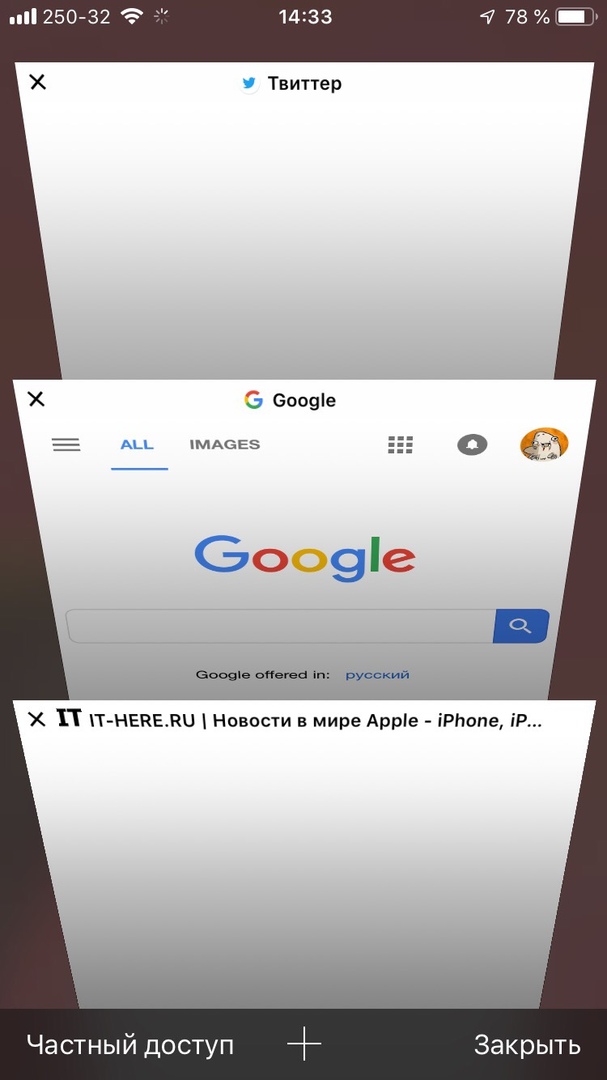
Now in the Safari settings you can enable the display of site icons in tabs.
Also read: How to enable site icons in Safari
86. Battery Statistics
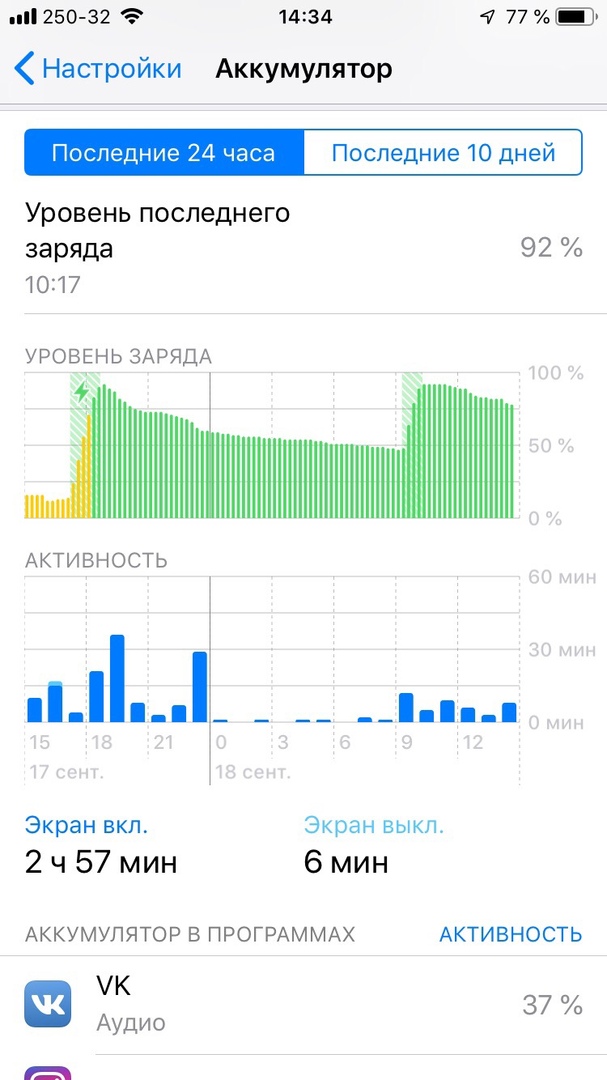
In the Battery section in Settings, graphs with statistics are now displayed. In the graph, you can view the charge level and energy usage over time. You can view data for the last 10 days. In addition, you can interact with graphs. Click on an item to view detailed information for a given time period.
87. Dual Face ID Support
In iOS 12 Apple added the ability to register a second person. This feature is intended for cases when Face ID does not recognize you with glasses or a beard. However, the function can also be used to add a completely different face.
88.Swipe up to retry Face ID
In iOS 12, you don't have to wait for another Face ID authentication attempt after an unsuccessful one, just swipe up.
89. New widget with music
The music widget on the lock screen and in the Notification Center is now dark.
90. New Trophies in the Activity app
The Achievements section in the Activity app has been completely revamped.
91. More Colors in Markup Tools
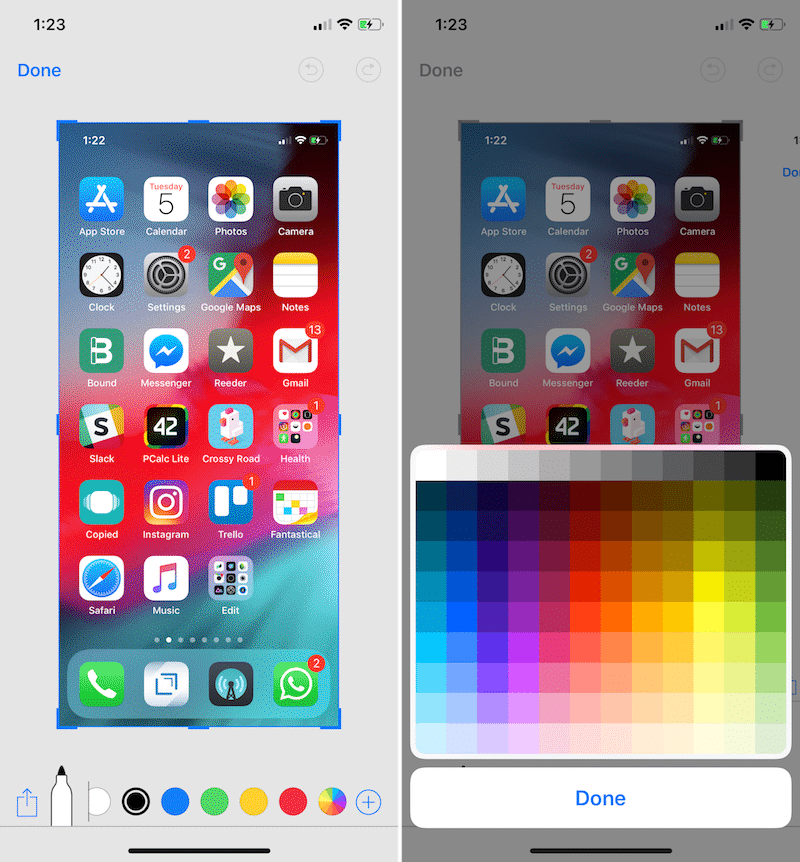
Markup tools for editing screenshots and images now support a wide range of different colors instead of 6 colors.
92. Virtual trackpad on all iPhone and iPad
In iOS 12 virtual trackpad 3D Touch appeared on all models, even without technology support. Just hold down the spacebar to turn your keyboard into a trackpad.
Also read: How to use a trackpad in iOS 12 on iPhone without 3D Touch
93. Hidden weather widget
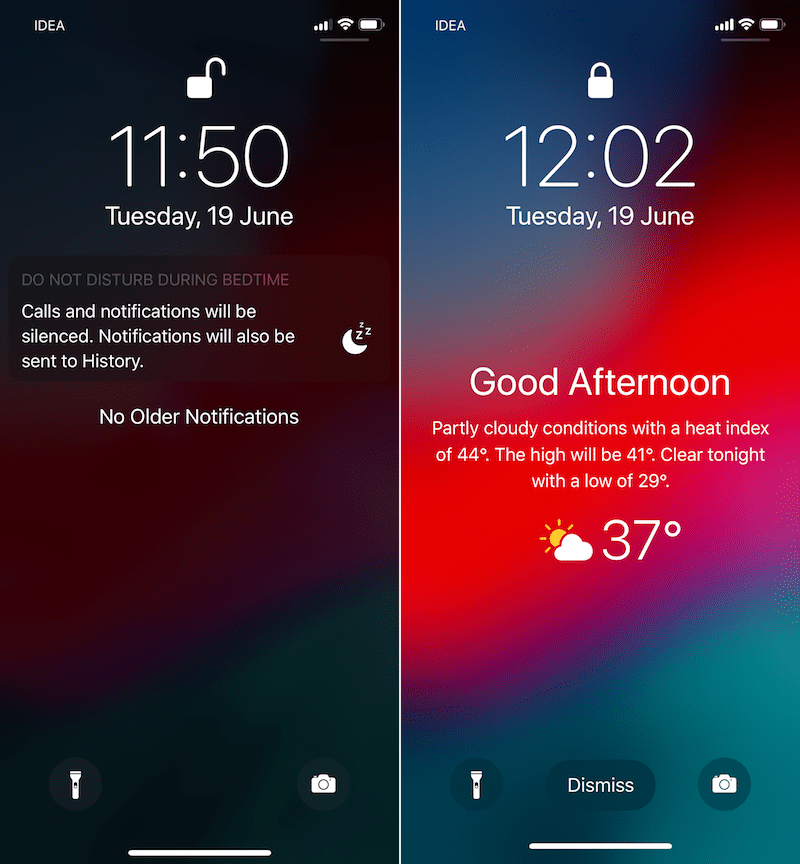
If you are using Do Not Disturb at Night, you can get access to a new weather widget that appears in the morning.
Also read: How to activate the weather widget on the lock screen iOS 12
94. New Dictionary
The dictionaries now have new options available in English.
Also read: How to use the Dictionary function in iOS 12
95. TV app notifications
Get notifications for new movies and TV shows in the TV app.
96. The ability to share
Now you can share your favorite movies, TV shows and sporting events with universal links.
97. Air quality index
The Weather app now displays Air Quality Index, but not for all cities.
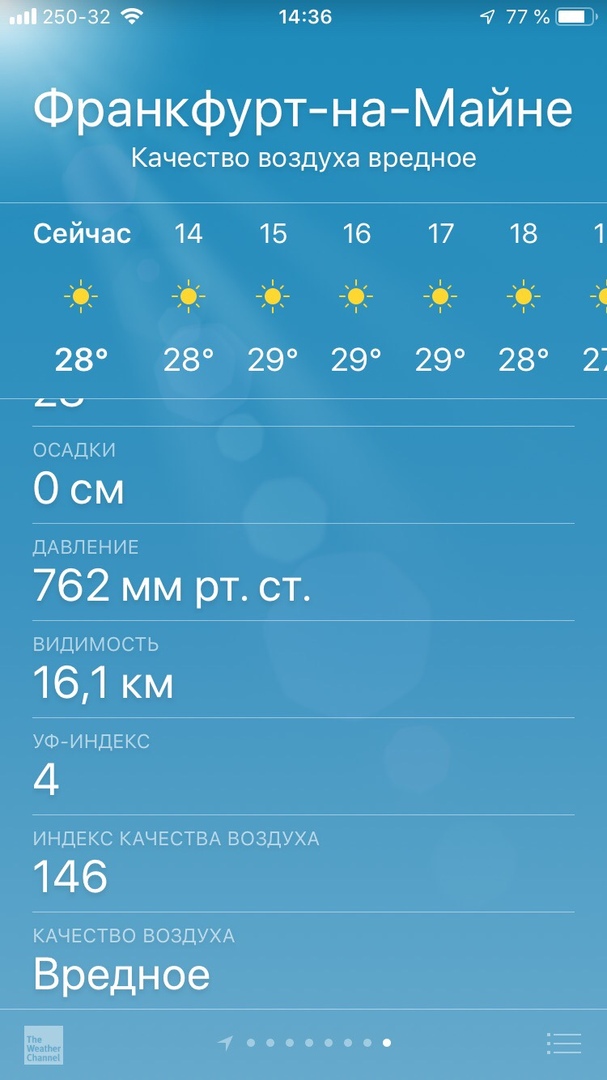
98. USB Connection Limitations
iOS 12 contains a new security feature that requires a password to grant access when connected via USB if the device has not been active for over an hour.
Also read: How to set up USB data access on iPhone
99. AirPods Live Listen
iOS 12 has a new universal access feature with great potential. It creates an audio bridge between your microphone iPhone and the headphones AirPods. The feature should help users with hearing impairments, but it can be used for other purposes as well.
Also read: How to use the AirPods Live Listen feature in iOS 12
100. Convenient access
If you are using this feature, you can now swipe up to exit Easy Access mode.
101. New dictionaries
In iOS 12 there are three new dictionaries.
102. Third party applications in CarPlay
Now in CarPlay you can use third-party applications with navigation, like: Google Maps, Waze, etc.
