In iOS 12, you can easily manipulate text and cursor control by turning your smartphone keyboard into a virtual trackpad. This can be done even if your iPhone does not support 3D Touch.
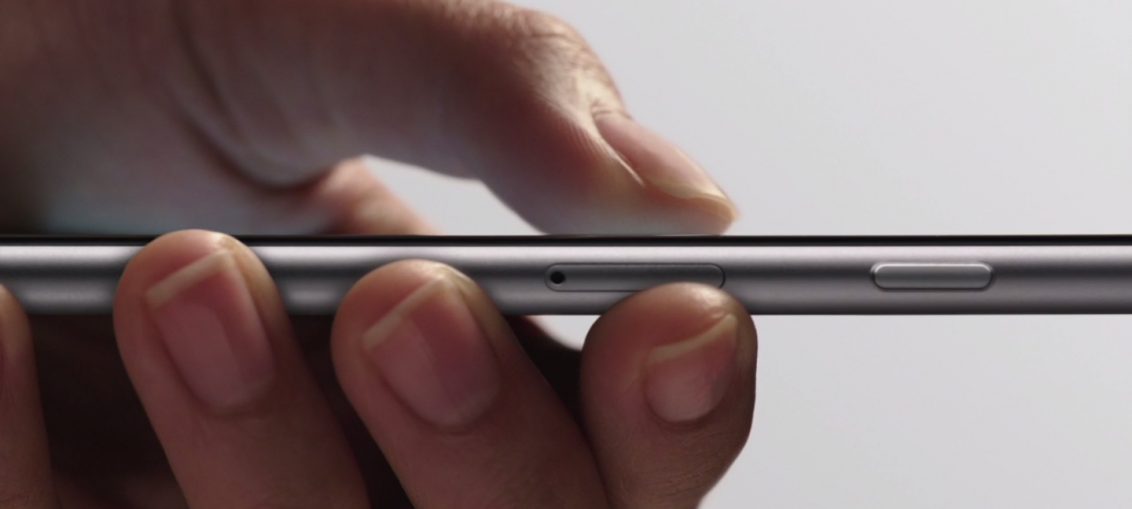
What is a virtual trackpad?
In 2015, iOS 9 on iPad introduced a new feature that allows you to move with two fingers on the keyboard to control the cursor when working with text.
Since iPhone 6s the function has been improved thanks to the technology 3D Touch.
And with iOS 12, the feature will appear on models without 3D Touch, as well as on iPod touch. In other words, iOS 12 allows you to use the 3D Touch features on devices without this technology support, like iPhone SE and iPhone 5s.
How to use the trackpad without 3D Touch
1) Open some application with text (for example, Notes) and activate the keyboard iOS.
2) Now on the keyboard, hold down the Space bar.
That's it, your iPhone keyboard has turned into a trackpad!
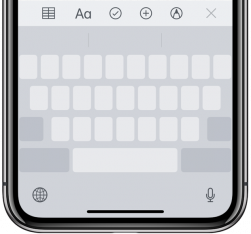
You can do the following:
- Cursor control – Slide your finger across the keyboard to move the cursor. Release your finger when the cursor is in the desired location.
- Select text – While holding down the spacebar, tap the beginning of the text and slide your other finger over the text to select it. Release your finger and then tap the highlighted text to open a menu with available options.
Does your device support technology 3D Touch? It doesn't matter, because 3D Touch can simply be disabled in Settings.
The best thing about the new feature is that it even works on the older 6th generation iPod touch.
iOS 12 does not provide all the features 3D Touch on devices without technology support, but at least you can use the trackpad.
