In iOS 11, the lock screen and notification center have been updated. Apple decided to merge them into one and name it 'Cover Sheet'.
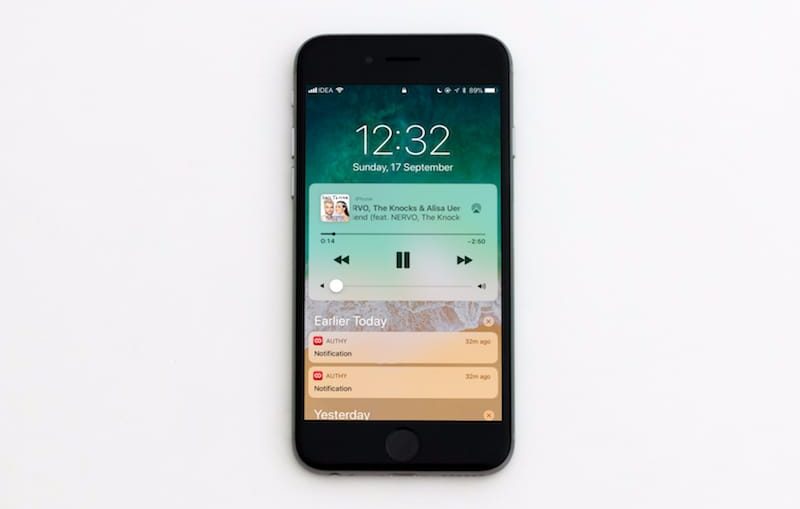
Now when you swipe down, you'll essentially see the lock screen, which will have all of your notifications.
How to manage lock screen notifications
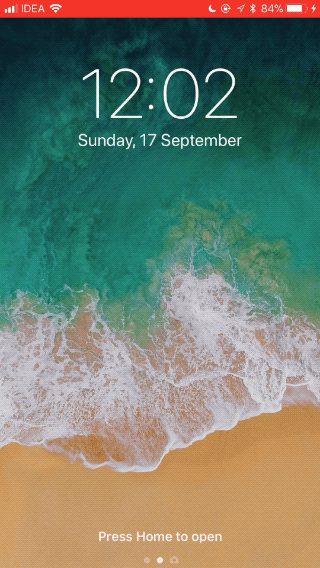
If you swipe up and down on the lock screen, nothing happens, because notifications are now displayed directly on it.

Everything else works the same. Tapping a notification with 3D Touch reveals additional options (this now works on iPad as well).
Swipe the notification to the left to see the View and Clear options.
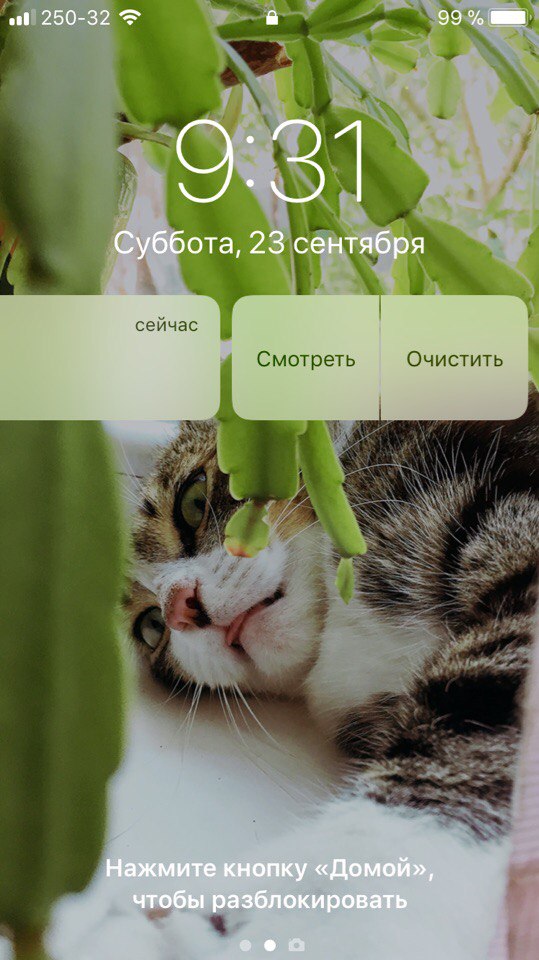
Swipe right on the notification and you'll see an Open option. You can click on the 'Open' button or continue to navigate to the right to open the application.

Clicking on the notification opens the application as before.
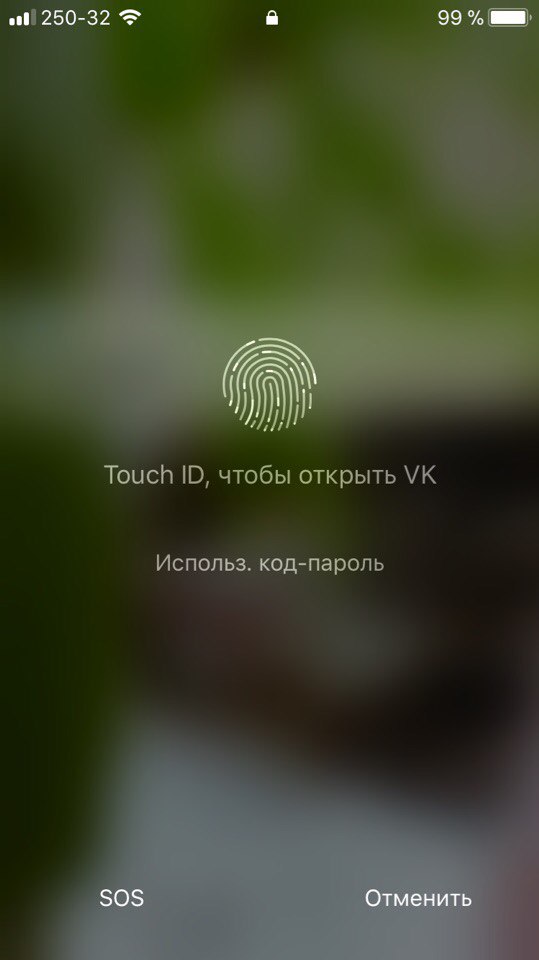
When you click on the notification on your locked phone, a screen will appear asking you to enter your password or use Touch ID.
How to use the notification center
When you swipe down from the very top of the screen, you will open the lock screen.
There will be notifications on it. If you swipe to the right, you will see widgets, and if you swipe to the left, you will open the camera.
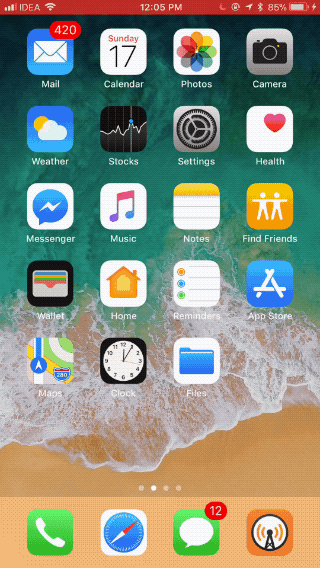
Time and music player are now also displayed in the notification center.
How to hide message previews
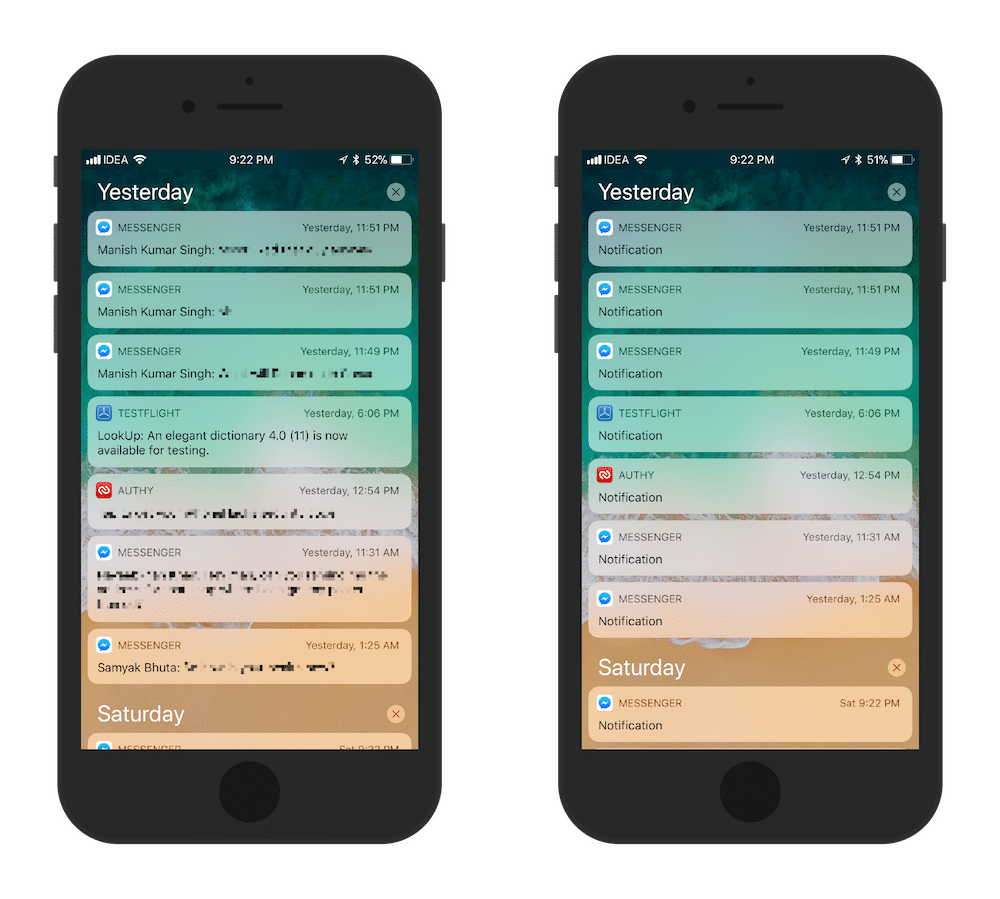
This is a new feature iOS 11. It allows you to turn off message previews for all your applications. They can be hidden permanently or only on the locked screen.
Step 1: Open Settings and go to Notifications.
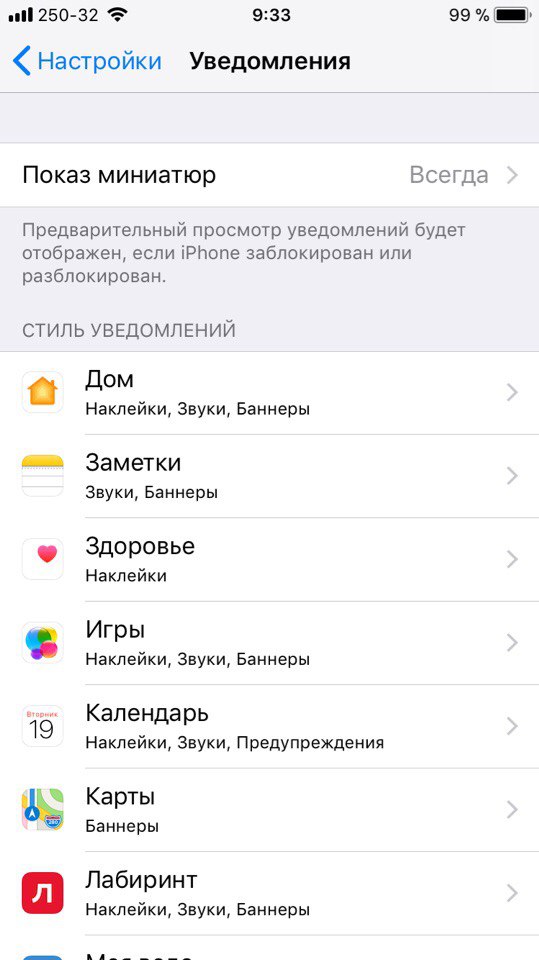
Step 2: Select Thumbnail Show.
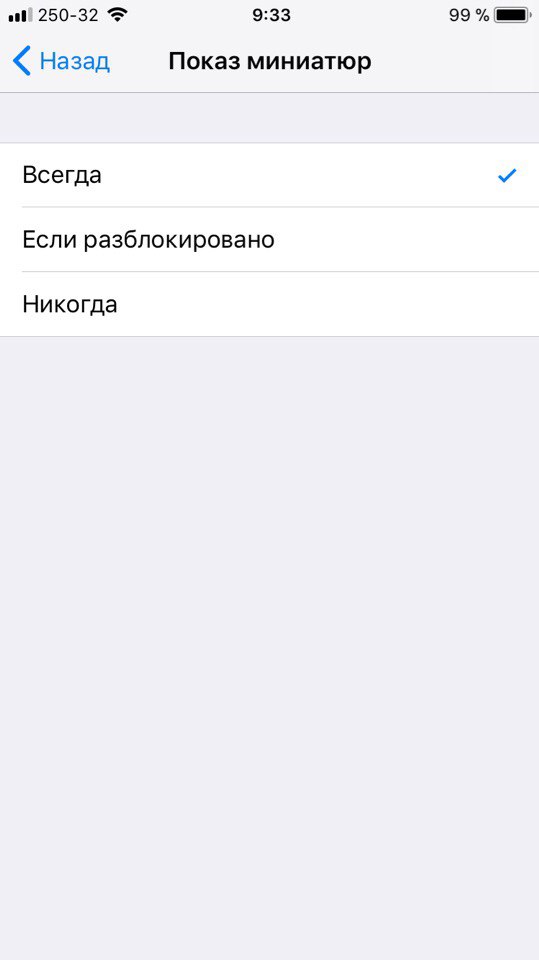
Step 3: Next, select If Unlocked or Never.
You can also hide notifications of only some applications. In the Notifications section, select the application you want and click Show thumbnails at the bottom of the screen.
New design of notifications
Apple redesigned notifications. Now, instead of a sign in the center of the screen, banners appear at the top.
They will remain displayed until you take any action with them.
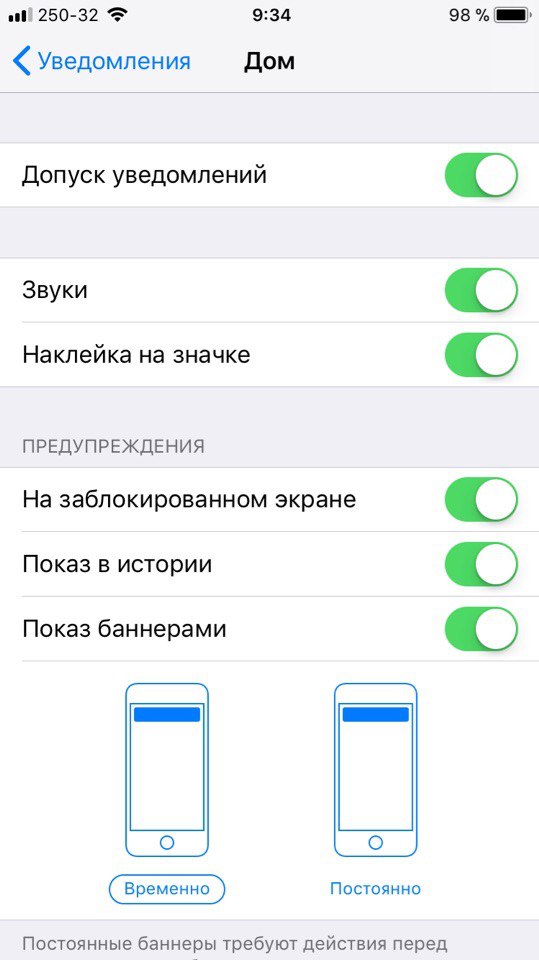
If you do not want the notifications not to disappear, go to the Notifications section in the settings and under the Show banners toggle select Temporarily.
Hide notification history
If you want to see notifications only on the lock screen and not in the notification center, you can turn off Show in history in the Notifications section in Settings.
