iOS 12 announced as a minor system update aimed at improving performance and addressing various issues. However, in fact, the new version contains a huge number of new big and small functions that you will use every day.
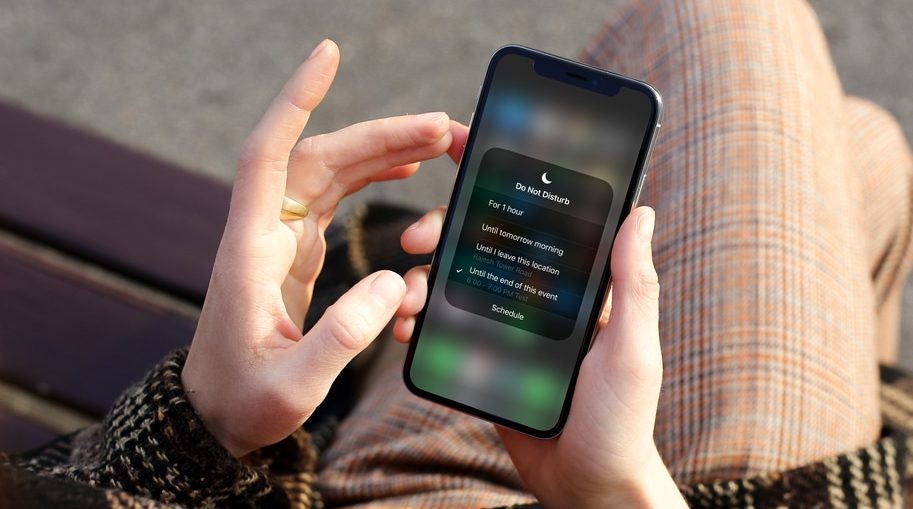
Not all new features are easy to discover. They are there, but they are hidden in the menu and Settings. Don't worry, we'll help you figure it out. If you've just installed iOS 12 and don't yet know how to use the new features, read on.
Also Read: 100+ New Features iOS 12 You Need to Know About
- 1. Consolidated notifications
- 2. Improved Do Not Disturb Mode
- 3. Notification management
- 4. Screen Time, Program Limits and Idle
- 5. Memoji
- 6. FaceTime conferences
- 7. Teams Siri
- 8. Recommendations Siri in Spotlight
- 9. Disable recommendations Siri
- 10. Gestures in the style of iPhone X to iPad
- 11. Do not disturb at night
- 12. Hidden weather widget
- 13. Live Listen
- 14. Promotions
- 15. Books
- 16. Roulette
- 17. Website Icons in Safari
- 18. New dictionaries
- 19. Voice recorder
- 20. Recommendations in Photos
- 21. Second person for Face ID
- 22. Use iCloud Keychain to enter passwords
- 23. Share passwords via AirDrop
- 24. Battery statistics
- 25. Virtual trackpad
- 26. Search songs by lyrics
- 27. Chapters in Podcasts
- 28. Auto update
- 29. Turn on the flashlight through Siri
- 30. Convenient closing of applications on iPhone X
1. Consolidated notifications
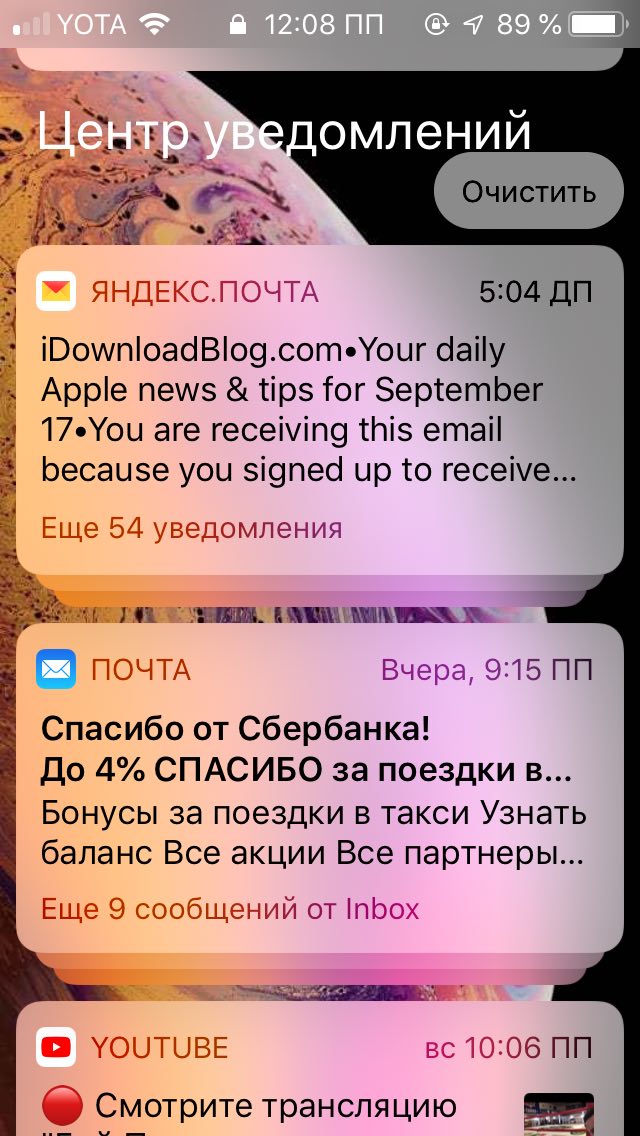
In iOS 12, notifications are finally grouped by application and context. When you receive multiple notifications from one app, they will be combined into one group. This feature will help you deal with a busy Notification Center.
By default, merging notifications may not work in all applications. For some, you need to enable the function in Settings -> Notifications -> (Select an app) -> Grouping. Here you can choose from the options: Automatic, By program and Off.
Also read: How to use and customize merged notifications in iOS 12
2. Improved Do Not Disturb Mode
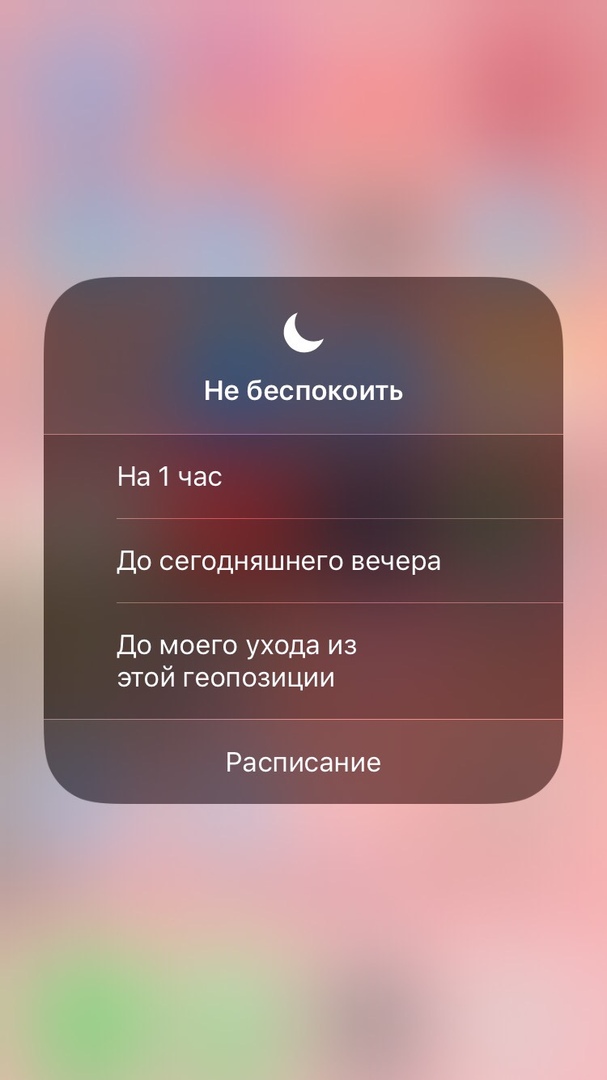
If you press the Do Not Disturb icon in Control Center with 3D Touch (or long press), you can only activate it for 1 hour, until the evening or until you leave your current location.
Also Read: How to Use the Updated Do Not Disturb Mode in iOS 12
3. Notification management

You can now manage specific app notifications right from the lock screen. You can turn off notifications from a specific application, hide them from the lock screen, etc. For all this, you don't even need to go to Settings. If you have not used the application for a long time, Siri will offer to disable its notifications.
Also Read: How to Temporarily Turn Off Lock Screen Notifications iOS 12
4. Screen Time, Program Limits and Idle
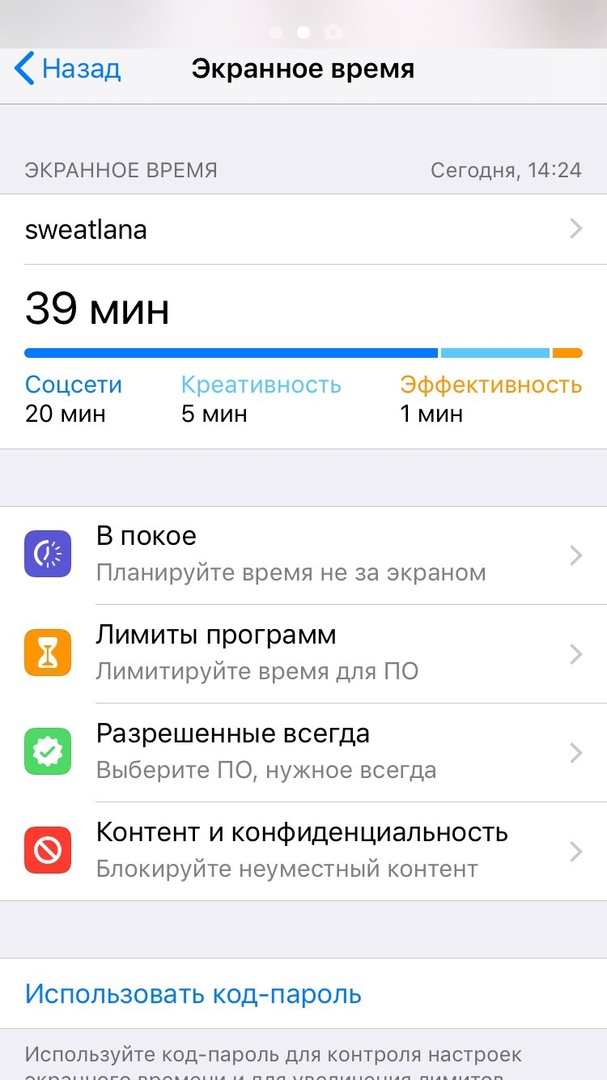
Screen Time provides detailed reports of how you use your device. You will find out which applications you use most often, how often you pick up your smartphone, etc. Data syncs across all your devices. In addition, you will automatically receive weekly reports.
Once you know how much time you spend on different apps, you can set limits on their use. When the time runs out, you will receive a notification and you will not be able to continue using the app. You can ignore the notification to get additional time.
Alone is an incredibly handy feature. When you set a schedule for it, it will automatically shield you from almost all applications on your smartphone. Only important applications like Phone will work. This is a great way to get rid of the habit of using your smartphone for a long time before bed.
Also Read: How to Use Screen Time and Program Limits in iOS 12
5. Memoji
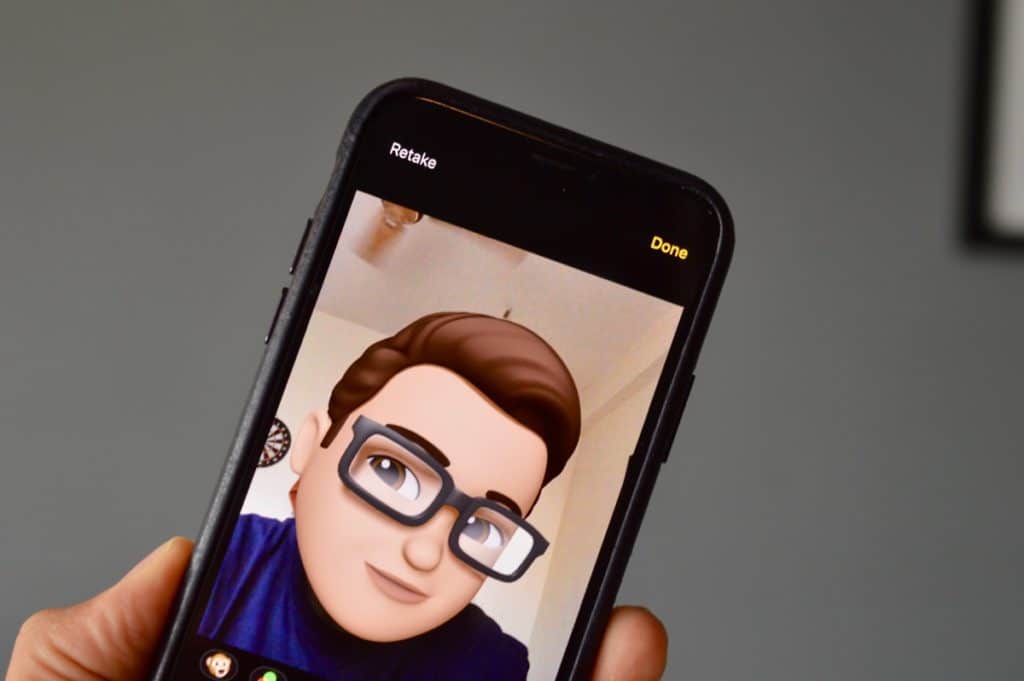
You can create your own Animoji characters. If you've ever used Bitmoji, then you know what this is about. You can create an animated version of yourself by choosing skin tone, eye and hair color, and more.
Also Read: How to Create and Use Memoji in iOS 12
6. FaceTime conferences
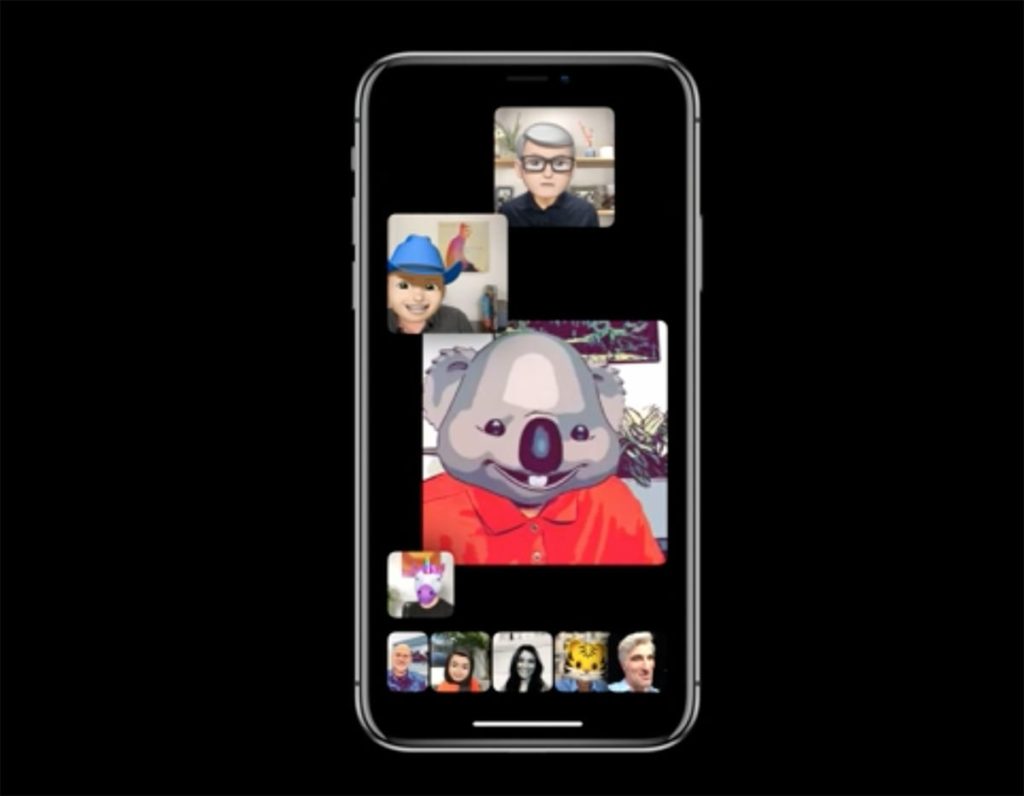
The FaceTime platform has finally been updated. It has a new design and support for conferences in which up to 32 users can participate simultaneously. This feature will be available later this fall.
Also Read: FaceTime Conferences at iOS 12: Everything You Need to Know
7. Teams Siri
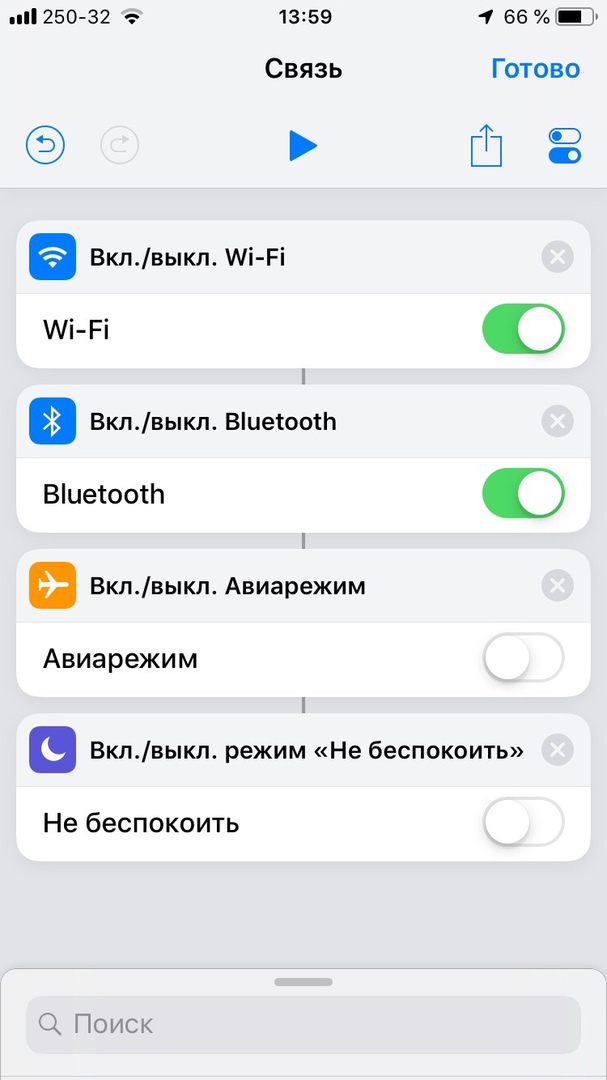
Apple integrated the Workflow application with iOS and is now called Teams. The interface has remained much the same as before. You can create commands that can perform multiple actions. You can come up with a command and then activate it and Siri will do whatever it takes.
In the settings section Siri and Search there is a separate section for Commands, where you can create commands for actions. Thus, you can write a message to someone, open a specific site in Safari, etc. The best thing is that you can keep your phrase that Siri will recognize and understand.
Also Read: Siri Shortcuts in iOS 12: Everything You Need to Know | 10 interesting features of Commands Siri
8. Recommendations Siri in Spotlight
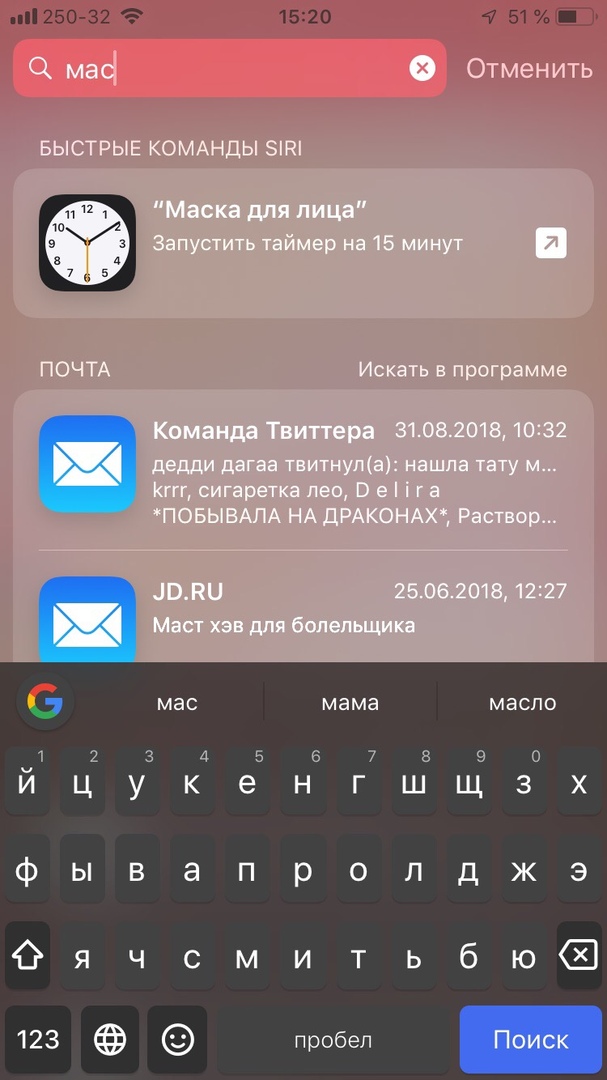
The beauty of Commands Siri is that you don't have to create your own commands to use them. Siri will automatically remember your habits in your favorite applications and will start showing the recommended commands on the Spotlight page. When you open the search, you may see an offer to call a specific contact, return to a dialogue you just closed, or open a site that you usually use at this time.
This also applies to third-party applications. Recommendations will appear to start the timer, open a specific album in Photos, etc. Just click on the recommendation to perform the action. To perform an action again, you can enter its name in the search. You don't need to configure anything yourself.
9. Disable recommendations Siri
Recommendations Siri can appear on the lock screen and interfere with you. Fortunately, they can be easily disabled through Settings -> Siri and Search -> On Lock Screen.
10. Gestures in the style of iPhone X to iPad
Swiping down from the top right corner of the screen iPad will open Control Center. Swiping over the dock will open the home screen. The gestures are a little different from the iPhone X gestures, but they still seem familiar. To switch between recent apps, simply swipe left and right along the bottom of the screen.
11. Do not disturb at night
Do not disturb mode has a new option, thanks to which you can set up a schedule for it. At night, the screen will dim, the lock screen will not display notifications, and it will not light up from every notification.
12. Hidden weather widget
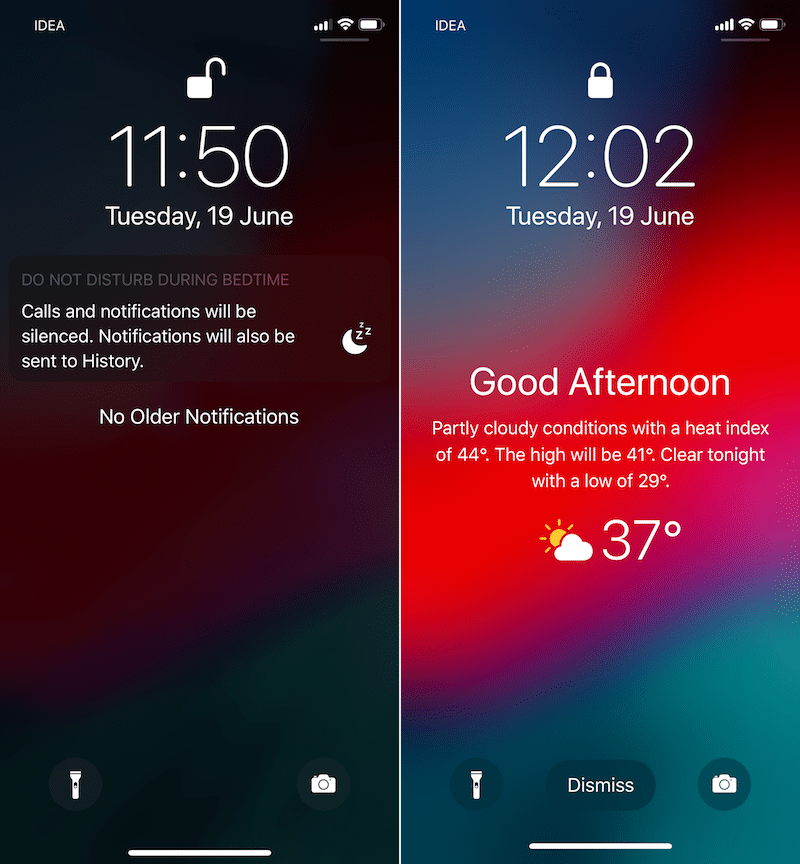
If you are using Do Not Disturb at Night, you can get access to a new weather widget that appears in the morning.
Also read: How to activate the weather widget on the lock screen iOS 12
13. Live Listen
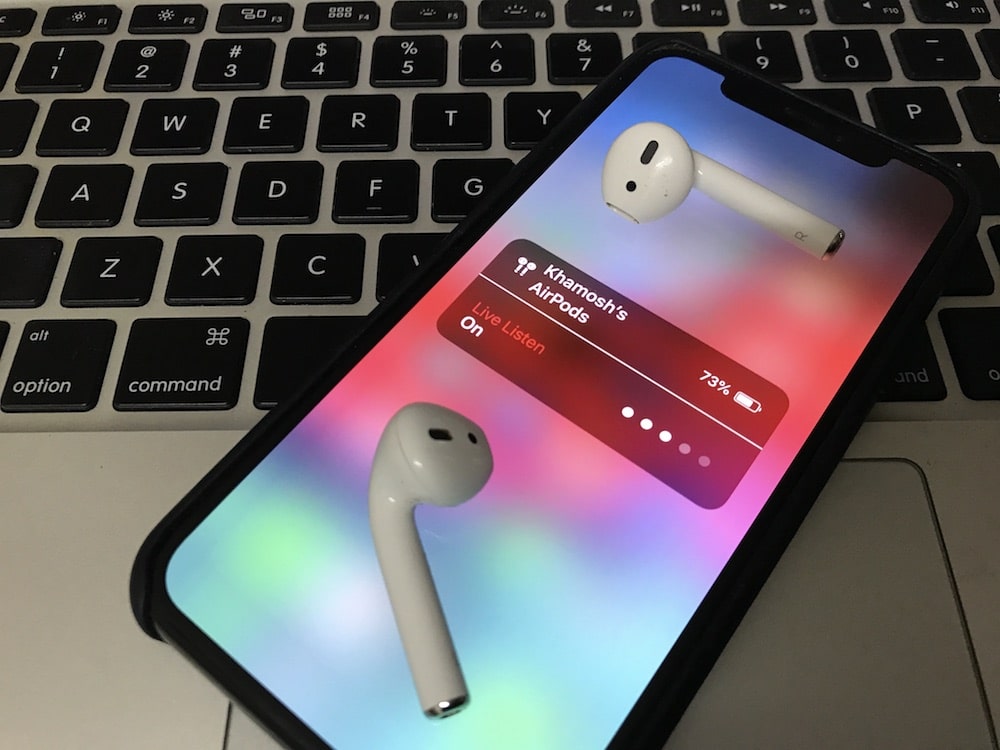
iOS 12 has a new universal access feature with great potential. It creates an audio bridge between your microphone iPhone and the headphones AirPods. The feature should help users with hearing impairments, but it can be used for other purposes as well.
Also read: How to use the AirPods Live Listen feature in iOS 12
14. Promotions
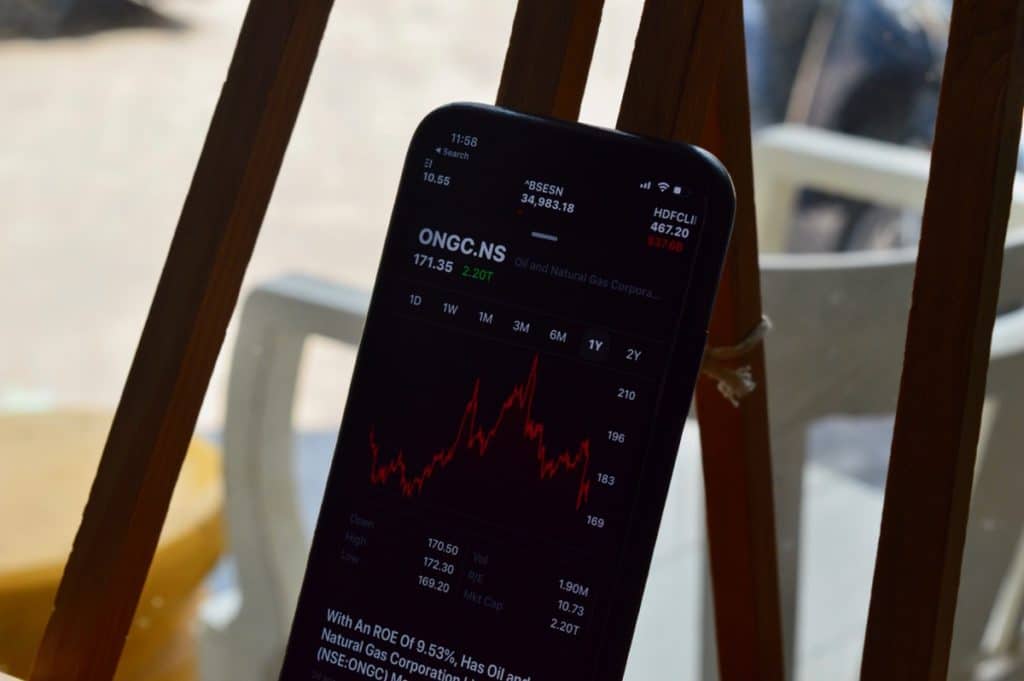
The Promotions app has been redesigned to provide more information on the state of the market. Interactive graphics have also been added. You can view the latest business news directly in Promotions.
15. Books

The iBooks app has been renamed and redesigned. Now the main section is the section with the books you are currently reading. The design of the books and audiobooks store was also changed. It looks like App Store. A new dark mode has appeared.
16. Roulette

In the new Roulette application, you can measure the size of objects using augmented reality in the camera. It is enough just to point the camera at an object, and the smartphone itself will detect its edges and measure the distance.
You can also save, edit and share screenshots with measurements.
Also read: How to use the new Roulette app in iOS 12
17. Website Icons in Safari
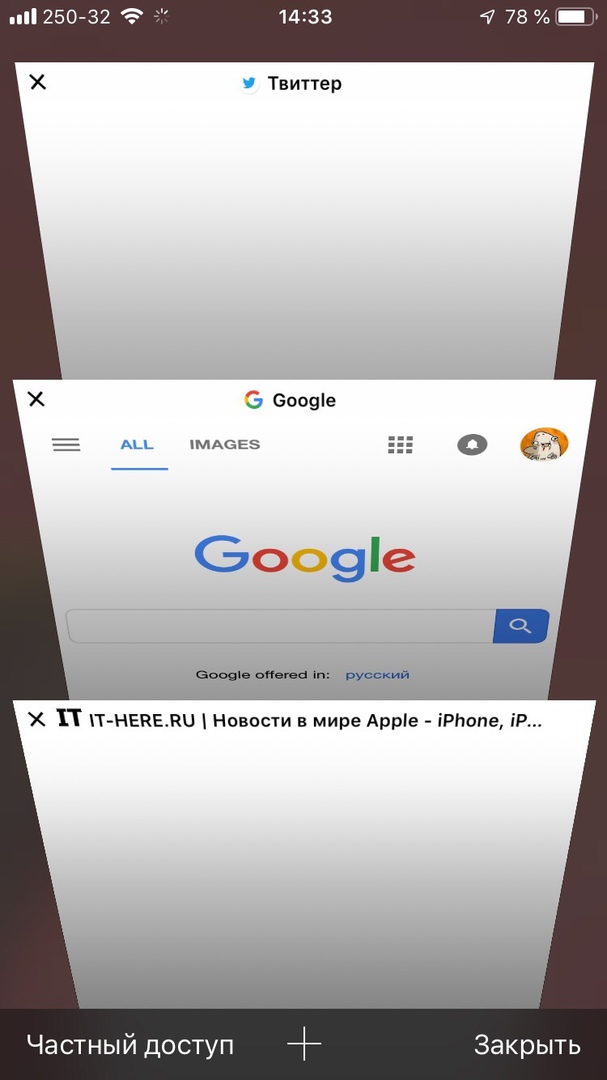
Now in the Safari settings you can enable the display of site icons in tabs.
Also read: How to enable site icons in Safari
18. New dictionaries
The dictionaries now have new options available in English.
Also read: How to use the Dictionary function in iOS 12
19. Voice recorder
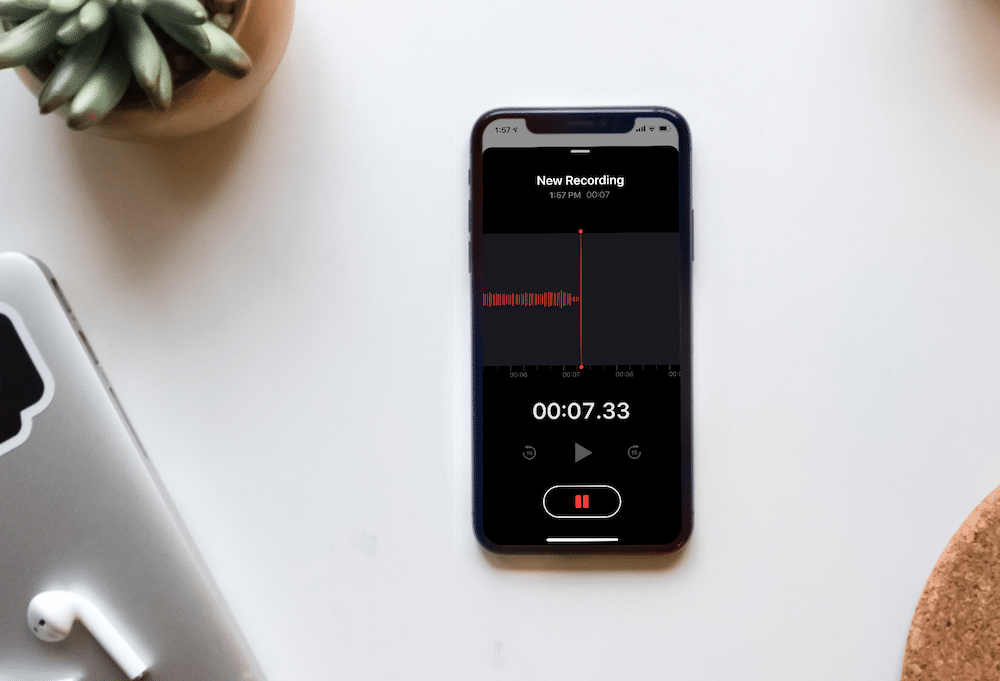
The updated Dictaphone application now works on both iPhone and iPad. Now it is easier and more convenient to record and edit audio in it. By default, deleted audio recordings do not disappear, but go to the folder with recently deleted ones.
To completely delete entries, go to Settings -> Voice Recorder -> Clear Deleted and select one of the options.
20. Recommendations in Photos
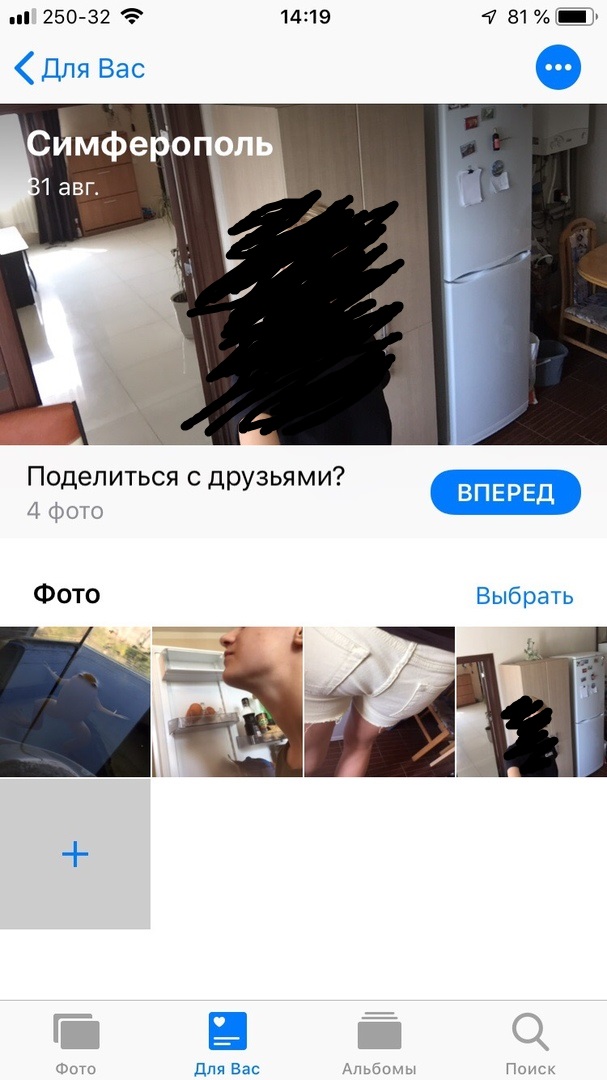
Just like Google Photos, you can now easily share group photos with your friends. The Photos app will identify different events and places and then invite you to share those photos with other people. The system will select people based on face recognition. When you share pictures, recipients can share their pictures from the same event with you.
Also Read: How to Share Photos in iOS 12
21. Second person for Face ID
In iOS 12 Apple added the ability to register a second person. This feature is intended for cases when Face ID does not recognize you with glasses or a beard. However, the function can also be used to add a completely different face.
Also Read: How to Add a Second Face for Face ID at iPhone X
22. Use iCloud Keychain to enter passwords
If the application or website has fields for login and password, you will see an icon in the form of a key above the keyboard. Click on it and you will be able to insert the password automatically, like the login, if they are saved. At the first authorization, the system will offer to save the data for input.
23. Share passwords via AirDrop
Now you can easily share passwords with nearby devices. Can be shared between devices with iOS and Mac, and also with iOS and Apple TV. Passwords are transferred securely via AirDrop. The information appears in the iCloud Keychain on the recipient's device.
Also Read: How to Share a Password via AirDrop at iOS 12
24. Battery statistics
In the Battery section in Settings, graphs with statistics are now displayed. In the graph, you can view the charge level and energy usage over time. You can view data for the last 10 days. In addition, you can interact with graphs. Click on an item to view detailed information for a given time period.
Also Read: How To Find The Most Power Consuming Apps In iOS 12
25. Virtual trackpad
In iOS 12 virtual trackpad 3D Touch appeared on all models, even without technology support. Just hold down the spacebar to turn your keyboard into a trackpad.
Also read: How to use a trackpad in iOS 12 on iPhone without 3D Touch
26. Search songs by lyrics
Now in Apple Music you can find songs by their lyrics. Just enter the words of a song that you remember in the search, and the application will find that song.
Also read: How to search songs by lyrics in Apple Music on iPhone and iPad
27. Chapters in Podcasts
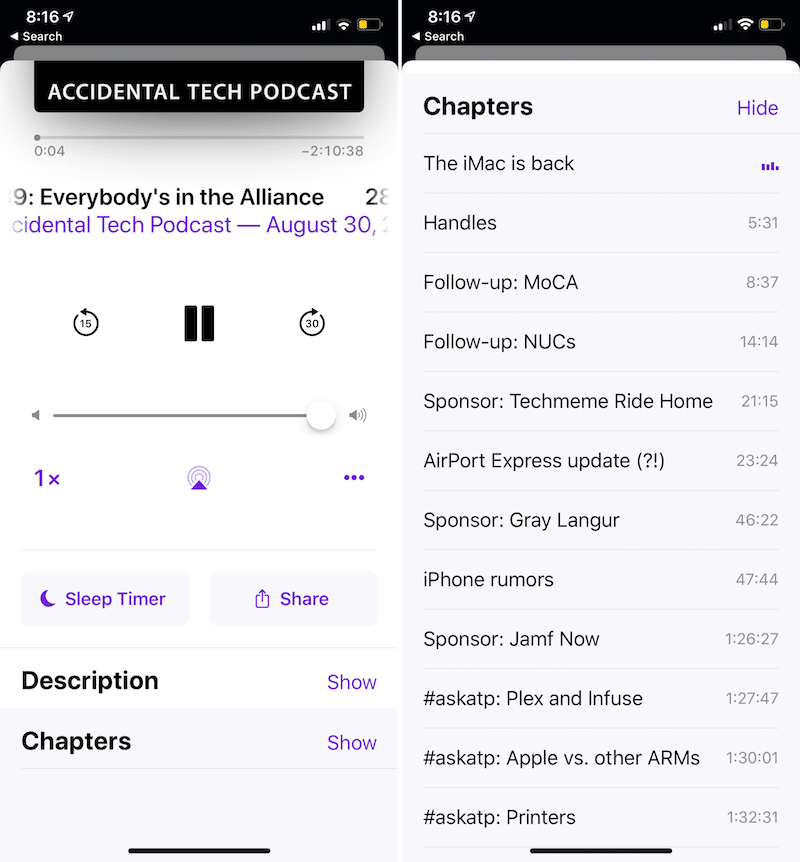
Podcasts now have chapters that are easy to navigate with one click.
28. Auto update

If you didn't like installing system updates manually every time and you always dreamed of automating this process, we have good news for you.
In the Software update section, a new Auto update option has been added, which is disabled by default.
Also read: How to enable auto-update iOS on iPhone and iPad
29. Turn on the flashlight through Siri
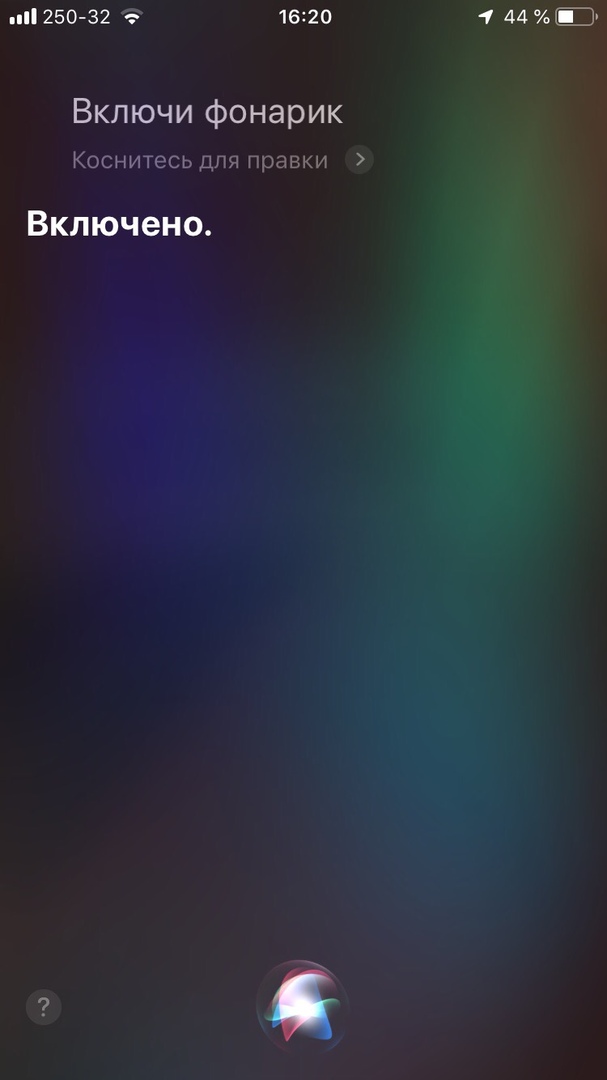
Personal Assistant Siri has learned a new trick. Say, 'Hey Siri, turn on the flashlight' and Siri will do it. You no longer have to poke around your phone in the dark.
30. Convenient closing of applications on iPhone X
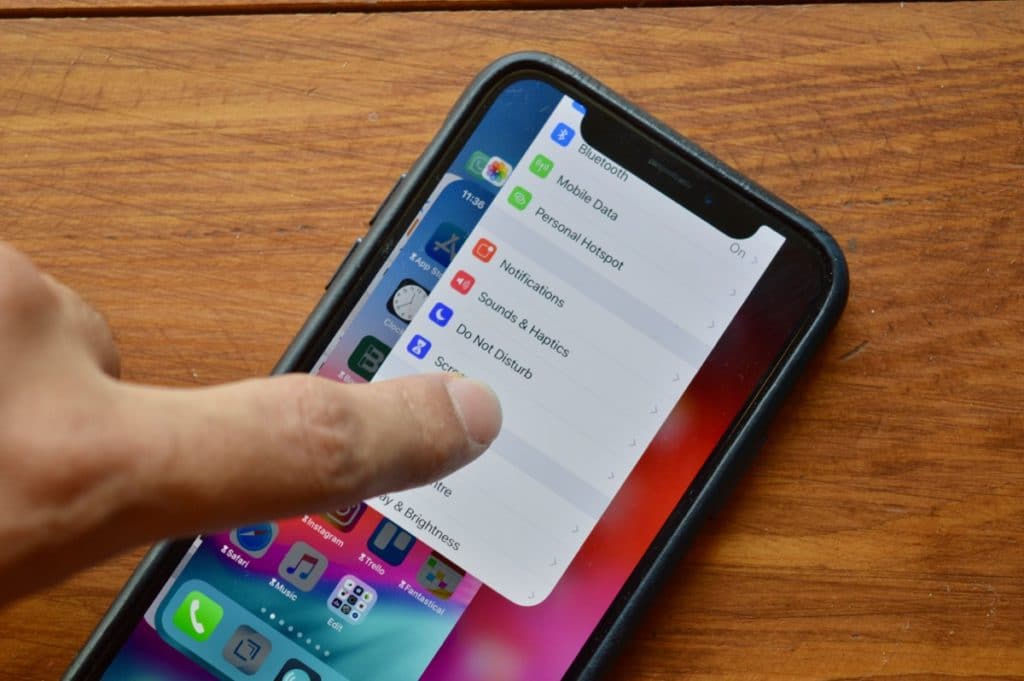
In iOS 11, closing applications on iPhone X was long and inconvenient, but now the process has been simplified. You just need to open the app switcher and swipe the app up.
Also read: How to Force Quit Applications on iPhone X
