iOS 11 makes it possible to adapt the control point for yourself, allowing you to remove elements that you do not use. Only frequently used settings remain on the page, many of which support 3D Touch.
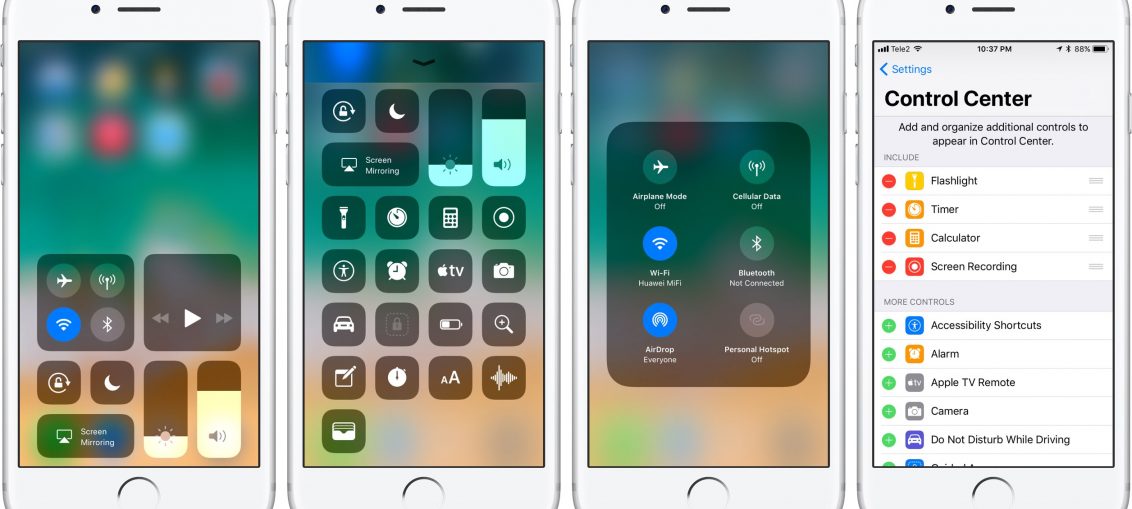
For example, you can lightly press the Home switch to open HomeKit and then press the Now Playing switch with 3D Touch, thereby expanding the media settings. You can click on the Remote switch Apple TV or enter text and more.
So far, everything is fine. But what if your device doesn't have 3D Touch?
Unlike previous versions iOS, which did not support the mechanism 3D Touch, iOS 11 allows you to use all the capabilities of the control point even without technology 3D Touch.
How to use Control Center without 3D Touch
1) Open the Control Center by pulling it out from the bottom of the screen.
TIP: Turn on App Sharing in Settings → Control Center to make your device respond to this gesture from any app.
2) Click any item to expand its settings.
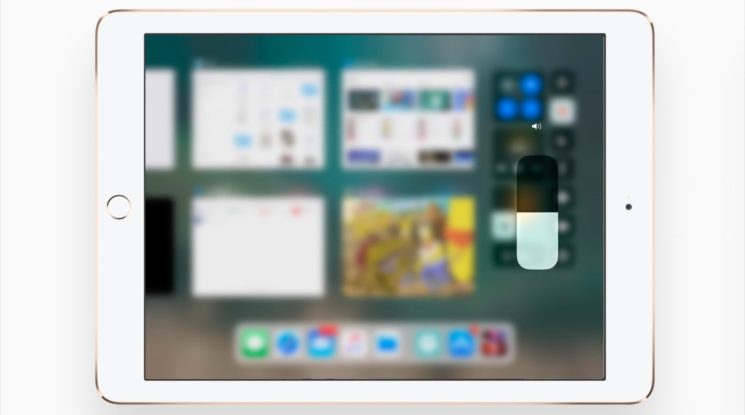
If you hold down the brightness, you can enable or disable Night mode. You can click on other elements of the control point. For example, if you press the volume for a long time, a slider will appear, as if you used 3D Touch.
There is no vibration motor in iPad, so you won't feel anything with a long press.

That's all, now you know how to use the control room in iOS 11 without a device with 3D Touch. This tip should be especially helpful for owners iPad, as tablets Apple do not support 3D Touch.
INSTRUCTIONS: How to close recently used applications on iPad from iOS 11.
Don't forget that you can choose from nearly twenty different settings items and swap them in Control Center. Settings → Control Item → Configure item management. You can select functions such as Screen Recording, Notes, Eco Mode, Remote Apple TV, etc.
