Initially, everyone thought there would be no Easy Access on iPhone X at all. An interesting solution for a phone whose screen is taller than the screen iPhone 8 Plus. However, the lack of a function would be logical due to the fact that there is no Home button on the new model. Now that iPhone X is finally out, we know for sure that Easy Access is still there. But the function must be enabled in Settings.
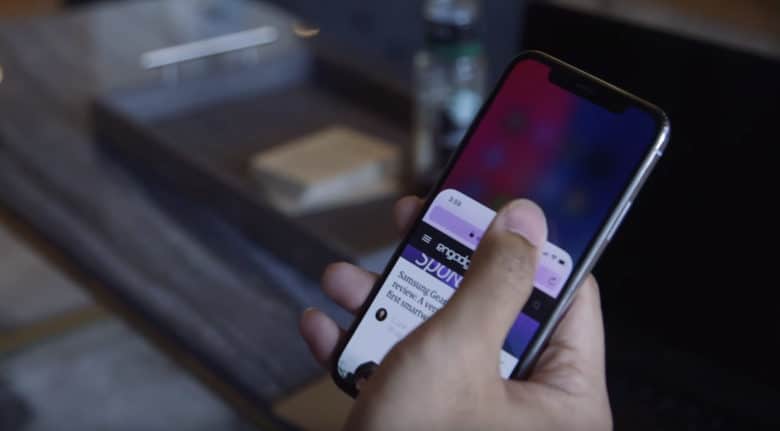
Here's how to enable Easy Access on iPhone X:
Step 1: Open Settings and then go to General-> Accessibility.
Step 2: Find the Easy Access option and click the toggle next to it so it turns green. [Note: If you do not have this feature, please install the latest available version iOS 11.1.]
How to use Easy Access on iPhone X
The new model does not have a Home button, and there are no taps or gestures associated with the Home indicator 3D Touch. Everything is done with swipes. To activate Easy Access, the indicator must be pulled down.
Step 1: Place your finger just above the white bar Home indicator.
Step 2: Swipe down.
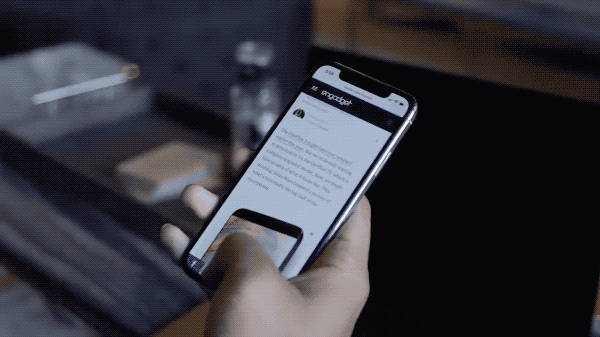
When the system recognizes the gesture, the entire interface will slide down and the top of the screen will remain blank.
How to open Control Center and Notification Center
iPhone X is narrower than iPhone 8 Plus, but slightly taller. Even if you have medium-sized hands, reaching with your thumb to the top of the screen will be quite difficult.
To make it easier and easier to open Control Center and notifications, you can use the Easy Access feature.
Step 1: Swipe down on the Home indicator to activate the feature.
Step 2: Swipe down on a blank part of the screen: 1. left – to open the Notification Center; 2. on the right – to open the Control Center.
