The location of the Control Center at iPhone X has been changed. We are used to opening it with a swipe up from the bottom of the screen. Now it is at the top, and on a high screen it is not so easy to reach it.
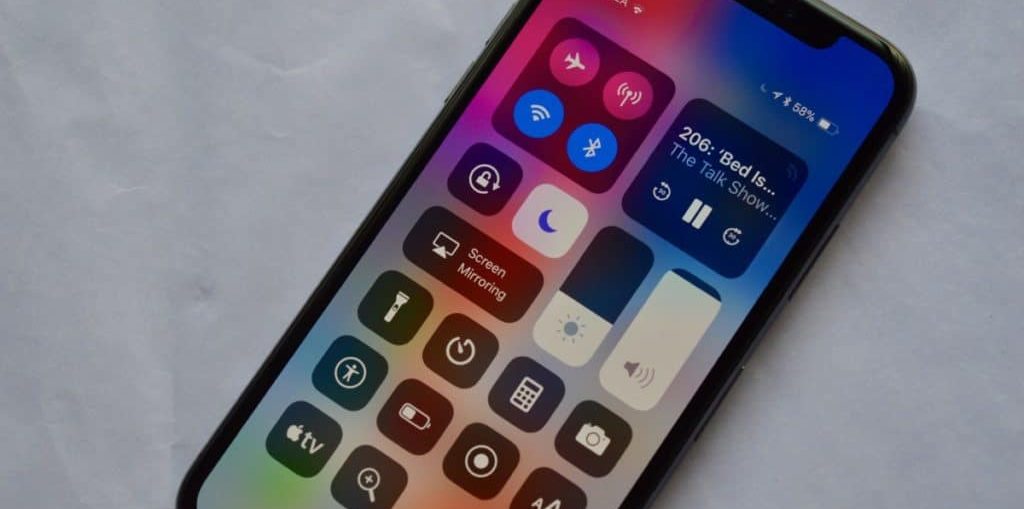
How to open Control Center on iPhone X
The Control Center opens from the top right corner, also known as the 'ear'. This is the portion of the screen to the right of the notch that displays icons for Wi-Fi, battery, and more.
Touch your right ear and pull your finger down. Even a quick short swipe will work. Due to the awkward position, you will most likely have to do this using your other hand.

Reaching the top of the screen is difficult if you don't have big hands.
If you are used to using your phone with one hand, then to do this you have to lower it a little in your hand, open the Control Center with your thumb, and then return the phone to its previous position.
To close Control Center, swipe up or tap the empty space below.
How to customize Control Center
In iOS 11, the Control Center icons are customizable. More features can be added like remote control Apple TV, power saving mode, shortcut to Notes, etc.
Step 1: Go to Settings-> Control Center-> Configure Element. management.
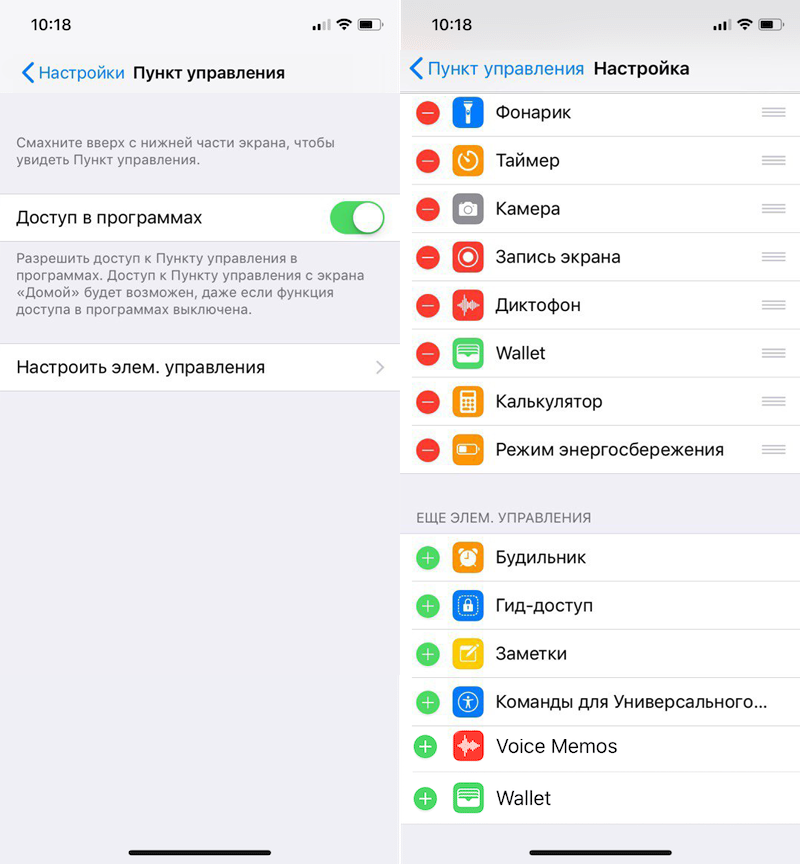
Step 2: Click on the green plus sign next to the item you want to add.
Step 3: To change the order, simply hold down an item and drag it up or down.
Step 4: To delete an item, click on the red minus sign.
All changes will be reflected in the Control Center. Some icons support options 3D Touch.
Read more: How to set Control Center to iOS 11
Uncomfortable reaching the top of the screen?
Easy Access in iPhone X is not enabled by default. If you enable it, then the Control Center can be opened from the center of the screen.
Step 1: Go to Settings-> General-> Accessibility and enable the Easy access option.

Step 2: Swipe down on the Home indicator to bring down the entire interface. There is little space under the indicator, so this gesture will take some getting used to.
Step 3: When the screen goes down, swipe down from the right side of the blank space to open Control Center.
Read more: How to use Easy Access on iPhone X
