iOS 12 – an update that you want to repeat 'finally'. The new version has improved the Do Not Disturb mode, as well as the Screen Time function. But the best part is the return of merged notifications! How do they work, how do you use and customize them? You will learn about all this below.
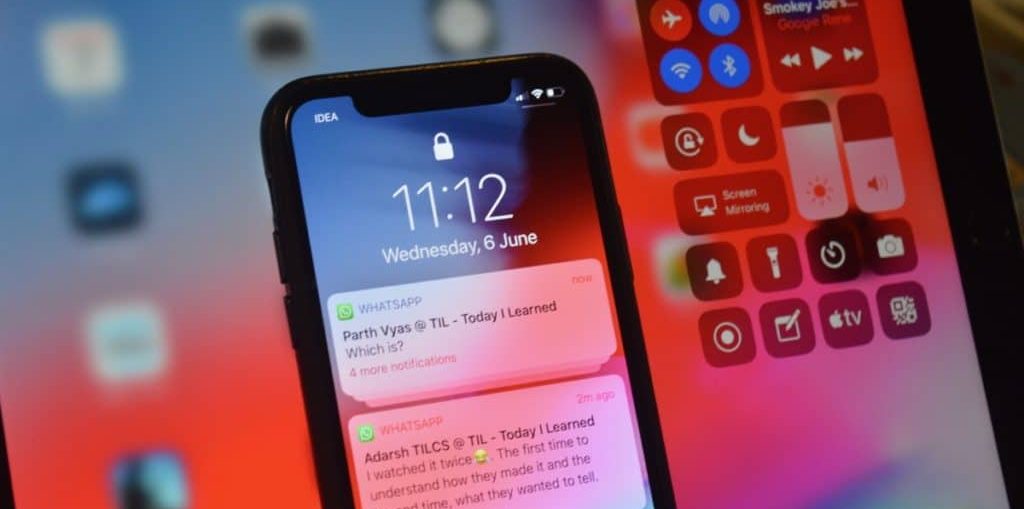
Also read: iOS 12: all new and hidden features
How Aggregated Notifications Work iOS 12
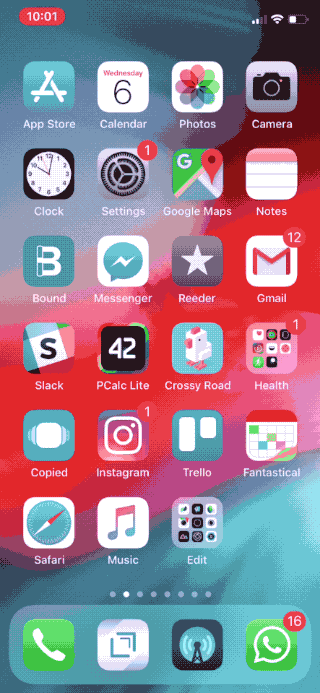
When you receive multiple notifications of the same type, they are grouped together. Notifications are grouped based on dialog, time, context, and application. By default, concatenation works based on algorithms iOS, but you can change the settings. Below we will explain how this is done.
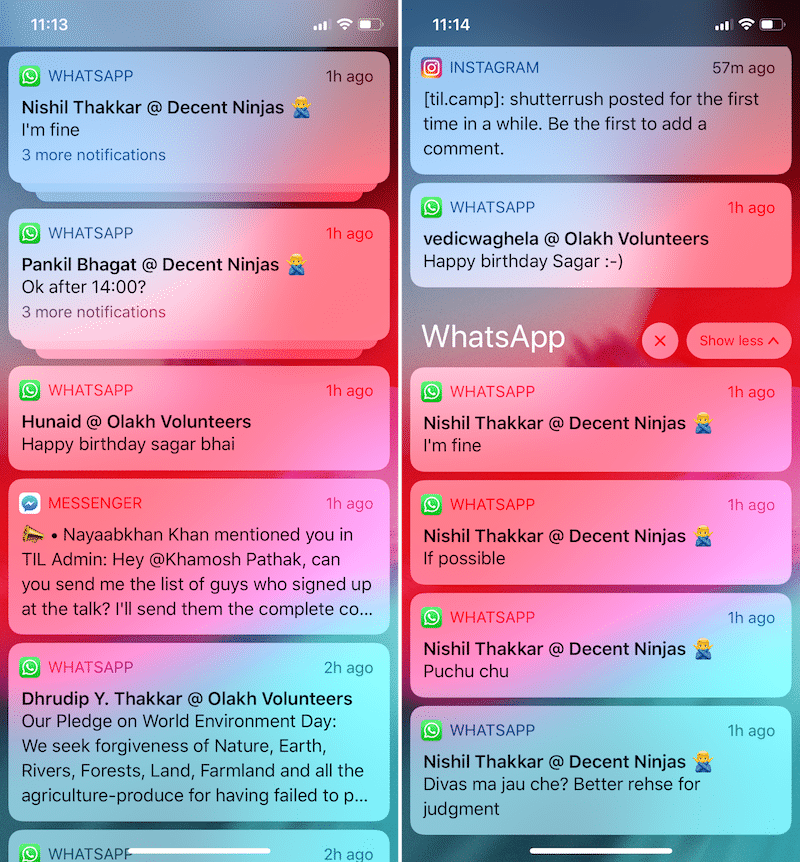
When you touch a group, it will open and you will see all the notifications in the group. You can tap a notification with 3D Touch to expand it, or swipe left to remove it. Click on the 'X' at the top of the group to delete all notifications. To collapse the group, click Show Less.
How to customize notifications iOS 12
The new feature is a huge improvement over previous versions, but far from perfect. Sometimes group notifications get mixed up and you can get confused easily. In addition, they can accumulate through dialogues. This happens a lot if you use a lot of apps like WhatsApp and Facebook Messenger.
There is a way to set up groups by application only. Thus, notifications will not occupy the entire screen.
Step 1: Go to Settings and then to Notifications.
Step 2: Select an application.
Step 3: Scroll down the screen, tap Group and select By Program.
Now only one group will be allocated for each application. This is very convenient if you use any applications very often and receive a lot of notifications from them. You can also turn off notification merging altogether.
