3D Touch is arguably the most amazing technology Apple has been developing in recent times. Although not everyone is delighted with it, the owners of iPhone 6s and 6s Plus speak very well of it. And another thing – 3D Touch is a very new technology. Who knows what solutions for their applications will be proposed by Apple or other developers based on it. If you want to know everything about 3D Touch, we will tell you.
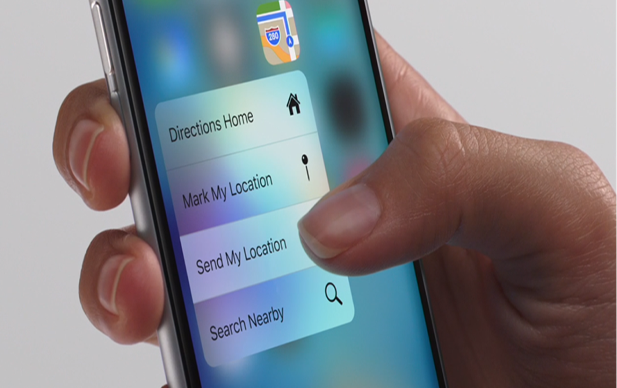
- How to use 3D Touch on iPhone 6s
- What you need to use effectively 3D Touch:
- Switching on and off 3D Touch
- Sensitivity setting 3D Touch
- Using quick actions with 3D Touch on the home screen
- Using Peek and Pop
- Switching apps from 3D Touch
- Turning the keyboard into a trackpad
- Shooting live photos
- View live photos from 3D Touch
- Deleting or moving an app, not including 3D Touch
How to use 3D Touch on iPhone 6s
What is 3D Touch? In short, devices Apple with support 3D Touch are able to recognize the force of pressure on the screen and react accordingly. Thus, on the basis of this “pressure sensor” we get new control gestures, in addition to the already familiar tap and swipe, and a completely new level of interaction with our phone.
What you need to use effectively 3D Touch:
Switching on and off 3D Touch
3D Touch has been designed to make the control of iPhone faster, more convenient and smarter than before. So 3D Touch is of course enabled by default. But if you want to disable it or use it only as needed, it's easy to do. Go to Settings> General> Accessibility> 3D Touch.
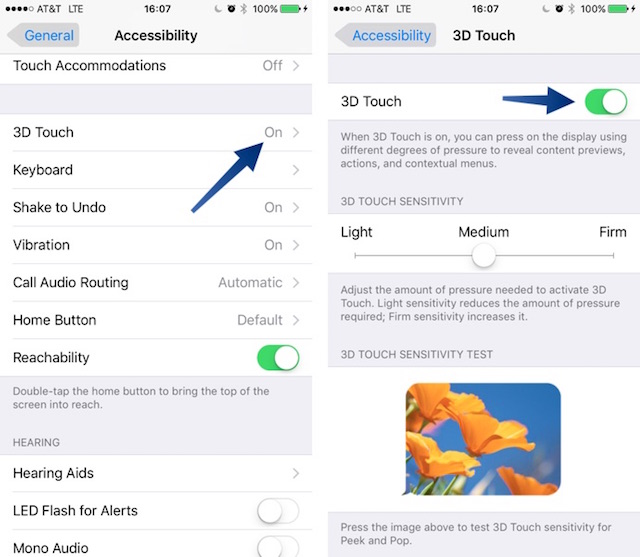
Sensitivity setting 3D Touch
Sensitivity settings are rarely the same for everyone. If you have ever failed 3D Touch or triggered at an unnecessary moment, you can adjust the sensitivity through Settings -> General -> Universal Access -> 3D Touch in the Sensitivity section 3D Touch. Move the slider and check if the settings are right for you with a test image.
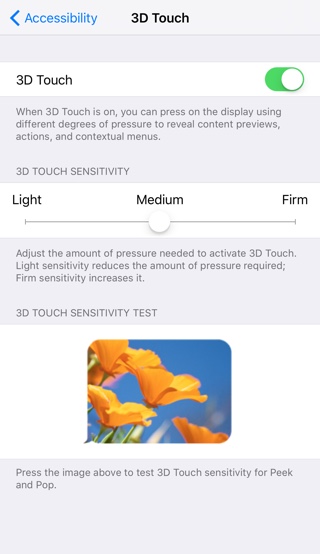
- How to adjust the sensitivity 3D Touch
Using quick actions with 3D Touch on the home screen
The home screen is the main control for your phone. Quick Actions 3D Touch allow you to use it more often, faster and in fewer moves. You will often find that one tap is enough to perform the desired action on the home screen. Stock apps such as Camera, Maps, Messages, and Phone already come with quick action menus.
To use 3D Touch, gently press on the application icon (as if ringing a doorbell). The quick action menu appears. Now click on the action you want and it will be executed. Everything is very simple.
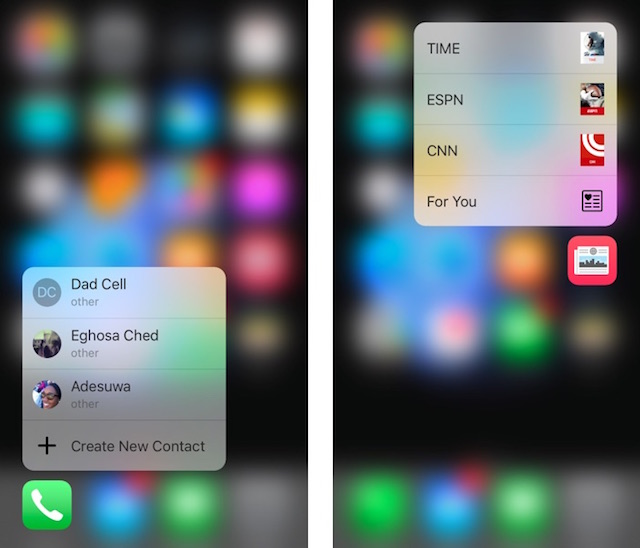
Using Peek and Pop
With Peek and Pop, you can not only see previews of messages and mail, but also view the contents of links, plane tickets, map locations and much more. Peek and Pop allows quick actions within applications without launching the applications themselves. During Peek, the active element is highlighted, while the rest of the screen is blurred.
Peek and Pop is probably the most useful feature 3D Touch.
Peek is launched by clicking on the desired item.

Pressing harder will activate Pop.
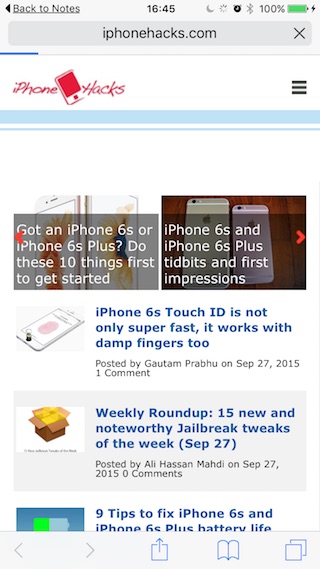
Switching apps from 3D Touch
Switching applications is also conveniently implemented via 3D Touch. The App Switcher can now be called up by pressing hard on the left side of the screen. You can switch to the previous active program by clicking on the left side and swiping from left to right.

Turning the keyboard into a trackpad
A typo in the middle of a sentence isn't such a big problem. But changing or deleting the typed text to iPhone was still quite a difficult task. With the advent of 3D Touch, everything has become easier. Instead of bulky bubbles for easy selection of text, you can now use the trackpad that appears from the keyboard. Press firmly on the keyboard and it will turn into a trackpad.
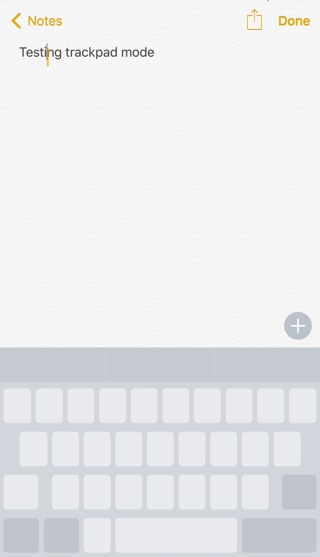
Shooting live photos
Live photos are taken in the same way as normal ones, you just need to make sure that Live mode is turned on. 
View live photos from 3D Touch
Live photos were one of the most talked about new features iPhone. Such photographs include a short (1.5 seconds before and after the moment of shooting) video clip. Animation when viewing live photos is enabled with 3D Touch. Launch the Camera app and find the live photo; they are easy to find and move a little while viewing the album. Press with some effort on the photo and it will come to life. Sound will also be played if it was recorded.
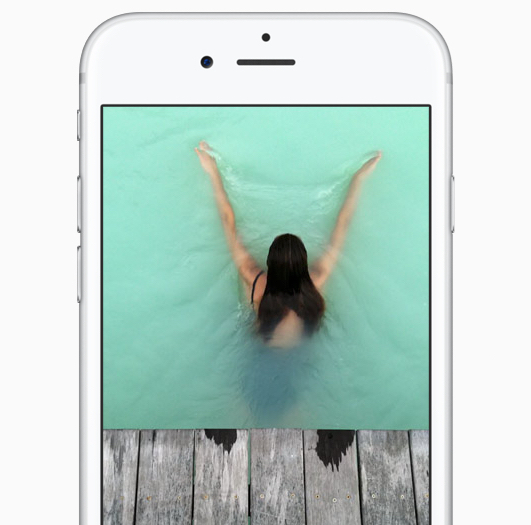
Deleting or moving an app, not including 3D Touch
Since the main screen now has 3D Touch, in order to uninstall the application by holding the tap on the icon, you need to monitor the strength of the tap. To avoid accidentally bringing up the Quick Actions menu when trying to uninstall an app, just tap the icon and don't remove your finger. No need to press hard! However, the old method still works with folders.

3D Touch is a great feature of iPhone 6s and iPhone 6s Plus. The possibilities of this technology are truly endless, as the number of applications supporting it will only grow. Let us know in the comments what you think of 3D Touch.
To find out even more, see our resource 22 possibilities 3D Touch in iPhone 6s and iPhone 6s plus.
