iPhone X contains True Tone technology that was previously only on iPad Pro. The function adjusts the colors of the screen to the environment. In a well-lit room, the screen will turn yellowish, but you probably won't even notice.
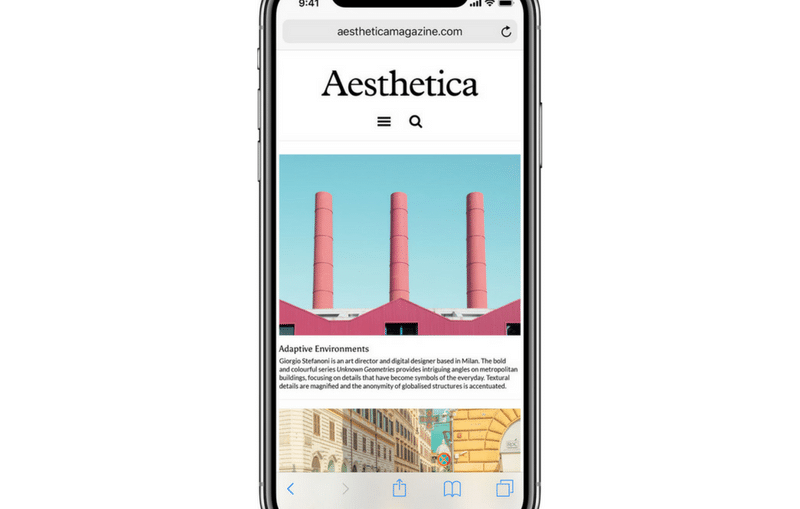
Chances are you won't like the True Tone feature (nor will Night Shift). In this case, it can be turned off temporarily or permanently.
How True Tone works
True Tone is a technology that adapts the screen of the device to the lighting. With it, colors are less dependent on your environment.
White is not always the same white. It has its own temperature. When white gives off blue (like on a winter evening), its temperature is low. When white gives off yellow (like on a summer evening), its temperature is higher.
Devices without True Tone technology always display the same white. For example, if you are reading a book on your phone, the screen will look white under the lamp at home, but on the street on a summer day the same screen will be too blue.
True Tone eliminates this difference. With it, the device adapts to the lighting and makes the white the way it should be. Indoors, outdoors, summer, winter, under a lamp, etc. – white always remains white.
Disable True Tone in Control Center
Step 1: Open Control Center.

Step 2: Click on the brightness slider with 3D Touch.
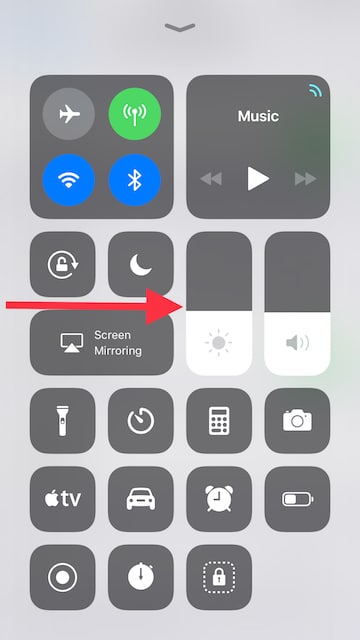
Step 3: Click on the Ture Tone icon. 
Disable True Tone completely
Step 1: Open Settings and go to Screen & Brightness.
Step 2: Click on the switch next to True Tone.
What about Night Shift?
Night Shift is a less subtle version of True Tone. It gives the screen a rich yellow color after sunset. This takes the strain off your eyes if you love crawling on your phone before bed. But this feature is definitely not for everyone.
