In iPhone X the Home button is replaced by a small bar at the bottom of the screen. You need to interact with her using special gestures. Now you can return to the home screen in a new way, as well as switch applications. It all starts with a swipe up. Below we will explain in more detail how this works.
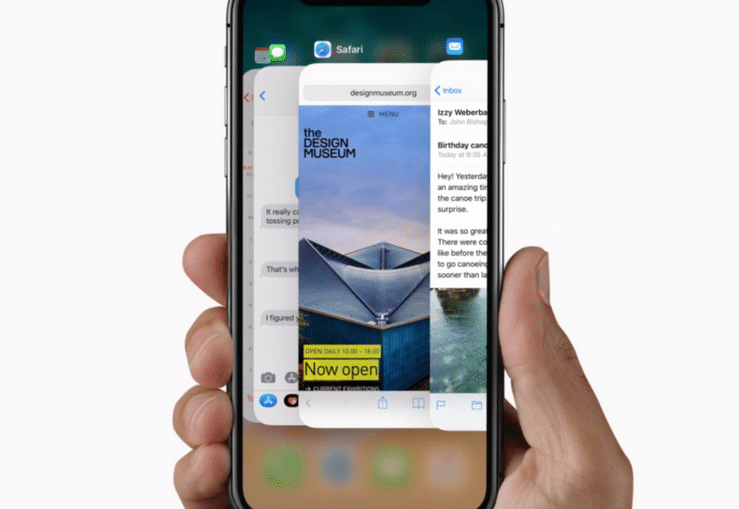
How to return to the main screen iPhone X
Step 1: Swipe up from the bottom edge of the screen (from the strip).
Step 2: Stop at the center of the screen. The main screen should open.
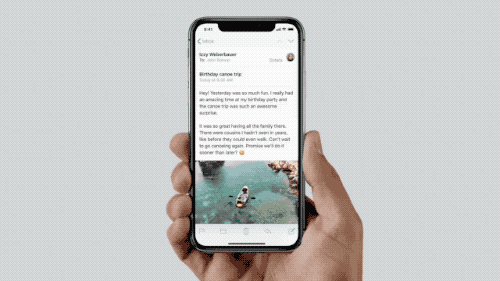
Step 3: Release your finger.
Once you get used to it, you can do it very quickly. In fact, you just need to pull up the strip on the screen.
How to open the app switcher on iPhone X
Step 1: Swipe up from the bottom of the screen (also from the strip).
Step 2: When you slide your finger about 2/3 of the screen, the home screen should appear, as well as your apps.
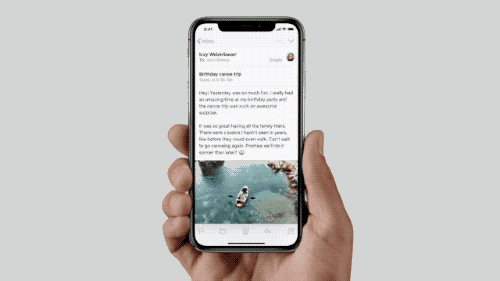
Step 3: Stop moving your finger, but don't let go. The animation should stop showing the app switcher.
Step 4: Now slide your finger left and right to scroll through applications. When you find the one you want, click on its preview.
Note: If you want to close the app, swipe the preview up.
How to quickly switch between apps on iPhone X
Some users really like 3D Touch the gesture with which you can switch between applications. I like it so much that the function was even returned in iOS 11.1.
iPhone X has an improved version of this feature.
The iPhone X app switching gesture looks great! pic.twitter.com/Kmkd6hvCNq
– Marc (@MarcTarnutzer) October 25, 2017
You just need to swipe the bar from the bottom of the screen to the right or left, and this will open the previous or next application in the list.
