Animoji is a lot of fun to create and share. If you've already bought yourself a new iPhone X, then we highly recommend taking some time and playing with all the Animoji characters. Find your loved one! Is it a monkey, robot, alien, or maybe a unicorn?

Animoji technology uses a front-facing camera to track your facial expressions. The coolest thing about it is to see how the character changes depending on what you do. For example, if you squint, the alien's skull will literally flatten a little.

Try different facial expressions with all the characters and you won't get bored. Animoji can be simply sent to friends, or you can let them play with the application in person. Below, we'll go into detail on how to create and send Animoji to iPhone X.
Step 1: Open the Animoji app in Messages
To do this, open Messages and select a dialog. After that, click on the Animoji icon under the text box.
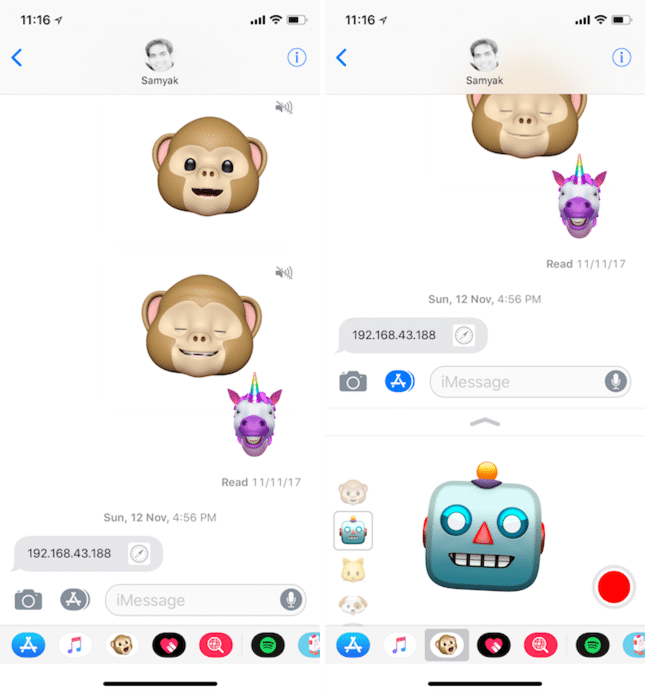
Step 2: Choose a character
You will see the Animoji character where the keyboard normally appears. If you change your facial expression, the character will repeat everything after you.
Switch between different Animoji characters and choose the one you like the most.
Step 3: Start recording
Click on the record button in the lower right corner to start recording video. Note that audio will also be recorded.
Recording will automatically stop after 10 seconds. If you need a shorter video, just click on the record button again.
Step 4: Submit your video
To see what you get, click on the 'replay' icon.
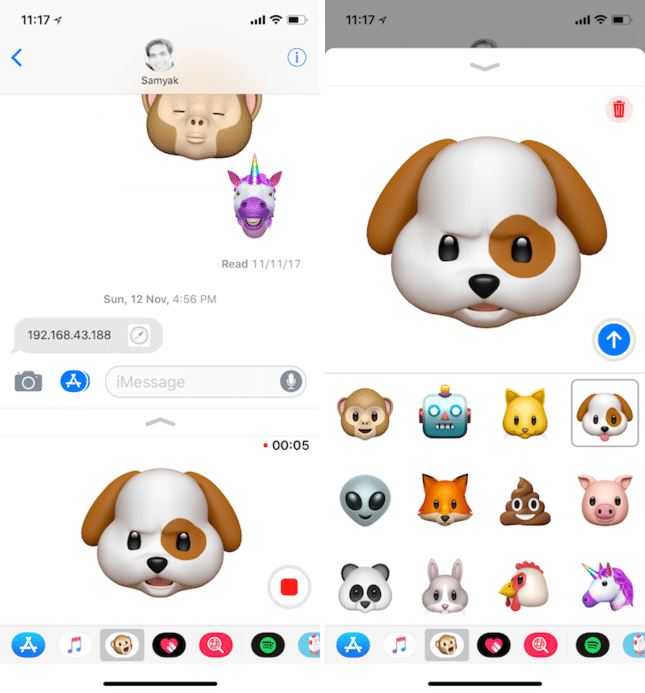
Before submitting, you can change the character again by choosing him from the available options. When you're ready, click on the blue submit button. If you don't like the result, click on the red delete button.
How to save videos with Animoji
If you want to save the video you recorded, hold it down and choose 'save'. After that, you will find it in the Photos app.
How to send stickers-Animoji
Open Animoji in Messages, apply the facial expression that appears on the sticker, and then click on the Animoji and the sticker will appear in the dialog box. Then it can be sent. You can also skip clicking on the Animoji and swipe it straight into the dialog.

Animoji stickers can be attached to any messages. Hold the future sticker and drag it to the message to which it will be attached.
How to record Animoji videos longer than 10 seconds
If you want to make long videos with Animoji, in order, for example, to share them on social networks, then, alas, you will not be able to do this in Messages.
But there is one tricky way – use the function iOS 11 Screen Recorder.
Step 1: To add a feature to Control Center, go to Settings-> Control Center-> Customize Items. and select Screen Recording from the list.
Step 2: Now open Animoji in Messages and swipe up to open the app in full screen.
Step 3: After that, swipe down from the top right corner to open Control Center. Click on the Screen Recorder icon to start recording video.
Step 4: Close Control Center, then do and say whatever you want to record on video You can also play music on another device to create a karaoke video with Animoji.
Step 5: When done, click on the time section at the top left of the screen to stop recording. The video will be saved to the Photos app.
Step 6: Now crop the resulting video so that only your Animoji character remains in it.
Step 7: You can send the finished video to your friends or share it in your social media. networks.
