iPhone X is officially out and the whole Twitter hashtag #AnimojiKaraoke In Animoji karaoke video, you simply move your lips to your favorite songs with your favorite Animoji that follows all your facial movements. These videos are a lot of fun to make and watch.
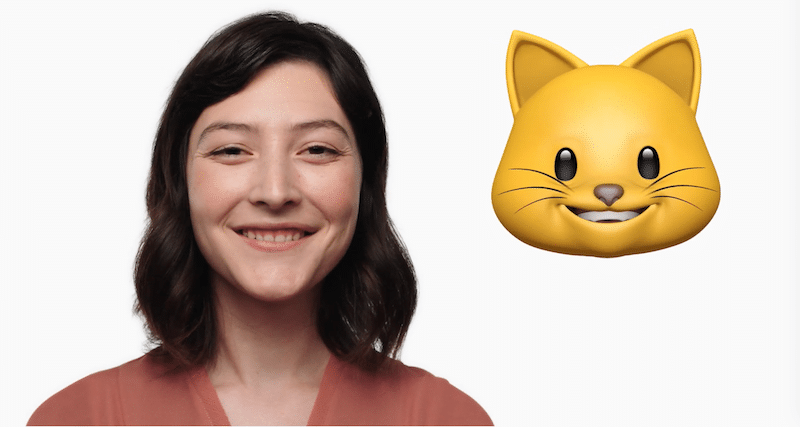
If you also don't mind recording your own karaoke video with Animoji, follow the instructions below.
Step 1: Choose a song
And then we proceeded to waste half our day. #animojikaraoke #iphonex #queen #bohemianrapsody #carriedaway pic.twitter.com/4TBBg6qQKS
– Mia Harrison (@ManxomeMia) November 4, 2017
Of course, you first need to select a track. When done, download it, not to iPhone, but to another device. When you record a video with Animoji, the music will need to be turned on on the other device as the Animoji feature will automatically mute audio on iPhone X.
Step 2: Record a video with Animoji
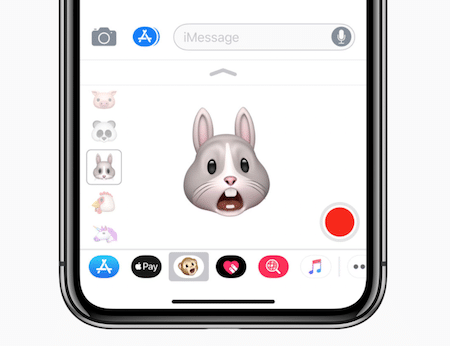
Animoji videos can only be recorded in Messages. Go to any dialog and select the Animoiji icon in the panel below. Then select a character. Do not switch to the full-blown version of the application, otherwise video editing will be more difficult.
You can record a video through the Messages application itself, but it will be for a maximum of 10 seconds. If you want the video to be longer, use the function iOS 11 Screen recording. Read more about it in our article.
Step 3: Edit the video
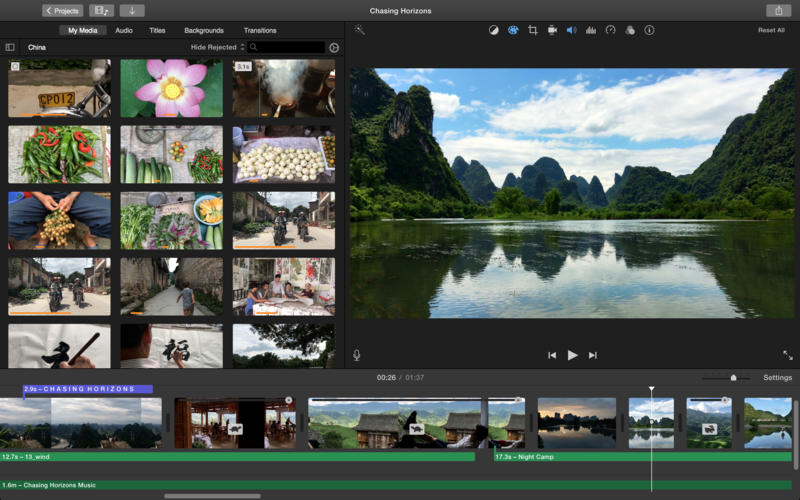
When the Animoji video is ready, all that remains is to add the music. If you have a Mac, you can use iMovie. Add video and track to it. Synchronize music with video sequences by dragging and dropping them to the desired places.
Export your video and that's it! Now you can share it on any social network.
