If you often create Animoji on iPhone and share them with your friends, you probably noticed that they are saved and sent in the '.mov' format. However, animated GIFs are very popular nowadays as they play in a loop endlessly and work on all operating systems. Plus, GIFs are easy to share across various websites and social networks. That is why we decided to share how to convert Animoji to GIFs directly to iPhone.
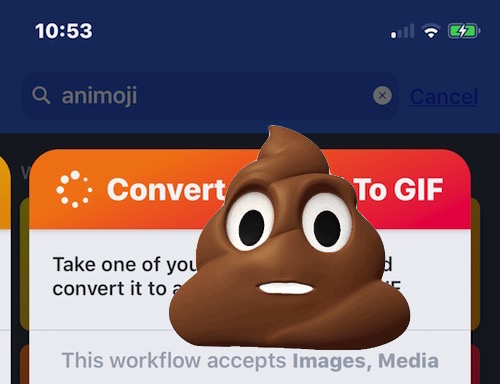
We'll look at a way using the free Workflow app (now called Commands), because after the first setup, you'll be able to perform an action almost automatically.
If you are suddenly interested, then in the system itself iOS there is no way to save Animoji immediately in GIF format. For some reason Apple did not add a function that allows you to convert Animoji to GIFs, so you have to do it manually. Every time you have to use the Workflow application, but after the first setup, the process will be extremely simple and fast.
How to Convert Animoji to GIFs Using Commands
If you are reading this tutorial, you probably already know how to create Animoji on iPhone. If this is not the case, you can read our instructions. Configuring the Commands app may seem daunting at first, but it really isn't. Subsequent conversions will take a few seconds.
- First, download the Teams app from App Store to your iPhone.
- Now go to Messages and create / save the Animoji you want to convert. To do this, click on it and select 'Save'. The Animoji video will be saved to Photos.

- Open a special quick command and click on the “Get quick command” button, then “Load quick command”.
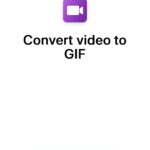

- Now click on the blue Play icon at the top and select “Run Quick Command”.
