iOS 11 added a handy feature that allows you to scan QR codes through your camera. In iOS 12, codes can also be scanned through the new icon in Control Center. The new feature works even if scanning is disabled in the Camera settings.
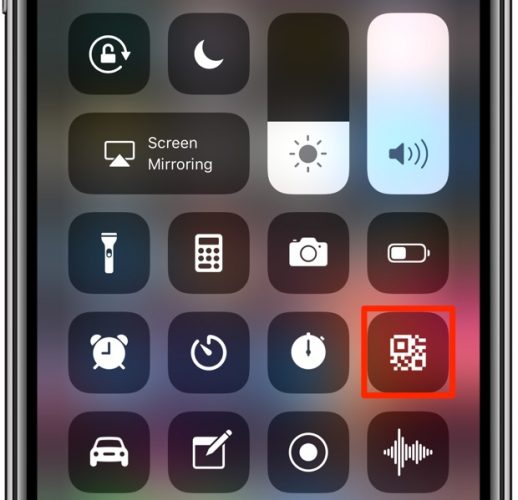
QR code scanning icon
Scanning QR codes through the Camera is disabled by default.
The function can be enabled in Settings → Camera → Scan QR code. After that, your device will automatically scan the code when you point the camera at it.
By clicking on the notification that appears, you will open the link attached to the code. Some people find this feature awkward, so you don't need to enable it.
In order not to enable the function in Settings every time you need to scan a QR code, you can use the new icon in the Control Center iOS 12.
The best thing about the new feature is that it works even if code scanning is disabled in the Camera settings.
See below for more details on how the function works.
How to scan QR codes through Control Center
First, you need to add an appropriate icon to the Control Center.
1) Go to Settings with your iPhone or iPad with iOS 12 and newer.
2) Select Control Center.
3) Click Configure Element. management.
4) Click on the little green '+' icon next to Scan QR Code in the More Items section. Control to add it to your Control Center.
You can now scan QR codes through Control Center.
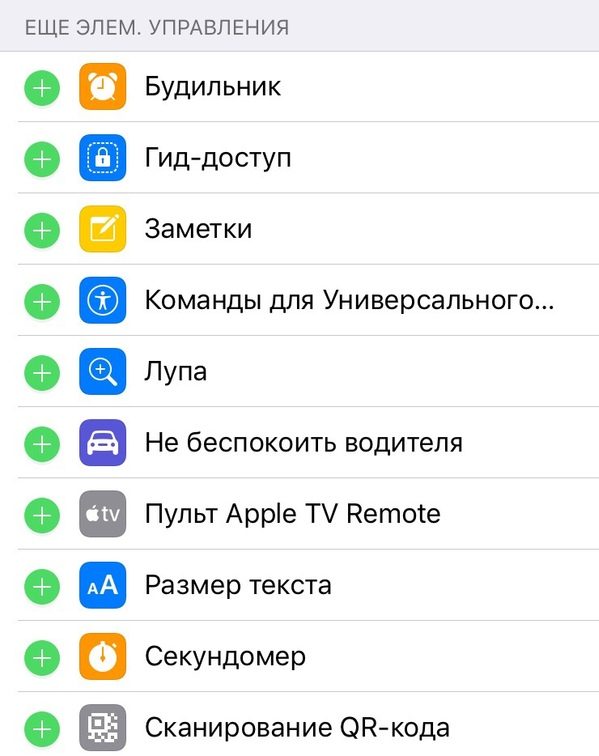
To change the order in which icons appear in Control Center, you can simply swap them in the list in Settings.
5) Open Control Center.
6) Click the Scan QR Code icon.
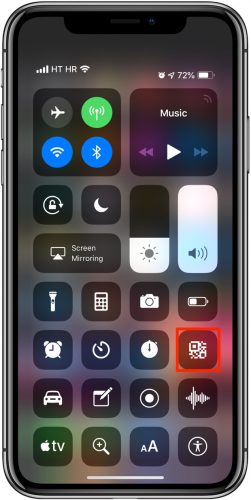
The Camera will open, in which the function of scanning codes will be temporarily active, even if it is disabled in Settings.
7) Point the camera at the code.
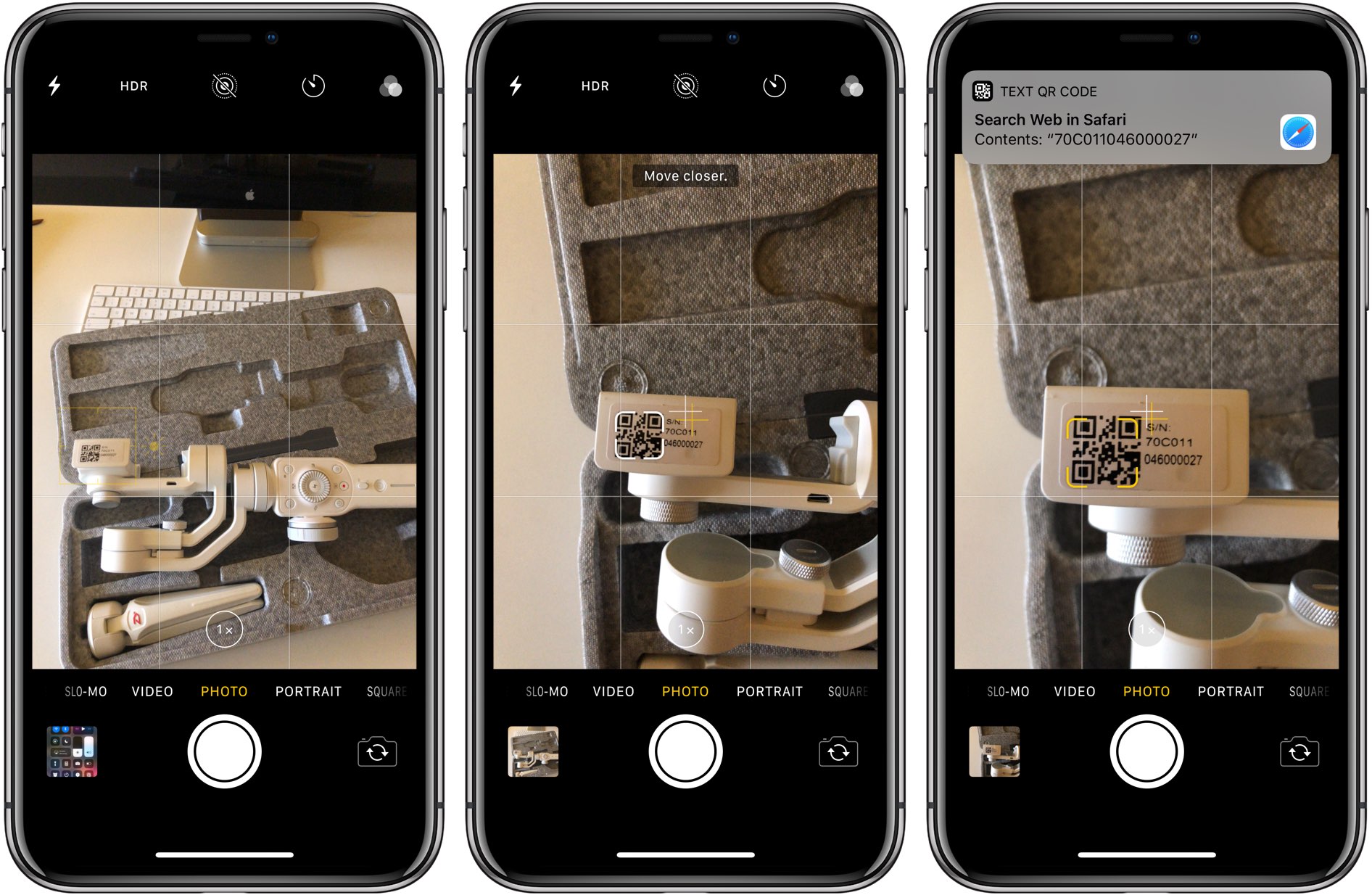
8) As soon as iPhone or iPad scans the QR code, a notification will appear at the top of the screen. Click on it to open the linked link to the code.
That's all. Now you can quickly and conveniently scan codes through the Control Center.
Scan Through 3D Touch
There is another hidden function in iOS 12 regarding scanning QR codes.
If your model supports 3D Touch (iPhone 6s and newer), you can scan codes by technology-tapping the Camera icon on the home screen and selecting Scan QR Code from the menu that opens.
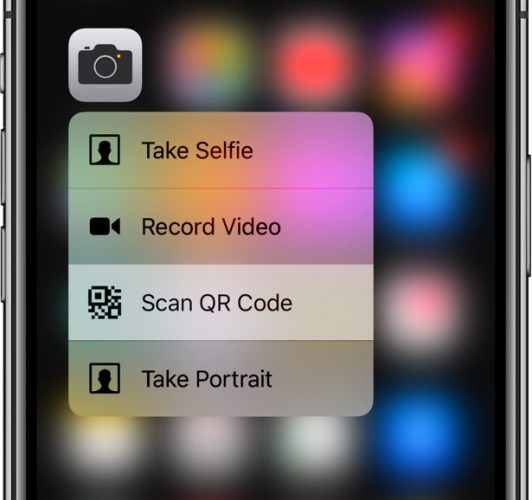
Like the icon in Control Center, the 3D Touch feature will open the Camera with the scan function temporarily active, even if it is disabled.
