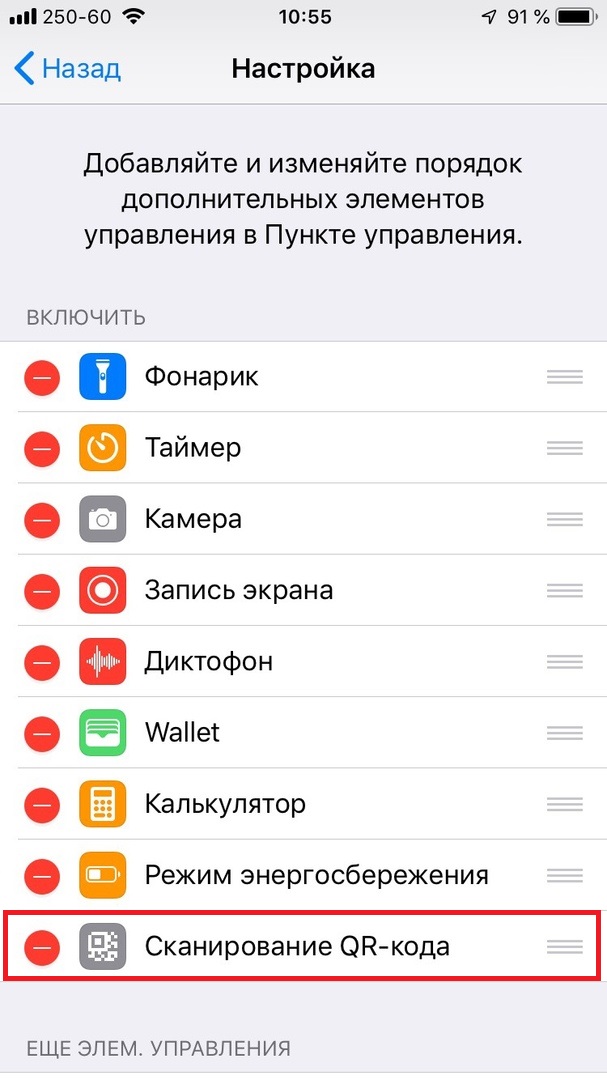You probably didn't know, but you can scan QR codes and documents from your device's home screen with iOS. Below we will explain how this is done.

QR codes are everywhere these days, and each one corresponds to some web page or something else. In iOS such codes are very easy to scan.
Scan QR code from home screen
1) Click on the Camera app icon with 3D Touch and then select 'Scan QR Code'. The first time you do this, you will see a whole message on the screen about the new feature.
2) Click 'Continue'.
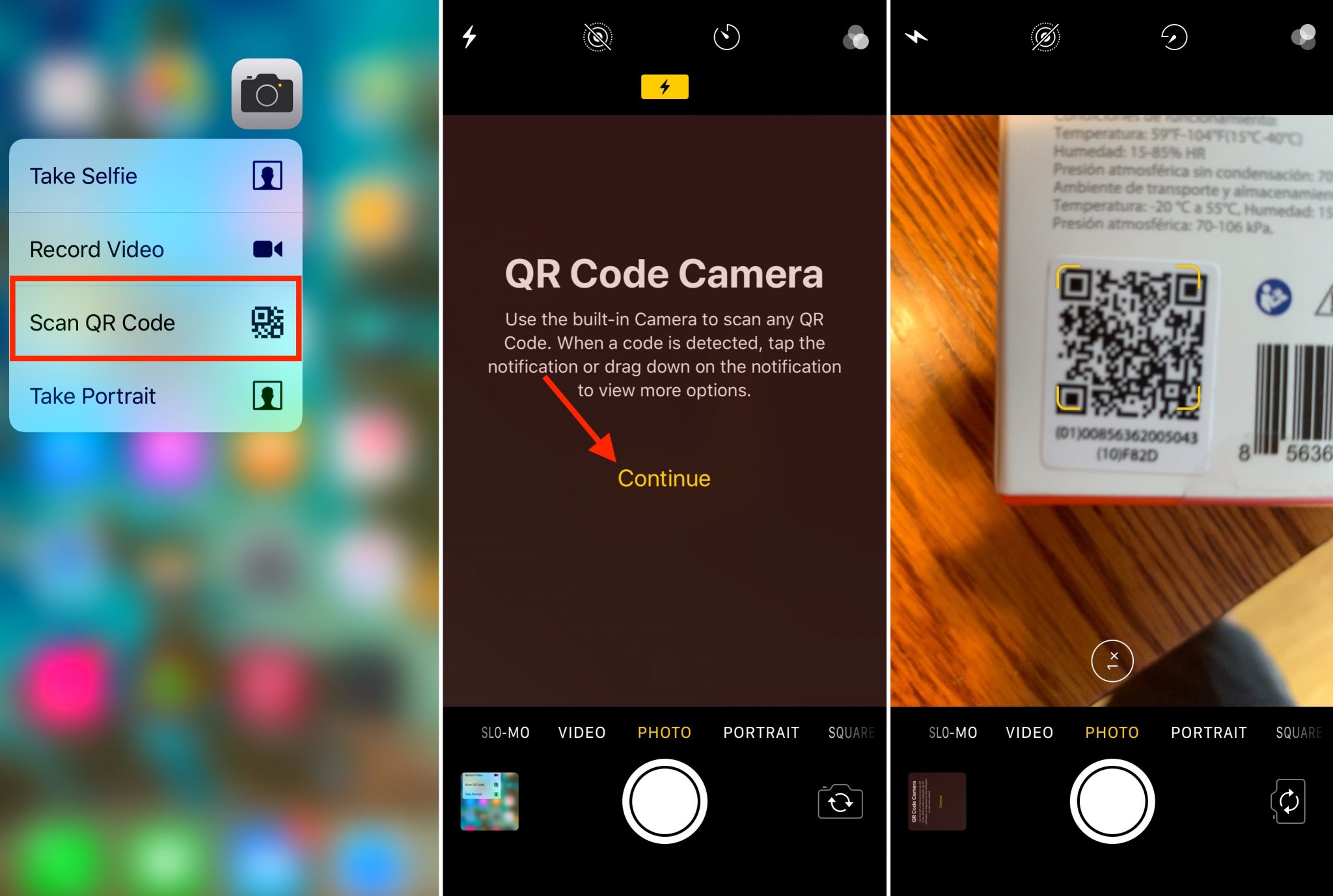
3) Point the device camera at the code. When the device detects it, it will be automatically scanned.
Scan QR Code via Control Center
There are two ways to scan a QR code through Control Center.
1) You can hold down the Camera icon and select 'Scan QR Code'.
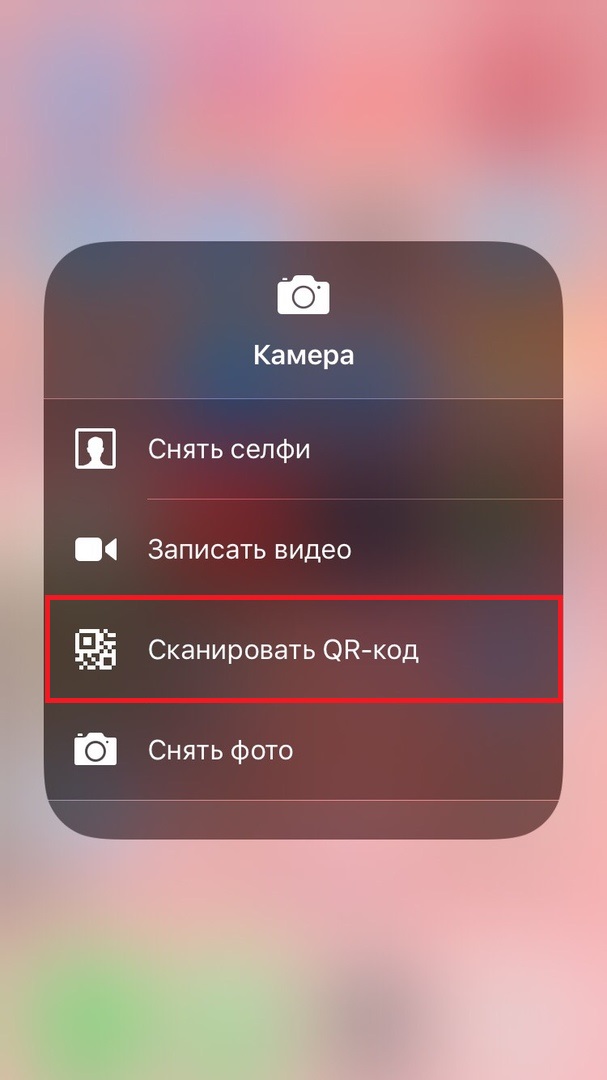
2) Alternatively, you can simply click on the QR code scan icon.
By default, the scan icon is not displayed in Control Center. To add it, go to Settings> Control Center> Customize Controls. Then click on the green '+' next to 'Scan QR Code'.
Scan documents from the home screen
Starting with iOS 11, you can scan documents through the Notes app. Alternatively, you can start scanning right from the home screen.
Just click on the Notes application icon with 3D Touch and select Scan Document.
Scan documents through Control Center
Add a Notes icon to your device's Control Center via Settings> Control Center> Customize Controls. Click on the green '+' next to Notes.
Now open Control Center and hold down the Notes icon and then select 'Scan Document'.
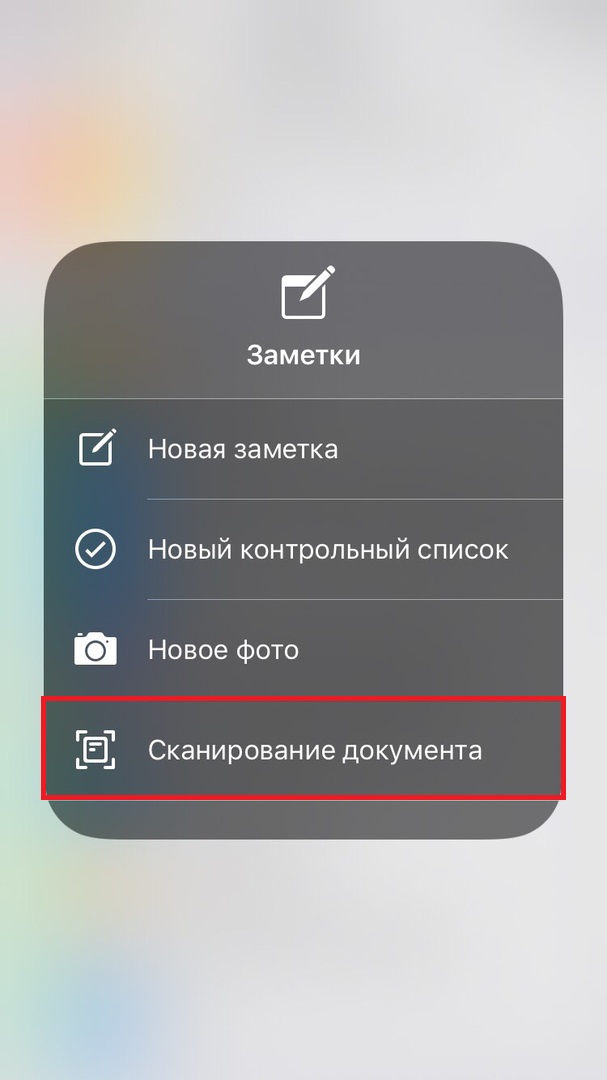
Scanning QR codes and documents on iPhone and iPad has never been easier. Now you can save your time and spend it on more interesting activities.