If your iPhone or iPad supports True Tone technology, which adjusts the white balance on the screen to the degree of illumination, you can easily and quickly control it in the Control Center iOS 11.
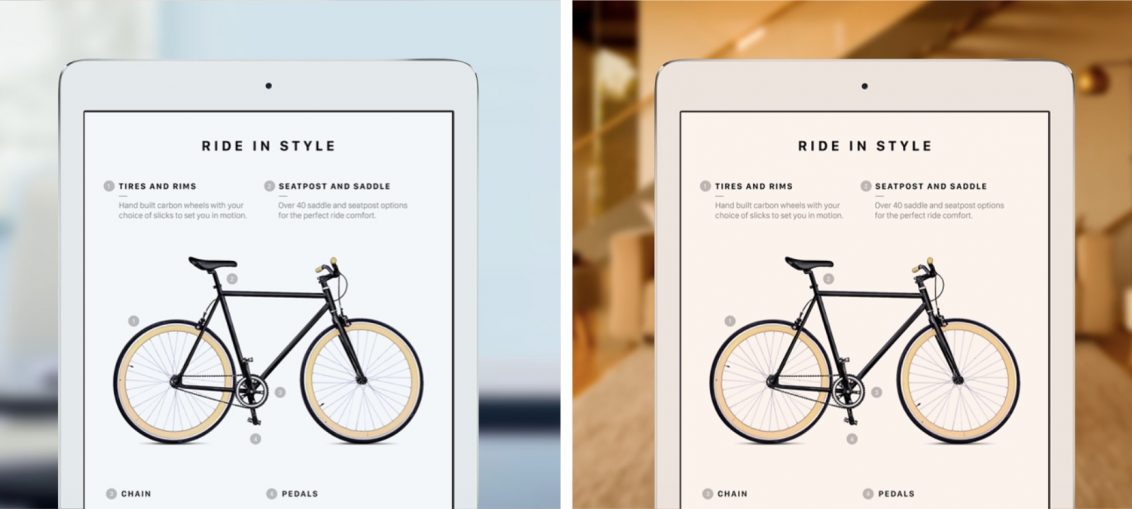
What is True Tone Technology?
True Tone adjusts the white balance on the screen to match the light level of the environment in which you use the device. The trick is to make the screen look as clear as a sheet of paper in any light.
By adjusting the percentage, saturation, and white temperature, True Tone sharpens images, reduces eye strain, and makes reading text more enjoyable.
The following devices support True Tone:
- iPhone X
- iPhone 8
- iPhone 8 Plus
- iPad Pro 12.9 (2nd generation)
- iPad Pro (10.5)
- iPad Pro (9.7)
True Tone uses multiple sensors to measure the saturation and tone of the light around you. iOS uses this information and adjusts the white balance to suit it.
Devices without True Tone technology often give off blue in warm room lighting.
How to manage True Tone in Control Center
To control the temperature of flowers on your device, use the switch in the Control Center:
1) Swipe up from the bottom of the screen to open Control Center. At iPad do the same from any application (it doesn't work on the home screen) or press the Home button twice.
2) Click on the brightness slider with 3D Touch or just hold it down.
3) Click on True Tone below the slider to enable or disable the function.
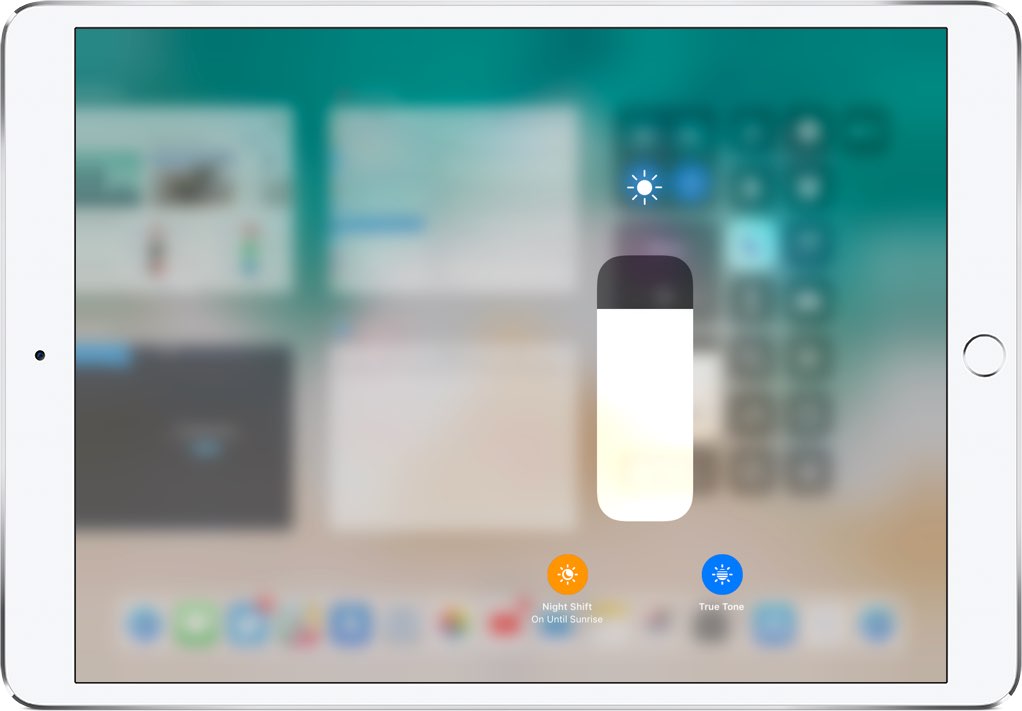
Note: Night mode can also be turned on and off here.
You can also control True Tone in Settings → Display & Brightness.
Note that accessibility features like Color Invert, Smart Invert, Light Filters, and White Point Lowering may turn off True Tone.
Do I need to leave True Tone on? Depends on your vision, lighting and environment. It is best to use True Tone when reading. However, we do not recommend turning on the function when viewing media files, in games, and when editing photos and videos, as it will change colors.
