Apple has released its ninth beta iOS 11 to registered developers. The postscript says that the update contains bug fixes and improvements. The ninth beta came out just a few days after the eighth.
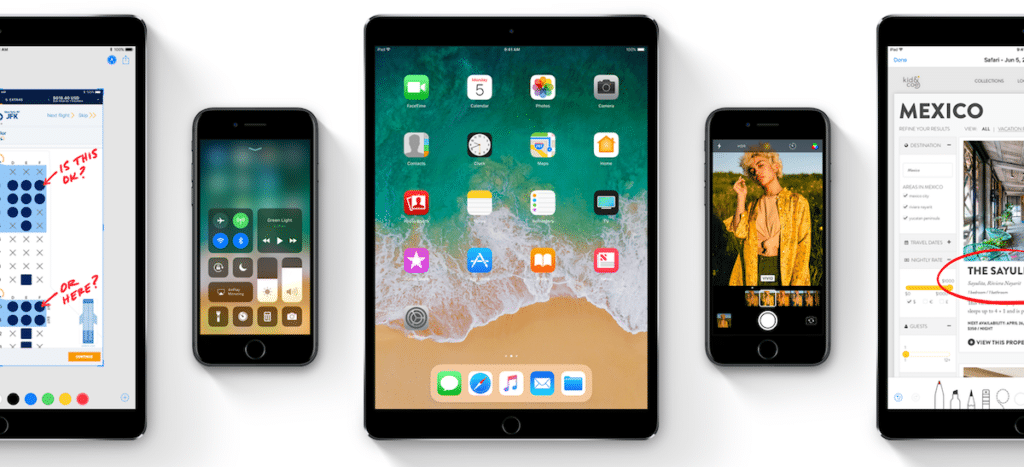
Apart from bug fixes, the ninth beta version does not contain significant changes. In the latest beta releases Apple, I changed the app icons App Store and Maps and added a new animation when unlocking the device. In addition, the 'do not disturb while driving' function is operational. The update also contains a new system for syncing bookmarks and Safari Reading List. Issues with the Bluetooth and 3D Touch button have been fixed.
Fortunately, like previous beta versions, this one can also be downloaded without a developer account and without a computer.
If you're frustrated that you don't have a developer account and can't install iOS 11, you'll be pleased with the easy way to get the developer beta without it. What's more, the steps don't require a computer and you only need your iPhone or iPad. Alternatively, you can register for the beta testing program. The release of the public iOS 11 beta 8 is expected in a day or two.
How to install iOS 11 Beta 9 without a developer account
If you have already installed iOS 11 beta:
- Reinstall the iOS Beta Software profile by clicking on this link.
- Note: If the download link stopped working, try an alternative. Select option iOS 11 Beta and install the updated profile. [The link will lead to the advertising page. You will need to click 'skip' to proceed to download.]
- Click on Download.
- On the profile installation screen, select Install.
- Reboot your device, and after rebooting you will see the update file iOS 11 Beta 9 when you go to Settings> General> Software Update and click 'download and install'.
If you are installing iOS 11 beta for the first time:
Step 1: From your device, follow this link. Open it in Safari, not another browser or app.
- If you have problems with the link, you can download the profile from Google Disk.
Step 2: Select option iOS 11 (Beta 9).
Step 3: You will be redirected to the ad page. Skip it and download the profile.
Step 4: Next, you will be directed to the 'iOS Beta Software Profile', you will need to click Install three times and choose to reboot.
Step 5: When your iPhone or iPad finishes rebooting, go to Settings> General> Software Update, and the update file iOS 11 beta should be available for download. If the update does not appear, wait a couple of minutes and try again. If that doesn't work, please reboot your device again.
After downloading the update file over the air, install it like any other update iOS.
