Live Photos are nothing short of magic. Ever since the feature was introduced on iOS 9, it has made owners happy iPhone. This is one of the classic features Apple that brings a smile to the face. Clicking on a photo with 3D Touch to play the animation has the same effect. But while the function is beautiful, it was almost impossible to control. This will change to iOS 11.
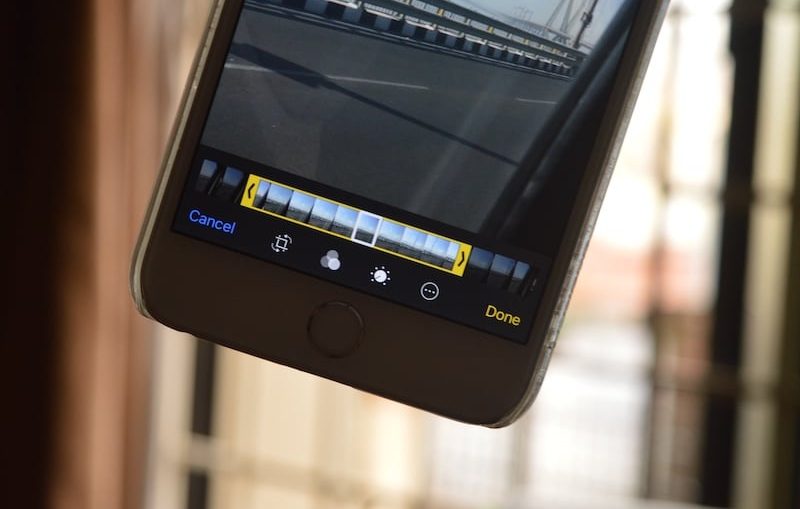
Apple has worked on improving live photos. Image stabilization has improved and Live Photos can now be shared in third-party applications. On iOS 11 Apple I added several options with which you can edit your favorite live photos. You can remove sound from them, crop, choose another cover.
Yes, now you can finally crop this part of the live photo showing you put your phone away. Many have faced this problem.
How to edit live photos on iOS 11
Step 1: Open Photos and find the live photo you want to edit. The Albums section will have a separate folder with live photos.
Step 2: Select a photo and click Edit at the top of the screen.

The editor screen opens.
A. Remove sound: To remove background sound, click on the speaker icon in the upper left corner of the screen on iPhone or in the lower right on iPad.
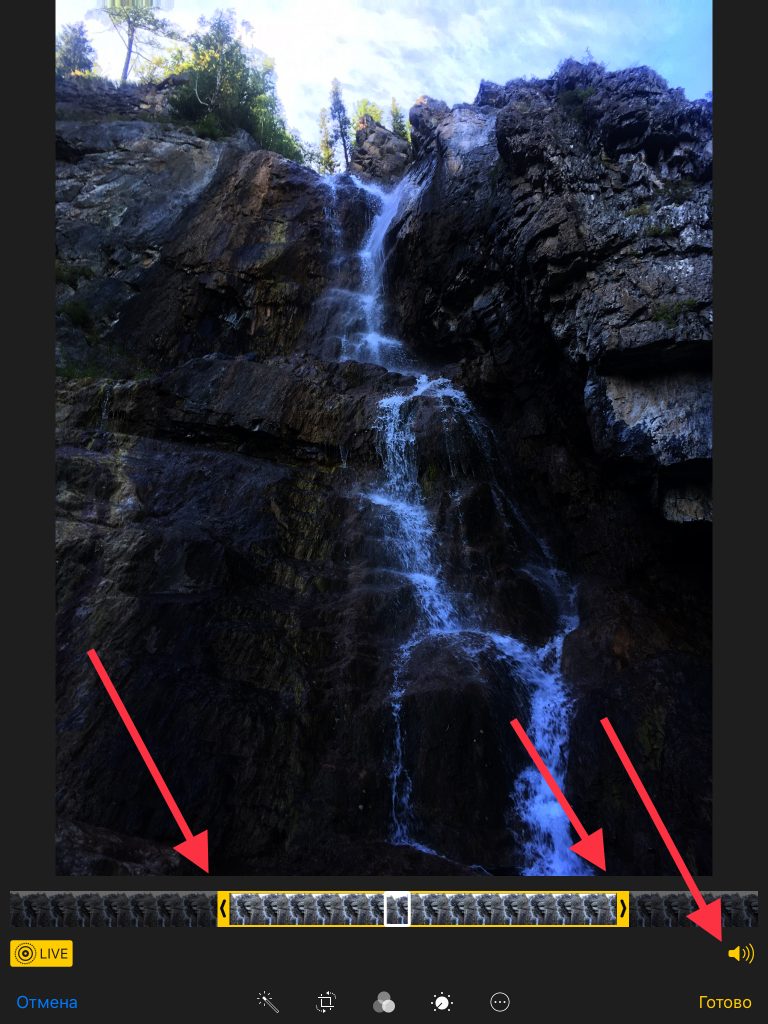
B. Crop: There will be a familiar strip of frames at the bottom of the screen. It shows a preview of the photo. Click on the strip and you will see two yellow arrows on the sides. Hold any of them and you can move it. These are the start and end points of live photography. Move them as you like and then tap Done to crop the photo.
B. Select Cover: In the same feed, you can click on any frame and select Set Photo as Main to put it on the cover of a live photo.
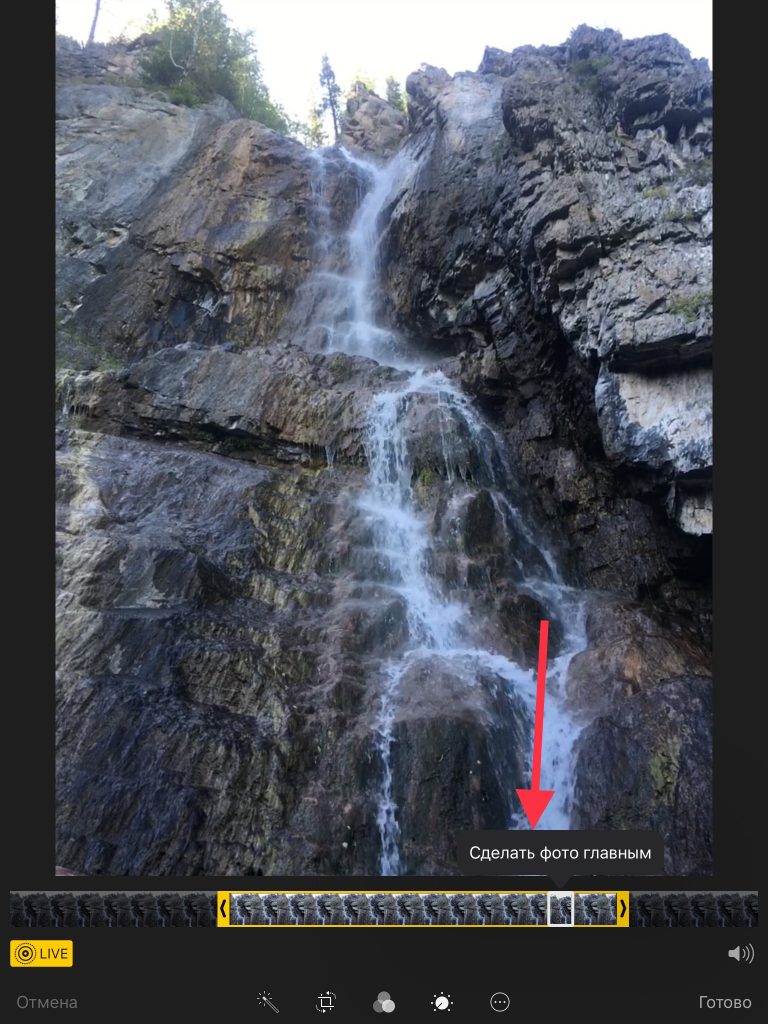
Note that if you change the cover, the quality of the photo will become worse (at least in terms of megapixels). For the sake of memory saving iOS does not shoot all frames in the best quality.
D. Live: If you want to remove the 'live' part of the photo, click on the yellow sign with 'Live' at the top of the screen on iPhone or below on iPad.
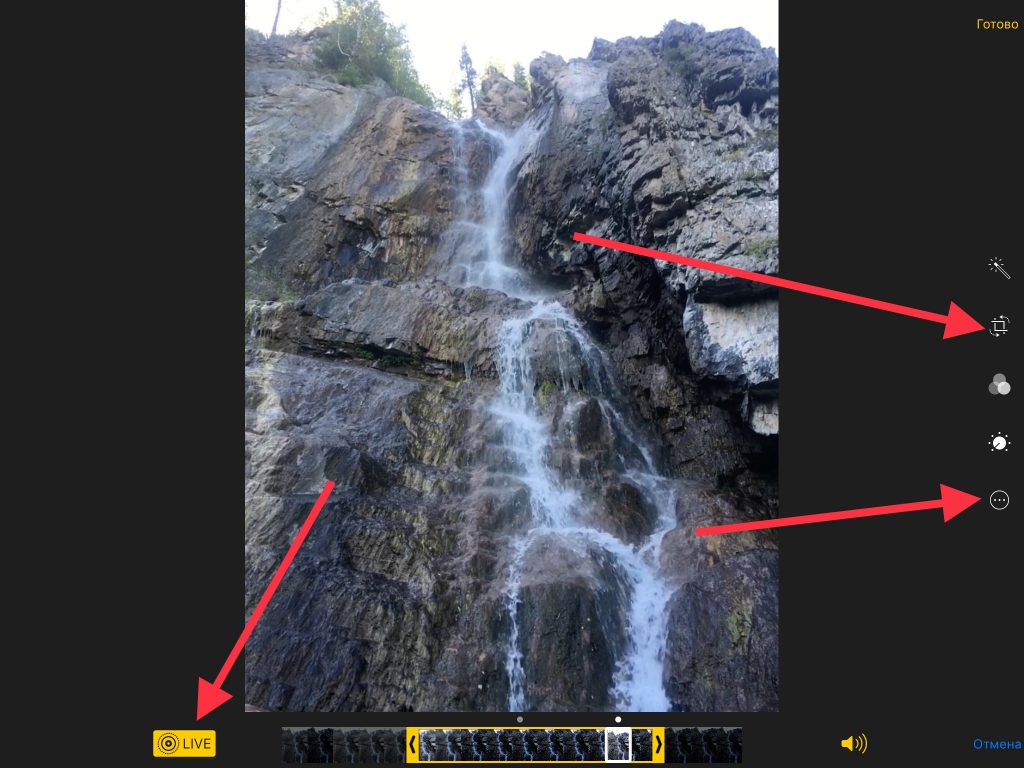
E. Standard Editing: Standard editing options are available for live photos as well. In the editor, you just need to click on the menu and select More.
Now try the live effects
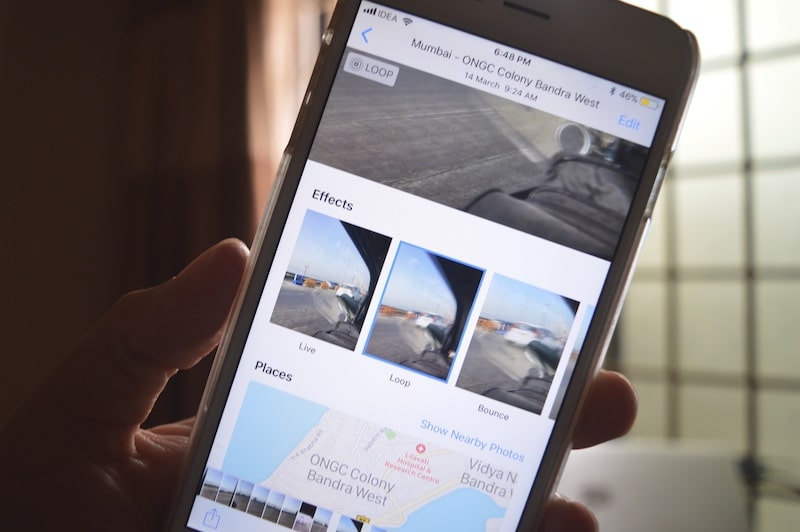
You can do a lot more with live photos. You can use the Motion Stills app to stabilize your video.
iOS 11 also provides new ways to make your Live Photos more interesting. Swipe up and you'll see a new section with Effects. Here you can apply the following effects to the photo: loop, bounce and long exposure.
