Initially, Animoji was considered a flop, but it looks like it has become one of the most popular.
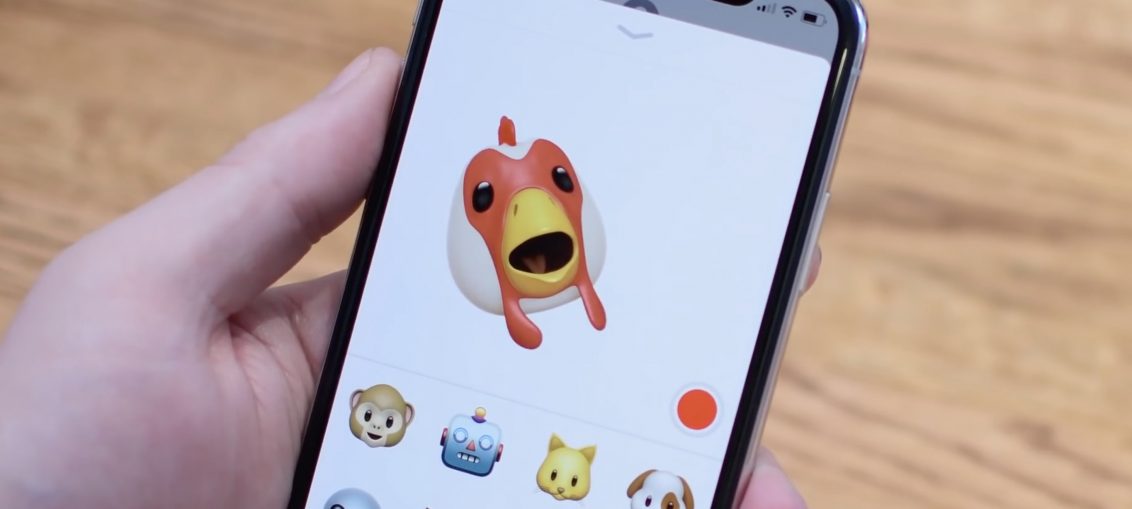
With Animoji, you can create videos with animated characters that copy all of your facial movements. As you might have guessed, many people share their Animoji on social media and even create karaoke videos with them.
Let's take a closer look at the Animoji feature.
What is Animoji
The name Animoji speaks for itself – these are animated emoji.
The True Depth camera, which is also the basis for Face ID, can capture the movements of more than 50 different muscles in your face. The system then turns these movements into 3D emoji. If you tilt your head, raise your eyebrows, blink, or speak, Animoji will do the same in real time.
Owners of iPhone, iPad, or iPod touch with iOS 11.0 and later can receive messages from Animoji. However, they can only be created on iPhone X.
How to create Animoji
1) Open the Messages app on iPhone X.
2) Animoji is a Messages feature, so you will need to click on the icon App Store to the left of the text box.
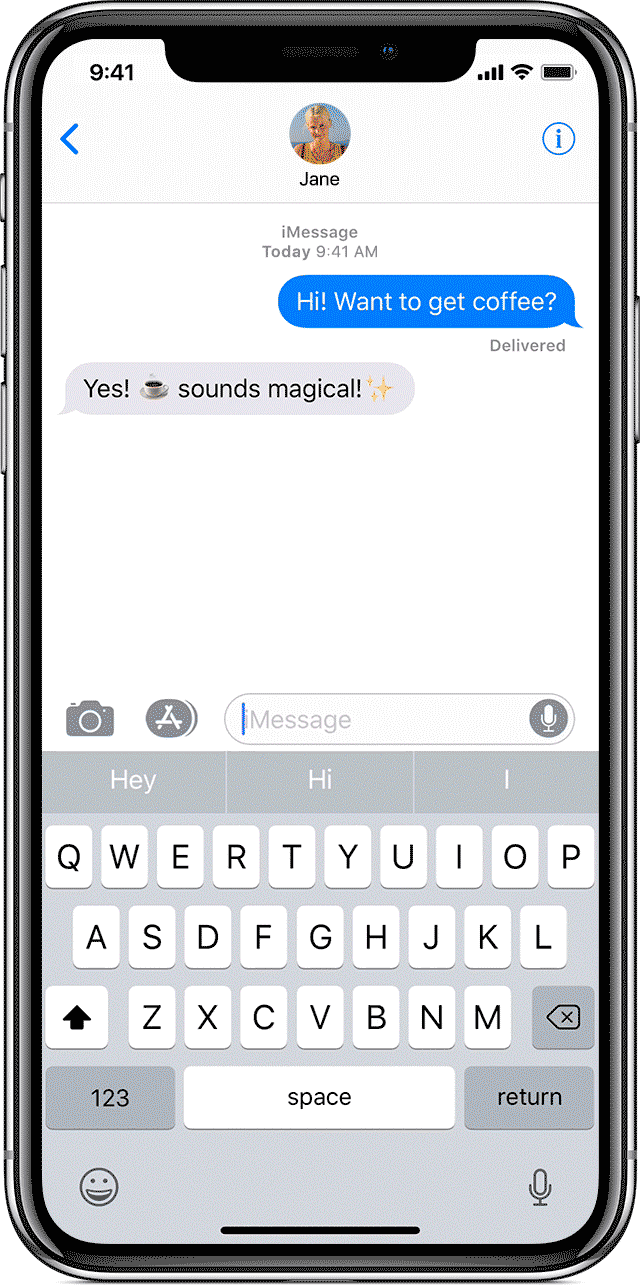
3) Find Animoji among the apps and click on the icon.
Note: The icon depicts a monkey.
There are 12 Animoji available: Donkey, Robot, Cat, Puppy, Alien, Turd, Pig, Panda, Rabbit, Chicken, and Unicorn.

4) Choose the Animoji you like.
5) Click on the capture icon to start recording video.
You need to look directly at iPhone and keep your face in a frame. The video is up to 10 seconds long.
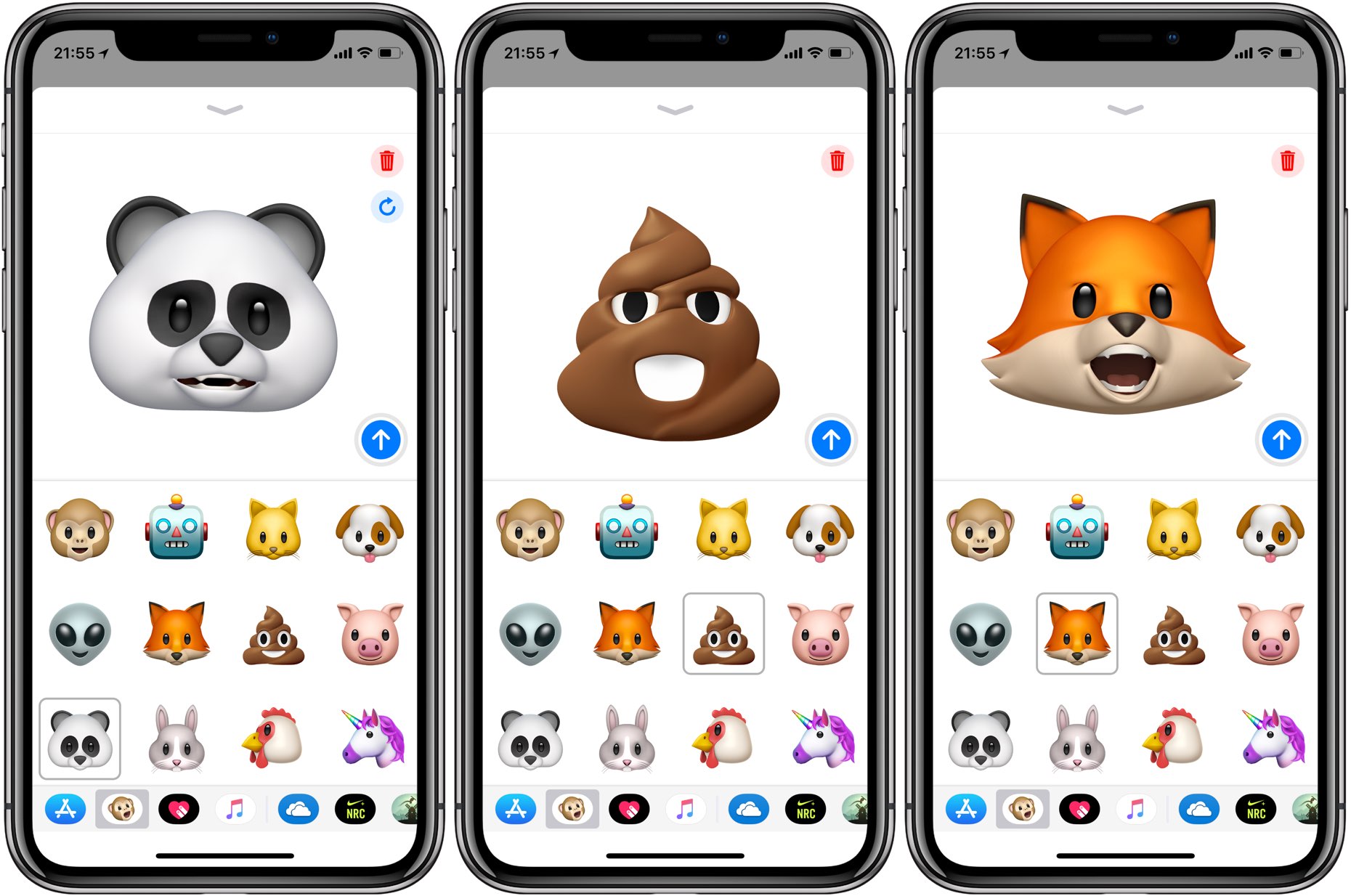
6) End the recording by clicking the icon again.
Note: After you record the video, you can select another character, and he will also repeat all your movements and voice recorded earlier.
7) Send a video with Animoji to the interlocutor by clicking on the blue button.
To delete an entry and make a new one, click on the trash can button. To watch the video, click on the 'repeat' button right below the bin.
How to make a sticker with Animoji
You can also send static Animoji stickers with your own facial expressions.
1) Open Messages.
2) Click on the icon App Store.
3) Select Animoji.
4) Select the desired Animoji from the available ones.
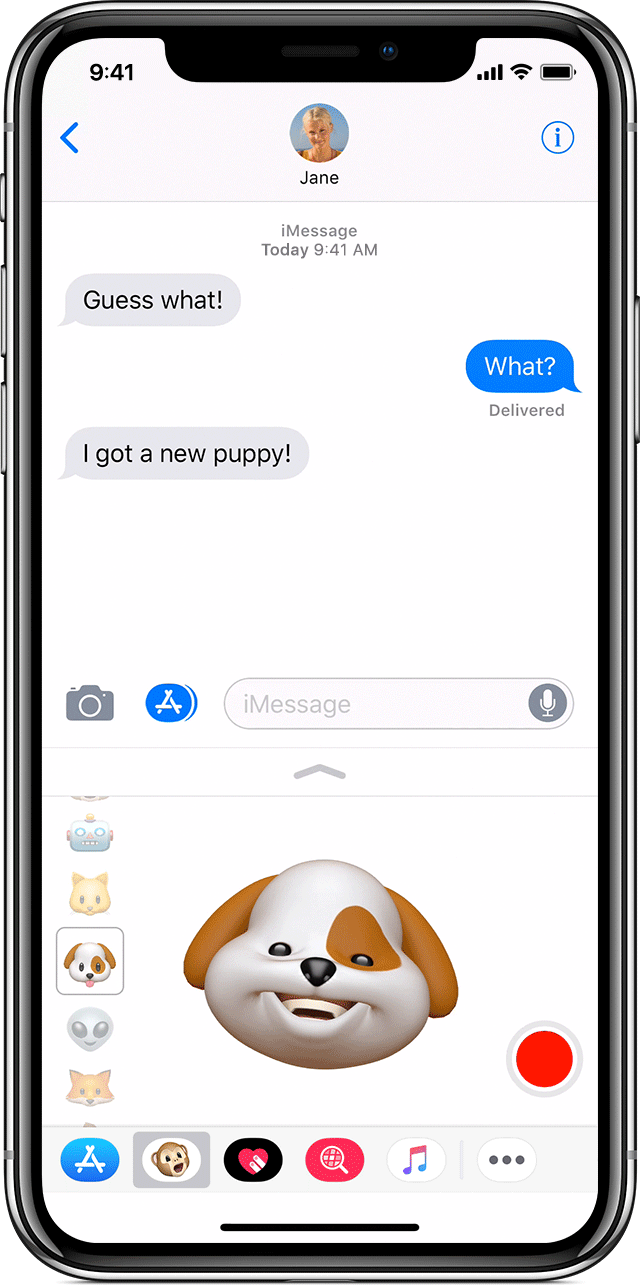
5) Look at your iPhone X and strike the desired pose.
When you're ready, just drag your character from the bottom of the screen into the dialog.
How to save Animoji
Sent and received videos with Animoji can be saved.
1) Open Messages.
2) Select the Animoji dialog you want to save.
3) Hold Animoji and select Save from the pop-up menu.

Alternatively, open Animoji full screen and select Save Videos from the Share menu.
Note: On devices with 3D Touch, you can firmly press the Animoji, then swipe up and press Save.
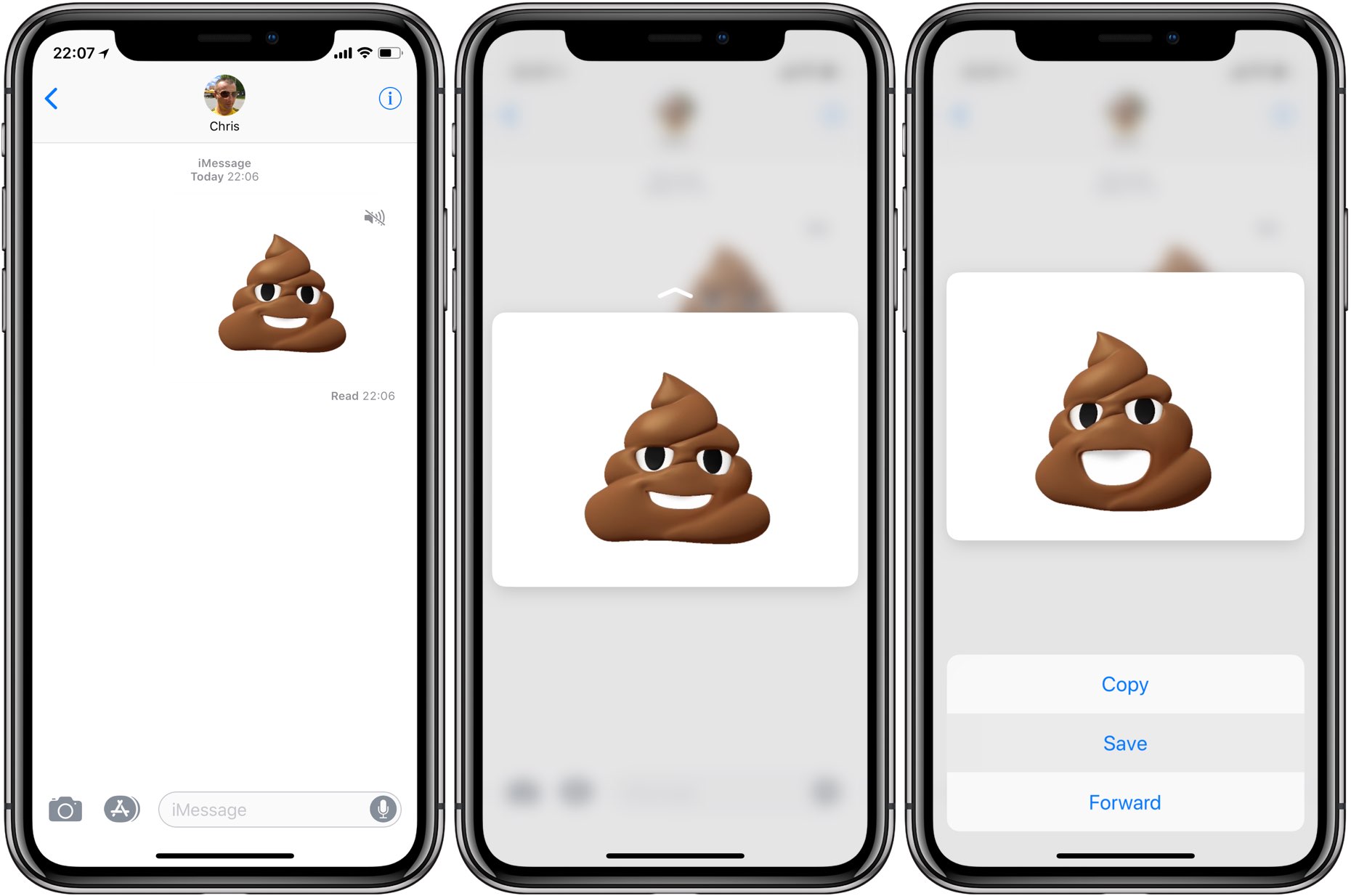
The saved video will appear in the Photos app.
How to share Animoji
Obviously, the main way to share Animoji is through Messages. Only in Messages can you create videos with Animoji, and there you can share them with friends or send animations to social. networks and other applications.
How to forward Animoji
1) Open Messages.
2) Select the Animoji dialog you want to forward.
3) Hold Animoji and select Other from the pop-up menu.
4) Click on the 'Forward' button in the lower right corner.
5) A new message will be created with the Animoji attached. Select a recipient and send him a message.
How to share Animoji
1) Open Messages.
2) Select the Animoji dialog you want to save.
3) Open Animoji full screen, tap Share, and select a service or app from the pop-up menu.
If you save Animoji to Photos, you have even more options.
Animoji will be saved as short videos so they can be shared to Twitter, Facebook, YouTube, etc.
Plus, you can stitch multiple Animoji videos together and do something cool like karaoke with them.
Output
The Animoji feature has proven to be one of the top reasons for many to buy iPhone X. Whether the hype will subside over time, or if people continue to use it regularly, remains to be seen.
