The application switcher on iPhone, iPad or iPod touch has remained simple and convenient, retaining almost all the main features of the operating system iOS.
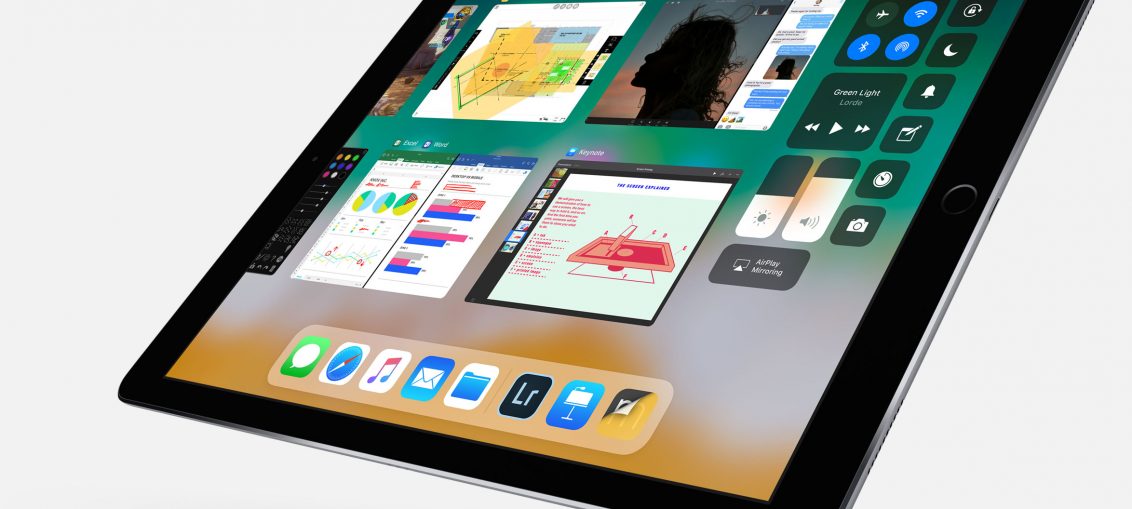
On iOS 10, double-clicking the Home button opens recently used apps as cards that you can swipe away. And with the help of 3D Touch you can open these cards by pressing harder on the left side of the screen. On iPad, you can swipe up with four fingers for the same purpose.
To close an application on iOS 10, you need to find it in the recently used ones and swipe up.
At iOS 11 and above, access to recently used apps has not changed, but at iPad they are now closed differently.
How to close recently used apps on iPad from iOS 11
1) Double click on the Home button to open the list with applications.
2) Press the preview of any application, as you would on the main screen, until a small “x” appears in the upper left corner.
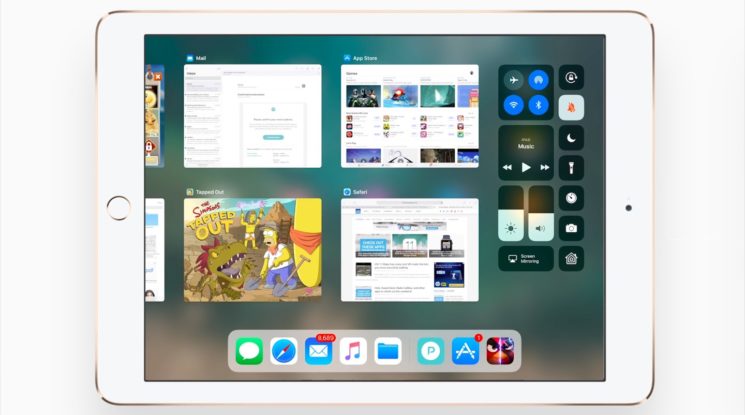
3) Close a frozen or unnecessary application by clicking on this “x”.
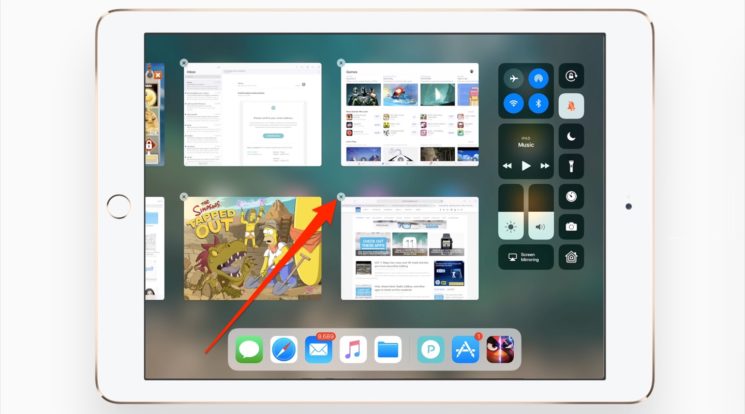
TIP: You can continue to close other applications if needed.
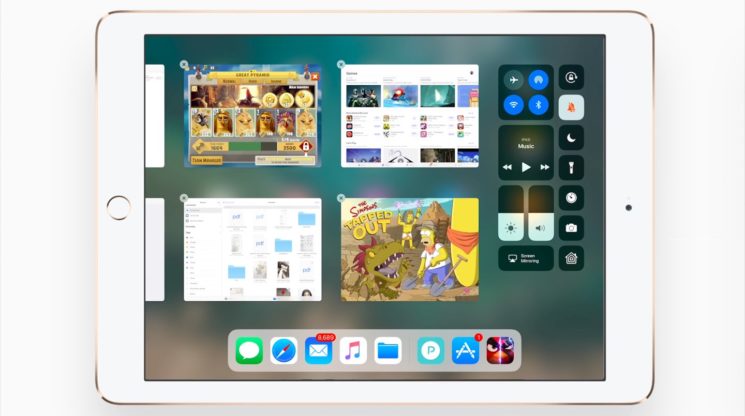
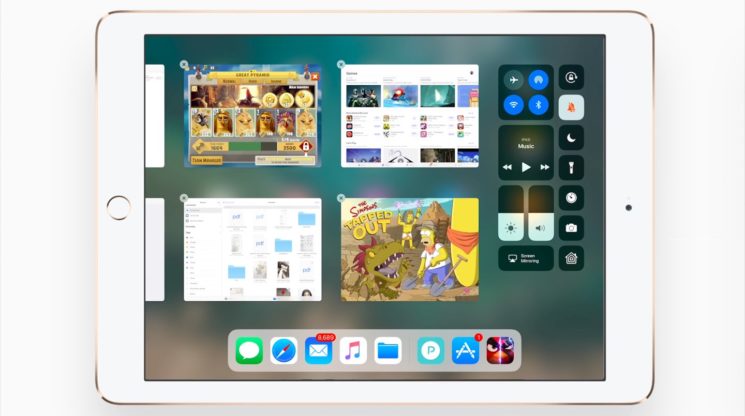
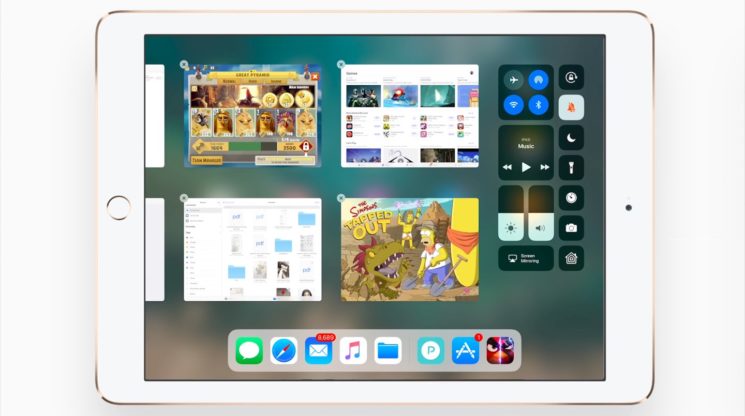
4) Exit recently used apps by pressing the Home button.
Closing applications on iPhone and iPod Touch is the same as on iOS 10.
It should be said that it is not necessary to close applications on iOS if they do not freeze or take up a lot of memory. It makes no sense to close applications that you are not using because memory for iOS is automatically allocated.
Moreover, when you close the application and later launch it, iOS you have to load it from flash storage into RAM, which wastes energy.
