Recently Instagram has a convenient option for archiving old photos and videos that you don't want to permanently delete. A feature called 'Archives' moves the selected post to a repository visible only to the account owner. The publication is not deleted permanently, but only moves to a private place accessible only to you, and disappears from the profile, becoming invisible to other users.
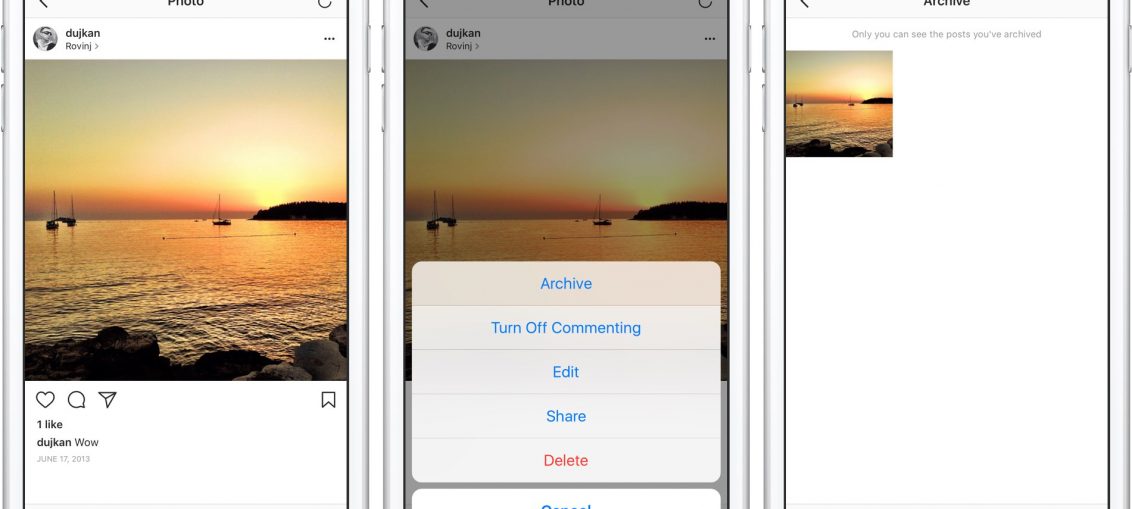
“Your profile is changing and evolving with you,” they say in Apple. – Thanks to the new archive, you will have more opportunities to modify it, while preserving things that are important to you personally.
The feature works in Instagram on a device with version iOS 10.2.1 or newer, so make sure you have the latest available update before trying to archive.
How to archive publications in Instagram
You can archive any content you posted in Instagram.
1) Run the application Instagram on iPhone.
2) Go to the profile section by clicking on the tab located in the lower right corner.
3) Find the post you want to archive and click on the three dots icon at the top of the post. In the menu that appears, select the 'Archive' option.
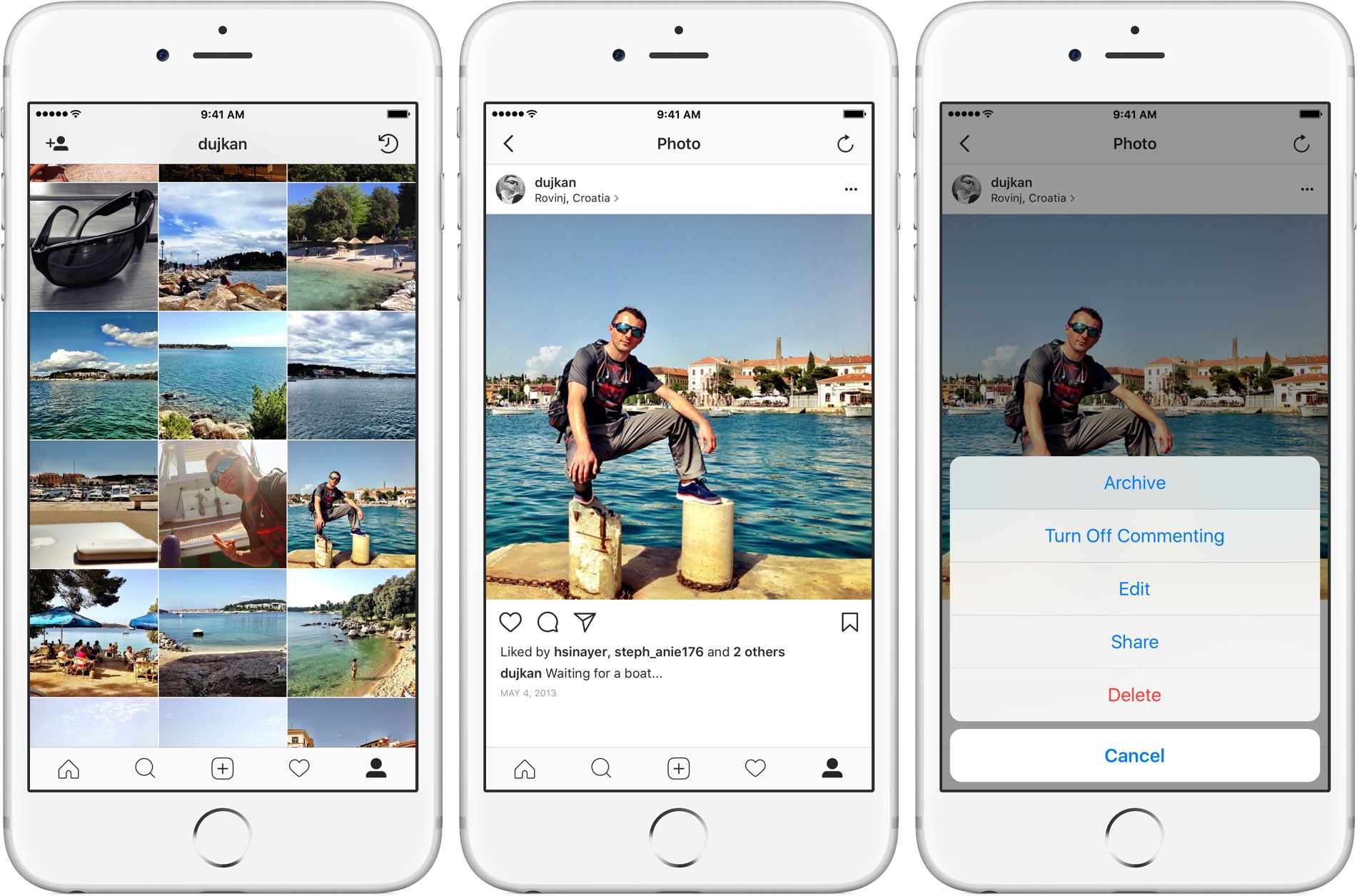
This action will hide the selected post from your account page from the eyes of your subscribers and other users Instagram.
TIP: You can also select a post with 3D Touch, swipe up to view the menu and select the 'Archive' option.
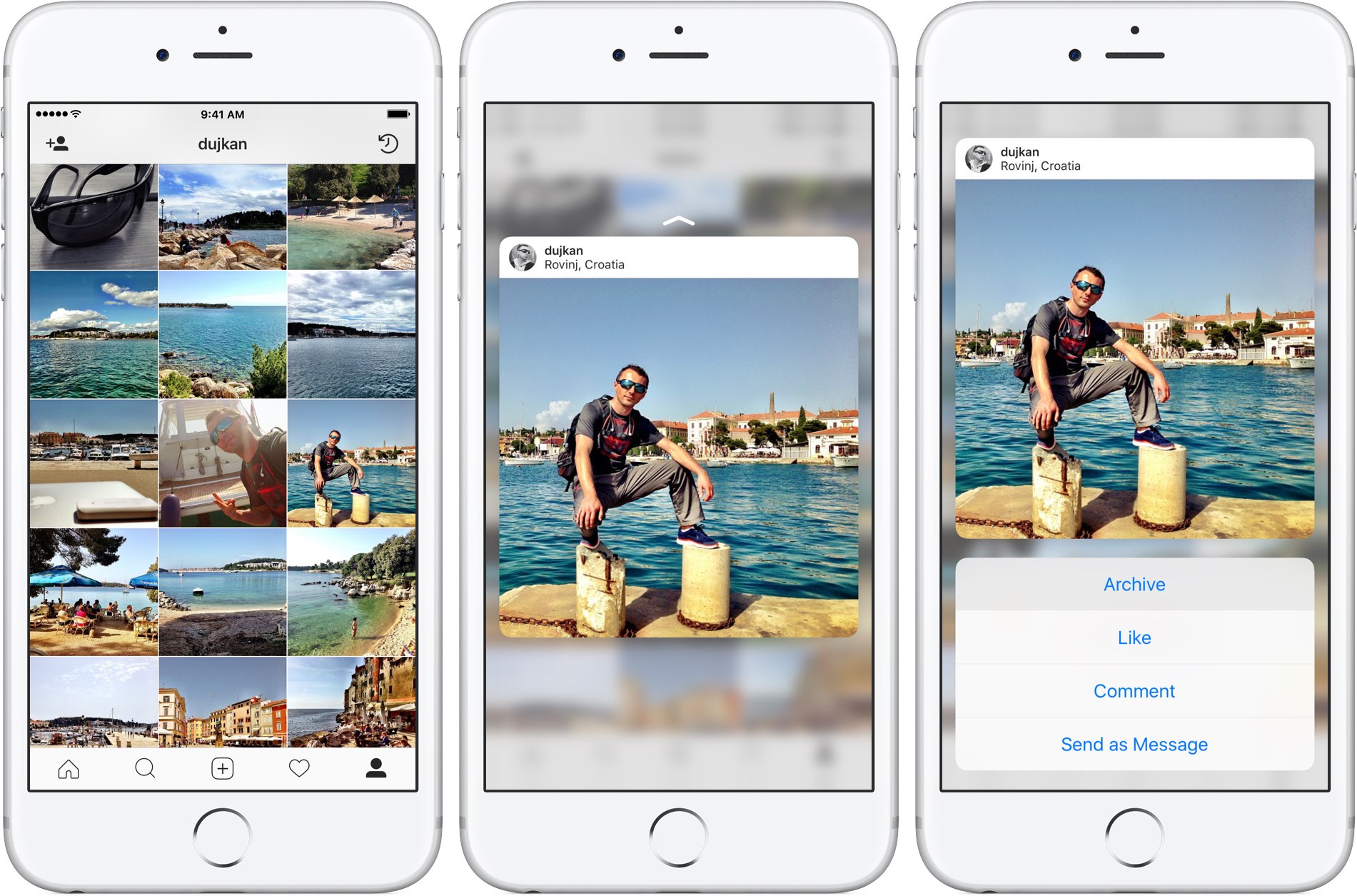
Archived posts save all the likes and comments you've typed.
How to view archived publications
Posts stored in the archive can be viewed at any time.
1) Run the application Instagram on iPhone.
2) Go to the profile section by clicking on the tab located in the lower right corner.
3) Click on the archive icon located in the upper right corner of your profile.
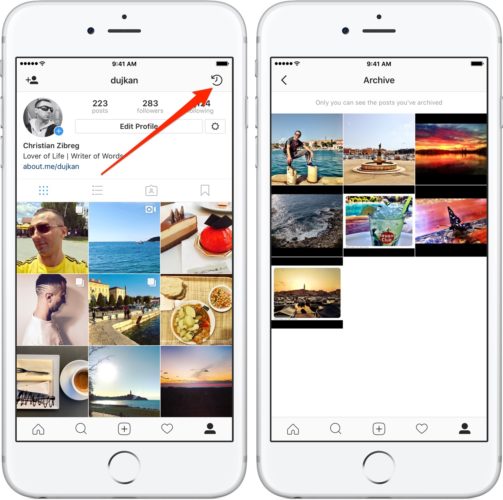
Done! You are in the archive Instagram.
How to remove a post from the archive
Any post placed in the archive can be made visible again in the profile.
1) Run the application Instagram on iPhone.
2) Go to the profile section by clicking on the tab located in the lower right corner.
3) Click on the archive icon located in the upper right corner of your profile.
4) In the archive, find the publication you want to return to the feed, select it and then click on the icon with the image of three dots. From the menu, select the 'Show in profile' option.
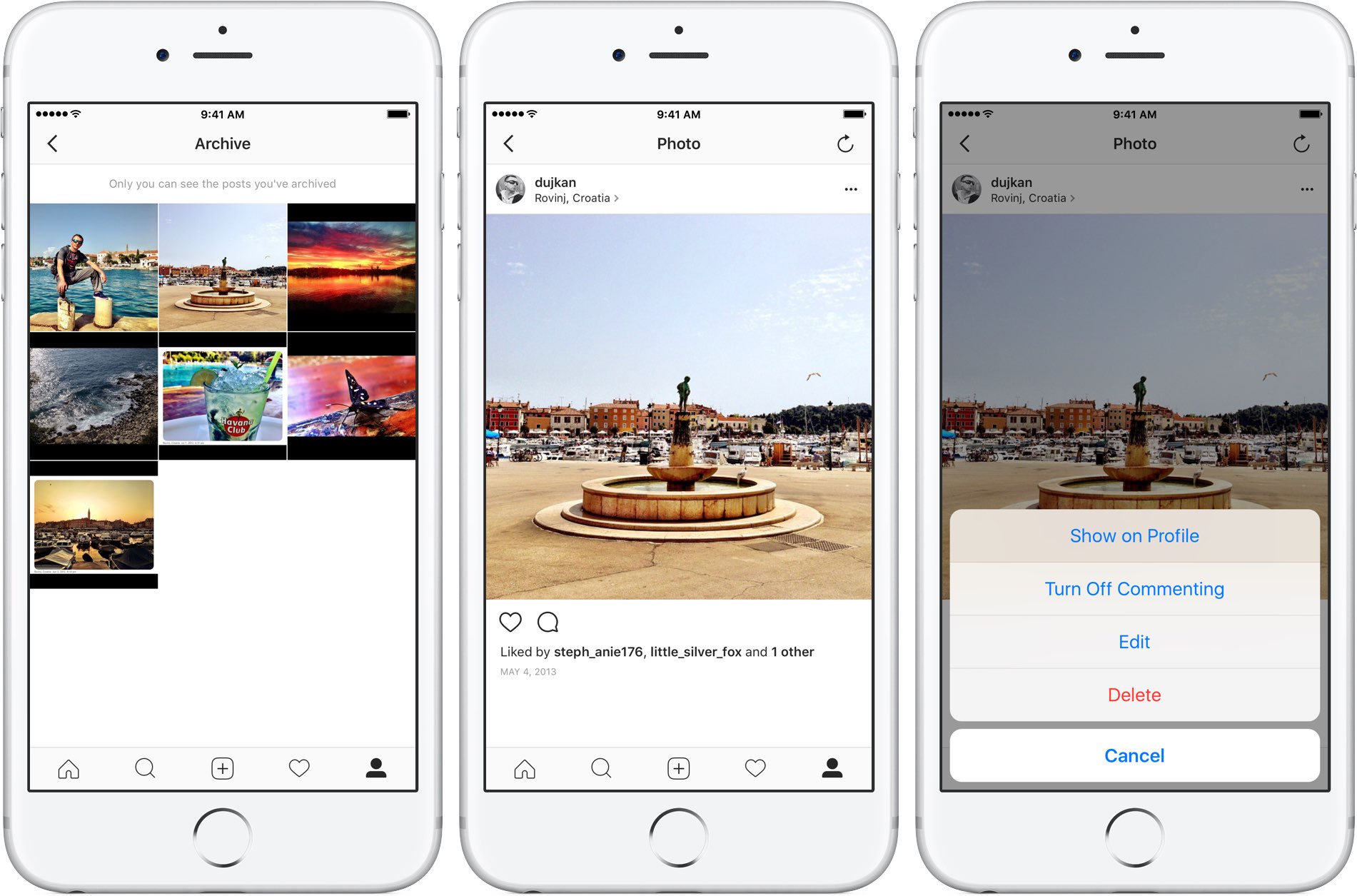
TIP: You can also select a post with 3D Touch, swipe up to view the menu, and select the 'Show in profile' option.

The post, along with all comments and likes, should return to its original place in the feed Instagram.
To learn more about the archive, visit the Help Center Instagram.
Download Instagram for free via App Store.
