iPhone X does not have a Home button and most actions are now done with gestures. Perhaps not all of them are convenient for you, at least until you are used to them. There is a solution – a virtual Home button. AssistiveTouch is essentially a virtual Home button that can not only bring you back to the home screen, but do much more.

Previously, the AssistiveTouch function was used when the Home button was broken, or at times iPhone 4s to avoid breaking prematurely.
When you turn on and configure AssistiveTouch, you can add gestures 3D Touch or long press on the virtual button. When you click on it, several options will appear, including activation Siri, switching applications, screenshot, etc.
How to set the virtual home button to iPhone
Step 1: Go to Settings-> General-> Accessibility-> AssistiveTouch and click on the switch at the top. After that, a virtual button will appear on the screen. Place it wherever you like.
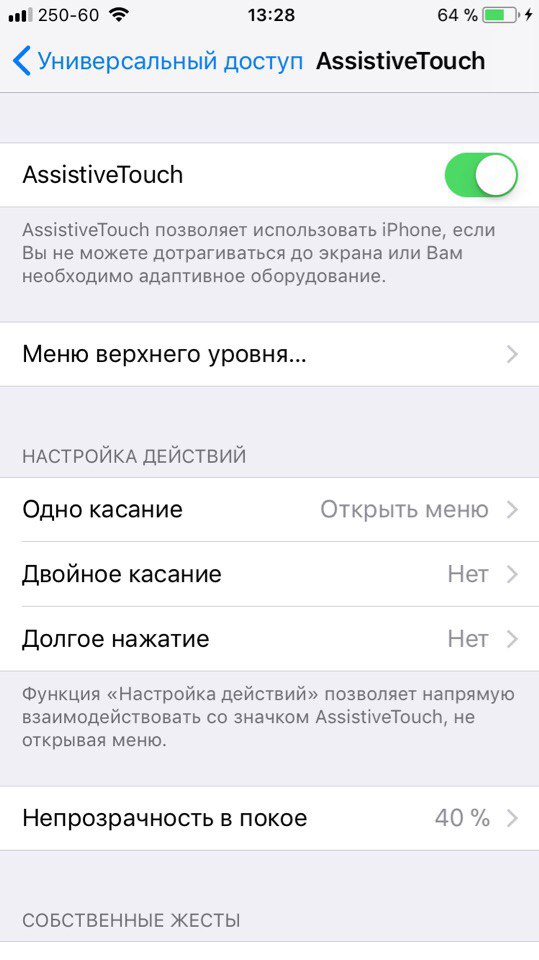
Step 2: After that, click Top Level Menu. You will see buttons that will appear after clicking on the main one. Typically these include Control Center, Siri, Home and Notifications. It is worth adding the functions Multitasking and Screenshot.
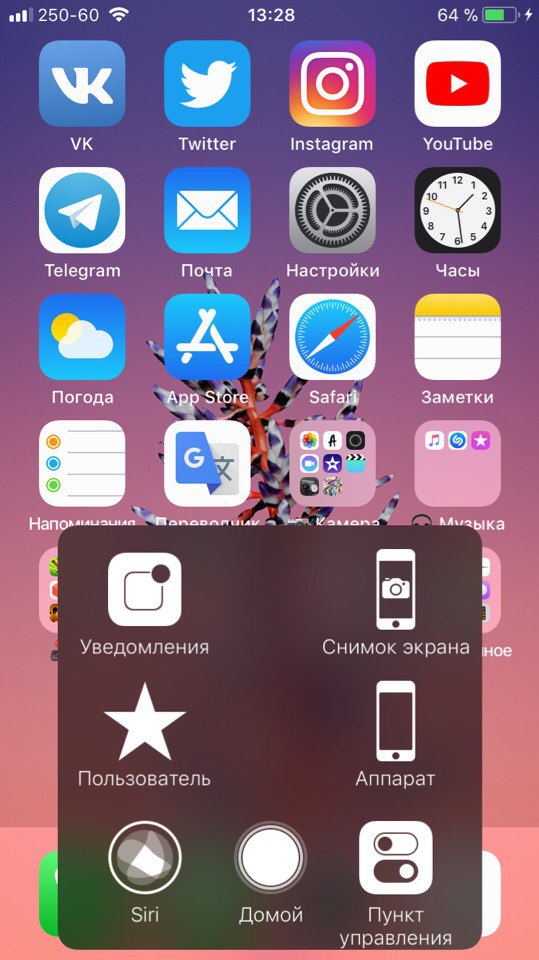
Step 3: You can customize one-tap, double-tap and long-press gestures or 3D Touch.
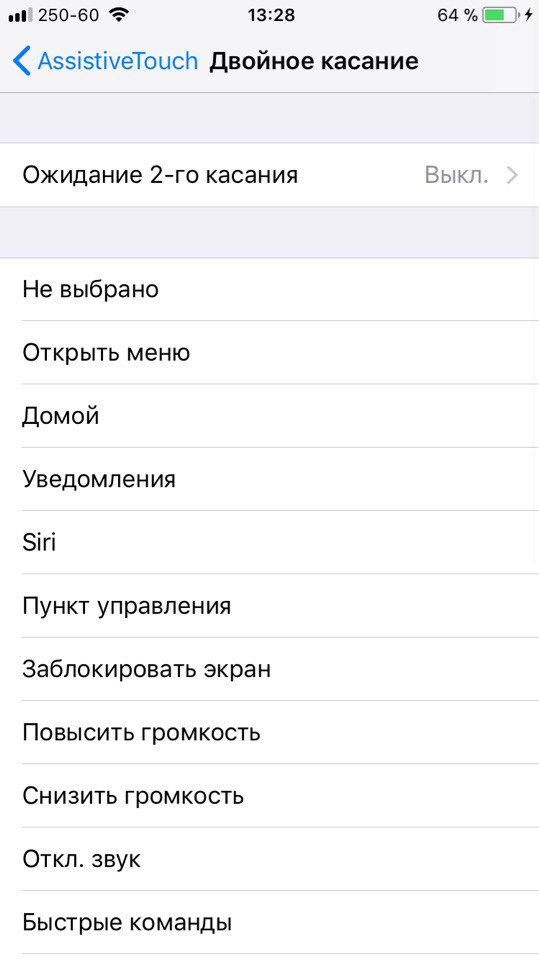
The most important actions can be set on these gestures. For example, one touch will open the main screen, double – multitasking, and a long press – Control Center. For 3D Touch you can leave activation Siri.
That's all, now you have a convenient virtual Home button on your iPhone.
