Today everyone is familiar with long pressing the screen to activate additional actions in iOS. For example, you press and hold an application icon, after which all application icons begin to wiggle. Pressing the screen harder will activate the function 3D Touch. Firstly, a vibration signal on the screen informs you about this, and secondly, something appears on the screen.
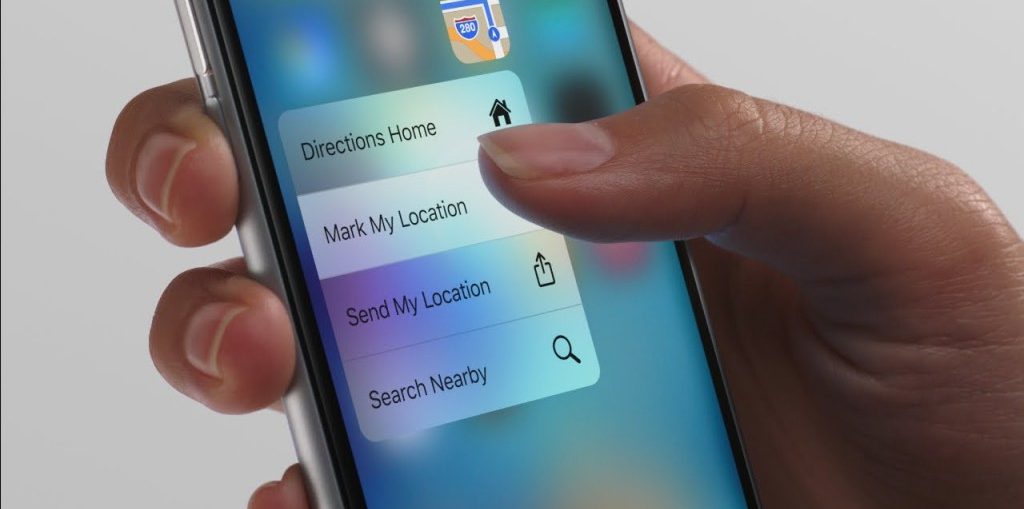
Gestures 3D Touch are like right-clicking on a touchscreen. Pressing activates hidden functions and displays a context menu. It's been over a year since the feature 3D Touch was introduced. The built-in gestures iOS are already widespread, and support from third-party application developers is well integrated. If you have iPhone 6S, iPhone 6s Plus, iPhone 7 or iPhone 7 Plus, use gestures 3D Touch for the steps below. This will lead to more efficient performance on devices.
- 1. Application icons
- 2. App Switcher (switch between open applications)
- 3. Notifications
- 4. Browser 'Safari'
- 5. Control center
- 6. Convert iOS – keyboard to trackpad
- 7. Gesture 3D Touch on the folder with unread notifications
- 8. Gesture 3D Touch on the downloaded application
- 9. Application 'Phone'
- 10. Application 'Music'
- 11. Application 'Message'
- 12. Third party apps that have correct gesture support 3D Touch
- Customizing gestures 3D Touch
- Always try gestures 3D Touch
1. Application icons
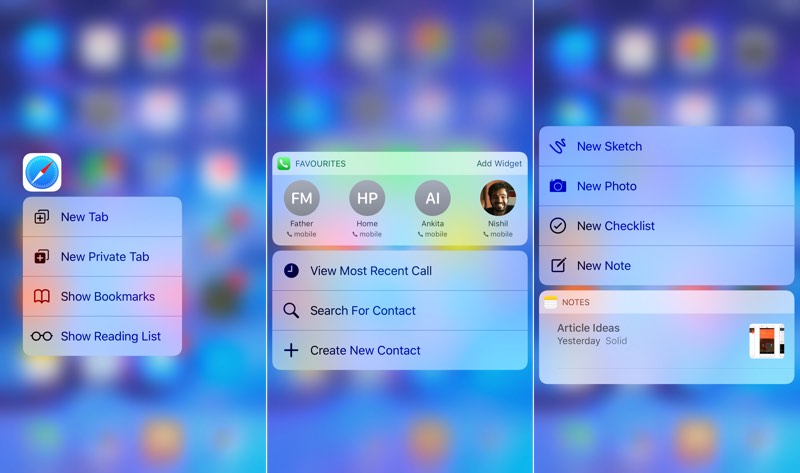
Start practicing 3D Touch – gestures on the home screen application icons. You will find many useful shortcut actions in the context menu. They are great for jumping to a specific part of the application's functionality. Alternatively, use the gesture 3D Touch on any application: swipe the screen to activate options, then release your finger. Once, and you have just activated the application options with one touch, without even lifting your finger from the screen.
Some applications even show a small version of their widget in the context menu that opens.

Here is a small list of gestures 3D Touch for standard applications:
- A gesture 3D Touch in the app App Store will also show a search box, so you can start searching right away.
- The Music app displays a widget for recently played songs and a shortcut for playing Beats 1. There is also a search button.
- From the Safari context menu, the gesture 3D Touch will help you quickly open a new tab, private tab, or reading list.
- Pressing firmly on the Phone app icon brings up a widget with the first 4 favorite contacts and provides a shortcut key to create a new contact or listen to your voicemail.
- Gesture 3D Touch in Photos app shows memories widget and quick jump to most recent photos, favorite photos and search options.
- The iBooks app will have keyboard shortcuts to navigate to recently viewed documents, books, or audiobooks.
- The Weather app has a weather widget for your current location and shortcuts to your first three cities on the list.
- The Camera app contains shortcuts for selfies, video recording, slow motion features, or just a photo option.
- The Calendar app will have a Next widget and a shortcut to add a new event.
- The Clock app will have shortcuts to set the alarm time, start timer or stopwatch functions.
- The Map app has a destination widget, along with shortcuts to mark and post your location.
- The Notes app shows the most recent notes, along with shortcuts for creating a new note or checklist.
2. App Switcher (switch between open applications)
This feature works best when your iOS device has a lightweight case. Press firmly on the left edge of the screen until you receive a vibration feedback, and swipe right. The application switcher screen will open. Press again with great force and the application will launch completely. If you swipe and continue swiping to the right edge of the screen, you will be taken to the last used app screen.
3. Notifications
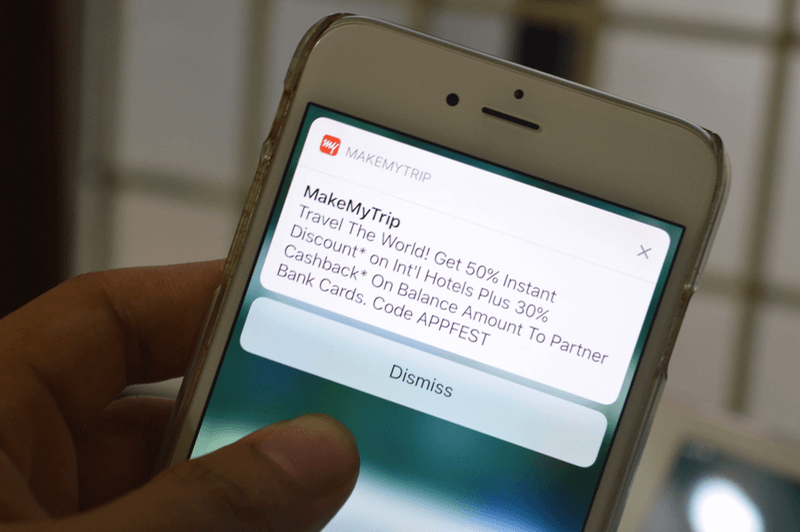
In iOS 10, notifications became interactive. And some apps that have been updated (like Uber or 'Messages') will even show a full-blown preview of the message if you do 3D Touch – a gesture on the message either on the lock screen or when the screen is unlocked.
You will also find a context menu here with different options, for example, retweet messages in the app Twitter or mute the conversation in the Messenger app.
By the way, since we're talking about notifications, if you press hard on the X sign in the notification center, you can delete all notifications with one click.
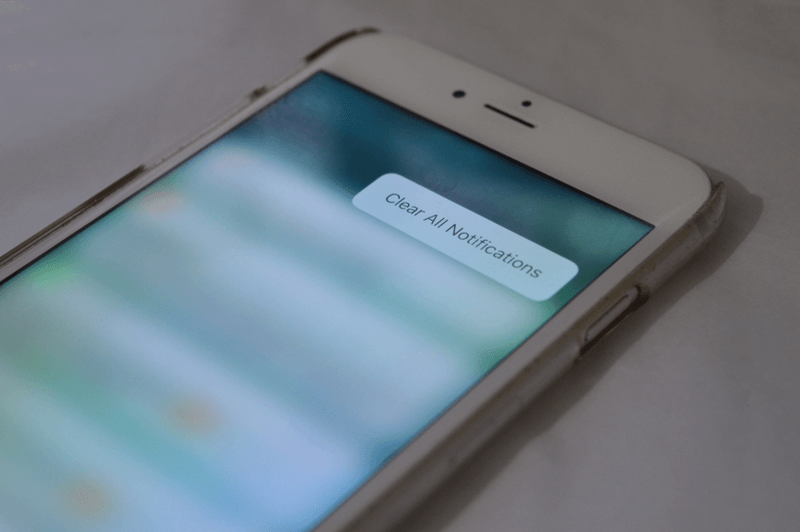
4. Browser 'Safari'
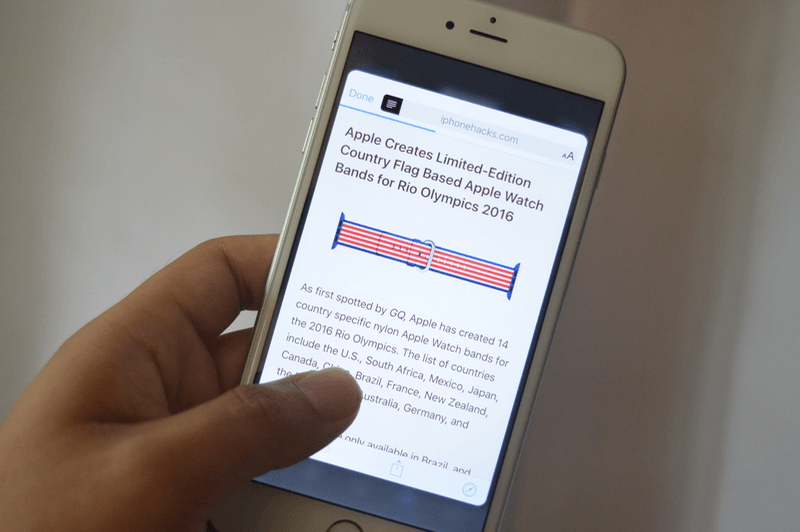
Whenever you come across a web link (and not just the Safari app), just try gesture 3D Touch from that link. The link will open in a floating window. You will be able to view the web page in this floating window. If you want to fully open the page, press on it even more. If you just lift your finger, the window will disappear. The company Apple calls this feature Peek & Pop and despite the silly name, you quickly get used to this feature that works anywhere throughout the OS. In messaging programs, you can use this feature to view conversations.
5. Control center
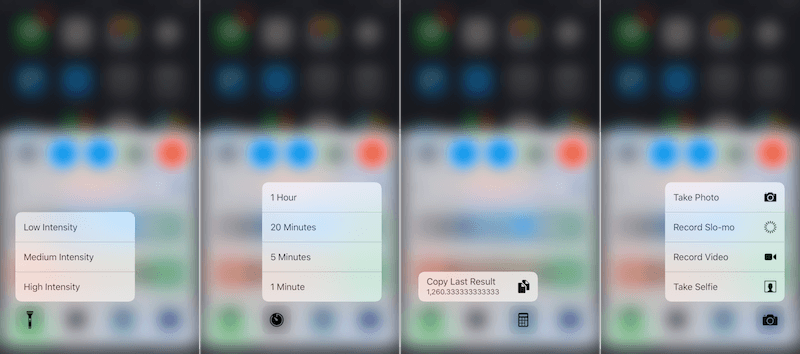
The four buttons on the last line of the control center (flashlight, timer, calculator and camera) now support gestures 3D Touch. This way, you can forcefully tap the Flashlight icon to change the intensity of its glow, or, in the case of the camera icon, quickly take a selfie.
6. Convert iOS – keyboard to trackpad
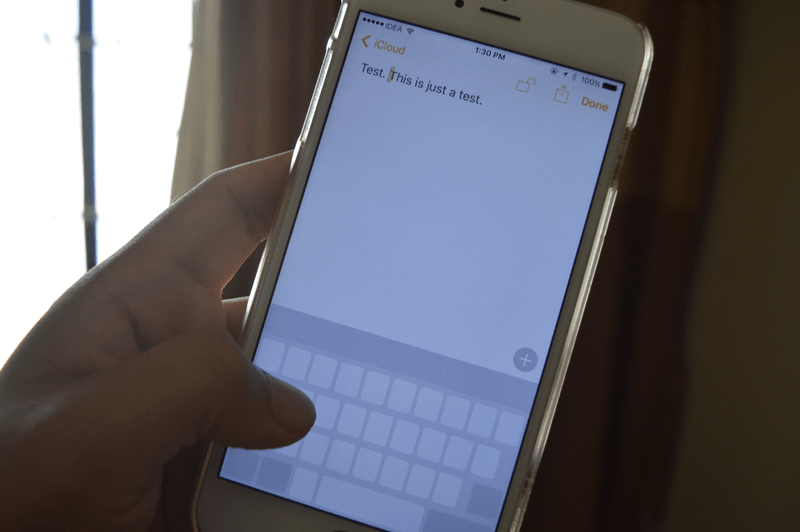
One feature of gestures 3D Touch is to put the keyboard in trackpad mode. After you firmly press anywhere on the keyboard, the cursor will be activated. Swipe left, right, up, or down on the screen to move the cursor.
Click again and you will get a selection of text. Swipe your finger across the screen to select it.
7. Gesture 3D Touch on the folder with unread notifications
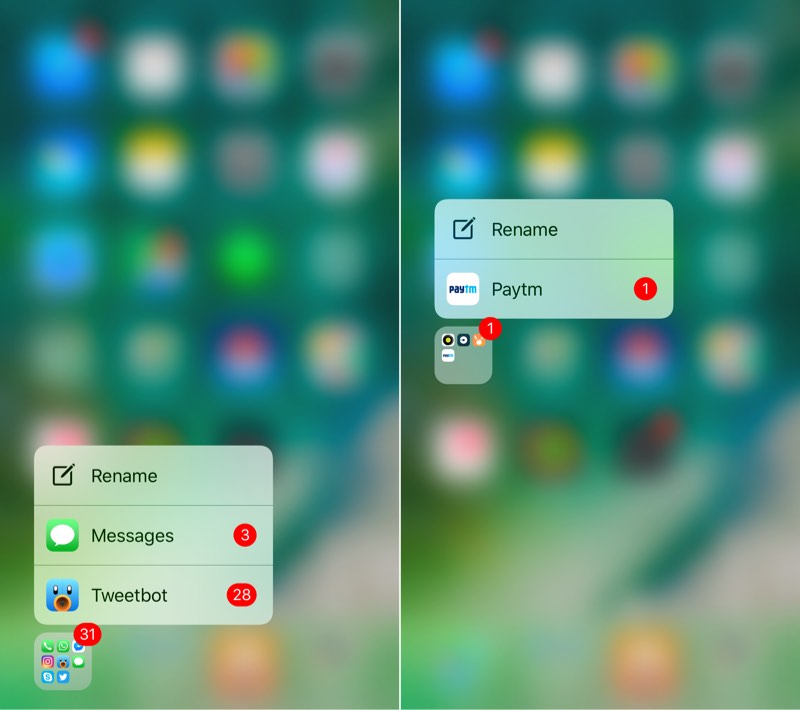
Let's say you have a folder with three apps, and each has multiple notifications. Pressing forcefully on the folder with unread notifications brings up a menu with shortcuts to applications where there are unread notifications and their number. Release your finger on the application name and it will launch immediately.
8. Gesture 3D Touch on the downloaded application
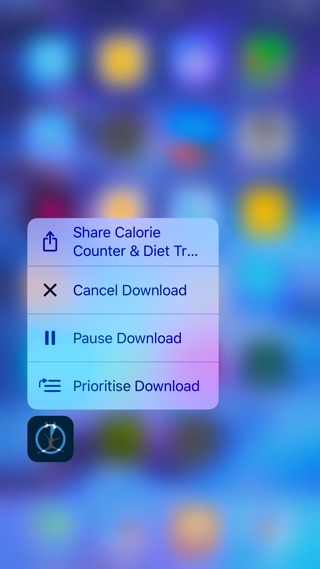
By force-clicking on an application that is downloading, you can quickly pause the download or set the priority of the download order (useful when an application App Store decides to update 30 applications at the same time).
9. Application 'Phone'
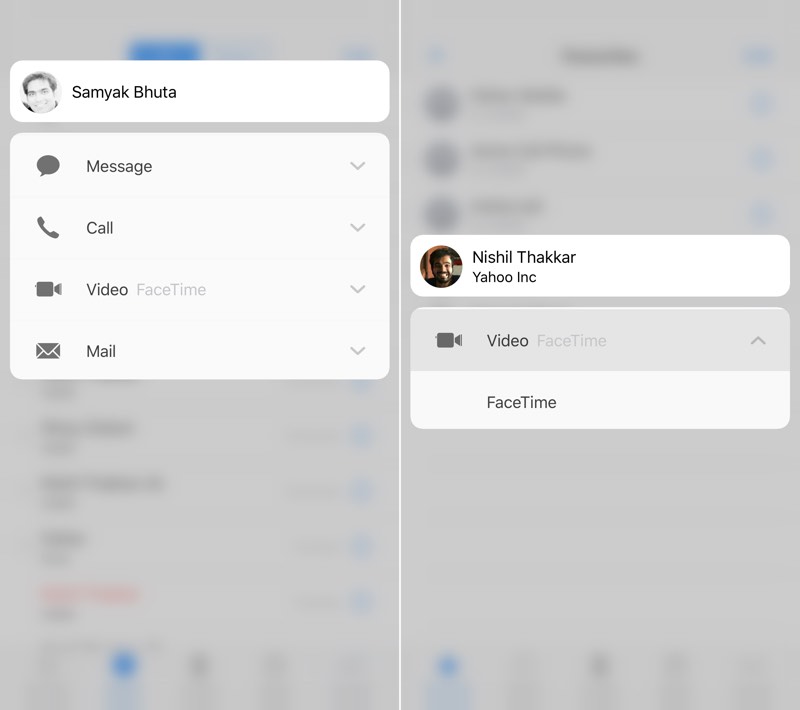
Pressing forcefully on the name of the contact person anywhere in the 'Phone' application brings up a context menu, which shows all the different ways of contacting this person. You can call the other person using FaceTime, send an email or SMS. No need to wander around the menu.
10. Application 'Music'
Force click on a song, playlist, or album name to activate the context menu.
11. Application 'Message'
Send message with effects: Press hard on the blue 'up' arrow and you will be able to send a message in the form of a 'Bubble' or with a full screen effect.
Contact photo: Pressing forcefully on a contact image in the Messages app will open a menu listing all contact information. You can quickly call this contact or send an email.
Conversation flow: When you force-click on the conversation flow from the app home screen, you get a preview of the conversation. Swipe up and you will see quick answer options.
12. Third party apps that have correct gesture support 3D Touch
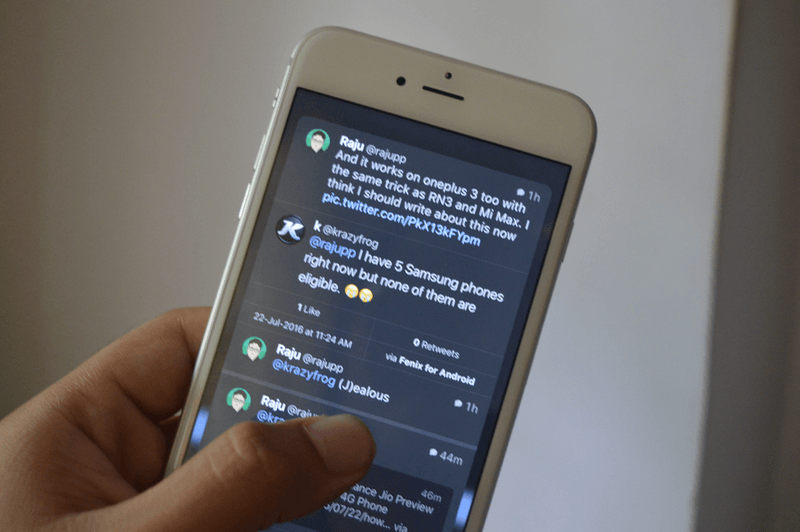
Tweetbot: Force clicking on a Tweetbot tweet will show the entire conversation. When you're on a tweet response page, this is a good way to quickly view the original tweet. The app icon also has options to open a new tweet directly.
Instagram: Whenever you view a thumbnail image in Instagram, you can use the 3D gesture to view the entire image in the application pop-up window.
WhatsApp: Pressing hard on the app icon WhatsApp shows the last four chats, the option to start a new chat or see flagged messages.
Speedtest: In the Speedtest app, press firmly to start a new test of the connection speed.
Lose It !: In the Lose It! Pressing firmly allows you to quickly enter your weight, the nutritional value of a dish, or scan a barcode.
Customizing gestures 3D Touch
It is possible that gestures 3D Touch require extra effort from you, or you are tired of accidental taps. If you go to 'Settings' -> General -> Accessibility -> 3D Touch, you can select 'Light' or 'Stronger' touch sensitivity.
Always try gestures 3D Touch
Gestures 3D Touch are becoming more widespread and really optimize the device experience. But you have to get used to them. Whenever looking for a quicker way to do something, use gestures 3D Touch.
