iPhone X is a groundbreaking smartphone. You have to pay a high price (both literally and figuratively) to use the smartphone of the future today. It has many new features. Some of them work reliably and always, but many do not. Sometimes using gestures alone is inconvenient. In some cases Face ID feels like magic, and in others it brings you back to reality.

Overall iPhone The X is a great phone, especially for the enthusiast, but it does have a few uncomfortable characteristics. We'll show you how to make them better.
1. Get used to Face ID

Face ID works fine in most cases, but if you're having problems authenticating, here are some ways to improve the process.
Start right away: Don't wait for the lock opening animation to appear, swipe up immediately from the bottom of the screen. Almost always, the authentication process will be complete by the time you open the home screen.
Distance Matters: Face ID works best at a distance of 25-50 centimeters from your face.
Bring your phone to your face: Face ID doesn't work well when iPhone X is on a flat surface like a table. Better to take it in your hands and bring it to your face.
Avoid Sunlight: Strong sunlight makes Face ID difficult to operate (as opposed to complete darkness). When you're outside, it's best to unlock your phone in the shade.
Also Read: Everything You Need to Know About Face ID Work and Security
2. Disable attention recognition
Face ID requires your gaze at the TrueDepth sensor to begin the authentication process. If your Face ID works too long, and you do not care about security, then you can simply turn off this function.
If you often wear sunglasses that block infrared light, you will need to do the same.
Go to Settings-> General-> Accessibility-> Face ID & Passcode and turn off the Require Attention for Face ID option.
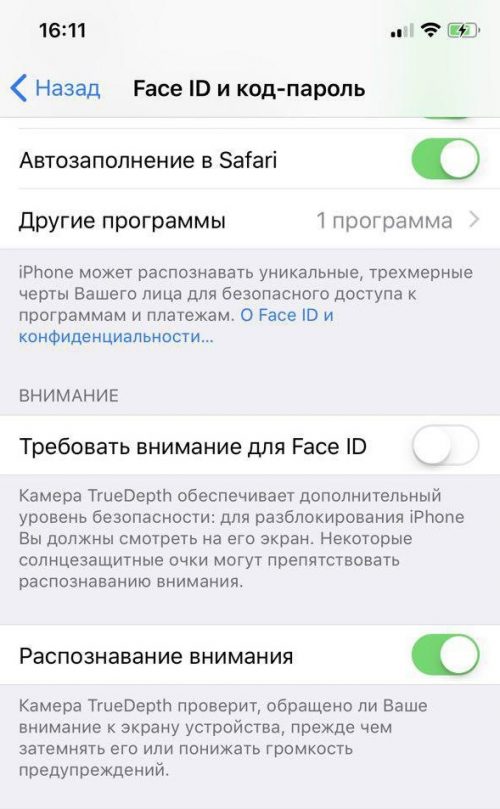
Authentication will now happen as soon as Face ID sees your face. This will increase the chances that someone else will be able to unlock your phone while you are sleeping or looking elsewhere.
You can temporarily and quickly turn off Face ID by holding down all three buttons (side and volume buttons). When you feel a vibration, it means your phone will ask you to enter your passcode for Face ID to work again.
3. Add an AssistiveTouch button

The AssistiveTouch button on iPhone X is circular and looks like a virtual Home button. If you miss a button, AssistiveTouch can help you with that.
Go to Settings-> General-> Accessibility-> AssistiveTouch and turn on the feature.
Then configure the following actions:
- One Touch: Home
- Double tap: Multitasking
- 3D Touch: Siri
- Long press: Control Center
This way you can add a virtual Home button.
4. Turn on Easy Access
Easy Access on iPhone X is not enabled by default and works differently.
Go to Settings-> General-> Accessibility-> Easy Access (if you don't have this item, update to the latest available version iOS 11).
Then swipe down on the screen with your finger just below the Home indicator.
All the contents of the screen should go down. You can swipe down on a blank area to open notifications or Control Center.
5. Turn on lock screen notification preview
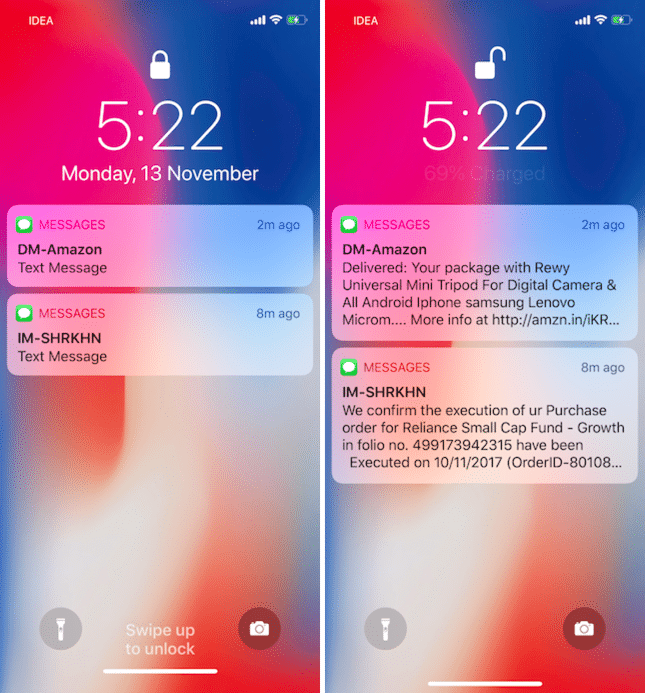
Hidden notification previews are a great feature if you don't need to authenticate with Face ID to view them.
Sometimes it can be difficult to unlock your phone using Face ID without opening the home screen. This is inconvenient, because then you need to swipe across the screen to open notifications.
There is a way to fix this. Go to Settings-> Notifications-> Thumbnail display and select Always.
You should now be able to see the contents of notifications on the locked screen.
6. Take portraits the right way

Front camera iPhone X supports portrait mode and portrait light. When used correctly, the results are amazing, especially with studio and stage lighting effects.
But the front camera still doesn't have all the features that cameras are famous for iPhone. If your face is at the wrong angle, your glasses or ears may blur. The same goes for hair sticking out to the sides.
When shooting portraits, keep the following tips in mind:
- Turn your face so that the glasses do not crawl out of its contours, otherwise they will blur.
- It is best to look directly into the camera. Thus, the ears will not be washed out.
- When applying lighting effects, it is best to take pictures under a direct light source. It could be a window or a lamp. Just make sure the light source is not behind your back. This is especially important when using the b / w effect.
7. Don't zoom in on the video

Advertised videos Apple take up the entire screen. When you watch movies with a 21: 9 ratio (or new trailers), they will automatically stretch to full screen too.
However, most movies still have a 16: 9 aspect ratio. White space on the sides is annoying. Usually the first instinct in such cases is to zoom in on the video. But this leads to new problems. Subtitles and other important elements of the movie may be cut off.

Better to just be patient and watch movies in their original size. The amount of content displayed iPhone X, alas, corresponds to iPhone 8, not iPhone 8 Plus.
Bonus – Disable Attention Recognition
iPhone X has a new auto-lock feature. The screen will also dim when you stop looking at it. The combination of the two can be annoying. Screen iPhone X goes blank after 30 seconds, sometimes even earlier.
If you are used to locking your phone when you need to, then you don't need these features.
In Settings-> General-> Accessibility-> Face ID & Passcode, turn off the Attention Recognition option.
To turn off auto-lock, go to Settings-> Screen & Brightness-> Auto-Lock and change 30 seconds to 3 minutes or another time.
