Everyone loves life hacks, and users Apple just need to know all the tricks and tricks related to the operating system iOS. We will help you with this. In this article, you will learn about the best life hacks for owners iPhone.
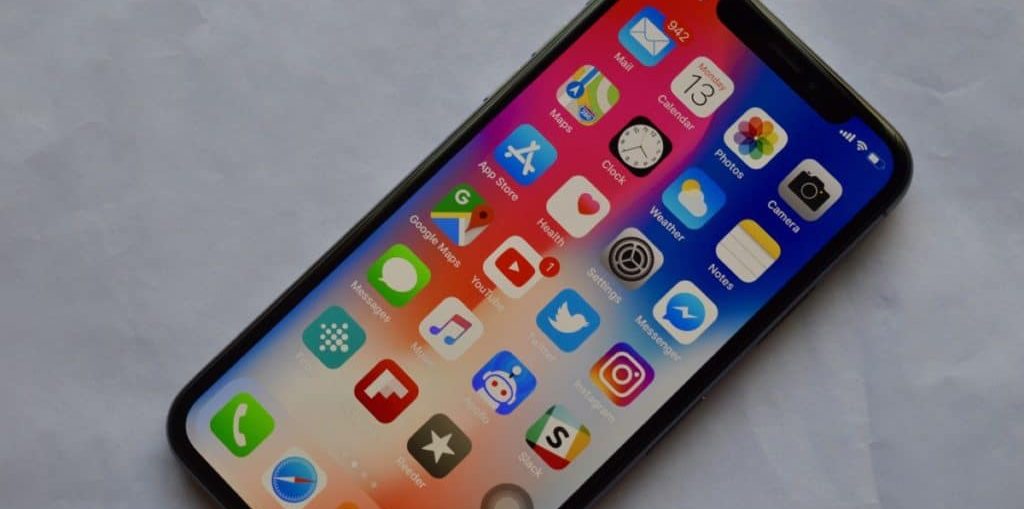
- 1. Synchronize and install apps without iTunes
- 2. Use iPhone as a level
- 3. Shake your phone to undo the action
- 4. Use a level in the Camera
- 5. Convenient access
- 6. Convert text to speech
- 7. Track stranger iPhone from a distance
- 8. Voice typing
- 9. Give Siri tasks
- 10. Replacing text
- 11. Turn your keyboard into a trackpad
- 12. Night mode
- 13. Dark Mode
- 14. Virtual Home button
- 15. Quick commands
- Jailbreak iPhone
- Bonus 1: Customize Control Center
- Bonus 2: Record your screen
1. Synchronize and install apps without iTunes
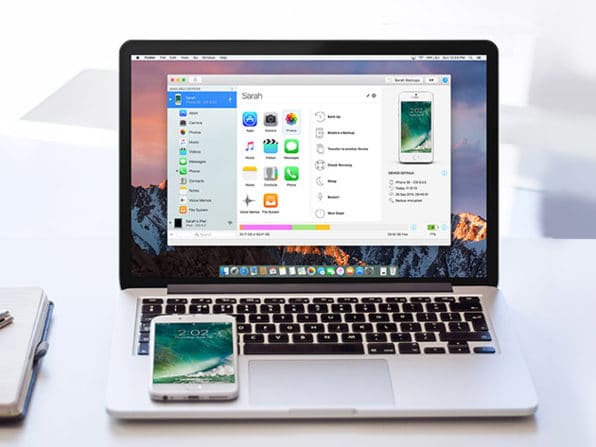
Apple removed the App Store section from iTunes 12.7, which means you will no longer be able to sync and install applications on your computer via iTunes unless you roll back to the previous version. You can use iMazing software for Mac or PC, which has many more features than iTunes. In it, you can restore each application separately from a copy. You can even backup and export iMessages (which you can't do with iTunes).
Read more: How to sync apps to iPhone and iPad without iTunes
2. Use iPhone as a level
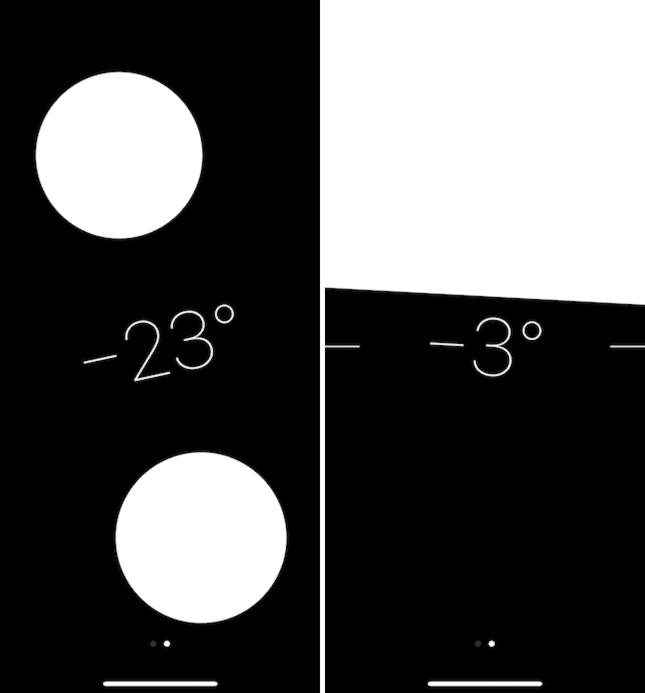
Open the Compass app and swipe left. The level tool will open.
3. Shake your phone to undo the action
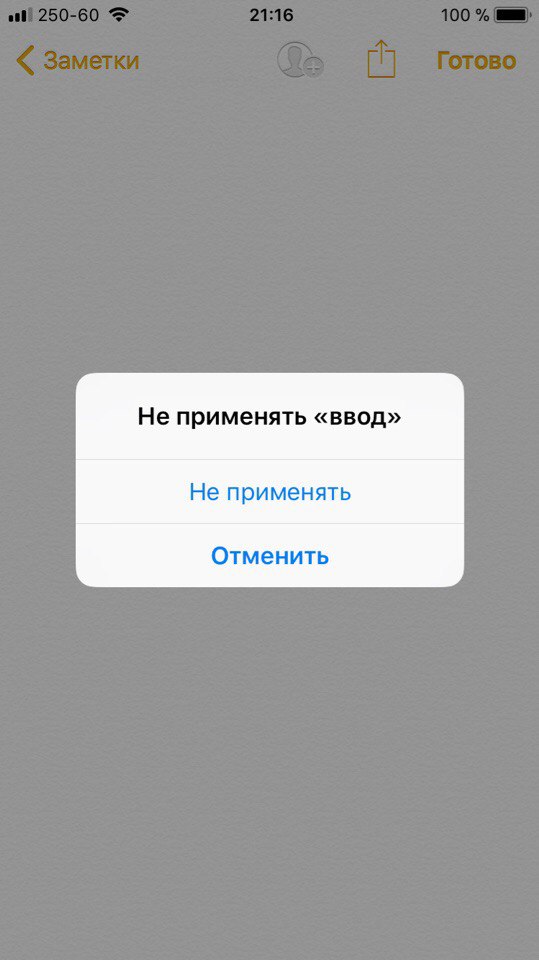
Have you accidentally deleted the text? Just shake your phone and a window will pop up with the option to undo the last action.
4. Use a level in the Camera
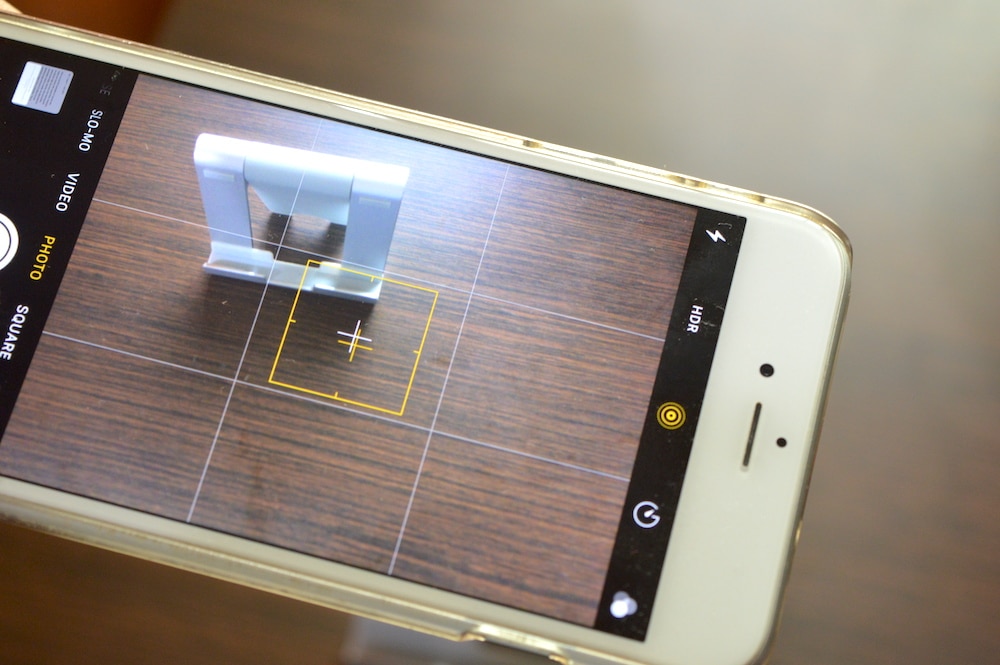
Go to Settings-> Camera and turn on the Grid function. Now open the camera and you will see that the screen is divided into 9 equal rectangles. If you aim the camera at the ground or the floor, two crosses will appear in the center of the screen – white and yellow. Move the phone so that the crosses merge into one. This will mean that the phone is perfectly parallel to the horizon.
5. Convenient access

Having trouble reaching the top of your iPhone 'Plus' size screen? Double tap the Home button and the entire screen will slide down. On iPhone X, you must enable the function yourself in Settings-> General-> Universal Access.
Read more: How to use Easy Access on iPhone X
6. Convert text to speech
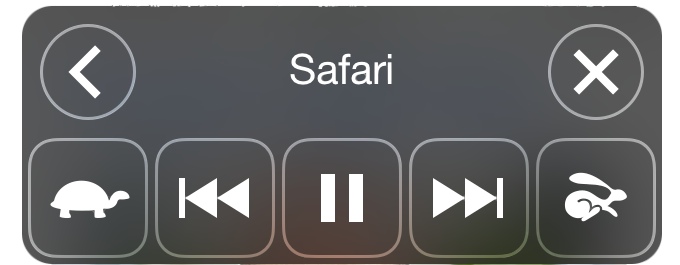
The system iOS can read any text out loud for you. Go to Settings-> General-> Accessibility-> Speech. Turn on Speak and Screen Loud. The next time you're too lazy to read a long article, just swipe down with two fingers and iOS reads the entire contents of the screen aloud.
7. Track stranger iPhone from a distance

You can use the mSpy service to remotely track the activity of anyone iPhone. This will be very helpful for those who have children. All that is needed for this is a login and password from the account iCloud associated with the device. You don't need to install anything on the phone itself.
8. Voice typing
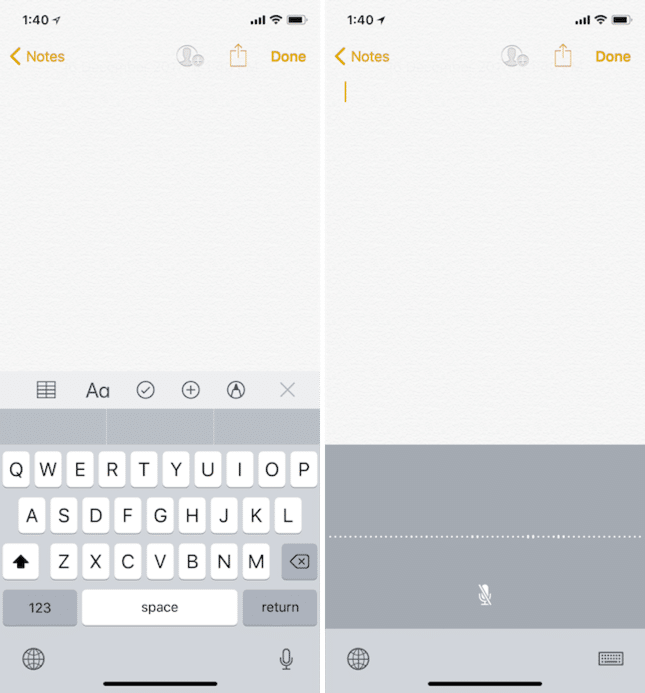
When you're too lazy to type, just click on the microphone icon on your keyboard and start speaking. The system converts your speech to text.
9. Give Siri tasks
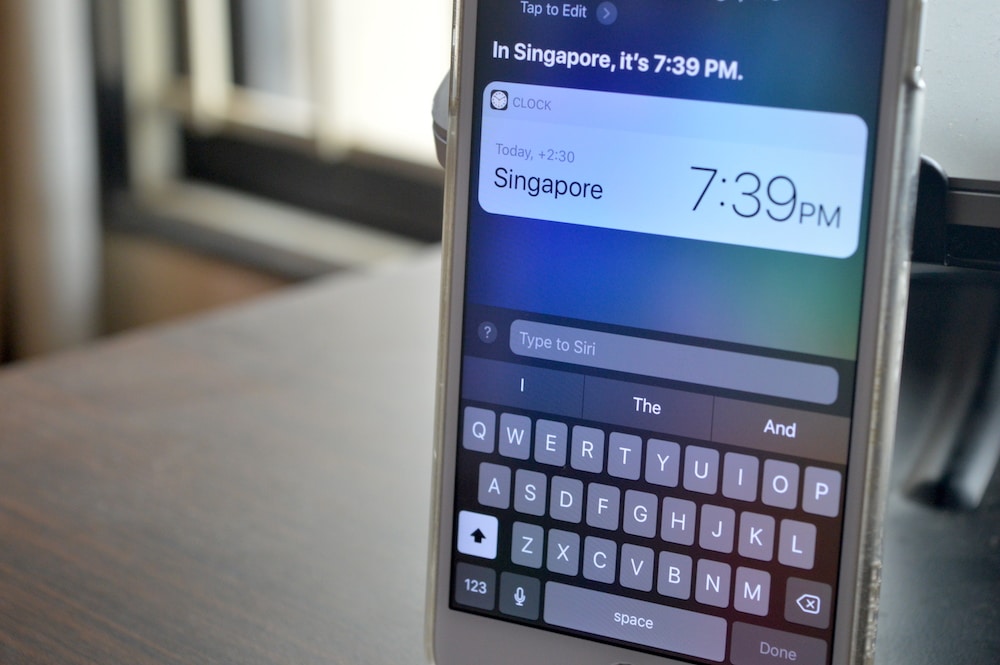
Siri is not the best questioner. It is not Google Assistant. But the virtual assistant Apple does a great job, especially in standard applications.
Ask Siri to call someone, send a message (even to WhatsApp), add something to your shopping list, set an alarm or turn off Bluetooth, and Siri will do it.
Read More: 9 Helpful Hidden Features Siri
10. Replacing text
Use the Text Substitution feature to turn abbreviations into full phrases. Go to Settings-> General-> Keyboard-> Text Replacement and click on the '+' icon. Enter the abbreviation and its definition, and then click Save.
Read more: How to use AutoCorrect on iPhone and iPad, Mac
11. Turn your keyboard into a trackpad
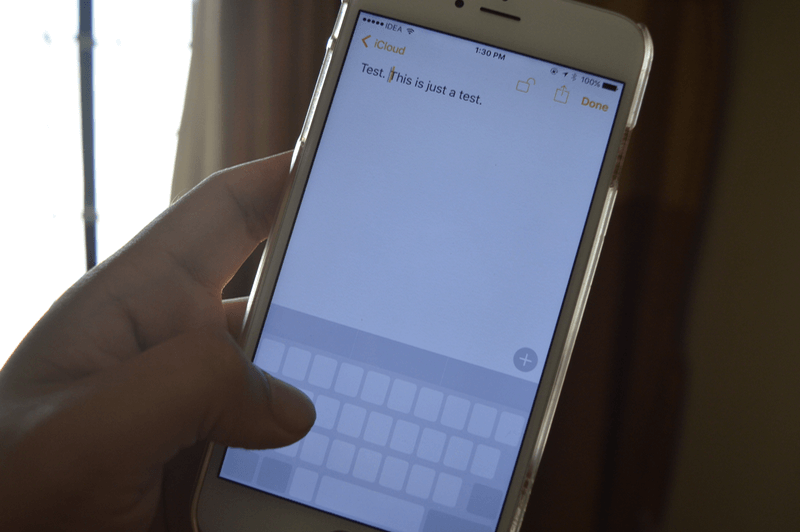
If you have iPhone 6s and newer, then it has technology 3D Touch. With its help, you can press the screen harder than usual for different actions. If you press hard on the application icon, then its various actions will open.
One of the best uses for this feature is on the keyboard. Press firmly on the keyboard and it will turn into a trackpad. Move your finger over it, and the cursor will move too. Press the screen hard again and you can select the text.
Read more: Full list of gestures 3D Touch on iPhone
12. Night mode
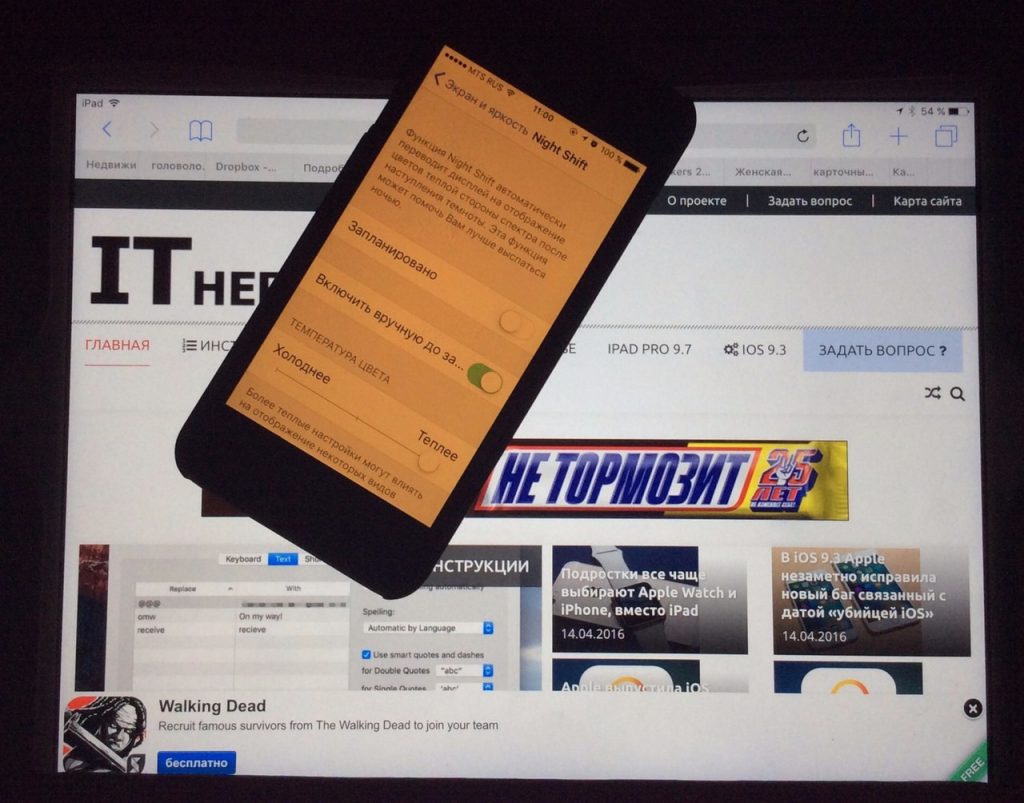
This function gives the screen a yellow tint at night. It is especially useful for those who like to read on the phone at night. Go to Settings-> Display and brightness -> Night mode and set the time to turn the function on and off.
Read more: How to set up Night Shift on your iPhone or iPad
13. Dark Mode
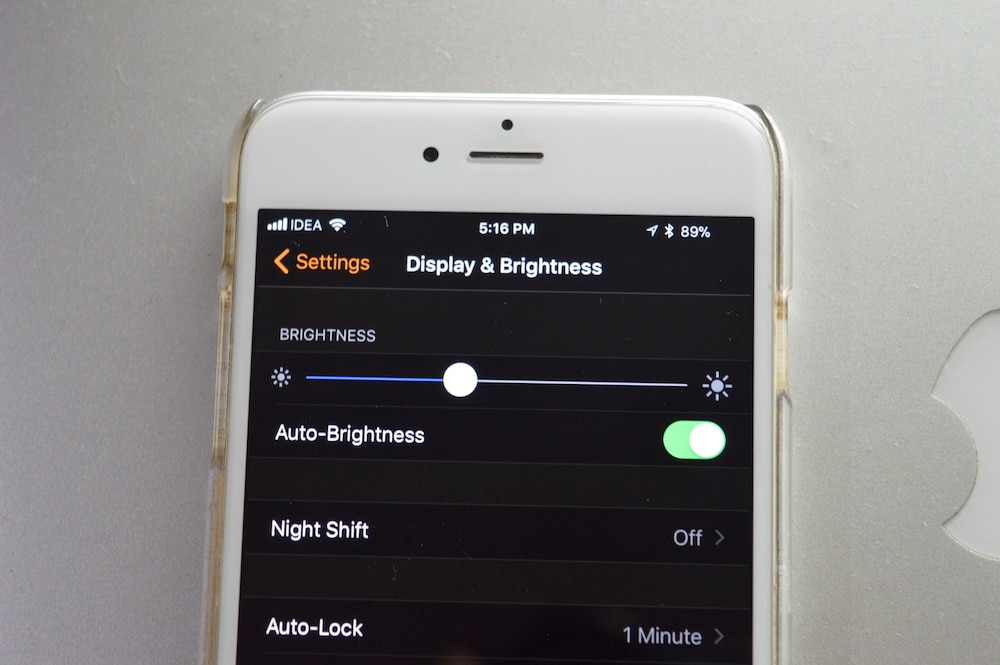
iOS 11 has a Smart Invert function which is essentially a dark mode. It turns white background to black and black text to white. And it doesn't change images, videos, etc.
Turn it on in Settings-> Basic-> Accessibility-> Display adaptation-> Color inversion-> Smart inversion.
Read more: How to enable hidden dark mode on iPhone from iOS 11
14. Virtual Home button

The AssistiveTouch function in Settings-> General-> Accessibility can be used to set the virtual Home button to any iPhone. This feature is especially useful for owners of iPhone X.
AssistiveTouch actions are customizable. Among them: tap, double tap, press and 3D Touch. You can put on them: go to the home screen, open the Control Center, activate Siri and much more. Once configured, you will be able to use the virtual Home button as normal.
Read more: How to add a virtual home button to iPhone X
15. Quick commands
iOS has many useful accessibility features. Among them there are commands for quick access to your favorite functions. Just press the Home button three times and a menu will open.
Go to Settings-> General-> Accessibility-> Quick Commands and add the functions you want to the list.
Jailbreak iPhone
The best life hack for iPhone is a jailbreak. Unfortunately, there is no public jailbreak iOS 11 yet, but that may change soon. Security experts have already managed to jailbreak iPhone X with iOS 11.2.1.
If you have iOS 10.2 and below, you can install Yalu jailbreak.
Read more: How to jailbreak iOS 10.2 to iPhone or iPad using Yalu Jailbreak and Cydia Impactor [UPDATED]
Bonus 1: Customize Control Center
In iOS 11, you can choose the Control Center icons yourself. Go to Settings-> Control Center-> Configure Element. and find a list of icons that you can add. Among them there is a remote control for Apple TV, power saving mode, quick access to notes, screen recording, etc.
Read more: How to set Control Center to iOS 11
Bonus 2: Record your screen
Also iOS 11 has a new screen recording function. You can enable it in Settings-> Control Center-> Configure Element. management. Then you can activate Screen Recording by clicking on the icon in Control Center. A 3 second countdown will appear, and then screen recording will begin. To stop it, click on the status bar. The video will appear in the Photos app.
Read more: How to Record Screen iPhone: 6 Ways
