Several years have passed since the release of the first Apple Watch, and during this time Apple has managed to bring the clock setting process to perfection. Setting up new ones Apple Watch is much easier now than before. Workout data is synced through iCloud, so it's easier to switch from old Apple Watch to new ones. Moreover, you can connect two watches at once Apple Watch to one iPhone.

This means that you do not have to disconnect your old ones Apple Watch from iPhone while setting up new ones. This way, no data will be lost during the setup process.
If you want to completely switch to the new Apple Watch, then you will need to disconnect the old watch from the smartphone and connect the new one. Below we will explain in more detail how all this is done.
How to disconnect old Apple Watch from iPhone
Step 1: Make sure your iPhone and Apple Watch are close to each other.
Step 2: Open the app Apple Watch on iPhone.
Step 3: Select the My Watch tab and then select your watch.
Step 4: This is where everyone Apple Watch connected to your iPhone will be. If you have more than one watch, click on the 'i' icon next to the ones you want to turn off.
Step 5: Click Unpair with Apple Watch.
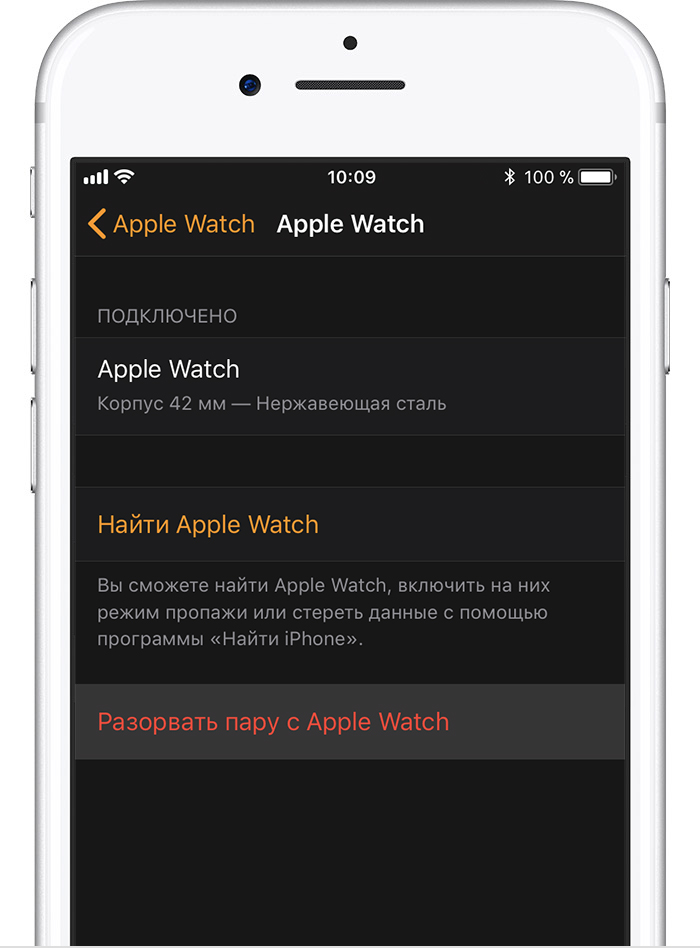
Step 6: Now enter the password for your Apple ID.
Wait for your Apple Watch to reset, erase all content and reboot.
How to reset Apple Watch without iPhone
Step 1: Go to the Settings app Apple Watch.
Step 2: Go to General -> Reset.
Step 3: Select Erase Content and Settings.

Step 4: Enter the password if required.
Step 5: When the reset is complete, go to the website iCloud. Com on your computer and disable Activation Lock. To do this, on the website iCloud go to Settings and in the My devices section select yours Apple Watch. Click the 'X' next to the clock to remove it. Then confirm your action.
How to set up new Apple Watch
Step 1: Hold the side button Apple Watch to turn them on. If the watch does not turn on, it needs to be charged.
Step 2: Move your iPhone to Apple Watch. A window will appear on iPhone with a proposal to associate the smartphone with Apple Watch. Click Start Pairing.
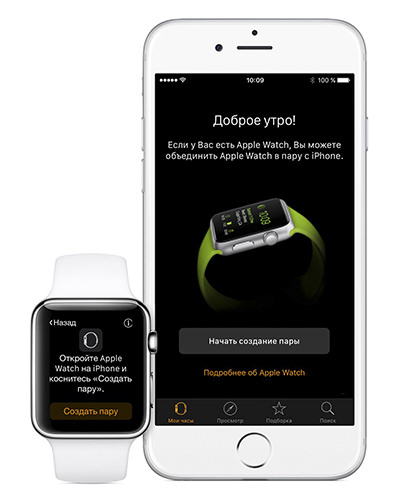
Step 3: An animation will appear on Apple Watch. Point your camera iPhone at the watch so that you can see the animation.
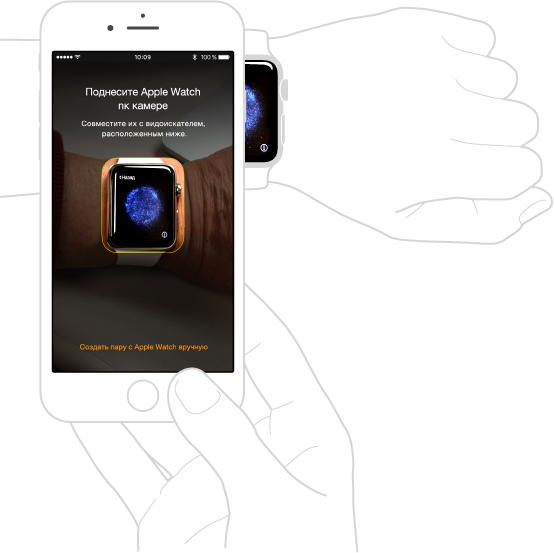
If that doesn't work, click Manually pair with Apple Watch and use a password.
Step 4: After a while, authentication will be completed and Apple Watch will start setting.
Step 5: Now you need to choose whether you want to restore these Apple Watch from a copy or configure them as new.
Step 6: Then accept the terms and conditions and log in with your Apple ID.
Step 7: Customize the basic functions as you like.
Step 8: Create a password. You can skip this step, but if you're going to use your Apple Watch to Apple Pay or unlock your Mac, then a password is worth setting. By default, you need to enter a password of 4 characters, but you can choose a password of as much as 6 characters, which will be more reliable.
Step 9: If you have Apple Watch with cellular, you will see instructions with the process of setting it up.
Step 10: Now it's time for applications. Here, act at your discretion. If you select Install all, then all available applications iOS will be installed on yours Apple Watch.
You can tap Choose later and then manually install only the apps you want. Thus, you will not immediately overwhelm the memory of your watch.
Step 11: Now just wait for all the data to sync. The main thing is to keep your iPhone close to Apple Watch. When syncing is complete, you will hear vibration and audio notification at Apple Watch.
That's all, your new Apple Watch are ready to use!
