WatchOS notifies you of unread notifications at Apple Watch by displaying a small red dot at the top of the watch face. The feature is enabled by default, but you can disable it if desired.

If you don't respond to an incoming notification on your watch, watchOS will save it to the Notification Center. To notify you that you have unread notifications, the system will display a red dot at the top of your watch face.
Also read: How to keep notifications confidential on Apple Watch
The red dot disappears when there are no unread notifications left in the Action Center.

For some users, this red indicator is a distraction from the already loaded watch face. Below we will show you how to turn off the unread notification indicator on the display Apple Watch.
How to turn off the notification light
1) Open the application Apple Watch on your iPhone.
2) Select the My Watch tab.
3) Select the Notifications section.
4) Click on the switch next to Notification light.
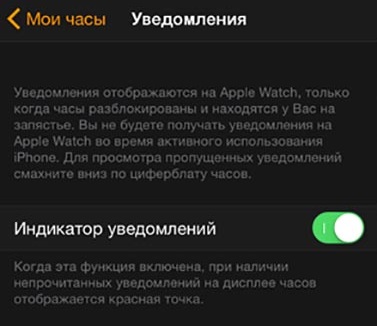
Now the red dot will not appear on the watch face even when you have unread notifications. You will continue to receive a haptic signal on incoming notifications.
The description of the feature states: 'When this feature is enabled, a red dot is displayed on the watch display when there are unread notifications.'
As a reminder, Apple Watch only display notifications when the watch is on your wrist and unlocked. They're also smart enough to know when you're using your iPhone and not display notifications on your watch either.
Also read: How to open Control Center and Action Center from apps on Apple Watch
To view unread notifications, swipe down from the top edge. This will open the Action Center. Before watchOS 5, the Control Center on a smartwatch could only be opened from the watch face, and now also from applications.
