Among other changes and improvements, watchOS 4 contains a useful flashlight feature, which appeared for the first time on Apple Watch.

Apple Watch will help you to easily light the keyhole when you try to open the door in the dark, inform drivers about your presence before crossing the road late at night, read at night and much more.
If you don't have watchOS 4 or newer installed, you won't be able to use the feature.
To install the latest update, go to the app at iPhone and select General → Software Update.
Three flashlight modes
The flashlight function turns on the maximum brightness of the screen Apple Watch.
It has three modes, some of which are designed specifically for safety at night or when helping others.
- White Light – This is a standard flashlight that can illuminate objects in the dark or a keyhole.
- White flashing light – This mode is for evening walks to keep you safe. However, he will not notice you special clothing with reflectors.
- Red Light – Useful for nighttime reading, providing assistance, attracting attention, or simply illuminating objects at night.

How to use a flashlight in Apple Watch
You can turn the flashlight on and off, hide it with a simple gesture, or change its modes. Below is more about everything.
How to turn on the flashlight
1) Swipe up from the bottom of the screen.
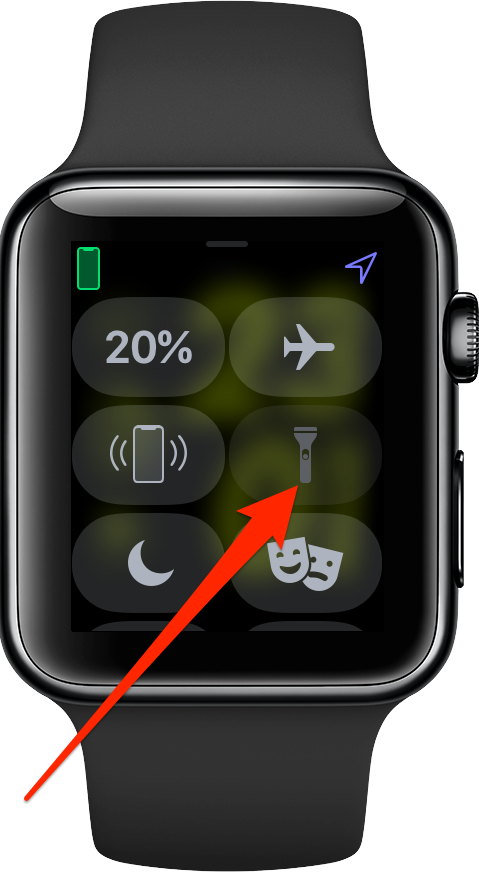
2) In Control Center, click on the flashlight icon.
OLED – the clock display will light up as brightly as possible. The intensity of the flashlight cannot be adjusted.
How to turn off the flashlight
To turn off the flashlight, swipe down from the top edge.
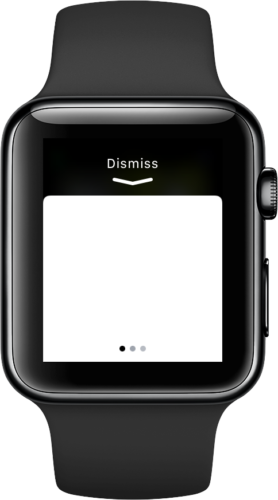
You can also press the side button.
How to change modes
To switch flashlight mode, swipe left once to turn on the blinking white light, or twice to turn on the red light. Swiping to the right will cycle through the modes.

