Your Apple Watch screen goes to sleep when you are not actively using them. There are several convenient functions to wake up or activate the screen.

Wake up on touch, wake up wrist, open last used app are just a few of them. Below we will explain how to set up wake up screen Apple Watch.
How to open wake up screen settings Apple Watch
1) Open the Watch app on your own iPhone or go to Settings yourself Apple Watch.
2) Select Basic.
3) Go to the Sleep Exit Screen section.
How to set up screen wake up
When you go to the Wake up screen section, you will see several items. They will be the same on the watch itself and in the app at iPhone.
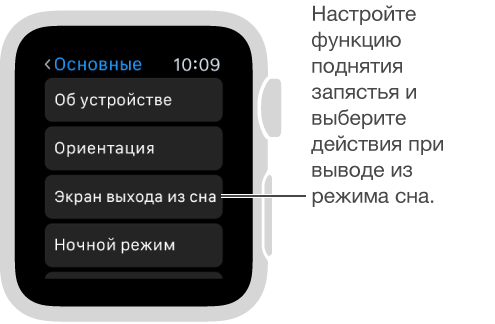
Wrist Raise Activation
This is the easiest and most convenient way to activate the screen Apple Watch. It will wake up automatically when you lift your wrist. Make sure you have the correct orientation of the screen depending on which hand you wear the watch on.
Go to General> Clock Position. After that you can enable the Active option. When lifting the wrist.
Autoplay audio
This feature is perfect for those who often listen to music or podcasts. In order not to reach your smartphone every time, you can enable auto-start of applications with audio on your smart watch.
Just click on the radio button next to Auto-Start Audio Software.
Show the latest app
Here you can configure the display of the last used application.
Let's say you worked with the calendar, but got a little distracted. You can make it open automatically when the screen is activated.
You can choose the option 'during session' or you can choose the time you want. Just check the box next to the appropriate option.
Wake up after touch
If you prefer the screen to wake up after touching, you can adjust the time at which it remains active after that. There are only two options: 15 seconds and 70 seconds. Check the box next to the one that suits you.
There are not so many options for activating the watch screen, but they are quite enough so that you can make your Apple Watch as convenient as possible for yourself.
