Apple Watch Series 4 contains a new feature – crash detection. This feature is enabled by default if you are over 65 years old. If, as a result of a fall, you cannot move for more than a minute, the watch will call the emergency service and send messages to your emergency contacts. Below we'll explain how to enable and use crash detection.
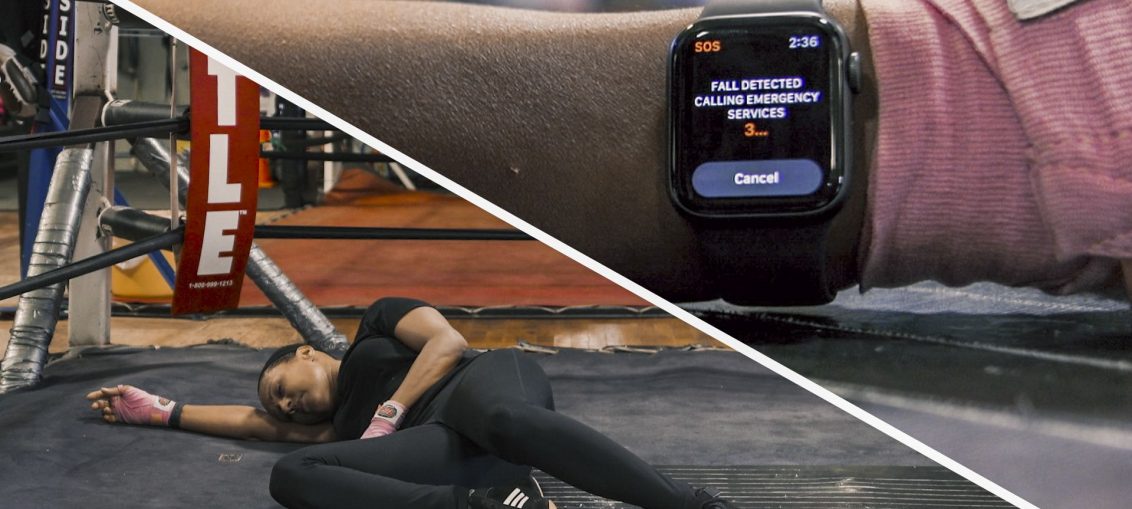
More about the function
'Fall detection is a feature we hope you'll never need. But it's still nice to know that it is, 'said Jeff Williams at the presentation of the' Gather round 'in September this year.
Key points:
- Apple Watch Series 4 detects falls and monitors your condition after them.
- If the user is 65+ years old, the function is enabled by default.
- The function is activated when the watch sensors detect a strong drop.
- The watch activates an audible as well as a notification on the display.
- If you don't close the notification, the watch will call the emergency service.
Apple describes the function best:
With the new accelerometer and gyroscope Apple Watch, Series 4 can detect falls. If your Apple Watch Series 4 watch detects a severe hard drop, it will tactilely, beep, and display a warning. You can contact the emergency services or dismiss the warning by clicking 'There was a fall, but everything is fine' or 'There was no fall'.
Requirements for the function to work:
Here's what you need to use the new feature:
- Apple Watch Series 4 and newer.
- watchOS 5 and newer.
- Active function 'wrist recognition'.
Fall detection on newer ones Apple Watch is based on the new, more sensitive accelerometer and gyroscope, so the feature is exclusive to Series 4. For example, they can recognize twice the dynamic range.
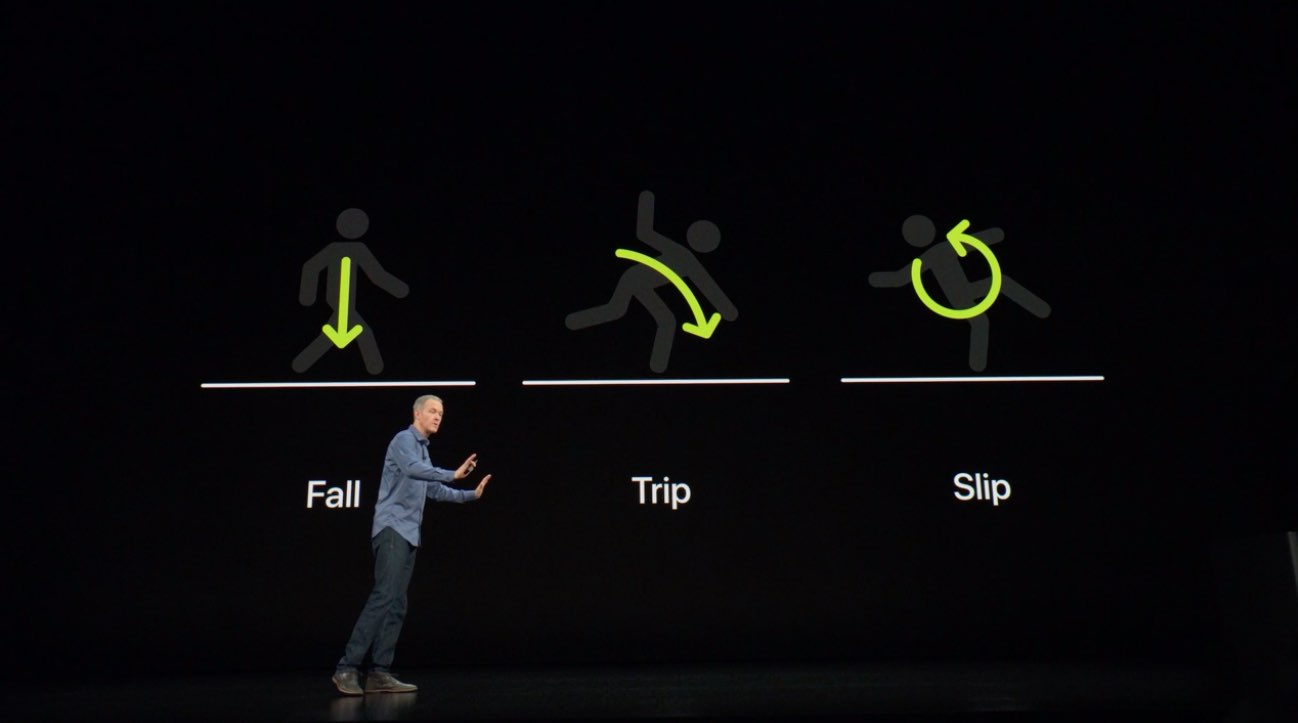
With a new accelerated chip Apple S4, the Series 4 can read traffic information up to 8 times faster than older models. The data from the sensors is processed by machine learning algorithms, the trajectory of your wrist is analyzed and it is calculated whether there has been a fall.
How to enable Fall Detection on Apple Watch
1) Open the application Apple Watch on your iPhone.
2) Select the My Watch tab.
3) Select Emergency Call – SOS.
4) Click on the switch next to Fall detection.
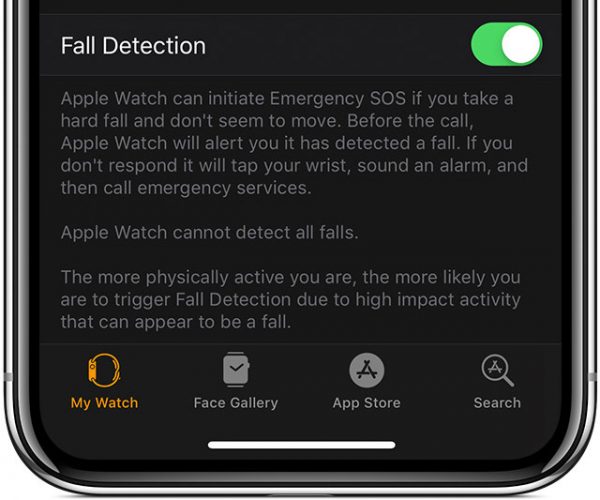
Now you need to add your age (if you have not entered it before), as well as edit your Medcard and add emergency contacts to which your location will be sent after a fall.
5) Open the Health app on your iPhone.
6) Select the Medical card tab.
7) Click Change if you already have a Medical Card, or Create.
8) Enter your date of birth so the watch knows your age. Also fill in other information.
8) Now press the green plus and select the contact you want to add as an emergency. Also indicate what kind of relationship you have with him.
You can add multiple emergency contacts, but you cannot add an emergency number as a regular contact. To delete an emergency contact, press the red minus sign and select 'Delete'.
To make your health card available on the lock screen, turn on the On lock screen feature. In an emergency, these medical records are useful for people who want to help.
9) Click Finish to save your changes.
Also make sure you have Wrist Recognition enabled, which is required for Fall Detection to work.
10) Open Settings on the watch itself or in the app at iPhone.
11) Select General.
12) Click on the radio button next to Wrist recognition.
Wrist recognition automatically locks the watch when not on you to protect your sensitive data.
How to use Fall Detection on Apple Watch
This is what the watch will do after it detects a fall:
- Providing a tactile signal.
- Play a sound signal.
- Display warning.
There are three options to choose from on the alert:
- Emergency call – SOS: Call the emergency service, send messages to emergency contacts and register the fall in the Health app.
- There was a fall, but everything is fine: The watch will understand that everything is fine with you, but will add a record of the fall to the Health application.
- There was no fall: The watch will understand that it has incorrectly recognized the movement.
Over time, the fall detection algorithm will only get better.

If you want to call an emergency service, swipe the Emergency Call – SOS slider on the notification. The watch will call an ambulance. The watch will not automatically call the service if you can move, and will wait until you click the notification yourself.
If the watch does not detect your movement within 60 seconds, the following happens:
- Countdown SOS: 15-second countdown until emergency calls are made.
- Haptic signal: You will feel a tactile signal for 15 seconds.
- Buzzer: Activates a loud buzzer to attract the attention of those around you.
- Emergency call: When the countdown ends, the emergency service will be automatically called. In addition, messages will be sent to your emergency contacts with your location and information that you fell, and an emergency service was called.
When the watch starts an emergency call, you can Cancel it. If the call is already in progress, but you do not need help, you can End it. If you have disabled wrist recognition, emergency services cannot be called automatically.
False alarms
Fall detection is not perfect. According to Apple, the more active you are, the more often the function will not work correctly.
Apple Watch not all falls are detected. The more physically active you are, the more likely it is that Fall Detection will be triggered due to high impact movement that can be detected as a fall.
Apple designed the function so that it could only detect severe crashes. In the video below, you can see proof that the function cannot be activated by falling on a soft surface.
A Wall Street Journal reporter wrote the best review of Series 4. She not only tested different functions of the smartwatch, but also hired a professional Hollywood stuntman to test Fall Detection.
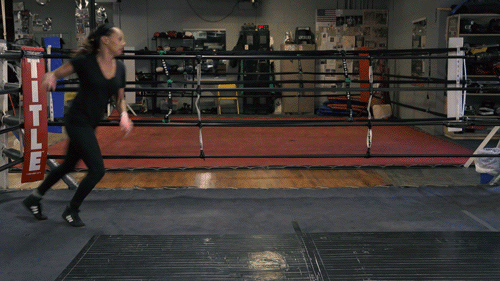
Here is an excerpt from her article:
For two weeks, the aces have never worked incorrectly. No matter how hard I hit my hand on the table and fell on the sofa, the function could not be activated. So I hired a professional stuntman for this.
She fell at least 20 times, and the watch recognized each fall. There was a warning every time. When the stuntman did not move for more than 60 seconds, the emergency call started automatically.
You can watch the video yourself.
Fall detection isn't just for old people. We recommend enabling it for all users, as well as filling out the medical card data. Whether you are a professional athlete, teen skateboarder, or retired, everyone is at risk of falling and getting injured.
How to check your crash history
All falls are automatically recorded in the Health app on your iPhone.
1) Open the Health app at iPhone.
2) Select the Medical Data tab.
3) Select Results.
4) Click Fall Count.
5) View the number of falls for today, last week, month or year.
Now you know how everything works!
