Apple Watch work in tandem with your iPhone. The watch uses Bluetooth and Wi-Fi to sync data and stream media from iPhone to apps. Unless you have a cellular model, Wi-Fi plays a huge role in performance Apple Watch, notifications, and app functionality.
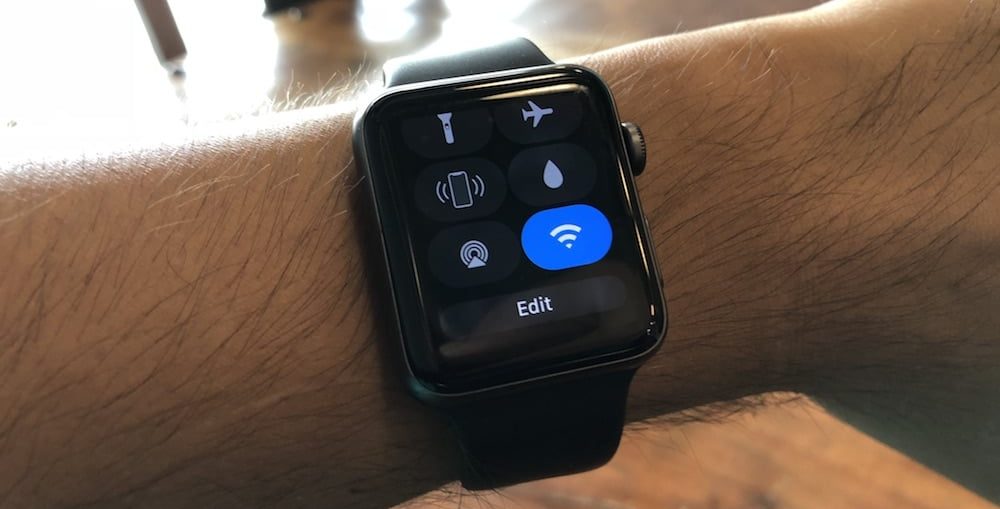
However, some apps and notifications may work even when Apple Watch is not connected to a smartphone. If your iPhone has already connected to any Wi-Fi network, then Apple Watch will automatically do the same, even if the smartphone is not nearby. Thus, you can use your smart watch without a smartphone at home, in the office or in your favorite coffee shop.
When connected to Wi-Fi, your Apple Watch can do a lot. You can interact with Siri, send messages and even make calls.
How to check the connection Apple Watch to Wi – Fi
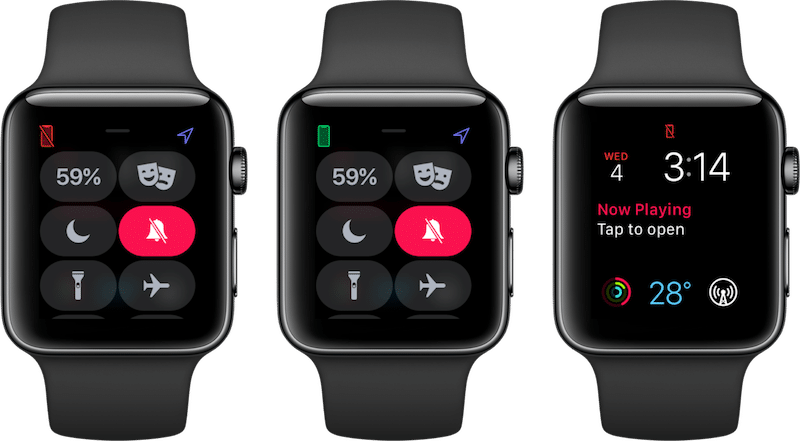
Connection status Apple Watch is displayed in the control room. In the upper left corner, you can understand your connection status by the icon.
Green iPhone: Apple Watch are connected to iPhone via Wi-Fi or Bluetooth.
Red iPhone: Your Apple Watch is disconnected from iPhone. The watch cannot detect iPhone over Wi-Fi or Bluetooth.
Blue Wi-Fi: Your iPhone is not nearby, but is connected to a Wi-Fi network. To find out about connecting Apple Watch to Wi-Fi, you need this icon.
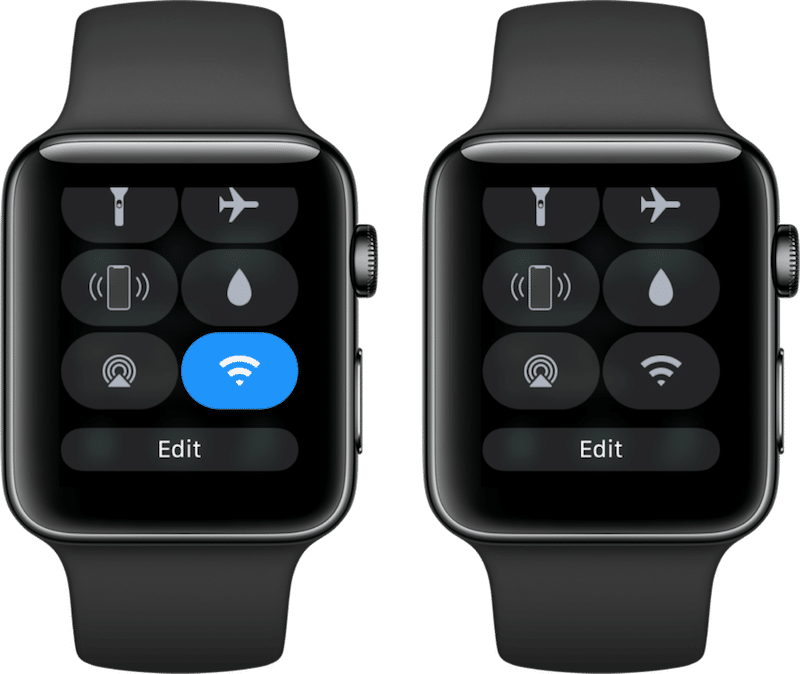
You can manage your Wi-Fi connection on yours Apple Watch. There is a Wi-Fi icon in Control Center. Tap it to disable or enable Wi-Fi.
Wi – Fi in Settings
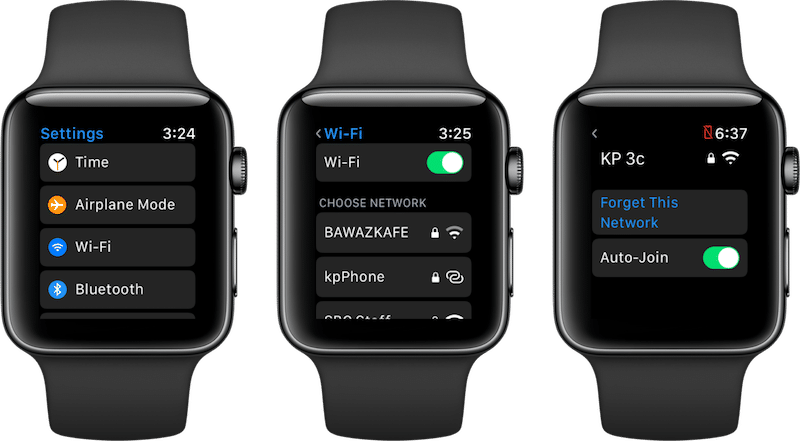
There is a Wi-Fi section in Settings that allows you to select networks. When your iPhone is not around, but there are several networks available, this is very useful.
It is important to note that compared to iPhone, the possibilities of Apple Watch are limited. They can only connect to 802.11b / g / n 2.4GHz networks. 5 GHz networks are not supported.
Press the Digital Crown to open your apps. Go to Settings, select Wi-Fi and then select an available network. If your iPhone is not nearby, you can connect to a new Wi-Fi network using a password.
