In June, Apple introduced a watchOS 5 update to Apple Watch. One of the most significant new features of the update is the Improved Watch Face Siri. In this article, we'll show you how to add and remove sources for this watch face.

To do this, watchOS 5 and iOS 12 must be installed on your Apple Watch and iPhone.
About machine learning
The watch face Siri came along with watchOS 4 in 2017. It displays icons for commonly used apps and services based on time, location and your habits. WatchOS 5 Apple has improved watch face machine learning and the assistant Siri is even smarter. Moreover, more third-party apps have been integrated into the watch face. Previously, it was limited to standard applications only.
How to customize your watch face
1) Select the My Watch tab in the app Apple Watch for iPhone.
2) In the section with dials, find the dial Siri. Click on it.
3) In addition to the color and icon settings on this page, you will find the following: data sources, favorite commands, third-party applications.
4) In the sources you will find only standard applications Apple. Enable / disable applications at your discretion.
5) Favorite teams are configured in the TV app. They can be enabled or disabled.
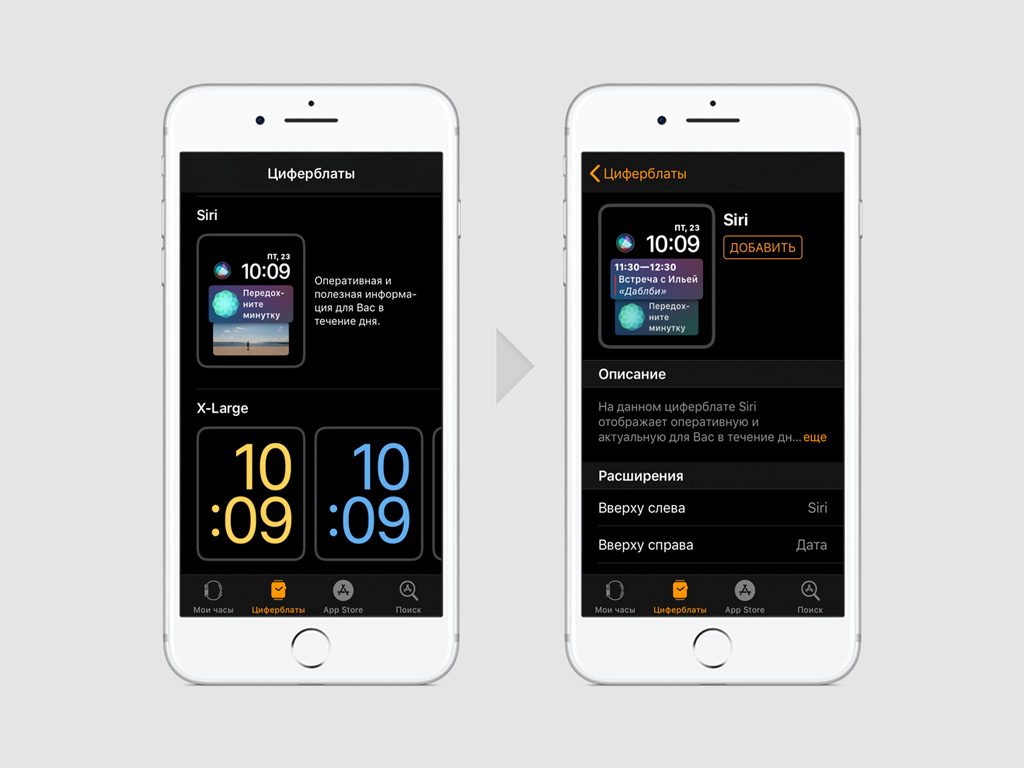
6) In the section with third-party applications, only those that support Siri Shortcuts are displayed. Enable / disable applications at your discretion.
Siri Shortcuts is a new watchOS 5 tool similar to the Workflow app. With it, you can set up complex voice commands for any application.
Examples of
Below are some examples of how adding third-party apps to the watch face Siri can be useful:
- Your favorite sports team is winning, but the match isn't over yet. Siri may remind you to head home to watch the rest of the game.
- ABC News News Alerts.
- The product that you were looking for in stores has finally appeared somewhere.
- Someone transferred money to you.
- The booked room has changed.
- Tickets for your favorite band's concert are available.
