Apple Watch Series 4 is the first significant update for the series Apple Watch since the original model. They have a new design, a large display, new watch faces and impressive features like ECG and irregular heart rate detection.
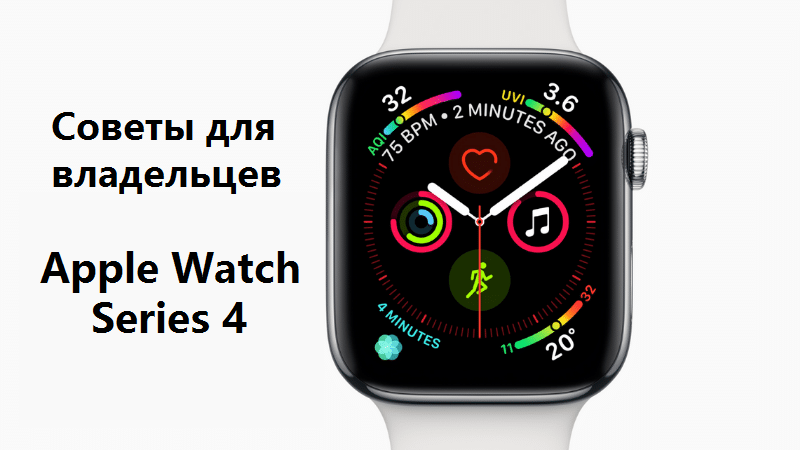
However Apple Watch is much more than all of the above. The watch is filled with small useful functions that you can customize for yourself. Below we will give you useful tips about Apple Watch Series 4.
- 1. Install watchOS 5.1.2 with ECG function
- 2. Customize the information watch face
- 3. New visual dials
- 4. Mute the sound on Apple Watch
- 5. Activation Siri by raising your hand
- 6. Use the dial Siri
- 7. Disable notifications on Apple Watch
- 8. Receive notifications without sound
- 9. Change the volume with the Digital Crown
- 10. Apple Watch to control the camera
- 11. Answer calls via Apple Watch
- 12. Reply to messages via Apple Watch
- 13. Take screenshots
- 14. Check the time discreetly
- 15. 'Theater' mode
- 16. Customize Control Center
- 17. Open Control Center from applications
- 18. Use a flashlight
- 19. Open the last app by raising your hand
- 20. Measure your pulse
- 21. Find your iPhone
- 22. Cover Apple Watch to mute
- 23. Change orientation Apple Watch
- 24. Add music to Apple Watch
- 25. Listen to podcasts on Apple Watch
1. Install watchOS 5.1.2 with ECG function
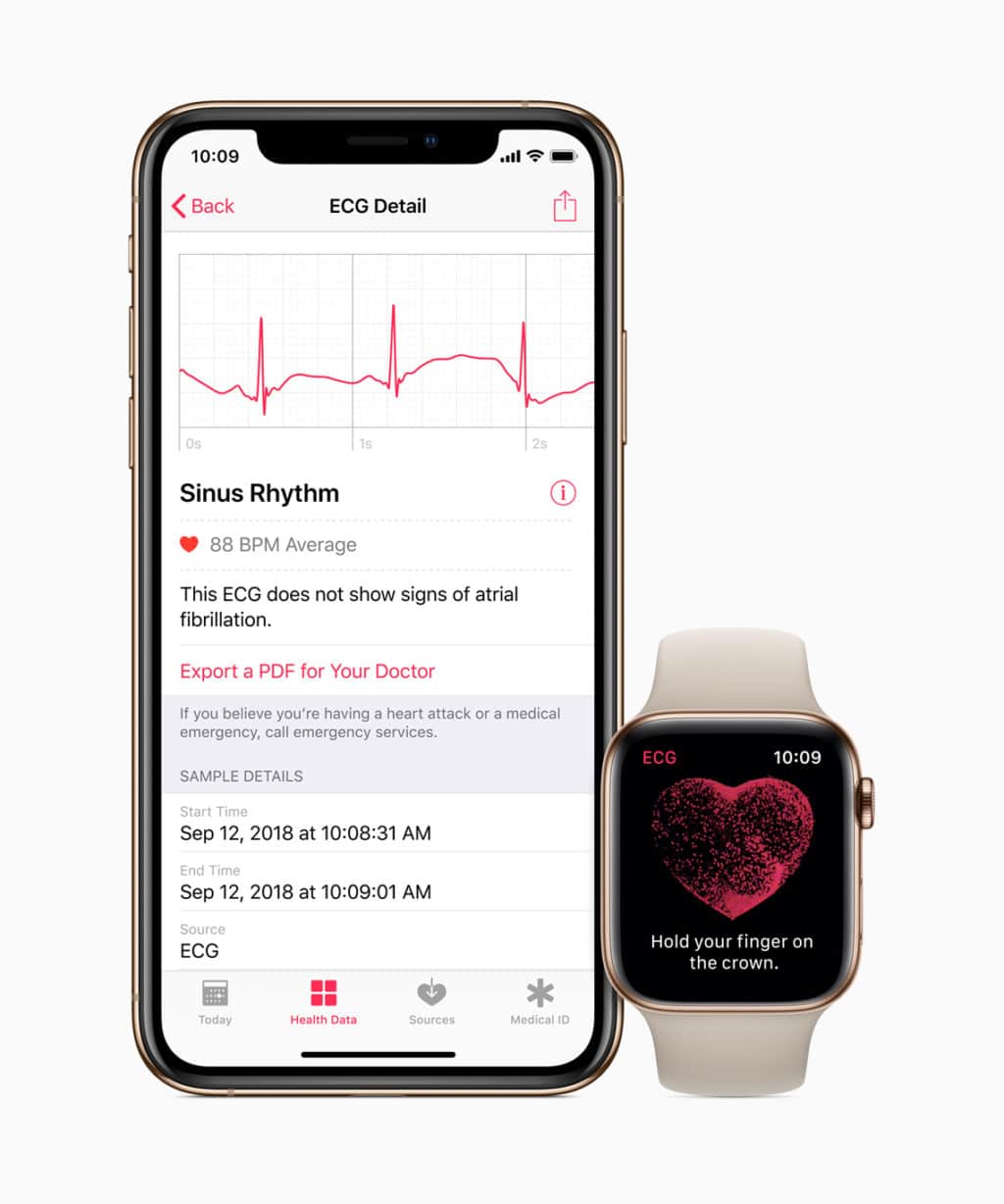
Apple has released a new version of the operating system that activates the ECG function on Apple Watch Series 4. Open the application Apple Watch on your iPhone and install the latest available watchOS version.
When done, open the Health app at iPhone to set up the feature. It can only be used by people over 22 years old.
When you are finished setting to iPhone, open a new ECG application at Apple Watch. Place your hand with the watch on the table or on your lap and place your finger on the Digital Crown. Wait 30 seconds and try not to move.
After the set time, the ECG report will be ready. You will be notified if there is something wrong with your heart rate or if you have signs of arterial fibrillation.
2. Customize the information watch face
One of the main advantages of the new Apple Watch is the large display. In addition, a new dial is also available that makes full use of the entire space.
Just choose from the dials an informational one, to which you can add up to eight different extensions. Plus events from the calendar, which are also shown on the display.
These are many different extensions! Instead of having to customize two or three different modular watch faces, you can put all the information you need on one.
3. New visual dials

The Apple Watch Series 4 has some very pretty dials that accentuate their stylish rounded corners. Be sure to try the fire and water dials.
4. Mute the sound on Apple Watch
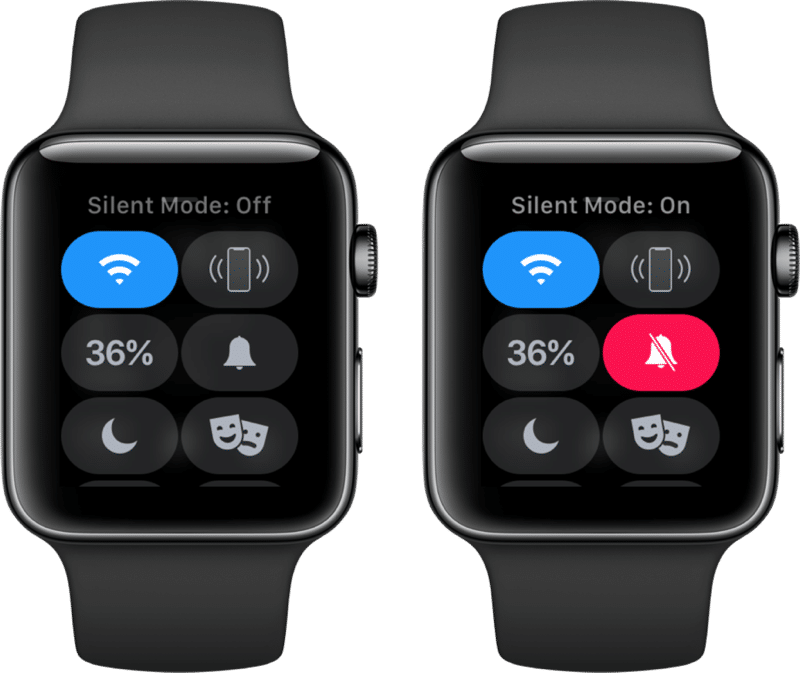
By default, Apple Watch will sound a ringtone every time you receive a notification. However, this is not necessary at all, because one vibration is enough.
Open Control Center and tap the bell icon to turn on silent mode.
5. Activation Siri by raising your hand
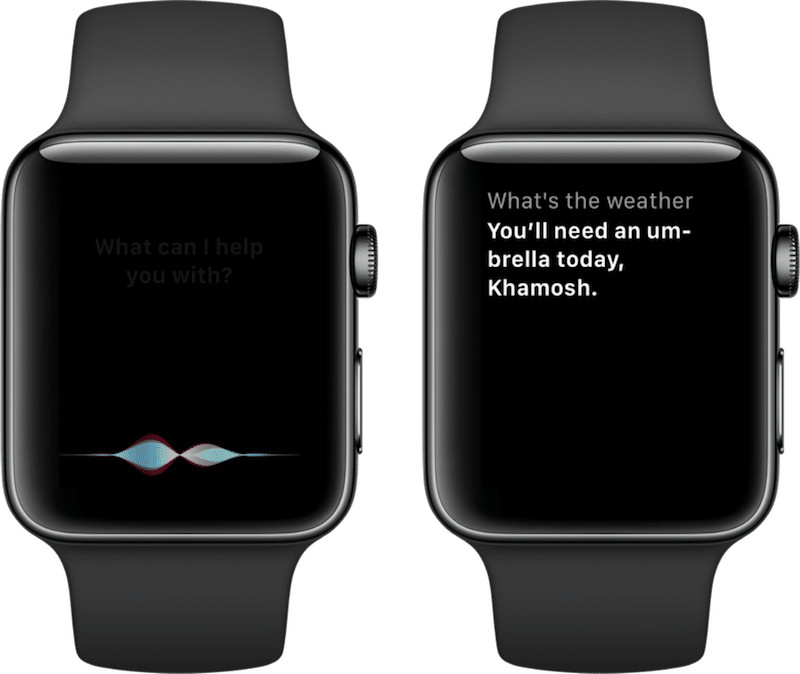
Apple Watch Series 4 does not need to press Digital Crown or say 'Hi, Siri' to activate the Personal Assistant. Just bring your hand to your mouth and start speaking.
Siri will immediately recognize and execute your command. This method of interacting with Siri is faster and more convenient than the previous ones!
6. Use the dial Siri
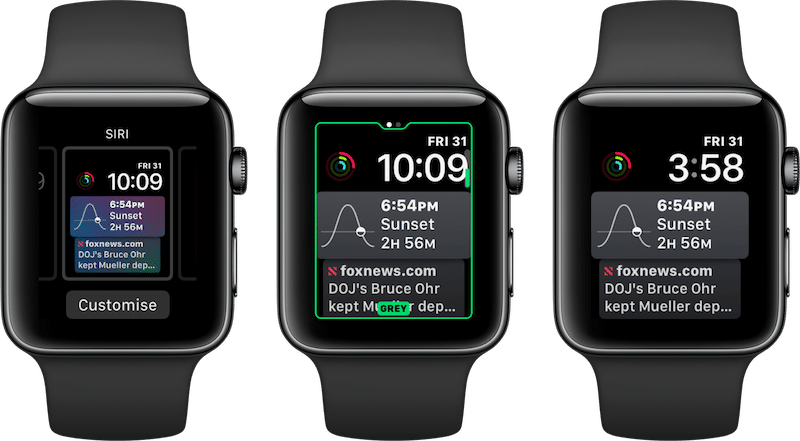
The watch face Siri in watchOS 5 has been updated and improved. The watch face now displays recommendations Siri.
7. Disable notifications on Apple Watch
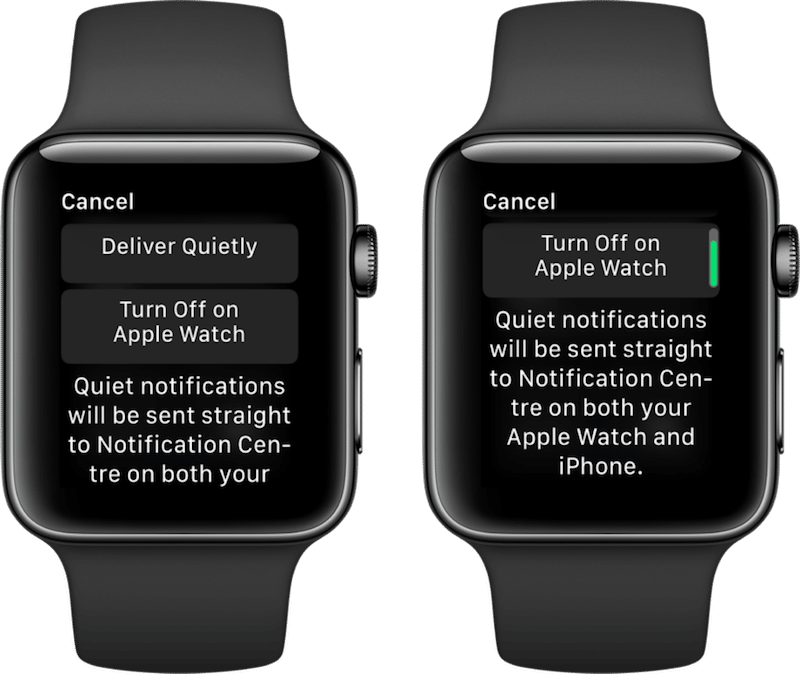
There is now a quick way to turn off unnecessary notifications. Just swipe left on the notification and tap the menu button (…). Then select 'Disable on Apple Watch'.
8. Receive notifications without sound
Some app notifications can be received without sound. This option syncs with iPhone.
Swipe left on the notification and tap the menu button (…). Now select 'Deliver Mute'. The decision can be changed later.
9. Change the volume with the Digital Crown
Whenever you have a sound playing on your watch, you can use the Digital Crown to change the volume without activating the screen.
10. Apple Watch to control the camera
Open the Camera app on yours Apple Watch and the Camera will immediately open on yours iPhone. After that you can take a photo by pressing the button on Apple Watch.
11. Answer calls via Apple Watch
You can answer calls through Apple Watch when your iPhone is nearby. However, it is inconvenient to speak for a long time after hours. Fortunately, during the conversation, it can be translated to iPhone.
12. Reply to messages via Apple Watch
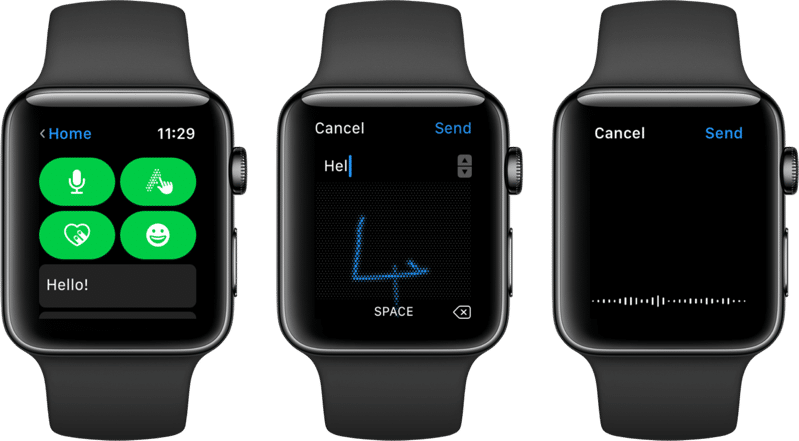
There is no system keyboard on Apple Watch and most likely never will. However, there are two ways to reply to messages, and they work with all applications that support replies from notifications.
Tap the notification and you will see buttons. Press the microphone button to have the watch translate your voice into text. Alternatively, you can tap the T icon to manually spell your message.
13. Take screenshots
On Apple Watch, you can take screenshots by simultaneously holding the Digital Crown and the Side button. The function is disabled by default and must be enabled in the application at iPhone.
14. Check the time discreetly
If you want to check the time without raising your hands, you can touch the watch screen. However, sometimes the screen glows too brightly. Instead, spin the Digital Crown slowly to gradually light up the screen. When you see the time, turn the wheel back so that the screen goes out.
15. 'Theater' mode
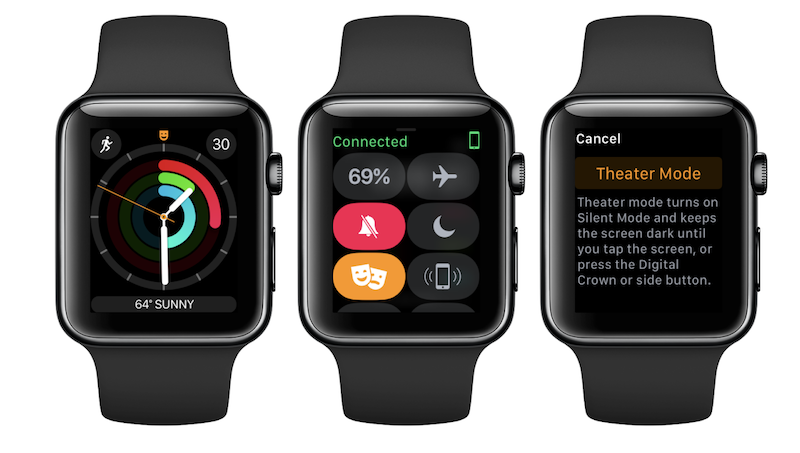
There are times when you don't want Apple Watch to light up every time you move your hand or receive a notification. This can be avoided by enabling Theater Mode in Control Center.
16. Customize Control Center
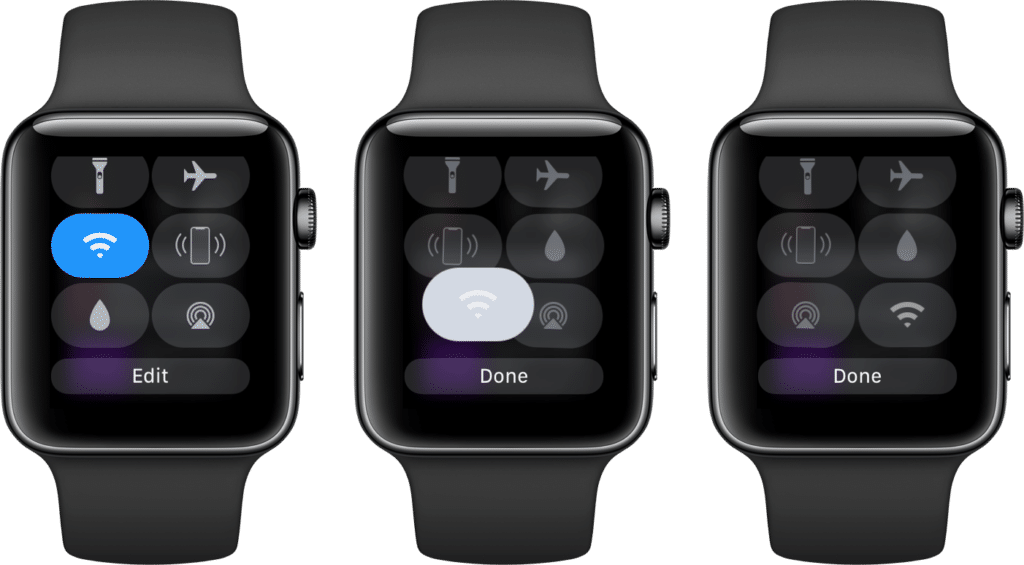
In watchOS 5, you can customize icons in Control Center. To do this, at the very bottom of the Control Center, click the 'Change' button.
17. Open Control Center from applications

In previous versions of watchOS, Control Center and Action Center could only be opened from the watch face. Now you can do it from anywhere.
In the app, touch the bottom or top of the display and hold your finger until a panel appears, which you can then pull out onto the screen.
18. Use a flashlight
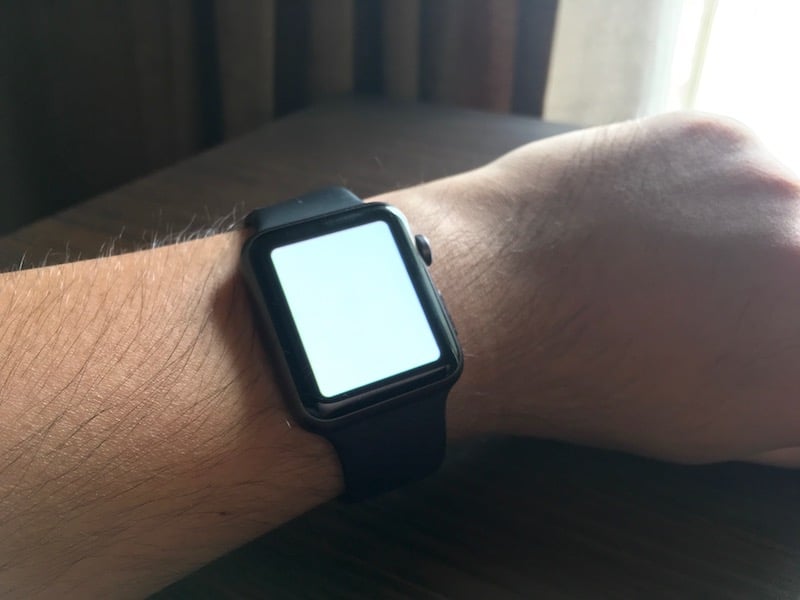
Apple Watch has a built-in flashlight. Open Control Center and tap the flashlight icon. Several modes are available: normal, flashing and red.
19. Open the last app by raising your hand
If you use one application for a long time on Apple Watch, then every time you open it after blocking it gets boring. This can be changed in the settings.
20. Measure your pulse
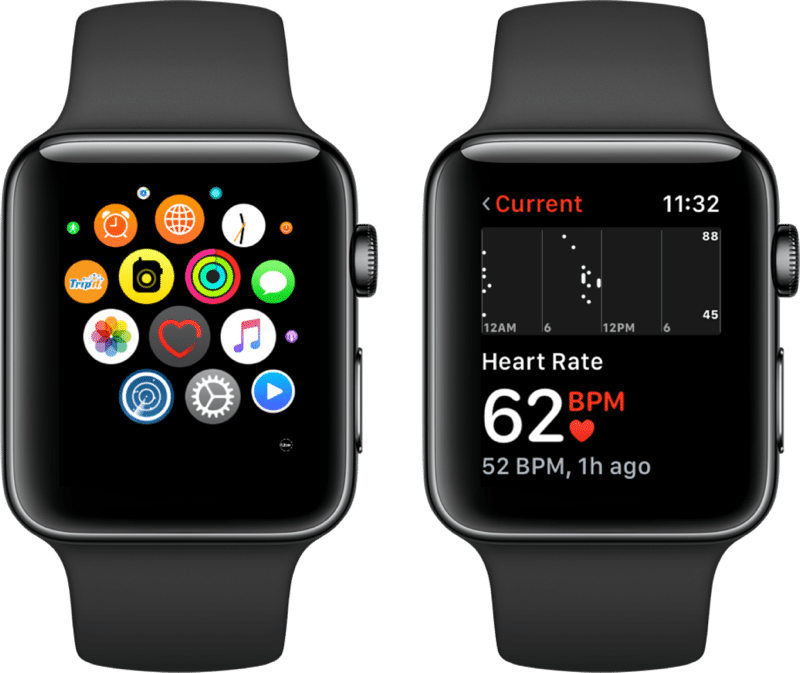
Apple Watch has a built-in heart rate monitor, and you definitely will not hurt to measure your heart rate from time to time. To do this, simply open the corresponding application at Apple Watch.
21. Find your iPhone
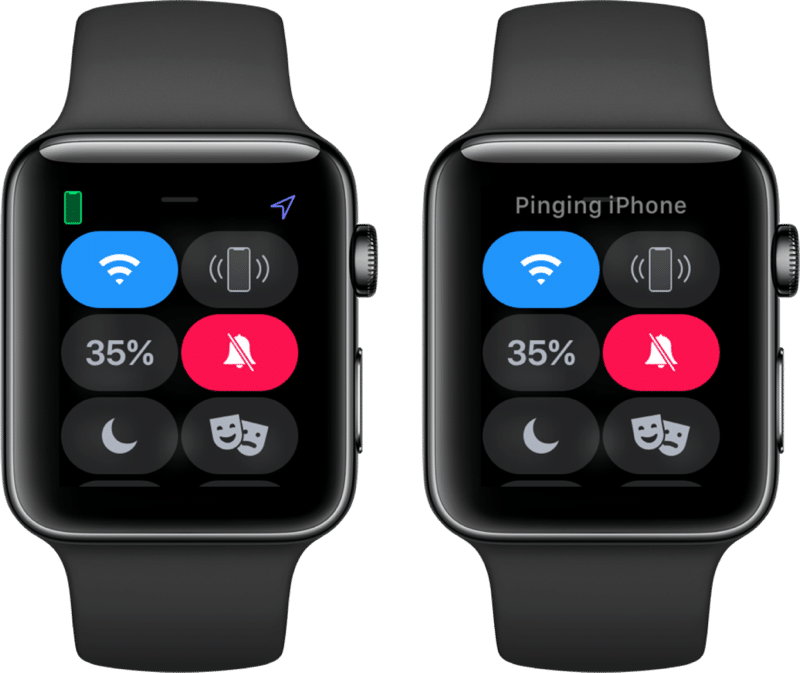
Users often mute the sound at iPhone, because all notifications come to Apple Watch. Because of this, many people forget where they left their smartphone, and they are looking for it for a long time. Fortunately, you can simply open Control Center and press the icon iPhone to play the sound on it, by which you can find it.
22. Cover Apple Watch to mute
When your Apple Watch vibrates or makes a sound, or their screen turns on, just cover the watch with your palm until the sound, vibration or light stops.
23. Change orientation Apple Watch
If you are left-handed and you prefer to have the watch buttons on the other side, you can change the orientation. First, you need to change the strap and then go to Settings -> General -> Orientation.
24. Add music to Apple Watch
Typically Apple Watch has several gigabytes of available memory. They can be occupied with your favorite music so that it is always with you. Open the application Apple Watch on iPhone and go to the 'Music' section. If enabled, your playlists will be automatically added to your watch.
You can add albums and playlists yourself. Click 'Add Music' and select an album. It will automatically download to Apple Watch when the watch is charging.
If you have a cellular model, you can listen to any songs from Apple Music no matter where you are.
25. Listen to podcasts on Apple Watch
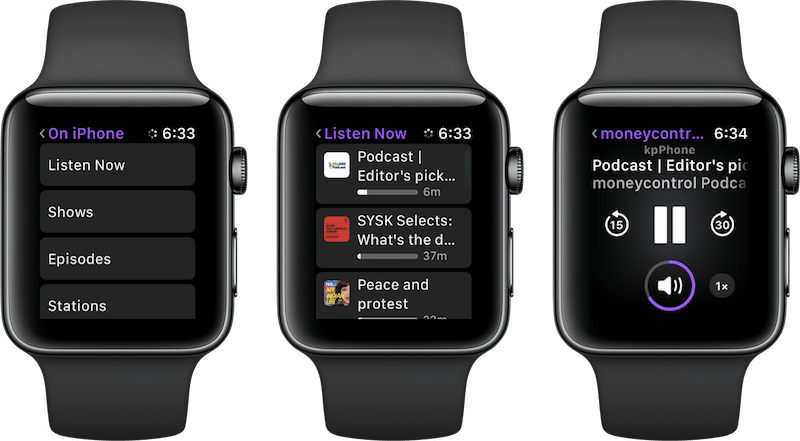
A whole Podcasts app is now available for your smartwatch, where you can listen to your podcasts from iPhone when he is not around. Read more about the application here.

