Some users with older versions of macOS may notice that after connecting to their Mac iPhone or camera, the computer starts to run slower and the battery is used up faster. Using the System Monitor, you can find out that a large percentage of the CPU is occupied by the 'PTPCamera' process. Usually it is around 85%. The process does not stop until you manually close it.
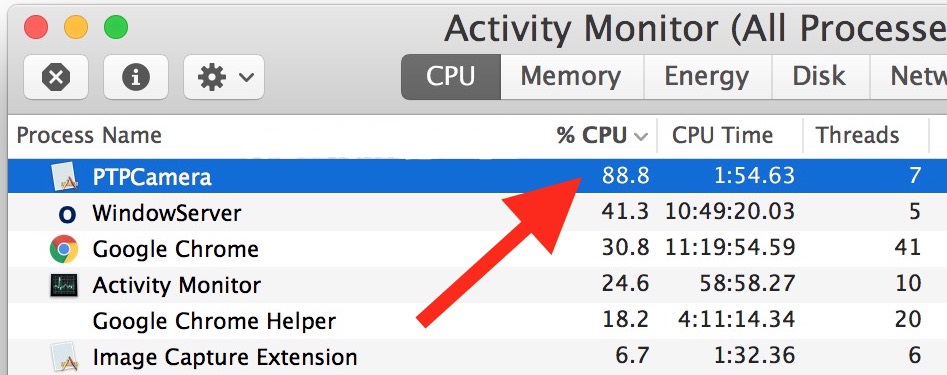
This problem may be related to the system version and does not affect all versions Mac OS or Mac OS X. If you haven’t encountered it before, don’t worry. Most likely, the problem will not arise in the future.
How to close the PTPCamera process in Mac OS
- Connect your iPhone to your Mac and unlock it with a passcode, Touch ID, or Face ID.
- Press Command + Space to open Spotlight (or click on the Spotlight icon in the upper right corner of the screen).
- Type 'System Monitor' and press Return (Enter) to open the program.
- Select the 'CPU' tab and click on the '% CPU' column to sort the processes by percentage consumed.
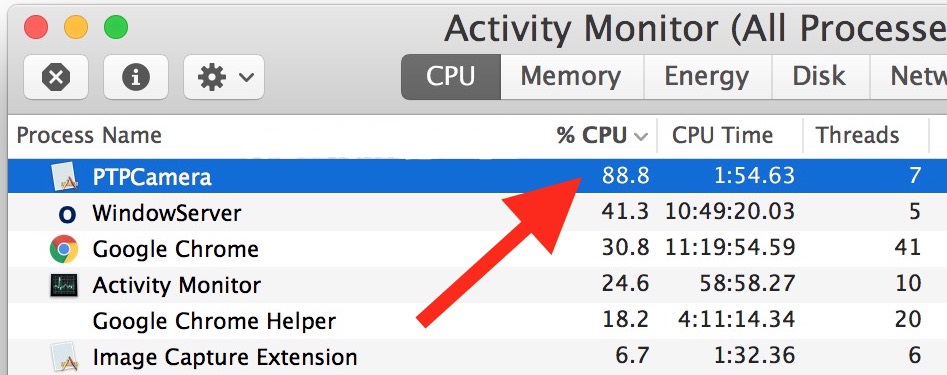
- Find the 'PTPCamera' process, select it and click on the 'X' icon to close the process.
- Confirm your action.
- Close the program.
You may need to repeat this process after each connection iPhone to your Mac. Not very convenient, but it could be worse.
Closing this process does not affect your Mac in any way, and you can safely continue copying photos from your iPhone to your computer.
There is another way to solve the problem, but it may not work for everyone.
- Connect iPhone to Mac via USB and unlock it.
- Open Photos.
- Disconnect iPhone from the USB cable.
- Close Photo.
- Open Photos again.
It is not clear how these actions disable the PTPCamera process, but this method helped some users.
The very fact that a process consumes so many percent of the CPU may be a bug in some software versions or a bug that occurs when specific devices interact. High Sierra or macOS Sierra shouldn't have this problem, but Mac OS X El Capitan 10.11.6 or previous versions are not immune to it.
Another solution is to update the system version, but this method is not suitable for everyone. Some users deliberately avoid updates, and some are simply afraid to face new problems and bugs.
Another process that can consume many percent of the CPU is the 'Photos Agent', but it can be avoided simply by disabling iCloud Photos on Mac.
